Page 162 of 350
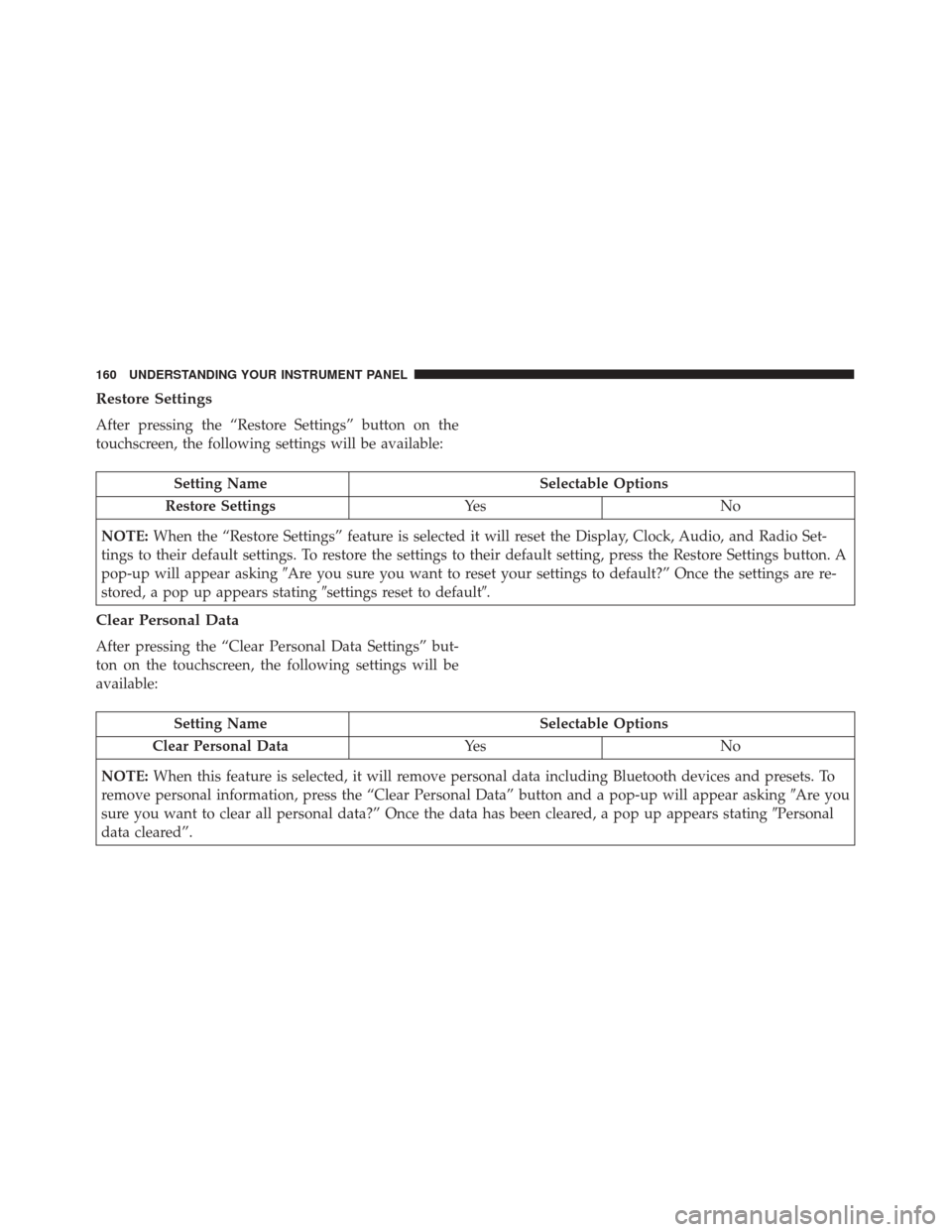
Restore Settings
After pressing the “Restore Settings” button on the
touchscreen, the following settings will be available:
Setting NameSelectable Options
Restore Settings Ye sN o
NOTE: When the “Restore Settings” feature is selected it will reset the Display, Clock, Audio, and Radio Set-
tings to their default settings. To restore the settings to their default setting, press the Restore Settings button. A
pop-up will appear asking �Are you sure you want to reset your settings to default?” Once the settings are re-
stored, a pop up appears stating �settings reset to default�.
Clear Personal Data
After pressing the “Clear Personal Data Settings” but-
ton on the touchscreen, the following settings will be
available:
Setting Name Selectable Options
Clear Personal Data Ye sN o
NOTE: When this feature is selected, it will remove personal data including Bluetooth devices and presets. To
remove personal information, press the “Clear Personal Data” button and a pop-up will appear asking �Are you
sure you want to clear all personal data?” Once the data has been cleared, a pop up appears stating �Personal
data cleared”.
160 UNDERSTANDING YOUR INSTRUMENT PANEL
Page 164 of 350
All you need to control your Uconnect system with
your voice are the buttons on your steering wheel.Basic Voice Commands
The basic Voice Commands below can be given at any
point while using your Uconnect system.
Push the VR button
. After the beep, say�
•Cancel to stop a current voice session
• Help to hear a list of suggested Voice Commands
• Repeat to listen to the system prompts again
Notice the visual cues that inform you of your voice
recognition system’s status. Cues appear on the touch-
screen.
VR And Phone Buttons
1 — Push to MUTE
2 — Push To Initiate Or To Answer A Phone Call, Send Or
Receive A Text
3 — Push To End Call
4 — Push To Begin Radio Or Media Functions
Uconnect 5.0/5.0 NAV VR
162 UNDERSTANDING YOUR INSTRUMENT PANEL
Page 165 of 350
Radio
Use your voice to quickly get to the AM, FM or
SiriusXM Satellite Radio stations you would like to
hear. (Subscription or included SiriusXM Satellite Radio
trial required.)
Push the VR button
. After the beep, say�
•Tune to ninety-five-point-five FM
• Tune to Satellite Channel Hits 1
TIP: At any time, if you are not sure of what to say or
want to learn a Voice Command, push the VR button
and say “Help.”The system will provide you
with a list of commands. Media
Uconnect offers connections via USB, Bluetooth and
Auxiliary ports (If Equipped). Voice operation is only
available for connected USB and iPod devices.
Push the VR button
. After the beep, say one of the
following commands and follow the prompts to
switch your media source or choose an artist.
• Change source to Bluetooth
• Change source to iPod
Uconnect 5.0/5.0 NAV Radio
4
UNDERSTANDING YOUR INSTRUMENT PANEL 163
Page 167 of 350

TIP:Your mobile phone must have the full implemen-
tation of the Message Access Profile (MAP) to take
advantage of this feature. For details about MAP, visit
UconnectPhone.com. Apple iPhone iOS6 or later sup-
ports reading incomingtext messages only.
Radio Operation And Mobile Phones
Under certain conditions, the mobile phone being on in
your vehicle can cause erratic or noisy performance
from your radio. This condition may be lessened or
eliminated by relocating the mobile phone antenna.
This condition is not harmful to the radio. If your radio
performance does not satisfactorily “clear” by the repo-
sitioning of the antenna, it is recommended that the
radio volume be turned down or off during mobile
phone operation.
Harmful Interference Statement
This device complies with Part 15 of the FCC rules and
RSS 210 of Industry Canada. Operation is subject to the
following conditions:
•This device may not cause harmful interference.
• This device must accept any interference received,
including interference that may cause undesired op-
eration. NOTE:
Changes or modifications not expressly ap-
proved by the party responsible for compliance could
void the user ’s authority to operate the equipment.
Additional Information
© 2016 FCA US LLC. All rights reserved. Mopar and
Uconnect are registered trademarks and Mopar Owner
Connect is a trademark of FCA US LLC. Android is a
trademark of Google Inc. SiriusXM and all related
marks and logos are trademarks of SiriusXM Radio Inc.
For Uconnect system support, call 1-877-855-8400 (24
hours a day 7 days a week) or visit DriveUconnect.com.
STEERING WHEEL AUDIO CONTROLS
The remote sound system controls are located on the
rear surface of the steering wheel. Reach behind the
wheel to access the switches.
4
UNDERSTANDING YOUR INSTRUMENT PANEL 165
Page 168 of 350

The right-hand control is a rocker-type switch with a
pushbutton in the center and controls the volume and
mode of the sound system. Pushing the top of the
rocker switch will increase the volume, and pushing the
bottom of the rocker switch will decrease the volume.Pushing the center button will make the radio switch
between the various modes available (AM/FM/SAT/
AUX/Media Player, etc.) and can also be used to
select/enter an item while scrolling through menu.
The left-hand control is a rocker-type switch with a
push-button in the center. The function of the left-hand
control is different depending on which mode you are
in.
The following describes the left-hand control operation
in each mode.
Radio Operation
Pushing the top of the switch will “Seek” up for the next
listenable station and pushing the bottom of the switch
will “Seek” down for the next listenable station.
The button located in the center of the left-hand control
will tune to the next preset station that you have
programmed in the radio preset button.
Remote Sound System Controls (Back View Of
Steering Wheel)
166 UNDERSTANDING YOUR INSTRUMENT PANEL
Page 169 of 350
RADIO OPERATION AND MOBILE PHONES
Under certain conditions, the mobile phone being on in
your vehicle can cause erratic or noisy performance
from your radio. This condition may be lessened or
eliminated by relocating the mobile phone antenna.
This condition is not harmful to the radio. If your radio
performance does not satisfactorily “clear” by the repo-
sitioning of the antenna, it is recommended that the
radio volume be turned down or off during mobile
phone operation.
CLIMATE CONTROLS
Manual Climate Control Overview
Manual Climate Control
4
UNDERSTANDING YOUR INSTRUMENT PANEL 167
Page 237 of 350

TPMS Warnings
The Tire Pressure Monitoring Telltale Light will flash on
and off for 75 seconds and remain on solid when a
system fault is detected, an audible chime will be
activated and the “Service Tire Pressure Monitoring
System” text message will display. If the ignition key is
cycled, this sequence will repeat providing the system
fault still exists. The Tire Pressure Monitoring Telltale
Light will turn off when the fault condition no longer
exists. A system fault can occur with any of the follow-
ing scenarios:
•Jamming due to electronic devices or driving next to
facilities emitting the same radio frequencies as the
TPM sensors.
• Installing some form of aftermarket window tinting
that affects radio wave signals.
• Snow or ice around the wheels or wheel housings.
• Using tire chains on the vehicle.
• Using wheels/tires not equipped with TPM sensors.
NOTE: Your vehicle may be equipped with a compact
spare wheel and tire assembly. •
The compact spare tire does not have a tire pressure
monitoring sensor. Therefore, the TPMS will not
monitor the tire pressure in the compact spare tire.
• If you install the compact spare tire in place of a road
tire that has a pressure below the low-pressure
warning limit, upon the next ignition key cycle, a
chime will sound, the Tire Pressure Monitoring Tell-
tale Light and the Low inflation pressure left or right
front / rear tire message will still turn ON due to the
low tire.
• However, after driving the vehicle for up to 20
minutes above 15 mph (24 km/h), the Tire Pressure
Monitoring Telltale Light will flash on and off for
75 seconds and then remain on solid and the “Service
Tire Pressure Monitoring System” message will be
displayed.
• This occurs for each subsequent ignition key cycle, a
chime will sound and the Tire Pressure Monitoring
Telltale Light will flash on and off for 75 seconds and
then remain on solid and the “Service Tire Pressure
Monitoring System” message will be displayed.
• Once you repair or replace the original road tire and
reinstall it on the vehicle in place of the compact
5
STARTING AND OPERATING 235
Page 239 of 350

will automatically update and the “Tire Pressure Moni-
toring Telltale Light” will turn off. The vehicle may
need to be driven for up to 20 minutes above 15 mph
(24 km/h) in order for the TPMS to receive this infor-
mation.
TPMS Warning
When a system fault is detected, the “Tire Pressure
Monitoring Telltale Light” will flash on and off for 75
seconds and then remain on solid. The system fault will
sound a chime and also display a “Service Tire Pressure
Monitoring System” message in the instrument cluster
for approximately 5 seconds.If the ignition switch is cycled, this sequence will repeat,
providing the system fault still exists. If the system fault
no longer exists, the “Tire Pressure Monitoring Telltale
Light” will no longer flash, and the “Service Tire
Pressure Monitoring System” message will no longer
display.
A system fault can occur due to any of the following:
1. Signal interference due to electronic devices or driv-
ing next to facilities emitting the same radio frequen-
cies as the TPM sensors.
2. Installing aftermarket window tinting that contains materials that may block radio wave signals.
3. Accumulation of snow or ice around the wheels or wheel housings.
4. Using tire chains on the vehicle.
5. Using wheels/tires not equipped with TPM sensors.
NOTE:
• The TPMS will not monitor the pressure in a replace-
ment tire installed without a tire pressure sensor.
• If you install a replacement tire in place of a road tire
that has a pressure below the low-pressure warning
Service TPM System Message
5
STARTING AND OPERATING 237