Page 96 of 338
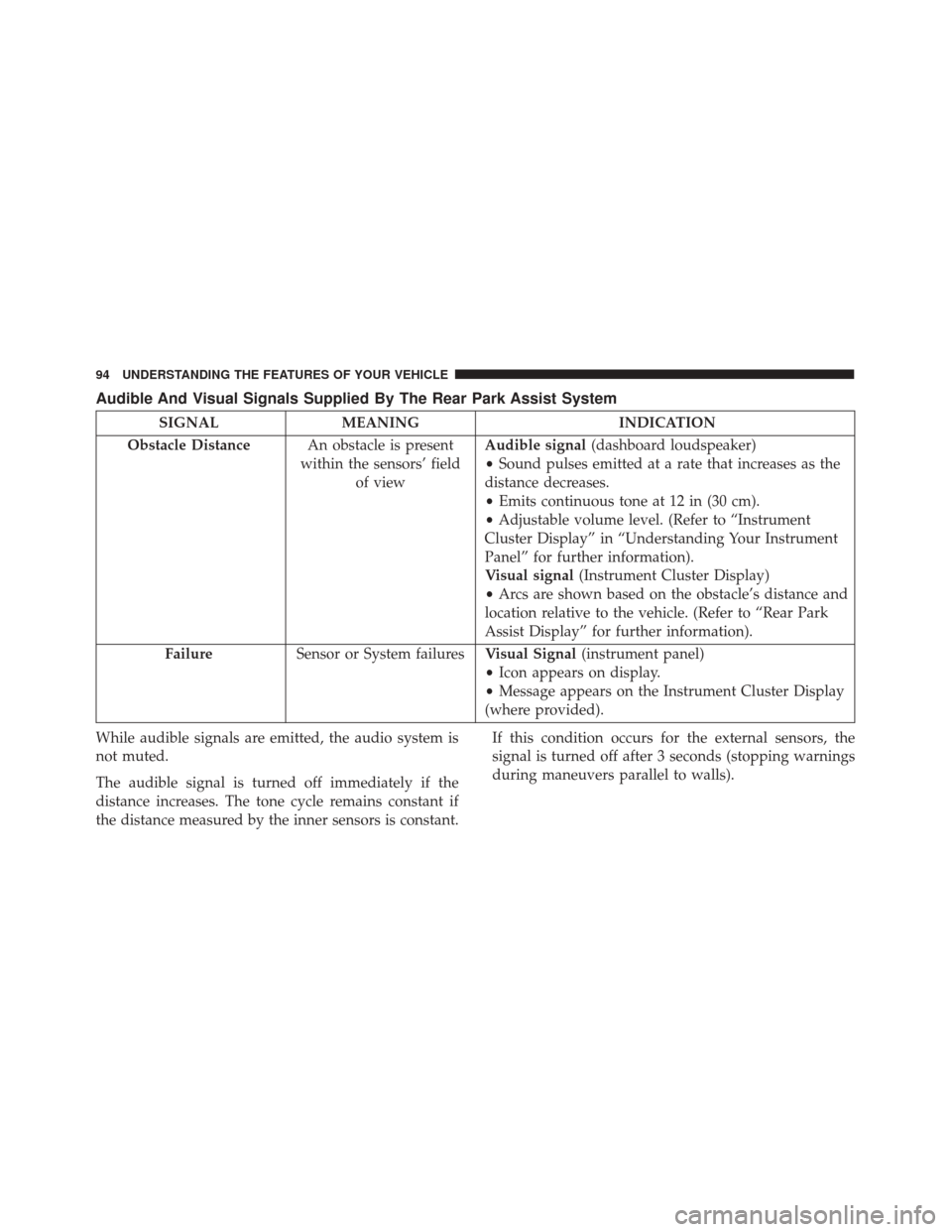
Audible And Visual Signals Supplied By The Rear Park Assist System
SIGNALMEANING INDICATION
Obstacle Distance An obstacle is present
within the sensors’ field of view Audible signal
(dashboard loudspeaker)
• Sound pulses emitted at a rate that increases as the
distance decreases.
• Emits continuous tone at 12 in (30 cm).
• Adjustable volume level. (Refer to “Instrument
Cluster Display” in “Understanding Your Instrument
Panel” for further information).
Visual signal (Instrument Cluster Display)
• Arcs are shown based on the obstacle’s distance and
location relative to the vehicle. (Refer to “Rear Park
Assist Display” for further information).
Failure Sensor or System failures Visual Signal(instrument panel)
• Icon appears on display.
• Message appears on the Instrument Cluster Display
(where provided).
While audible signals are emitted, the audio system is
not muted.
The audible signal is turned off immediately if the
distance increases. The tone cycle remains constant if
the distance measured by the inner sensors is constant. If this condition occurs for the external sensors, the
signal is turned off after 3 seconds (stopping warnings
during maneuvers parallel to walls).
94 UNDERSTANDING THE FEATURES OF YOUR VEHICLE
Page 108 of 338

▫Customer Programmable Features — Uconnect
5.0/5.0 NAV Settings .................153
� UCONNECT 5.0/5.0 NAV VOICE RECOGNITION
QUICK TIPS ........................ .162
▫ Introducing Uconnect ..................162
▫ Get Started ........................ .162
▫ Basic Voice Commands ................163
▫ Radio ............................ .164
▫ Media ............................ .164
▫ Voice Text Reply .....................165
▫ Radio Operation And Mobile Phones .......165
▫ Harmful Interference Statement ...........166▫
Additional Information ................166
� STEERING WHEEL AUDIO CONTROLS .....166
▫ Radio Operation .....................167
� RADIO OPERATION AND MOBILE PHONES .167
� CLIMATE CONTROLS ..................167
▫ Manual Climate Control Overview ........167
▫ Automatic Temperature Control Overview . . .171
▫ Automatic Temperature Control (ATC) — If
Equipped ......................... .177
▫ Operating Tips ..................... .178
106 UNDERSTANDING YOUR INSTRUMENT PANEL
Page 143 of 338
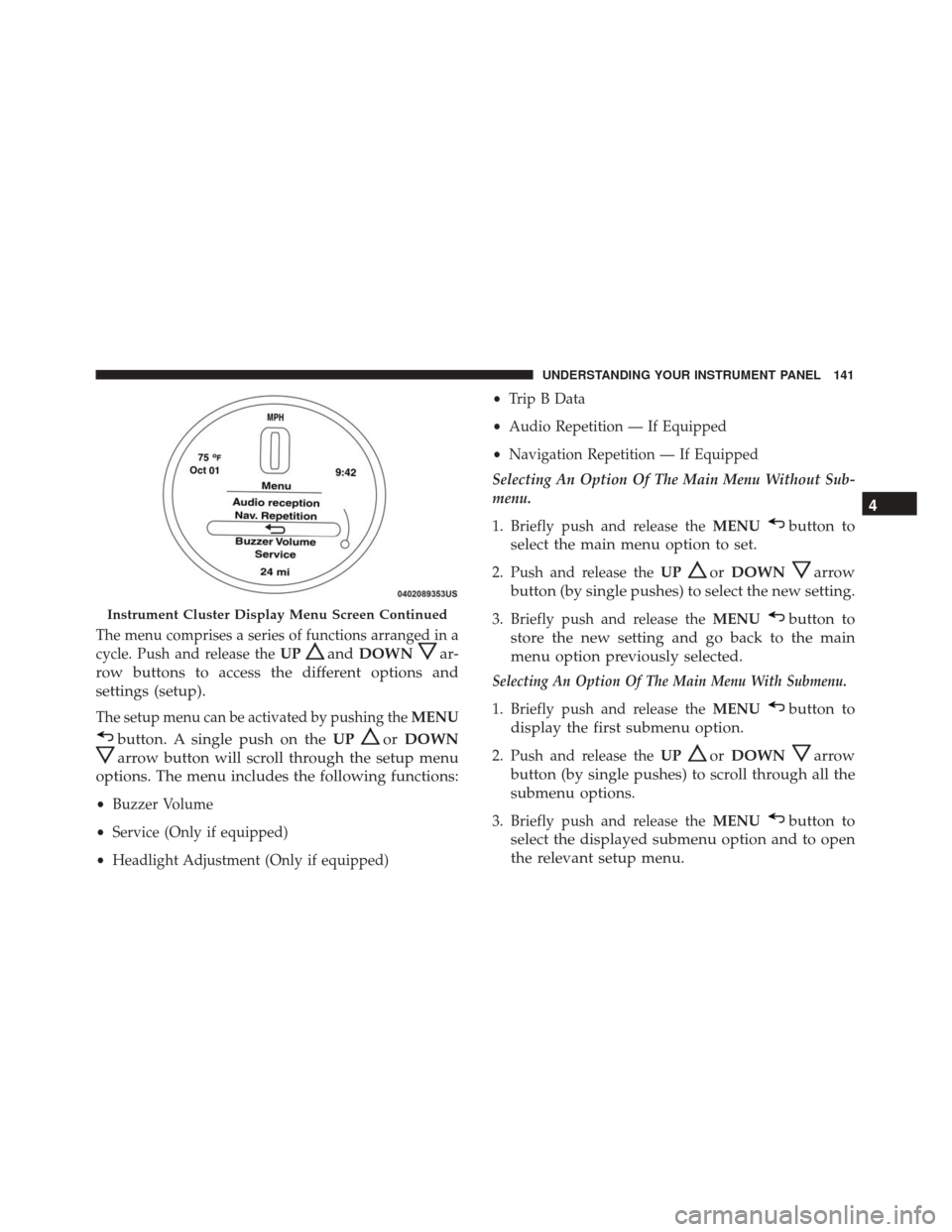
The menu comprises a series of functions arranged in a
cycle. Push and release theUP
andDOWNar-
row buttons to access the different options and
settings (setup).
The setup menu can be activated by pushing the MENU
button. A single push on theUPorDOWN
arrow button will scroll through the setup menu
options. The menu includes the following functions:
• Buzzer Volume
• Service (Only if equipped)
• Headlight Adjustment (Only if equipped) •
Trip B Data
• Audio Repetition — If Equipped
• Navigation Repetition — If Equipped
Selecting An Option Of The Main Menu Without Sub-
menu.
1. Briefly push and release the MENU
button to
select the main menu option to set.
2. Push and release the UPorDOWNarrow
button (by single pushes) to select the new setting.
3. Briefly push and release the MENUbutton to
store the new setting and go back to the main
menu option previously selected.
Selecting An Option Of The Main Menu With Submenu.
1. Briefly push and release the MENUbutton to
display the first submenu option.
2. Push and release the UPorDOWNarrow
button (by single pushes) to scroll through all the
submenu options.
3. Briefly push and release the MENUbutton to
select the displayed submenu option and to open
the relevant setup menu.
Instrument Cluster Display Menu Screen Continued
4
UNDERSTANDING YOUR INSTRUMENT PANEL 141
Page 150 of 338
2. Push and release theUPorDOWNarrow
button to select Trip B data. Push and release the
UP
or DOWNarrow button to turn ON or
OFF.
3. Briefly push and release the MENUbutton to go
back to the menu screen, or push and hold the
MENU
button (approximately one second) to
go back to the main screen without storing the
settings.
Trip B Data Submenu Settings:
• On
• Off
• Return to MENU
Audio Repetition — If Equipped
Repeat Audio Information With this function active, the Instrument Cluster Dis-
play shows information relevant to the sound system.
•
Radio: tuned radio station frequency, automatic tun-
ing activation or AutoStore.
• CD audio, CD MP3: track number.
To activate (On) or to deactivate (Off) the sound system
info displaying, proceed as follows:
1. Briefly push and release the MENU
button. Push
and release the UP
orDOWNarrow button
to highlight See Radio and push and release the
MENU
button.
Audio Repetition Submenu Display
148 UNDERSTANDING YOUR INSTRUMENT PANEL
Page 151 of 338
2. Push and release theUPorDOWNarrow
button for setting.
3. Briefly push and release the MENUbutton to go
back to the menu screen, or push and hold the
MENU button (approximately one second) to go
back to the main screen without storing the set-
tings.
If the radio has Uconnect, refer to the appropriate
“Uconnect Radio Supplement” for further information.
Audio Repetition Submenu Settings:
• Off
• On
• Return to MENU
Navigation Repetition — If Equipped
With this function active, the Instrument Cluster Dis-
play shows information relevant to the navigation
system.
•The turn by turn indication
• The distance to next maneuver
• The name of the street (1 or 2 lines)
Navigation Repetition Submenu Display
4
UNDERSTANDING YOUR INSTRUMENT PANEL 149
Page 160 of 338
Engine Off Options
After pressing the “Engine Off Options” button on the
touchscreen, the following settings will be available.
Setting NameSelectable Options
Radio Off Delay 0 min.20 min.
Audio
After pressing the “Audio” button on the touchscreen,
the following settings will be available:
Setting Name Selectable Options
Equalizer +–
NOTE:
•When in the “Equalizer” display, you may adjust the Bass, Mid and Treble settings.
•Bass/Mid/Treble allow you to simply slide your finger up or down to change the setting as well as press
directly on the desired setting. Balance/Fade When in the “Balance/ Fade” display, you may adjust the Balance settings.
Auto-On Radio OnOffRecall Last
NOTE: When the “Auto-On Radio” feature is selected, the radio automatically turns on when vehicle is in run
or will recall whether it was on or off at last ignition off.
158 UNDERSTANDING YOUR INSTRUMENT PANEL
Page 163 of 338

Restore Settings
After pressing the “Restore Settings” button on the
touchscreen, the following settings will be available:
Setting NameSelectable Options
Restore Settings Ye sN o
NOTE: When the “Restore Settings” feature is selected it will reset the Display, Clock, Audio, and Radio Set-
tings to their default settings. To restore the settings to their default setting, press the Restore Settings button. A
pop-up will appear asking �Are you sure you want to reset your settings to default?” Once the settings are re-
stored, a pop up appears stating �settings reset to default�.
Clear Personal Data
After pressing the “Clear Personal Data Settings” but-
ton on the touchscreen, the following settings will be
available:
Setting Name Selectable Options
Clear Personal Data Ye sN o
NOTE: When this feature is selected, it will remove personal data including Bluetooth devices and presets. To
remove personal information, press the “Clear Personal Data” button and a pop-up will appear asking �Are you
sure you want to clear all personal data?” Once the data has been cleared, a pop up appears stating �Personal
data cleared”.
4
UNDERSTANDING YOUR INSTRUMENT PANEL 161
Page 168 of 338

This condition is not harmful to the radio. If your radio
performance does not satisfactorily “clear” by the repo-
sitioning of the antenna, it is recommended that the
radio volume be turned down or off during mobile
phone operation.
Harmful Interference Statement
This device complies with Part 15 of the FCC rules and
RSS 210 of Industry Canada. Operation is subject to the
following conditions:
•This device may not cause harmful interference.
• This device must accept any interference received,
including interference that may cause undesired op-
eration.
NOTE: Changes or modifications not expressly ap-
proved by the party responsible for compliance could
void the user ’s authority to operate the equipment.
Additional Information
© 2016 FCA US LLC. All rights reserved. Mopar and
Uconnect are registered trademarks and Mopar Owner
Connect is a trademark of FCA US LLC. Android is a
trademark of Google Inc. SiriusXM and all related
marks and logos are trademarks of SiriusXM Radio Inc. For Uconnect system support, call 1-877-855-8400 (24
hours a day 7 days a week) or visit DriveUconnect.com.
STEERING WHEEL AUDIO CONTROLS
The remote sound system controls are located on the
rear surface of the steering wheel. Reach behind the
wheel to access the switches.
The right-hand control is a rocker-type switch with a
pushbutton in the center and controls the volume and
mode of the sound system. Pushing the top of the
rocker switch will increase the volume, and pushing the
bottom of the rocker switch will decrease the volume.
Remote Sound System Controls (Back View Of
Steering Wheel)
166 UNDERSTANDING YOUR INSTRUMENT PANEL