Page 114 of 329

�CLIMATE CONTROLS ....................161
▫ Overview ........................... .161
▫ Automatic Temperature Control (ATC) —
If Equipped ......................... .167
▫ Operating Tips ....................... .168
� PERSONALIZED MENU BAR ...............171
� UCONNECT VOICE RECOGNITION QUICK
TIPS ................................ .171
▫ Introducing Uconnect ....................171
▫ Get Started .......................... .171
▫ Basic Voice Commands ...................172
▫ Radio .............................. .173
▫ Media .............................. .174
▫ Phone .............................. .175
▫ Voice Text Reply ...................... .175▫
Climate (8.4 NAV) ..................... .177
▫ Navigation (8.4 NAV) ....................178
▫ Uconnect Access (8.4 NAV) ................179
▫ Vehicle Health Alert ....................179
▫ Register (8.4 NAV) ..................... .180
▫ Mobile App (8.4 NAV) ...................180
▫ Voice Texting (8.4 NAV) ..................181
▫ Yelp (8.4 NAV) ........................ .183
▫ SiriusXM Travel Link (8.4 NAV) .............184
▫ Siri Eyes Free — If Equipped ..............184
▫ Do Not Disturb ....................... .185
▫ General Information .................... .185
▫ Additional
Information ...................186
112 UNDERSTANDING YOUR INSTRUMENT PANEL
Page 146 of 329
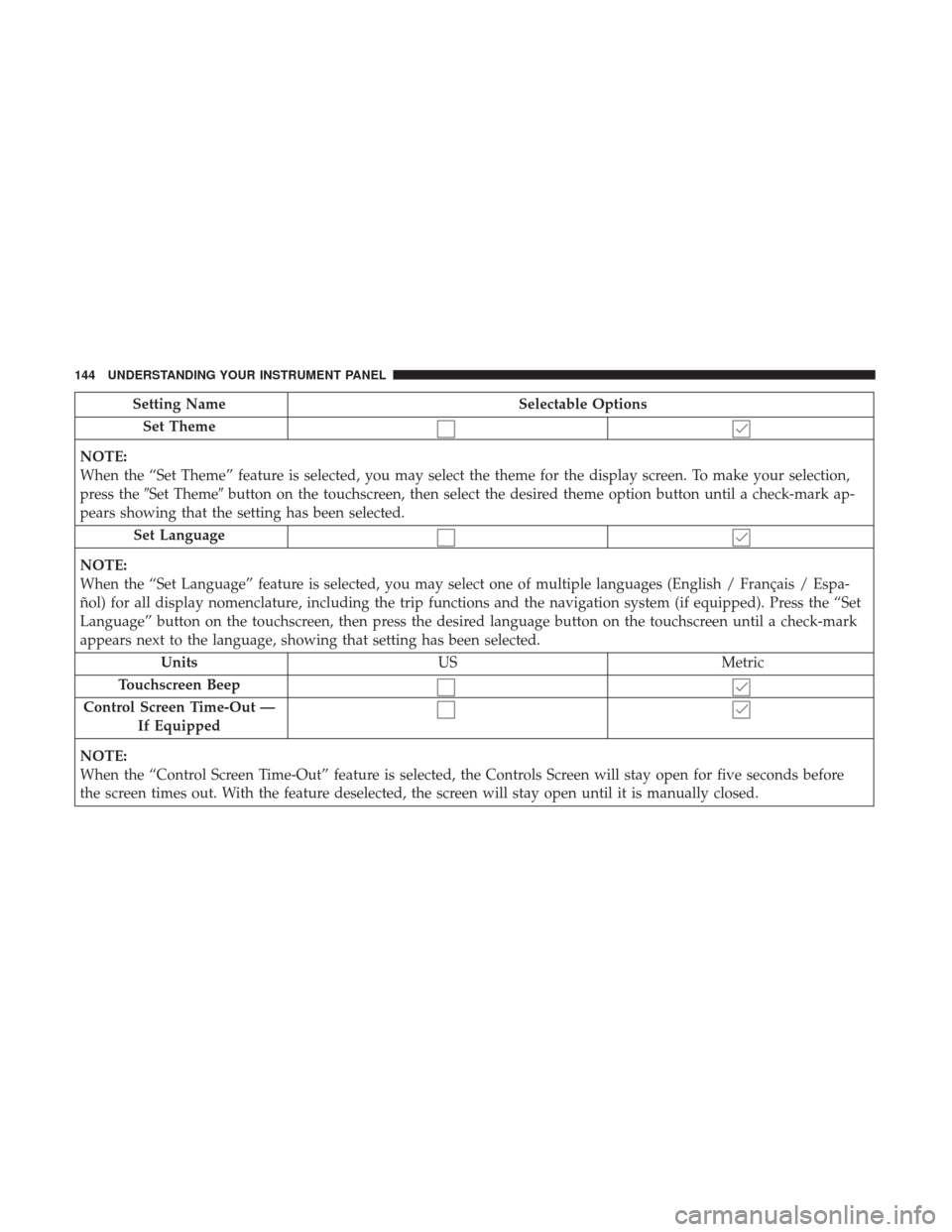
Setting NameSelectable Options
Set Theme
NOTE:
When the “Set Theme” feature is selected, you may select the theme for the display screen. To make your selection,
press the �Set Theme� button on the touchscreen, then select the desired theme option button until a check-mark ap-
pears showing that the setting has been selected.
Set Language
NOTE:
When the “Set Language” feature is selected, you may select one of multiple languages (English / Français / Espa-
ñol) for all display nomenclature, including the trip functions and the navigation system (if equipped). Press the “Set
Language” button on the touchscreen, then press the desired language button on the touchscreen until a check-mark
appears next to the language, showing that setting has been selected. Units US Metric
Touchscreen Beep
Control Screen Time-Out — If Equipped
NOTE:
When the “Control Screen Time-Out” feature is selected, the Controls Screen will stay open for five seconds before
the screen times out. With the feature deselected, the screen will stay open until it is manually closed.
144 UNDERSTANDING YOUR INSTRUMENT PANEL
Page 147 of 329
Setting NameSelectable Options
Navigation Turn-By-Turn In Cluster — If Equipped
NOTE:
When the “Navigation Turn-By-Turn In Cluster” feature is selected, the turn-by-turn directions will appear in the in-
strument cluster display as the vehicle approaches a designated turn within a programmed route.
Voice
After pressing the “Voice” button on the touchscreen, the
following settings will be available:
Setting Name Selectable Options
Voice Response Length Brief Detailed
Show Command List AlwaysWith Help Never
4
UNDERSTANDING YOUR INSTRUMENT PANEL 145
Page 162 of 329

RADIO ANTENNA
The am/fm radio antenna is located in the windshield.
The Satellite/Navigation antenna is located in the rear
liftgate, while the cellular phone antenna is on the wind-
shield behind the interior rearview mirror.
RADIO OPERATION AND MOBILE DEVICES
Under certain conditions, an “on” mobile device in your
vehicle can cause erratic or noisy performance from your
radio. This condition may be lessened or eliminated by
relocating the mobile device antenna. This condition is not
harmful to the radio. If your radio performance does not
satisfactorily “clear” by the repositioning of the antenna, it
is recommended that the radio volume be turned down or
off during mobile device operation when not using
Uconnect (if equipped).
General Information
This device complies with FCC rules Part 15 and Industry
Canada RSS-210. Operation is subject to the following two
conditions:
1. This device may not cause harmful interference.
2. This device must accept any interference that may bereceived including interference that may cause unde-
sired operation.
NOTE:
• The transmitter has been tested and it complies with
FCC and IC rules. Changes or modifications not ex-
pressly approved by the party responsible for compli-
ance could void the user ’s authority to operate the
device.
• The term IC before the certification/registration number
only signifies that Industry Canada technical specifica-
tions were met.
160 UNDERSTANDING YOUR INSTRUMENT PANEL
Page 174 of 329
Two buttons are all you need to control your Uconnect
system with your voice.
Basic Voice Commands
The basic Voice Commands below can be given at any
point while using your Uconnect system.
Push the VR button
. After the beep, say:
•Cancel to stop a current voice session •
Help to hear a list of suggested Voice Commands
• Repeat to listen to the system prompts again
Notice
the visual cues that inform you of your voice recog-
nition system’s status. Cues appear on the touchscreen.
Voice Recognition (VR)/Phone Buttons
1 — Push To Begin Radio, Media, Navigation, Apps And Climate
Functions
2 — Push To Initiate Or To Answer A Phone Call, Send Or Receive
A Text
Uconnect 8.4 NAV
172 UNDERSTANDING YOUR INSTRUMENT PANEL
Page 180 of 329
Navigation (8.4 NAV)
The Uconnect navigation feature helps you save time and
become more productive when you know exactly how to
get to where you want to go.
1. To enter a destination, push the VR button
. After the
beep, say:
• For the 8.4 NAV Uconnect System, say: “Navigate to
800 Chrysler Drive Auburn Hills, Michigan.”
2. Then follow the system prompts.
TIP: To start a POI search, push the VR button
. After
the beep, say: “ Find nearestcoffee shop.”
Uconnect 8.4 NAV Navigation
178 UNDERSTANDING YOUR INSTRUMENT PANEL
Page 183 of 329
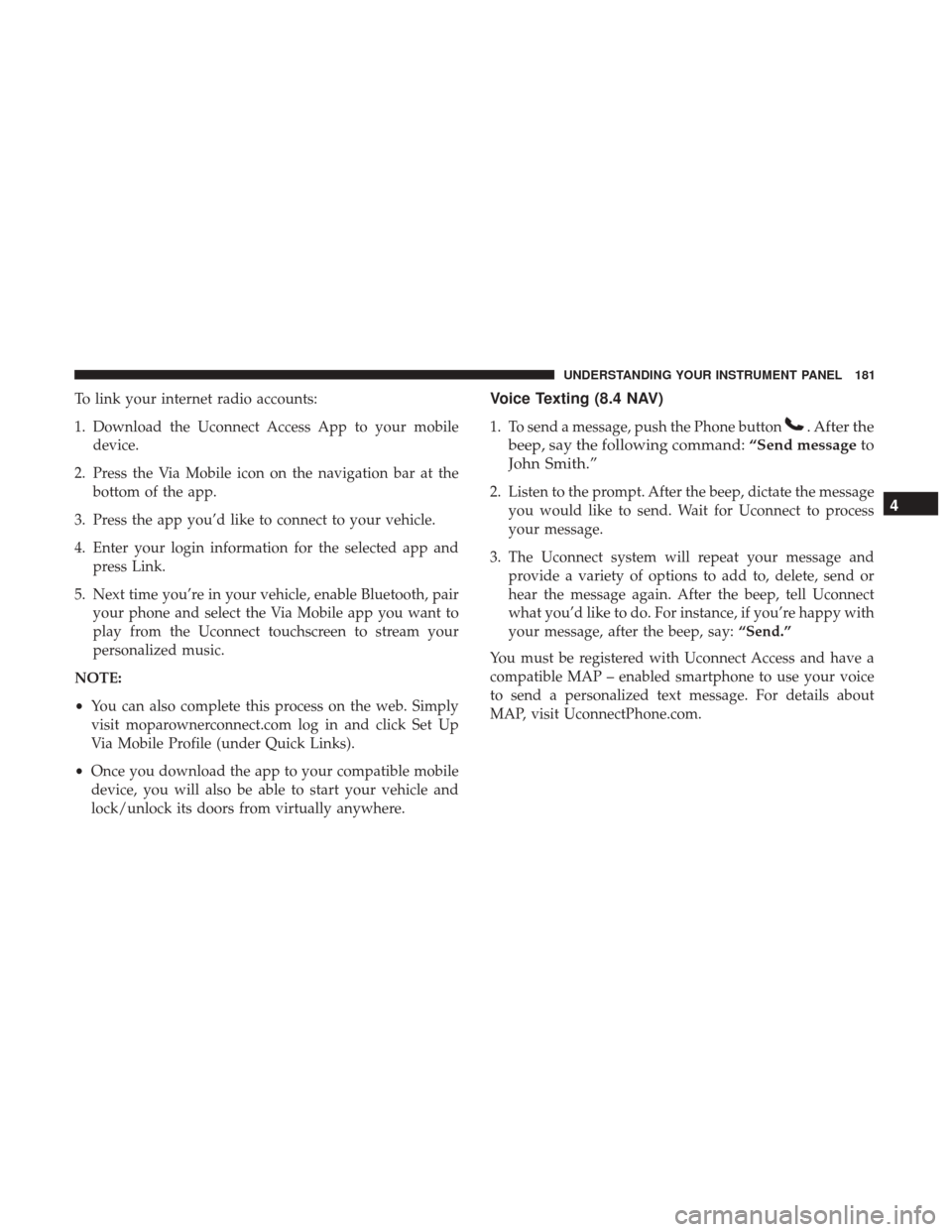
To link your internet radio accounts:
1. Download the Uconnect Access App to your mobiledevice.
2. Press the Via Mobile icon on the navigation bar at the bottom of the app.
3. Press the app you’d like to connect to your vehicle.
4. Enter your login information for the selected app and press Link.
5. Next time you’re in your vehicle, enable Bluetooth, pair your phone and select the Via Mobile app you want to
play from the Uconnect touchscreen to stream your
personalized music.
NOTE:
• You can also complete this process on the web. Simply
visit moparownerconnect.com log in and click Set Up
Via Mobile Profile (under Quick Links).
• Once you download the app to your compatible mobile
device, you will also be able to start your vehicle and
lock/unlock its doors from virtually anywhere.Voice Texting (8.4 NAV)
1. To send a message, push the Phone button. After the
beep, say the following command: “Send messageto
John Smith.”
2. Listen to the prompt. After the beep, dictate the message you would like to send. Wait for Uconnect to process
your message.
3. The Uconnect system will repeat your message and provide a variety of options to add to, delete, send or
hear the message again. After the beep, tell Uconnect
what you’d like to do. For instance, if you’re happy with
your message, after the beep, say: “Send.”
You must be registered with Uconnect Access and have a
compatible MAP – enabled smartphone to use your voice
to send a personalized text message. For details about
MAP, visit UconnectPhone.com.4
UNDERSTANDING YOUR INSTRUMENT PANEL 181