Page 116 of 510

Operation
Voice commands can be used to operate the Uconnect
Phone and to navigate through the Uconnect Phone menu
structure. Voice commands are required after most
Uconnect Phone prompts. There are two general methods
for how Voice Command works:
1. Say compound commands like “Call John Smith mo-bile.”
2. Say the individual commands and allow the system to guide you to complete the task.
You will be prompted for a specific command and then
guided through the available options.
• Prior to giving a voice command, one must wait for the
beep, which follows the “Listen” prompt or another
prompt.
• For certain operations, compound commands can be
used. For example, instead of saying “Call” and then
“John Smith” and then “mobile”, the following com-
pound command can be said: “Call John Smith mobile.”
• For each feature explanation in this section, only the
compound command form of the voice command is
given. You can also break the commands into parts and say each part of the command when you are asked for it.
For example, you can use the compound command form
voice command “Search for John Smith,” or you can
break the compound command form into two voice
commands: “Search Contact” and when asked “John
Smith.” Please remember, the Uconnect Phone works
best when you talk in a normal conversational tone, as if
speaking to someone sitting a few feet/meters away
from you.
Natural Speech
Your Uconnect Phone Voice system uses a Natural Lan-
guage Voice Recognition (VR) engine.
Natural speech allows the user to speak commands in
phrases or complete sentences. The system filters out
certain non-word utterances and sounds such as “ah” and
“eh.” The system handles fill-in words such as “I would
like to.”
The system handles multiple inputs in the same phrase or
sentence such as “make a phone call” and “to Kelly Smith.”
For multiple inputs in the same phrase or sentence, the
system identifies the topic or context and provides the
associated follow-up prompt such as “Who do you want to
call?” in the case where a phone call was requested but the
specific name was not recognized.
114 UNDERSTANDING THE FEATURES OF YOUR VEHICLE
Page 143 of 510

General Information
This device complies with FCC rules Part 15 and Industry
Canada RSS-210. Operation is subject to the following two
conditions:
1. This device may not cause harmful interference.
2. This device must accept any interference that may bereceived including interference that may cause unde-
sired operation.
NOTE:
• The transmitter has been tested and it complies with
FCC and IC rules. Changes or modifications not ex-
pressly approved by the party responsible for compli-
ance could void the user ’s authority to operate the
device.
• The term IC before the certification/registration number
only signifies that Industry Canada technical specifica-
tions were met.
VOICE COMMAND (RADIO 8.4/8.4 NAV)
Radio 8.4/8.4 NAV
The Uconnect Voice Command system allows
you to control your AM, FM radio, satellite radio,
disc player, SD Card, USB/iPod and SiriusXM
Travel Link.
NOTE: Take care to speak into the Voice Command system
as calmly and normally as possible. The ability of the Voice
Command system to recognize user voice commands may
be negatively affected by rapid speaking or a raised voice
level.
WARNING!
Any voice commanded system should be used only in
safe driving conditions following all applicable laws,
including laws regarding phone use. Your attention
should be focused on safely operating the vehicle.
Failure to do so may result in a collision causing
serious injury or death.
When you push the Uconnect Voice Command
button,
you will hear a beep. The beep is your signal to give a
command.
3
UNDERSTANDING THE FEATURES OF YOUR VEHICLE 141
Page 286 of 510
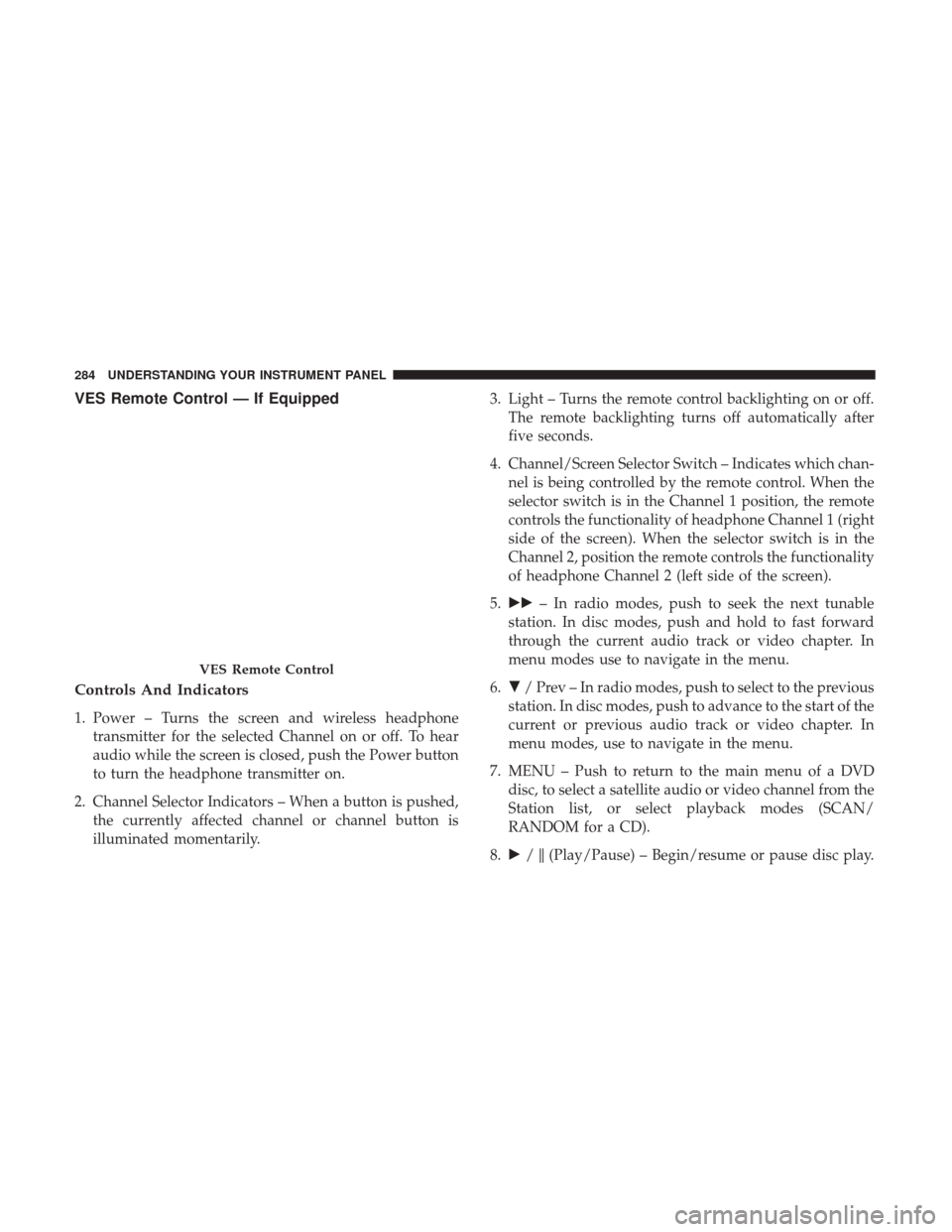
VES Remote Control — If Equipped
Controls And Indicators
1. Power – Turns the screen and wireless headphonetransmitter for the selected Channel on or off. To hear
audio while the screen is closed, push the Power button
to turn the headphone transmitter on.
2. Channel Selector Indicators – When a button is pushed, the currently affected channel or channel button is
illuminated momentarily. 3. Light – Turns the remote control backlighting on or off.
The remote backlighting turns off automatically after
five seconds.
4. Channel/Screen Selector Switch – Indicates which chan- nel is being controlled by the remote control. When the
selector switch is in the Channel 1 position, the remote
controls the functionality of headphone Channel 1 (right
side of the screen). When the selector switch is in the
Channel 2, position the remote controls the functionality
of headphone Channel 2 (left side of the screen).
5. �� – In radio modes, push to seek the next tunable
station. In disc modes, push and hold to fast forward
through the current audio track or video chapter. In
menu modes use to navigate in the menu.
6. �/ Prev – In radio modes, push to select to the previous
station. In disc modes, push to advance to the start of the
current or previous audio track or video chapter. In
menu modes, use to navigate in the menu.
7. MENU – Push to return to the main menu of a DVD disc, to select a satellite audio or video channel from the
Station list, or select playback modes (SCAN/
RANDOM for a CD).
8. �/�(Play/Pause) – Begin/resume or pause disc play.
VES Remote Control
284 UNDERSTANDING YOUR INSTRUMENT PANEL
Page 293 of 510
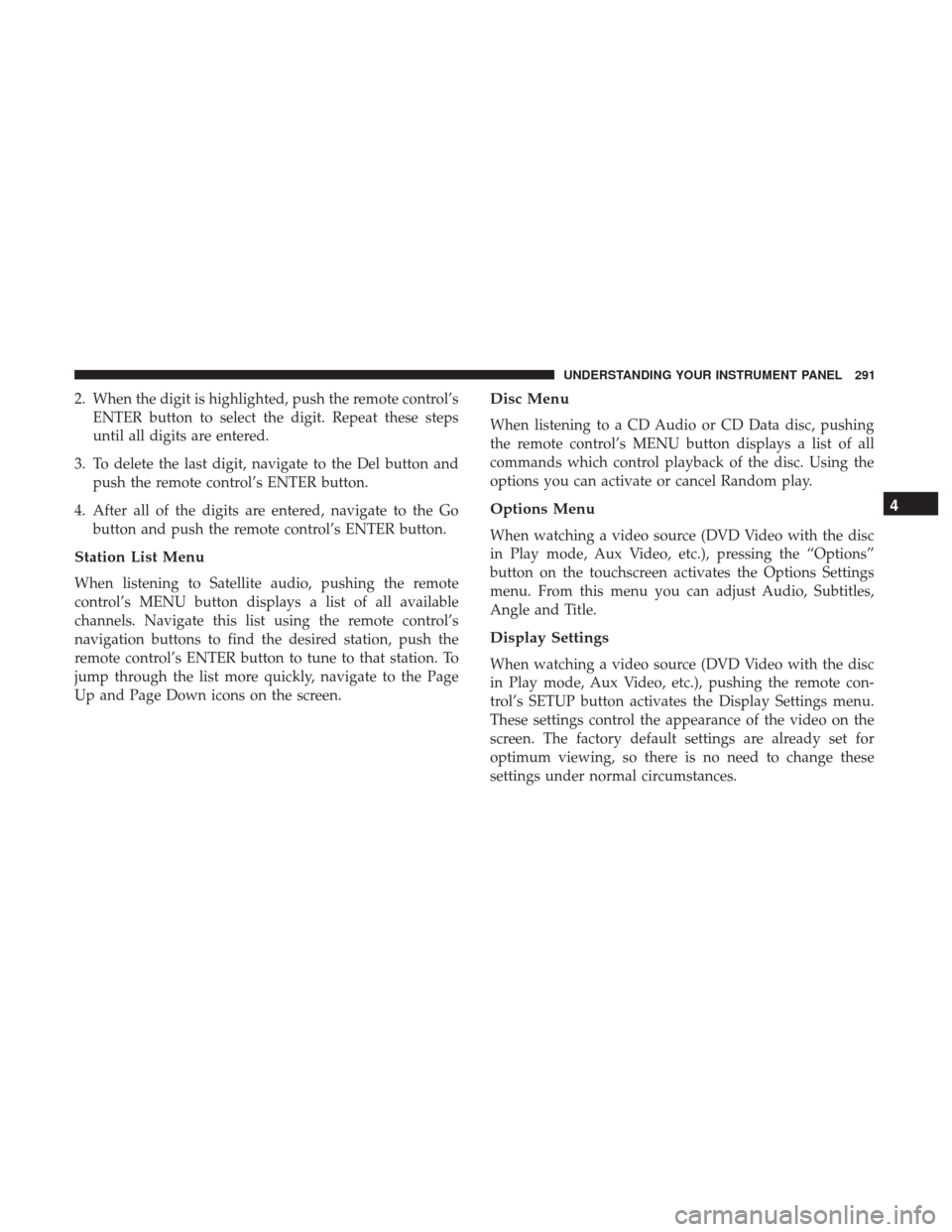
2. When the digit is highlighted, push the remote control’sENTER button to select the digit. Repeat these steps
until all digits are entered.
3. To delete the last digit, navigate to the Del button and push the remote control’s ENTER button.
4. After all of the digits are entered, navigate to the Go button and push the remote control’s ENTER button.
Station List Menu
When listening to Satellite audio, pushing the remote
control’s MENU button displays a list of all available
channels. Navigate this list using the remote control’s
navigation buttons to find the desired station, push the
remote control’s ENTER button to tune to that station. To
jump through the list more quickly, navigate to the Page
Up and Page Down icons on the screen.
Disc Menu
When listening to a CD Audio or CD Data disc, pushing
the remote control’s MENU button displays a list of all
commands which control playback of the disc. Using the
options you can activate or cancel Random play.
Options Menu
When watching a video source (DVD Video with the disc
in Play mode, Aux Video, etc.), pressing the “Options”
button on the touchscreen activates the Options Settings
menu. From this menu you can adjust Audio, Subtitles,
Angle and Title.
Display Settings
When watching a video source (DVD Video with the disc
in Play mode, Aux Video, etc.), pushing the remote con-
trol’s SETUP button activates the Display Settings menu.
These settings control the appearance of the video on the
screen. The factory default settings are already set for
optimum viewing, so there is no need to change these
settings under normal circumstances.
4
UNDERSTANDING YOUR INSTRUMENT PANEL 291