2017 DODGE JOURNEY pairing phone
[x] Cancel search: pairing phonePage 96 of 510
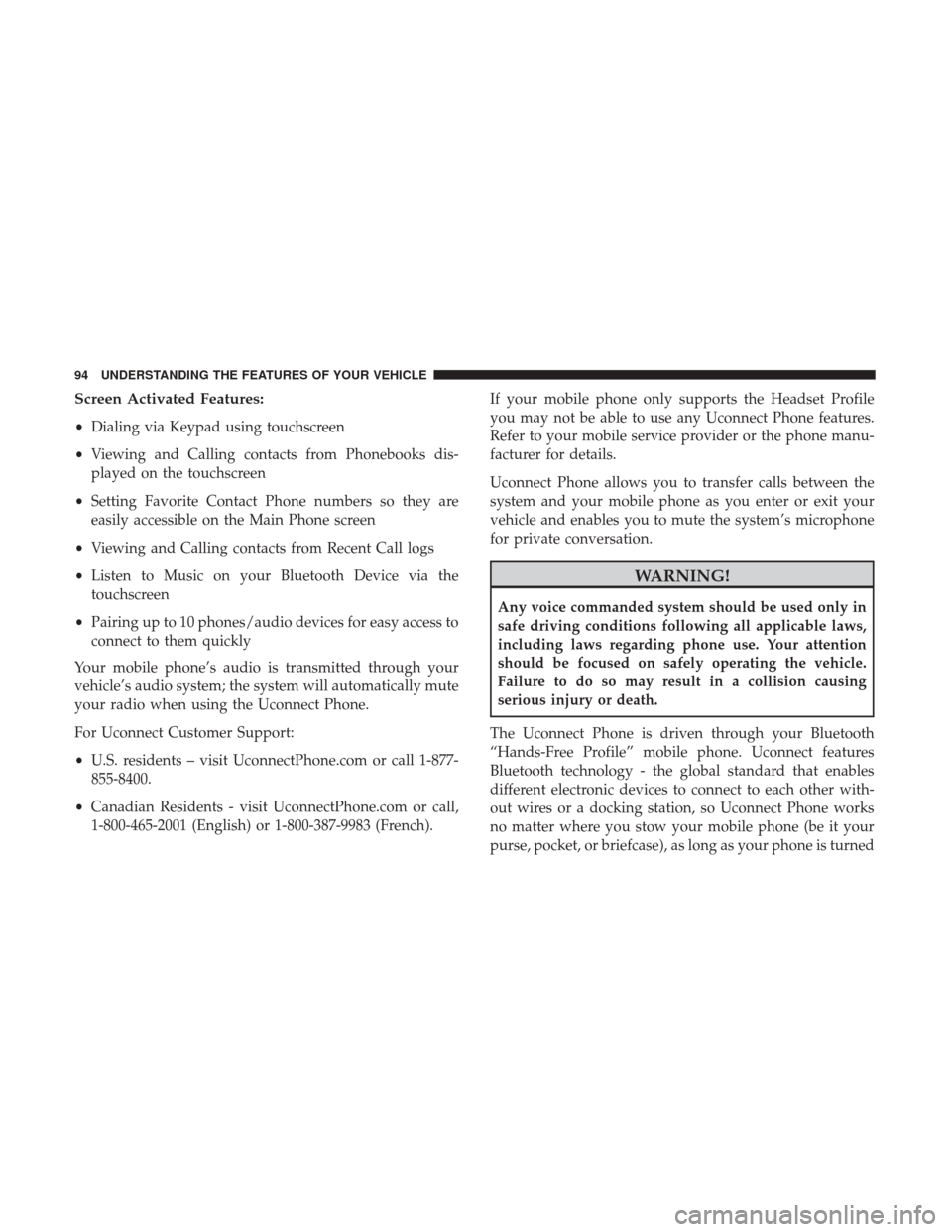
Screen Activated Features:
•Dialing via Keypad using touchscreen
• Viewing and Calling contacts from Phonebooks dis-
played on the touchscreen
• Setting Favorite Contact Phone numbers so they are
easily accessible on the Main Phone screen
• Viewing and Calling contacts from Recent Call logs
• Listen to Music on your Bluetooth Device via the
touchscreen
• Pairing up to 10 phones/audio devices for easy access to
connect to them quickly
Your mobile phone’s audio is transmitted through your
vehicle’s audio system; the system will automatically mute
your radio when using the Uconnect Phone.
For Uconnect Customer Support:
• U.S. residents – visit UconnectPhone.com or call 1-877-
855-8400.
• Canadian Residents - visit UconnectPhone.com or call,
1-800-465-2001 (English) or 1-800-387-9983 (French). If your mobile phone only supports the Headset Profile
you may not be able to use any Uconnect Phone features.
Refer to your mobile service provider or the phone manu-
facturer for details.
Uconnect Phone allows you to transfer calls between the
system and your mobile phone as you enter or exit your
vehicle and enables you to mute the system’s microphone
for private conversation.
WARNING!
Any voice commanded system should be used only in
safe driving conditions following all applicable laws,
including laws regarding phone use. Your attention
should be focused on safely operating the vehicle.
Failure to do so may result in a collision causing
serious injury or death.
The Uconnect Phone is driven through your Bluetooth
“Hands-Free Profile” mobile phone. Uconnect features
Bluetooth technology - the global standard that enables
different electronic devices to connect to each other with-
out wires or a docking station, so Uconnect Phone works
no matter where you stow your mobile phone (be it your
purse, pocket, or briefcase), as long as your phone is turned
94 UNDERSTANDING THE FEATURES OF YOUR VEHICLE
Page 99 of 510

Pair (Link) Uconnect Phone To A Mobile Phone
To begin using your Uconnect Phone, you must pair your
compatible Bluetooth enabled mobile phone.
To complete the pairing process, you will need to reference
your mobile phone Owner’s Manual. The Uconnect web-
site may also provide detailed instructions for pairing.
NOTE:
•You must have Bluetooth enabled on your phone to
complete this procedure.
• The vehicle must be in PARK.
1. You can do either of the following: a. Push the SETTINGS button on the faceplate, pagedown to the “Phone/Bluetooth” button on the touch-
screen, press it and you will see the Paired Phones
screen. If there are no paired phones you will see
b. Push the MORE button on the faceplate, then press the “Phone” button on the touchscreen and you will
go to the Uconnect Phone main screen. Press the
“Settings” button on the touchscreen. If there are no
phones currently paired a pop-up will appear. If you select Yes you will go the Paired Phones screen, if you
select No you will return to the Uconnect Phone main
menu.
2. At the Paired Phones screen press the “Add Device” button on the touchscreen and a pop-up with instruc-
tions will appear.
3. Search for available devices on your Bluetooth enabled mobile phone. When prompted on the phone, select the
“Uconnect” device and enter the PIN.
4. When the pairing process has successfully completed, the system will prompt you to choose whether or not
this is your favorite phone. Selecting Yes will make this
phone the highest priority. This phone will take prece-
dence over other paired phones within range.
Pair A Bluetooth Streaming Audio Device
1. Push the PLAYER button on the faceplate to begin.
2. Press the “Source” button on the touchscreen.
3. Change the Source to Bluetooth.
4. Press the “Add Device” button on the touchscreen.
3
UNDERSTANDING THE FEATURES OF YOUR VEHICLE 97
Page 100 of 510

5. Search for available devices on your Bluetooth enabledAudio Device. When prompted on the device, select the
“Uconnect” device and enter the PIN.
6. Uconnect Phone will display an in process screen while the system is connecting.
7. When the pairing process has successfully completed, the system will prompt you to choose whether or not
this is your favorite device. Selecting Yes will make this
device the highest priority. This device will take prece-
dence over other paired devices within range.
NOTE: If No is selected, device priority is determined by
the order in which it was paired. The latest device paired
will have the higher priority.
You can also use the following VR command to bring up a
list of paired audio devices.
• “Show Paired Audio Devices.”
Connecting To A Particular Mobile Phone Or Audio
Device
Uconnect Phone will automatically connect to the highest
priority paired phone and/or Audio Device within range.
If you need to choose a particular Phone or Audio Device
follow these steps: 1. Push the SETTINGS button on the faceplate.
2. Press the “Phone/Bluetooth” button on the touchscreen.
3. Press to select the particular Phone or the “Phone/
Audio” button on the touchscreen and then an Audio
Device.
4. At the Options pop-up screen press the “Connect De- vice” button on the touchscreen.
5. Press the “X” to exit out of the Settings screen.
Disconnecting A Phone Or Audio Device
1. Push the SETTINGS button on the faceplate.
2. Press the “Phone/Bluetooth” button on the touchscreen.
3. Select the Phone or Audio Device.
4. At the Options pop-up screen press the “Disconnect Device” button on the touchscreen.
5. Press the “X” to exit out of the Settings screen.
Deleting A Phone Or Audio Device
1. Push the SETTINGS button on the faceplate.
2. Press the “Phone/Bluetooth” button on the touchscreen.
98 UNDERSTANDING THE FEATURES OF YOUR VEHICLE
Page 114 of 510

Uconnect Phone supports the following features:
Voice Activated Features:
•Hands Free dialing via Voice (“Call John Smith Mobile”
or, “Dial 248 555 1212”).
• Hands Free text to speech listening of your incoming
SMS messages.
• Hands Free text messaging (“Send a message to John
Smith Mobile”).
• Redialing last dialed numbers (“Redial”).
• Calling Back the last incoming call number (“Call
Back”).
• View Call logs on screen (“Show incoming calls,” “Show
Outgoing calls,” “Show missed Calls,” “Show Recent
Calls”).
• Searching Contacts phone number (“Search for John
Smith Mobile”).
Screen Activated Features
• Dialing via Keypad using touchscreen.
• Viewing and Calling contacts from Phonebooks dis-
played on the touchscreen. •
Setting Favorite Contact Phone numbers so they are
easily accessible on the Main Phone screen.
• Viewing and Calling contacts from Recent Call logs.
• Reviewing your recent Incoming SMS.
• Sending a text message via the touchscreen.
• Listen to Music on your Bluetooth Device via the
touchscreen.
• Pairing up to 10 phones/audio devices for easy access to
connect to them quickly.
NOTE: Your phone must be capable of SMS messaging via
Bluetooth for messaging features to work properly. Your
mobile phone’s audio is transmitted through your vehicles
audio system; the system will automatically mute your
radio when using the Uconnect Phone. For Uconnect
customer support, visit the following website:
• U.S. residents - visit UconnectPhone.com or call 1-877-
855-8400.
• Canadian residents - visit UconnectPhone.com or call
1-800-465-2001 (English) or 1-800-387-9983 (French).
Uconnect Phone allows you to transfer calls between the
system and your mobile phone as you enter or exit your
112 UNDERSTANDING THE FEATURES OF YOUR VEHICLE
Page 117 of 510

The system utilizes continuous dialog; when the system
requires more information from the user it will ask a
question to which the user can respond without pushing
the “Voice Command”
button on your steering wheel.
Voice Command Tree
Refer to “Voice Tree” in this section.
Help Command
If you need assistance at any prompt, or if you want to
know your options at any prompt, say “Help” following
the beep.
To activate the Uconnect Phone from idle, simply push the
Phone
button on your steering wheel and say a
command or say “help.” All Uconnect Phone sessions
begin with a push of the Phone
button on the radio
control head.
Cancel Command
At any prompt, after the beep, you can say “Cancel” and
you will be returned to the main menu.
You can also push the Phone
or Voice Command
button on your steering wheel when the system is
listening for a command and be returned to the main or
previous menu. Pair (Link) Uconnect Phone To A Mobile Phone
To begin using your Uconnect Phone, you must pair your
compatible Bluetooth enabled mobile phone.
NOTE:
•
You must have Bluetooth enabled on your mobile phone
to complete this procedure.
• The vehicle must be in PARK.
To complete the pairing process, you will need to reference
your mobile phone Owner’s Manual. The Uconnect web-
site may also provide detailed instructions for pairing.
1. Press the “Phone” button on the touchscreen to begin.
2. If there is no phone currently connected with the system, a pop-up will appear.
3
UNDERSTANDING THE FEATURES OF YOUR VEHICLE 115
Page 118 of 510
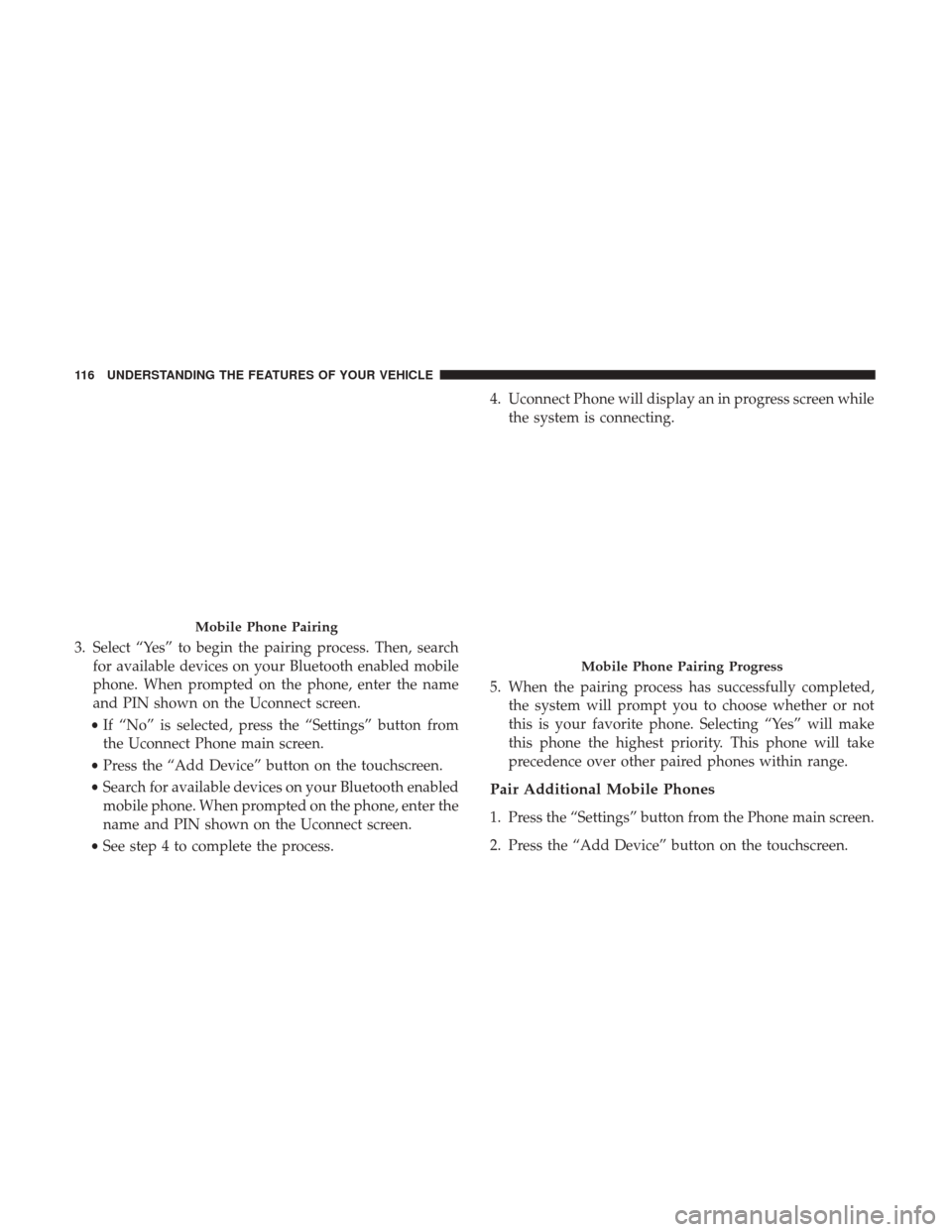
3. Select “Yes” to begin the pairing process. Then, searchfor available devices on your Bluetooth enabled mobile
phone. When prompted on the phone, enter the name
and PIN shown on the Uconnect screen.
• If “No” is selected, press the “Settings” button from
the Uconnect Phone main screen.
• Press the “Add Device” button on the touchscreen.
• Search for available devices on your Bluetooth enabled
mobile phone. When prompted on the phone, enter the
name and PIN shown on the Uconnect screen.
• See step 4 to complete the process. 4. Uconnect Phone will display an in progress screen while
the system is connecting.
5. When the pairing process has successfully completed, the system will prompt you to choose whether or not
this is your favorite phone. Selecting “Yes” will make
this phone the highest priority. This phone will take
precedence over other paired phones within range.
Pair Additional Mobile Phones
1. Press the “Settings” button from the Phone main screen.
2. Press the “Add Device” button on the touchscreen.
Mobile Phone Pairing
Mobile Phone Pairing Progress
116 UNDERSTANDING THE FEATURES OF YOUR VEHICLE
Page 119 of 510

3. Search for available devices on your Bluetooth enabledmobile phone. When prompted on the phone, enter the
name and PIN shown on the Uconnect screen.
4. Uconnect Phone will display an in process screen while the system is connecting.
5. When the pairing process has successfully completed, the system will prompt you to choose whether or not
this is your favorite phone. Selecting “Yes” will make
this phone the highest priority. This phone will take
precedence over other paired phones within range.
NOTE: For phones which are not made a favorite, the
phone priority is determined by the order in which it was
paired. The latest phone paired will have the higher
priority.
You can also use the following VR commands to bring up
the Paired Phone screen from any screen on the radio:
• “Show Paired Phones”
• “Connect My Phone”
Pair A Bluetooth Streaming Audio Device
1. Press the “Player” button on the touchscreen to begin.
2. Change the Source to Bluetooth. 3. Press the “Bluetooth” button on the touchscreen to
display the Paired Audio Devices screen.
4. Press the “Add Device” button on the touchscreen.
NOTE: If there is no device currently connected with the
system, a pop-up will appear.
5. Search for available devices on your Bluetooth enabled audio device. When prompted on the device, enter the
PIN shown on the Uconnect screen.
6. Uconnect Phone will display an in process screen while the system is connecting.
7. When the pairing process has successfully completed, the system will prompt you to choose whether or not
this is your favorite device. Selecting “Yes” will make
this device the highest priority. This device will take
precedence over other paired devices within range.
NOTE: For devices which are not made a favorite, the
device priority is determined by the order in which it was
paired. The latest device paired will have the higher
priority.
3
UNDERSTANDING THE FEATURES OF YOUR VEHICLE 117
Page 120 of 510
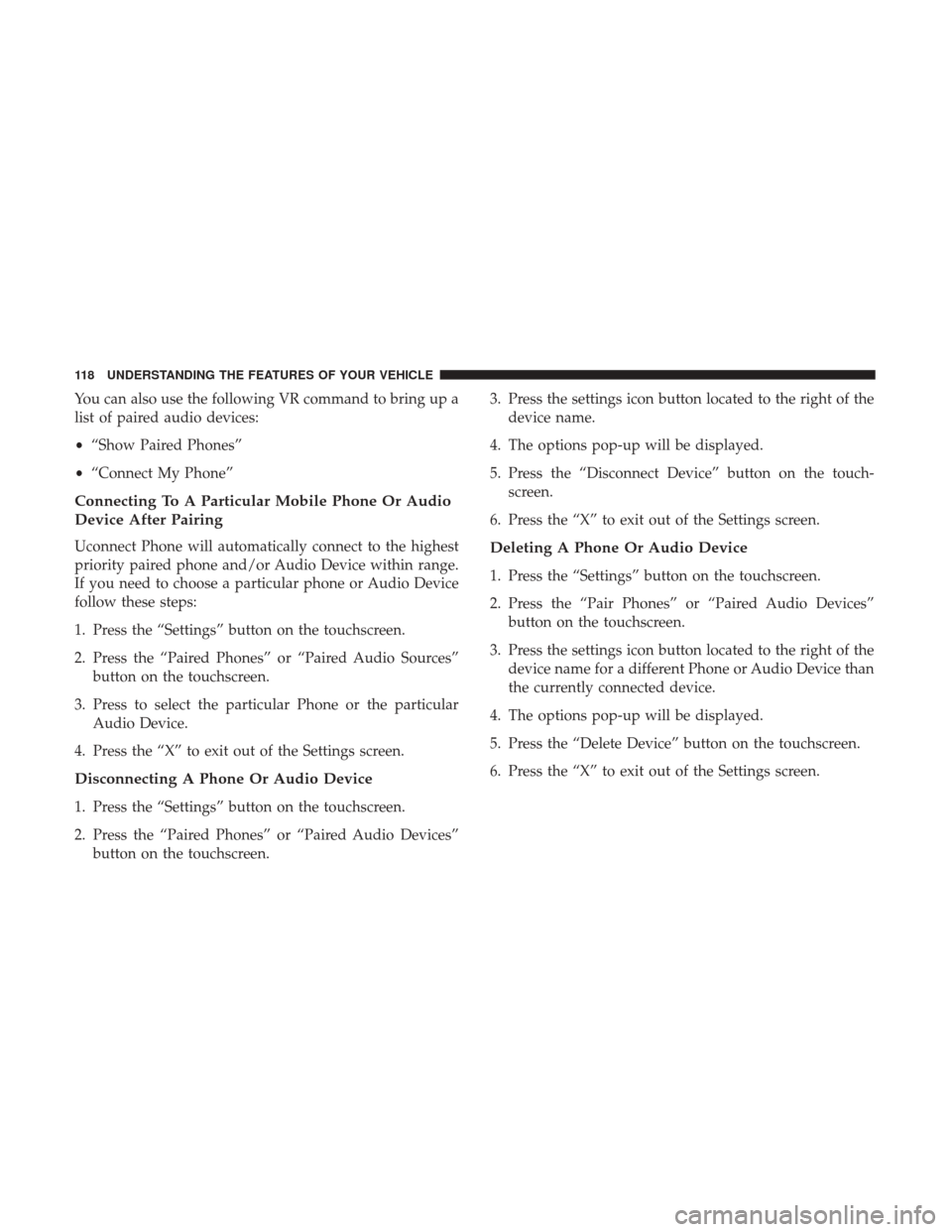
You can also use the following VR command to bring up a
list of paired audio devices:
•“Show Paired Phones”
• “Connect My Phone”
Connecting To A Particular Mobile Phone Or Audio
Device After Pairing
Uconnect Phone will automatically connect to the highest
priority paired phone and/or Audio Device within range.
If you need to choose a particular phone or Audio Device
follow these steps:
1. Press the “Settings” button on the touchscreen.
2. Press the “Paired Phones” or “Paired Audio Sources”
button on the touchscreen.
3. Press to select the particular Phone or the particular Audio Device.
4. Press the “X” to exit out of the Settings screen.
Disconnecting A Phone Or Audio Device
1. Press the “Settings” button on the touchscreen.
2. Press the “Paired Phones” or “Paired Audio Devices” button on the touchscreen. 3. Press the settings icon button located to the right of the
device name.
4. The options pop-up will be displayed.
5. Press the “Disconnect Device” button on the touch- screen.
6. Press the “X” to exit out of the Settings screen.
Deleting A Phone Or Audio Device
1. Press the “Settings” button on the touchscreen.
2. Press the “Pair Phones” or “Paired Audio Devices” button on the touchscreen.
3. Press the settings icon button located to the right of the device name for a different Phone or Audio Device than
the currently connected device.
4. The options pop-up will be displayed.
5. Press the “Delete Device” button on the touchscreen.
6. Press the “X” to exit out of the Settings screen.
118 UNDERSTANDING THE FEATURES OF YOUR VEHICLE