Page 246 of 510

•Messages
• Turn Menu OFF
The system allows the driver to select information by
pushing the following buttons mounted on the steering
wheel:
• UP Arrow Button
Push and release the UParrow button to scroll
upward through the main menus and submenus. •
DOWN Arrow Button
Push and release the DOWNarrow button to
scroll downward through the main menus and
submenus.
• RIGHT Arrow Button
Push and release the RIGHTarrow button for
access to main menus or submenus. Push and
hold the RIGHTarrow button for two seconds to
reset features.
• BACK Button
Push and release the BACKbutton to scroll back
to a previous menu.
Oil Change Due
Your vehicle is equipped with an engine oil change indi-
cator system. The “Oil Change Due” message will appear
in the Instrument Cluster Display for 5 seconds after a
single chime has sounded to indicate the next scheduled oil
change interval. The engine oil change indicator system is
duty cycle based, which means the engine oil change
interval may fluctuate dependent upon your personal
driving style.Instrument Cluster Display Controls
244 UNDERSTANDING YOUR INSTRUMENT PANEL
Page 250 of 510

Tire Pressure
Push and release theUPorDOWNarrow button
until “Tire PSI:” displays highlighted in the Instrument
Cluster Display. Push and release the RIGHT
arrow
button to view a graphic of the vehicle with a tire
pressure value at each corner of the graphic.
Vehicle Info (Customer Information Features)
Push and release the UPorDOWNarrow button
until “Vehicle Info” displays in the Instrument Cluster
Display and push the RIGHT
arrow button. Push
the UP
orDOWNarrow button to scroll through
the available information displays.
• Coolant Temperature
Displays the actual coolant temperature.
• Oil Temperature
Displays the actual oil temperature.
• Oil Pressure — If Equipped
Displays the actual oil pressure.
• Transmission Temperature
Displays the actual transmission temperature. •
Engine Hours
Displays the number of hours of engine operation.
Messages
Push and release the UPorDOWNarrow button
until “Messages: XX” displays highlighted in the Instru-
ment Cluster Display. If there is more than one message,
pushing the RIGHT
arrow button will display a
stored warning message. Push and release the UP
or
DOWN
arrow button if there is more than one
message to step through the remaining stored messages.
If there are no messages, pushing the RIGHT
arrow
button will not change the display.
Turn Menu OFF
Select from Main Menu using the UPorDOWN
arrow button. Pushing the RIGHTarrow button
clears the menu display. Pushing any one of the four
Display control buttons will bring the menu back.
Battery Saver On/Battery Saver Mode Message —
Electrical Load Reduction Actions
This vehicle is equipped with an Intelligent Battery Sensor
(IBS) to perform additional monitoring of the electrical
system and status of the vehicle battery.
248 UNDERSTANDING YOUR INSTRUMENT PANEL
Page 254 of 510

NOTE:
•FCA or your dealer may contact you directly regarding
software updates.
• To help further improve vehicle security and minimize
the potential risk of a security breach, vehicle owners
should:
• Routinely check www.driveuconnect.com/software-
update to learn about available Uconnect software
updates.
• Only connect and use trusted media devices (e.g.
personal mobile phones, USBs, CDs).
Privacy of any wireless and wired communications cannot
be assured. Third parties may unlawfully intercept infor-
mation and private communications without your consent.
For further information, refer to “Onboard Diagnostic
System (OBD II) Cybersecurity” in “Maintaining Your
Vehicle”.UCONNECT SETTINGS
The Uconnect system uses a combination of buttons on the
touchscreen and buttons on the faceplate located on the
center of the instrument panel that allows you to access
and change the customer programmable features.
Buttons On The Faceplate
Buttons on the faceplate are located on the left and right
side of the Radio 4.3 screen. In addition, there is a Scroll/
Enter control knob located on the right side of the Climate
Controls in the center of the instrument panel. Turn the
control knob to scroll through menus and change settings
(i.e., 30, 60, 90), push the center of the control knob one or
more times to select or change a setting (i.e., ON, OFF).
Buttons On The Touchscreen
Buttons on the touchscreen are accessible on the Radio
Touchscreen.
CAUTION!
Do not attach any object to touchscreen, doing so can
result in damage to the touchscreen.
252 UNDERSTANDING YOUR INSTRUMENT PANEL
Page 255 of 510
Customer Programmable Features — Radio 4.3
Settings
In this mode the Uconnect system allows you to access
programmable features that may be equipped such as
Display, Clock, Safety & Driving Assistance, Lights, Doors
& Locks, Heated Seats, Engine Off Operation, Compass
Settings, Audio and Phone/Bluetooth Setup through but-
tons on the faceplate and touchscreen.
NOTE:Only one touchscreen area may be selected at a
time. Push the SETTINGS button on the faceplate to access the
Settings screen, use the “Page Up”/“Page Down” buttons
on the touchscreen to scroll through the following settings.
Press the desired setting button on the touchscreen to
change the setting using the description shown on the
following pages for each setting.
1 — Radio 4.3 Buttons On The Faceplate
Radio 4.3 Buttons On The Touchscreen
4
UNDERSTANDING YOUR INSTRUMENT PANEL 253
Page 256 of 510
Display
After pressing the “Display” button on the touchscreen, the
following settings will be available:
Setting NameSelectable Options
Brightness +–
NOTE:
The “Brightness” setting can also be adjusted by selecting any point on the scale between the “+” and “–” buttons on
the touchscreen. Mode Day NightAuto
Language English FrançaisEspañol
NOTE:
When in the “Language” feature, you may select one of three languages for all display nomenclature, including the
trip functions and the navigation system (if equipped). Units US Metric
Voice Response Brief Long
Touchscreen Beep On Off
254 UNDERSTANDING YOUR INSTRUMENT PANEL
Page 257 of 510
Clock
After pressing the “Clock & Date” button on the touch-
screen the following settings will be available:
Setting NameSelectable Options
Set Time and Format 12 hour24 hour AMPM
NOTE:
Within the “Set Time and Format” setting, press the corresponding arrow buttons on the touchscreen to adjust to the
correct time. Show Time Status — If Equipped On
Off
Sync Time — If Equipped OnOff
4
UNDERSTANDING YOUR INSTRUMENT PANEL 255
Page 264 of 510
Audio
After pressing the “Audio” button on the touchscreen the
following settings will be available:
Setting NameAdjustable Options
Equalizer BassMidTreble
NOTE:
When in this display you may adjust the “Bass”, “Mid” and “Treble” settings. Adjust the settings with the “+” and
“–” setting buttons on the touchscreen or by selecting any point on the scale between the “+” and “–” buttons on the
touchscreen. Bass/Mid/Treble also allow you to simply slide your finger up or down to change the setting as well as
press directly on the desired setting.
Compass Variance Zone Map
262 UNDERSTANDING YOUR INSTRUMENT PANEL
Page 267 of 510
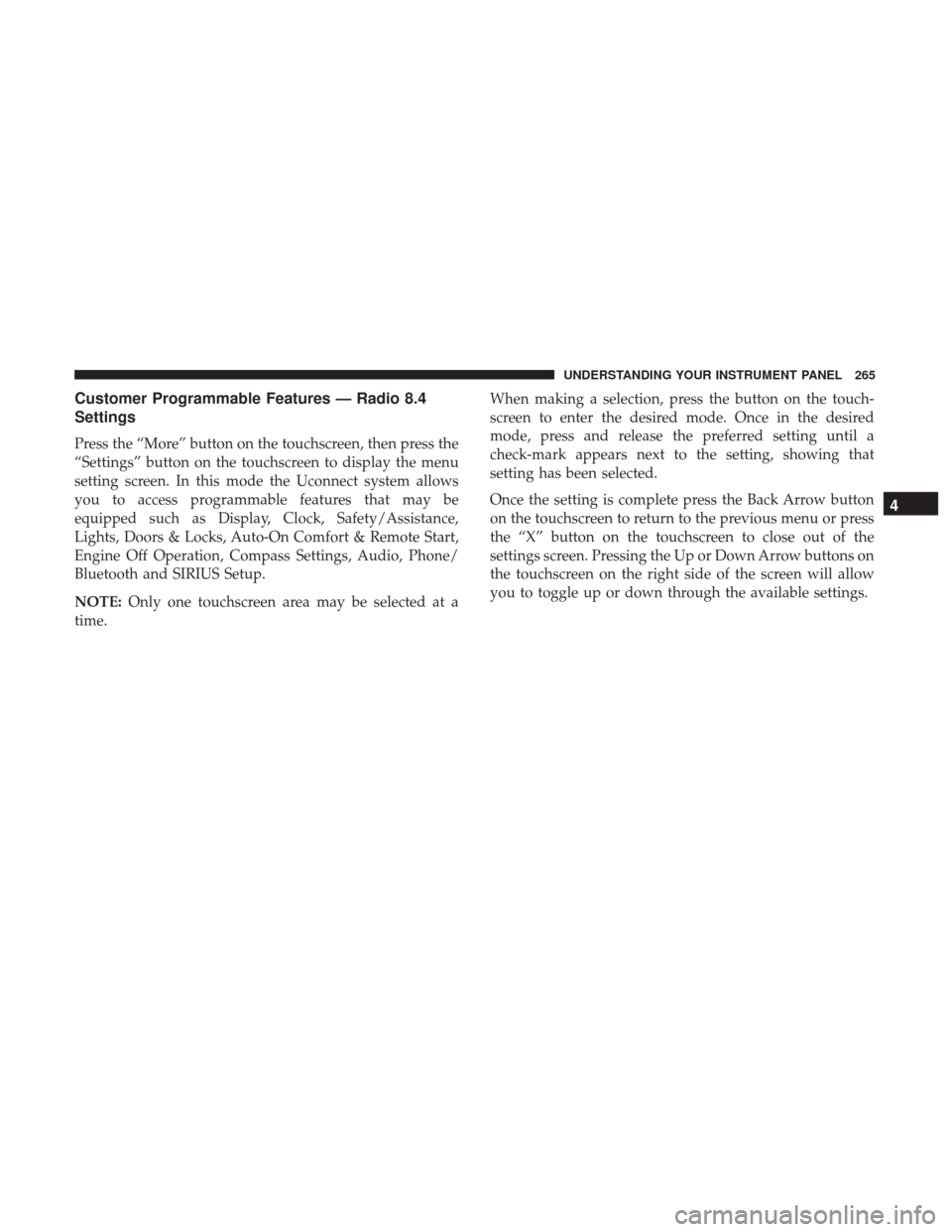
Customer Programmable Features — Radio 8.4
Settings
Press the “More” button on the touchscreen, then press the
“Settings” button on the touchscreen to display the menu
setting screen. In this mode the Uconnect system allows
you to access programmable features that may be
equipped such as Display, Clock, Safety/Assistance,
Lights, Doors & Locks, Auto-On Comfort & Remote Start,
Engine Off Operation, Compass Settings, Audio, Phone/
Bluetooth and SIRIUS Setup.
NOTE:Only one touchscreen area may be selected at a
time. When making a selection, press the button on the touch-
screen to enter the desired mode. Once in the desired
mode, press and release the preferred setting until a
check-mark appears next to the setting, showing that
setting has been selected.
Once the setting is complete press the Back Arrow button
on the touchscreen to return to the previous menu or press
the “X” button on the touchscreen to close out of the
settings screen. Pressing the Up or Down Arrow buttons on
the touchscreen on the right side of the screen will allow
you to toggle up or down through the available settings.
4
UNDERSTANDING YOUR INSTRUMENT PANEL 265