Page 198 of 530

�AUX/USB/MP3 CONTROL ................291
� STEERING WHEEL AUDIO CONTROLS — IF
EQUIPPED ........................... .292
▫ Radio Operation ....................... .293
� RADIO OPERATION AND MOBILE DEVICES . . .293
▫ Regulatory And Safety Information ..........293
� CLIMATE CONTROLS ....................294
▫ Manual Climate Control Overview ..........295
▫ Automatic Climate Control Overview ........302
▫ Automatic Temperature Control (ATC) — If
Equipped ........................... .309
▫ Operating Tips ....................... .310
� PERSONALIZED MENU BAR ...............313
� UCONNECT VOICE RECOGNITION QUICK
TIPS ................................ .314
▫ Introducing Uconnect ....................314
▫ Get Started .......................... .315▫
Basic Voice Commands ...................315
▫ Radio .............................. .316
▫ Media .............................. .317
▫ Phone .............................. .318
▫ Climate (8.4/8.4 NAV) ...................319
▫ Navigation (8.4/8.4 NAV) .................320
▫ SiriusXM Guardian (8.4/8.4 NAV) — If
Equipped ........................... .321
▫ Register (8.4/8.4 NAV) ...................322
▫ Vehicle Health Report/Alert (8.4/8.4 NAV) .....322
▫ Mobile App (8.4/8.4 NAV) ................322
▫ SiriusXM Travel Link (8.4/8.4 NAV) ..........323
▫ Apple
CarPlay — If Equipped ..............324
▫ Android Auto — If Equipped ..............324
▫ General Information .....................325
▫ Additional Information ...................326
196 UNDERSTANDING YOUR INSTRUMENT PANEL
Page 237 of 530
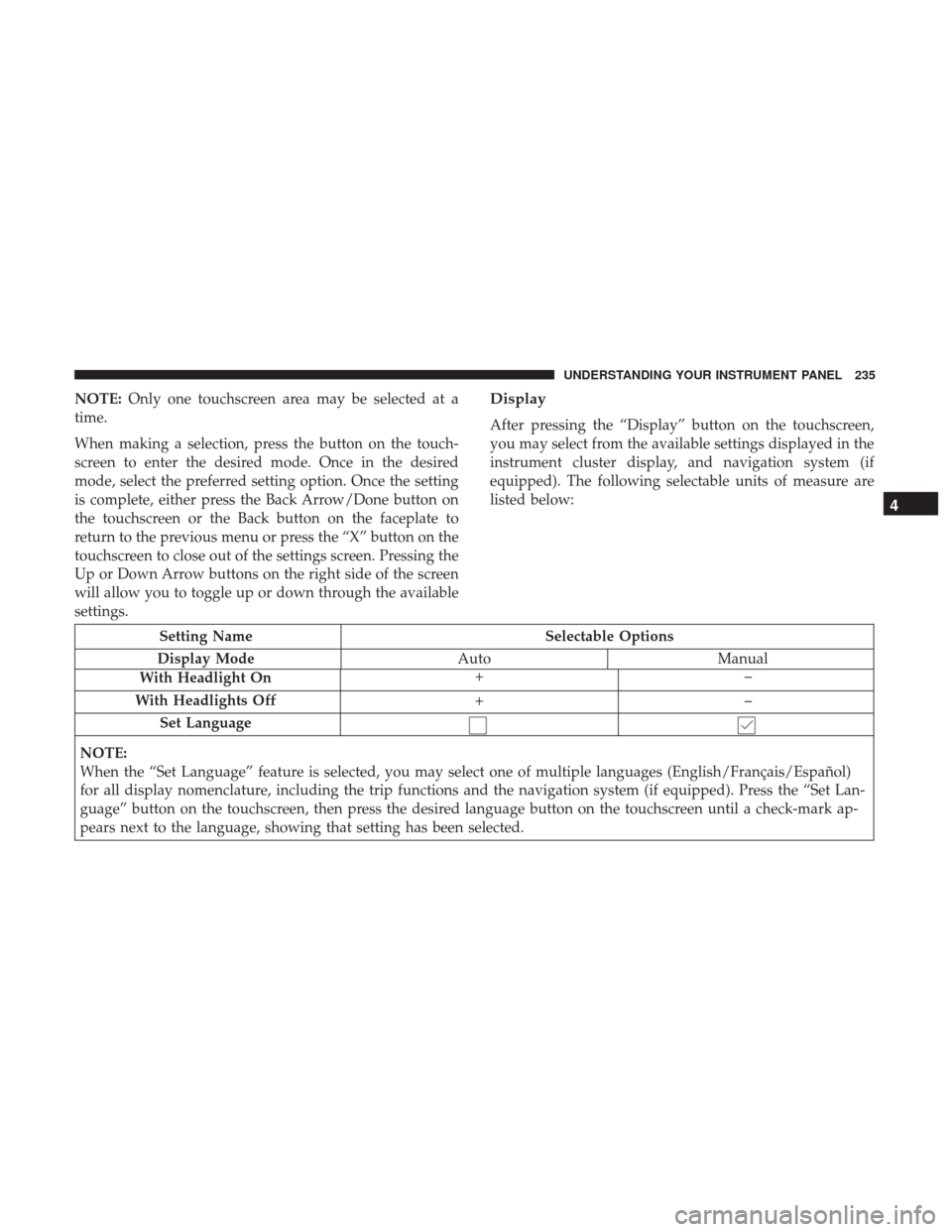
NOTE:Only one touchscreen area may be selected at a
time.
When making a selection, press the button on the touch-
screen to enter the desired mode. Once in the desired
mode, select the preferred setting option. Once the setting
is complete, either press the Back Arrow/Done button on
the touchscreen or the Back button on the faceplate to
return to the previous menu or press the “X” button on the
touchscreen to close out of the settings screen. Pressing the
Up or Down Arrow buttons on the right side of the screen
will allow you to toggle up or down through the available
settings.Display
After pressing the “Display” button on the touchscreen,
you may select from the available settings displayed in the
instrument cluster display, and navigation system (if
equipped). The following selectable units of measure are
listed below:
Setting Name Selectable Options
Display Mode AutoManual
With Headlight On +–
With Headlights Off +–
Set Language
NOTE:
When the “Set Language” feature is selected, you may select one of multiple languages (English/Français/Español)
for all display nomenclature, including the trip functions and the navigation system (if equipped). Press the “Set Lan-
guage” button on the touchscreen, then press the desired language button on the touchscreen until a check-mark ap-
pears next to the language, showing that setting has been selected.
4
UNDERSTANDING YOUR INSTRUMENT PANEL 235
Page 238 of 530
Touchscreen BeepOn Off
Units
After pressing the “Units” button on the touchscreen you
may select each unit of measure independently displayed
in the instrument cluster display, and navigation system (if equipped). The following selectable units of measure are
listed below:
Setting Name
Selectable Options
Units US Metric
Speed MPH km/h
Distance mi km
Fuel Consumption MPG (US)MPG (UK) L/100 km km/L
Pressure psikPabar
Temperature °C °F
Power — If Equipped HP (US)
HP (UK)kW
Torque — If Equipped lb-ft
Nm
236 UNDERSTANDING YOUR INSTRUMENT PANEL
Page 241 of 530

Setting NameSelectable Options
Rear ParkSense
Chime Volume — If Equipped Low
MedHigh
ParkView Backup Camera Active Guidelines On
Off
NOTE:
Your vehicle may be equipped with the ParkView Rear Back Up Camera Active Guidelines that allows you to see ac-
tive guidelines over the ParkView Back up camera display whenever the gear selector is put into REVERSE. The im-
age will be displayed on the radio touchscreen display along with a caution note to “check entire surroundings”
across the top of the screen. After five seconds, this note will disappear. ParkView Backup Camera Delay On
Off
NOTE:
When the vehicle is shifted out of REVERSE (with camera delay turned off), the rear camera mode is exited and the
navigation or audio screen appears again. When the vehicle is shifted out of REVERSE (with camera delay turned
on), the rear view image with dynamic grid lines will be displayed for up to 10 seconds after shifting out of “RE-
VERSE” unless the forward vehicle speed exceeds 8 mph (12 km/h), the transmission is shifted into PARK or the ig-
nition is switched to the off position. To set the ParkView Backup Camera Delay press the “Controls” button on the
touchscreen, the “settings” button on the touchscreen, then the “Safety & Assistance” button on the touchscreen.
4
UNDERSTANDING YOUR INSTRUMENT PANEL 239
Page 257 of 530
Setting NameSelectable Options
Navigation Turn-By-Turn
Displayed In Cluster — If Equipped
NOTE:
When the “Navigation Turn-By-Turn In Cluster” feature is selected, the turn-by-turn directions will appear in the in-
strument cluster display as the vehicle approaches a designated turn within a programmed route.
Language
After pressing the “Language” button on the touchscreen,
the following settings will be available:
Setting Name Selectable Options
Set Lan- guage English Français Español
4
UNDERSTANDING YOUR INSTRUMENT PANEL 255
Page 258 of 530
Units
After pressing the “Units” button on the touchscreen, you
may select each unit of measure independently displayed
in the instrument cluster display, and navigation system (ifequipped). The following selectable units of measure are
listed below:
Setting Name
Selectable Options
Units USMetric Custom
Speed MPH km/h
Distance mi km
Fuel Consumption MPG (US)MPG (UK) L/100 km km/L
Pressure psikPa bar
Power — If Equipped HP (US)
HP (UK)kW
Temperature °C °F
Torque — If Equipped lb-ft
Nm
256 UNDERSTANDING YOUR INSTRUMENT PANEL
Page 265 of 530
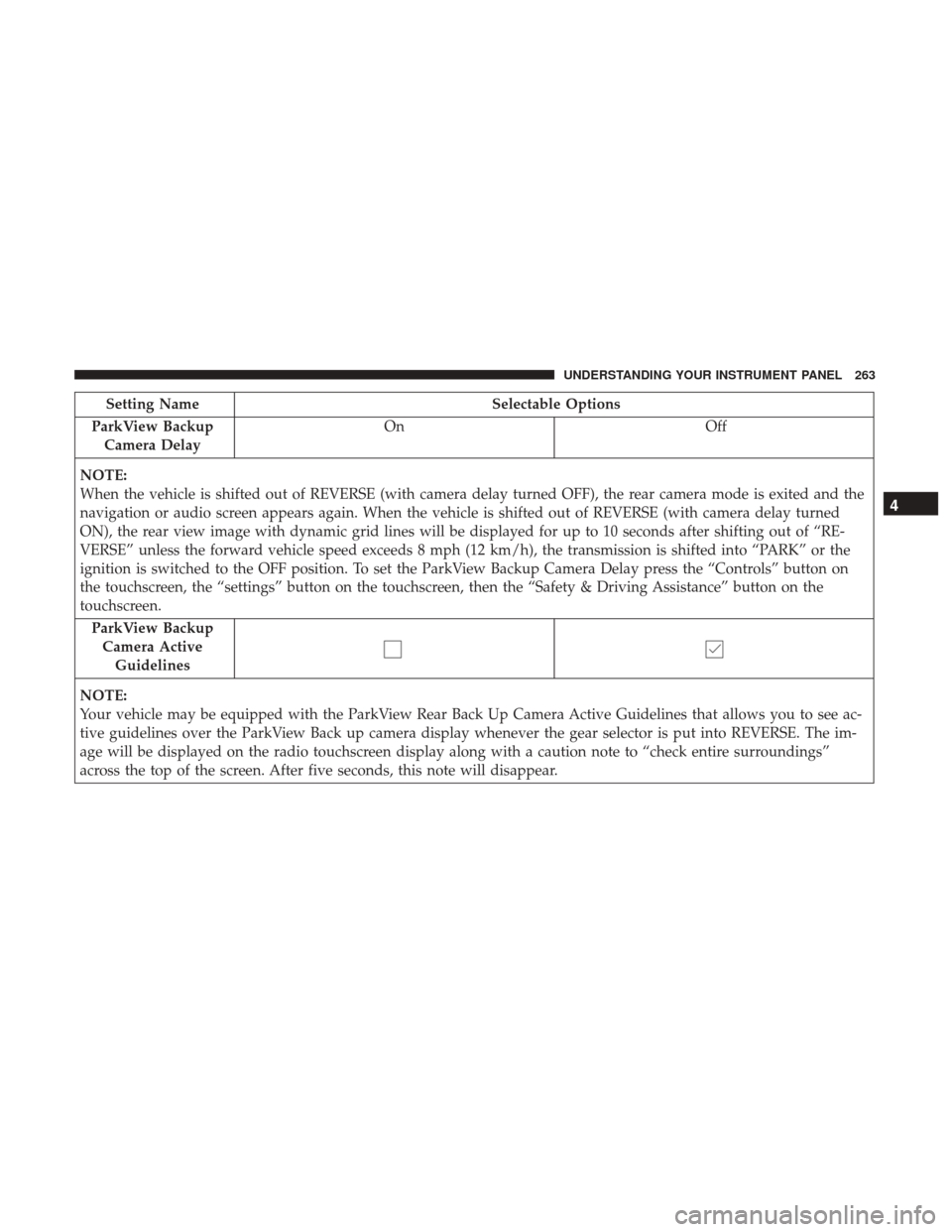
Setting NameSelectable Options
ParkView Backup Camera Delay On
Off
NOTE:
When the vehicle is shifted out of REVERSE (with camera delay turned OFF), the rear camera mode is exited and the
navigation or audio screen appears again. When the vehicle is shifted out of REVERSE (with camera delay turned
ON), the rear view image with dynamic grid lines will be displayed for up to 10 seconds after shifting out of “RE-
VERSE” unless the forward vehicle speed exceeds 8 mph (12 km/h), the transmission is shifted into “PARK” or the
ignition is switched to the OFF position. To set the ParkView Backup Camera Delay press the “Controls” button on
the touchscreen, the “settings” button on the touchscreen, then the “Safety & Driving Assistance” button on the
touchscreen. ParkView BackupCamera Active Guidelines
NOTE:
Your vehicle may be equipped with the ParkView Rear Back Up Camera Active Guidelines that allows you to see ac-
tive guidelines over the ParkView Back up camera display whenever the gear selector is put into REVERSE. The im-
age will be displayed on the radio touchscreen display along with a caution note to “check entire surroundings”
across the top of the screen. After five seconds, this note will disappear.
4
UNDERSTANDING YOUR INSTRUMENT PANEL 263
Page 317 of 530

Get Started
All you need to control your Uconnect system with your
voice are the buttons on your steering wheel.
1. Visit UconnectPhone.com to check mobile device andfeature compatibility and to find phone pairing instruc-
tions.
2. Reduce background noise. Wind noise and passenger conversations are examples of noise that may impact
recognition.
3. Speak clearly at a normal pace and volume while facing straight ahead. The microphone is located in the head-
liner and aimed at the driver.
4. Each time you give a Voice Command, you must first push either the VR or Phone button, wait until afterthe
beep, then say your Voice Command.
5. You can interrupt the help message or system prompts by pushing the VR or Phone button and saying a Voice
Command from current category.
Basic Voice Commands
The basic Voice Commands below can be given at any
point while using your Uconnect system.
Uconnect Voice Command Buttons
1 — Push To Initiate Or To Answer A Phone Call, Send Or Receive
A Text
2 — For All Radios: Push To Begin Radio Or Media Functions. For
8.4/8.4 NAV Only: Push To Begin Navigation, Apps And Climate
Functions.
3 — Push To End Call
4
UNDERSTANDING YOUR INSTRUMENT PANEL 315