Page 76 of 506

WARNING!(Continued)
•If the vehicle carpet has been removed and re-
installed, always properly attach carpet to the floor
and check the floor mat fasteners are secure to the
vehicle carpet. Fully depress each pedal to check for
interference with the accelerator, brake, or clutch
pedals then re-install the floor mats.
• It is recommended to only use mild soap and water
to clean your floor mats. After cleaning, always check
your floor mat has been properly installed and is
secured to your vehicle using the floor mat fasteners
by lightly pulling mat.
Periodic Safety Checks You Should Make Outside
The Vehicle
Tires
Examine tires for excessive tread wear and uneven wear
patterns. Check for stones, nails, glass, or other objects
lodged in the tread or sidewall. Inspect the tread for cuts
and cracks. Inspect sidewalls for cuts, cracks, and bulges.
Check the wheel nuts for tightness. Check the tires (includ-
ing spare) for proper cold inflation pressure.
Lights
Have someone observe the operation of brake lights and
exterior lights while you work the controls. Check turn
signal and high beam indicator lights on the instrument
panel.
Door Latches
Check for proper closing, latching, and locking.
Fluid Leaks
Check area under vehicle after overnight parking for fuel,
engine coolant, oil, or other fluid leaks. Also, if gasoline
fumes are detected or if fuel, power steering fluid (if
equipped), or brake fluid leaks are suspected. The cause
should be located and corrected immediately.
74 THINGS TO KNOW BEFORE STARTING YOUR VEHICLE
Page 78 of 506
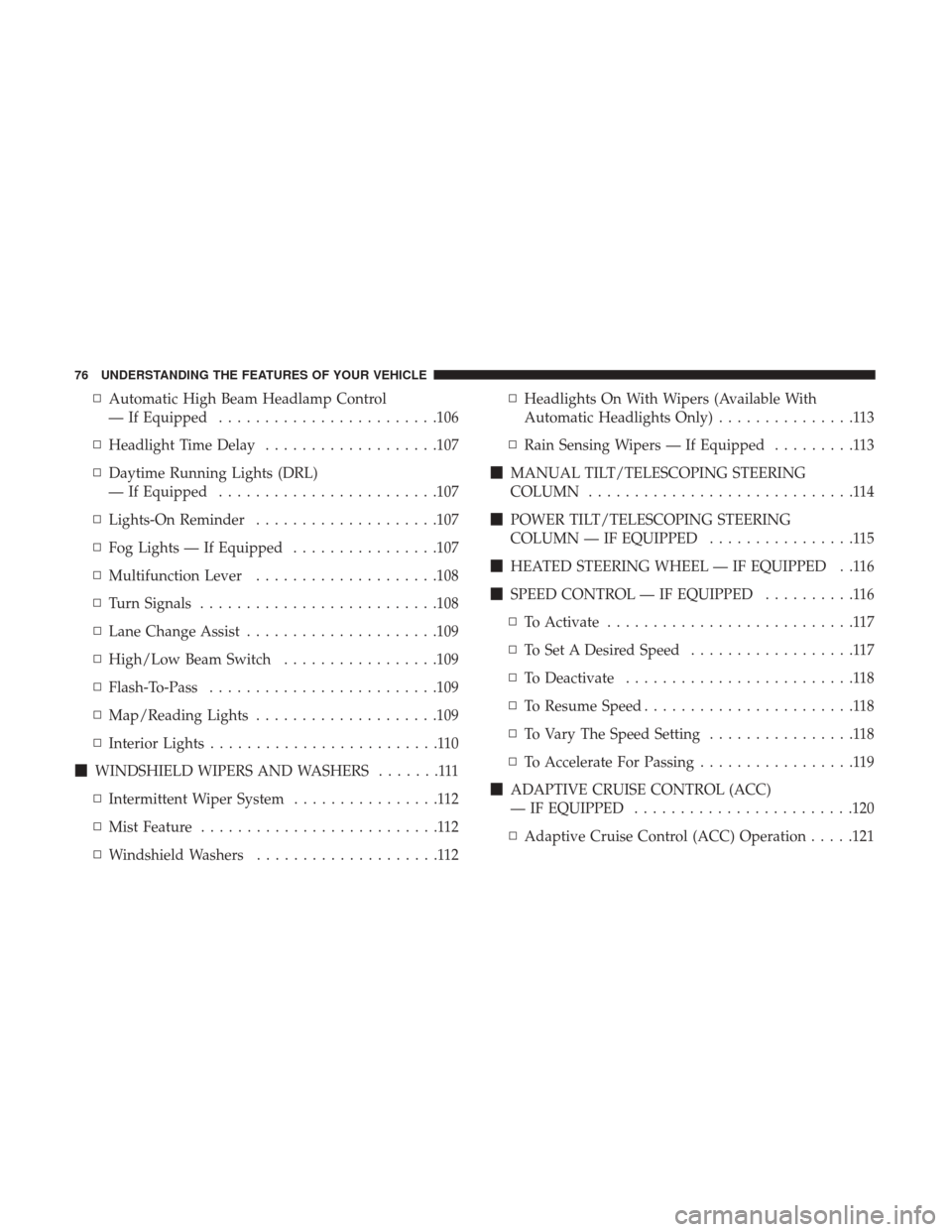
▫Automatic High Beam Headlamp Control
— If Equipped ....................... .106
▫ Headlight Time Delay ...................107
▫ Daytime Running Lights (DRL)
— If Equipped ....................... .107
▫ Lights-On Reminder ....................107
▫ Fog Lights — If Equipped ................107
▫ Multifunction Lever ....................108
▫ Turn Signals ......................... .108
▫ Lane Change Assist .....................109
▫ High/Low Beam Switch .................109
▫ Flash-To-Pass ........................ .109
▫ Map/Reading Lights ....................109
▫ Interior Lights .........................110
� WINDSHIELD WIPERS AND WASHERS .......111
▫ Intermittent Wiper System ................112
▫ Mist Feature ..........................112
▫ Windshield Washers ....................112 ▫
Headlights On With Wipers (Available With
Automatic Headlights Only) ...............113
▫ Rain Sensing Wipers — If Equipped .........113
� MANUAL TILT/TELESCOPING STEERING
COLUMN .............................114
� POWER TILT/TELESCOPING STEERING
COLUMN — IF EQUIPPED ................115
� HEATED STEERING WHEEL — IF EQUIPPED . .116
� SPEED CONTROL — IF EQUIPPED ..........116
▫ To Activate ...........................117
▫ To Set A Desired Speed ..................117
▫ To Deactivate .........................118
▫ To Resume Speed .......................118
▫ To Vary The Speed Setting ................118
▫ To Accelerate For Passing .................119
� ADAPTIVE CRUISE CONTROL (ACC)
— IF EQUIPPED ....................... .120
▫ Adaptive
Cruise Control (ACC) Operation .....121
76 UNDERSTANDING THE FEATURES OF YOUR VEHICLE
Page 108 of 506

Automatic High Beam Headlamp Control — If
Equipped
The Automatic High Beam Headlamp Control system
provides increased forward lighting at night by automat-
ing high beam control through the use of a digital camera
mounted on the windshield. This camera detects vehicle
specific light and automatically switches from high beams
to low beams until the approaching vehicle is out of view.
NOTE:
•The Automatic High Beam Headlamp Control can be
turned on or off using the Uconnect System. Refer to
“Uconnect Settings” in “Understanding Your Instrument
Panel” for further information.
• Broken, muddy, or obstructed headlights and taillights
of vehicles in the field of view will cause headlights to
remain on longer (closer to the vehicle). Also, dirt, film,
and other obstructions on the windshield or camera lens
will cause the system to function improperly.
• To opt out of the Advanced Auto High-Beam Sensitivity
Control (default) and enter Reduced High-Beam Sensi-
tivity Control (not recommended), toggle highbeam lever 6 full on/off cycles within 10 seconds of ignition
ON. System will return to default setting upon ignition
off.
If the windshield or Automatic High Beam Headlamp
Control mirror is replaced, the mirror must be re-aimed to
ensure proper performance. See your local authorized
dealer.
To Activate
1. Turn the headlight switch to the AUTO headlight posi- tion.
2. Push the multifunction lever away from you (toward front of vehicle) to engage the high beam mode.
NOTE: This system will not activate until the vehicle is at
or above 15 mph (24 km/h).
To Deactivate
1. Pull the multifunction lever toward you (or rearward in vehicle) to manually deactivate the system (normal
operation of low beams).
2. Push back on the multifunction lever to reactivate the system.
106 UNDERSTANDING THE FEATURES OF YOUR VEHICLE
Page 110 of 506
To activate the front fog lights, turn on the parking
lights or the low beam headlights and push the
headlight switch. To turn off the front fog lights,
either push the headlight switch a second time or turn off
the headlight switch.
An indicator light in the instrument cluster display illumi-
nates when the fog lights are turned on.
NOTE: The fog lights will operate with the low beam
headlights or parking lights on. However, selecting the
high beam headlights will turn off the fog lights.
Multifunction Lever
The multifunction lever controls the operation of the turn
signals, headlight beam selection and passing lights. The
multifunction lever is located on the left side of the steering
column.
Turn Signals
Move the multifunction lever up or down and the arrows
on each side of the instrument cluster flash to show proper
operation of the front and rear turn signal lights.
Fog Light Switch
Multifunction Lever
108 UNDERSTANDING THE FEATURES OF YOUR VEHICLE
Page 111 of 506

NOTE:
•If either light remains on and does not flash, or there is
a very fast flash rate, check for a defective outside light
bulb. If an indicator fails to light when the lever is
moved, it would suggest that the indicator bulb is
defective.
• A “Turn Signal On” message will appear in the instru-
ment cluster display and a continuous chime will sound
if the vehicle is driven more than 1 mile (1.6 km) with
either turn signal on.
Lane Change Assist
Tap the lever up or down once, without moving beyond
the detent, and the turn signal (right or left) will flash three
times. Then, the turn signal (right or left) will automatically
turn off.
High/Low Beam Switch
Push the multifunction lever away from you to switch the
headlights to high beam. Pull the multifunction lever
toward you to switch the headlights back to low beam.
Flash-To-Pass
You can signal another vehicle with your headlights by
lightly pulling the multifunction lever toward you. This
will turn on the high beam headlights until the lever is
released.
NOTE: If the multifunction lever is held in the flash-to pass
position for more than 20 seconds, the high beams will shut
off.
Map/Reading Lights
These lights are mounted between the sun visors on the
overhead console. Each light is turned on by pushing the
lens. Push the lens a second time to turn off the light. These
lights also turn on when a door is opened, when the unlock
button on the remote keyless entry key fob is pushed, or
when the dimmer control is turned fully upward, past the
second detent.
3
UNDERSTANDING THE FEATURES OF YOUR VEHICLE 109
Page 198 of 506
LaneSense Indicator Light — If Equipped
Green TelltaleLight What It Means
LaneSense Indicator Light — If Equipped
The LaneSense indicator is solid green when both lane markings have been detected and the sys-
tem is “armed” to provide visual warnings in the instrument cluster and a torque warning in the
steering wheel if an unintentional lane departure occurs. Refer to “LaneSense — If Equipped
�in
“Understanding The Features Of Your Vehicle” for further information.
Blue Telltale Indicator Lights
High Beam Indicator Light
Blue Telltale Light What It Means
High Beam Indicator Light
This indicator shows that the high beam headlights are on. Push the multifunction control lever
away from you to switch the headlights to high beam. Pull the lever toward you to switch the
headlights back to low beam.
196 UNDERSTANDING YOUR INSTRUMENT PANEL
Page 223 of 506
Setting NameSelectable Options
Auto Dim High Beams — IfEquipped On
Off
NOTE:
When this feature is selected, the high beam headlights will activate/deactivate automatically under certain condi-
tions. Daytime Running Lights — IfEquipped On
Off
NOTE:
When this feature is selected, the headlights will turn on whenever the engine is running. Flash Lights With Lock On
Off
NOTE:
When this feature is selected, the exterior lights will flash when the doors are locked or unlocked with the key fob.
This feature may be selected with or without the sound horn on lock feature selected.
4
UNDERSTANDING YOUR INSTRUMENT PANEL 221
Page 241 of 506
Setting NameSelectable Options
Hill Start Assist — If Equipped
NOTE:
When this feature is selected, the Hill Start Assist (HSA) system is active.
Lights
After pressing the “Lights” button on the touchscreen, the following settings will be available:
Setting Name Selectable Options
Headlight Off Delay 030609 0
Headlight Illumination On Approach 030609 0
Headlights With Wipers — If Equipped Auto Dim High Beams — If Equipped
Daytime Running Lights — If Equipped Steering Directed LightsFlash Lights With Lock
4
UNDERSTANDING YOUR INSTRUMENT PANEL 239