Page 364 of 527
11
.
Audio and Telematics
"Radio Media" voice commands
These commands can be issued from any screen page after pressing the " Voice command" or "Telephone" button on the steering wheel, as long as there is no telephone call in progress.
"Voice command"Help message
Tune to channel <...> You can pick a radio station by saying "tune to" and the station name or frequency. For example "tune to channel Talksport" or "tune to 98.5 FM". To listen to a preset radio station, say "tune to preset number". For example "tune to preset number five".
What's playing To display the details of the current "track", "artist" and "album", you can say " What's playing"
Play song <...>
Use the command "play" to select the type of music you'd like to hear. You can pick by "song", "artist", or "album". Just say something like "play artist, Madonna", "play song, Hey Jude", or "play album, T hr iller ".
Play ar tist <…>
Play album <...>
Media voice commands are available only for a USB connection.
Page 365 of 527
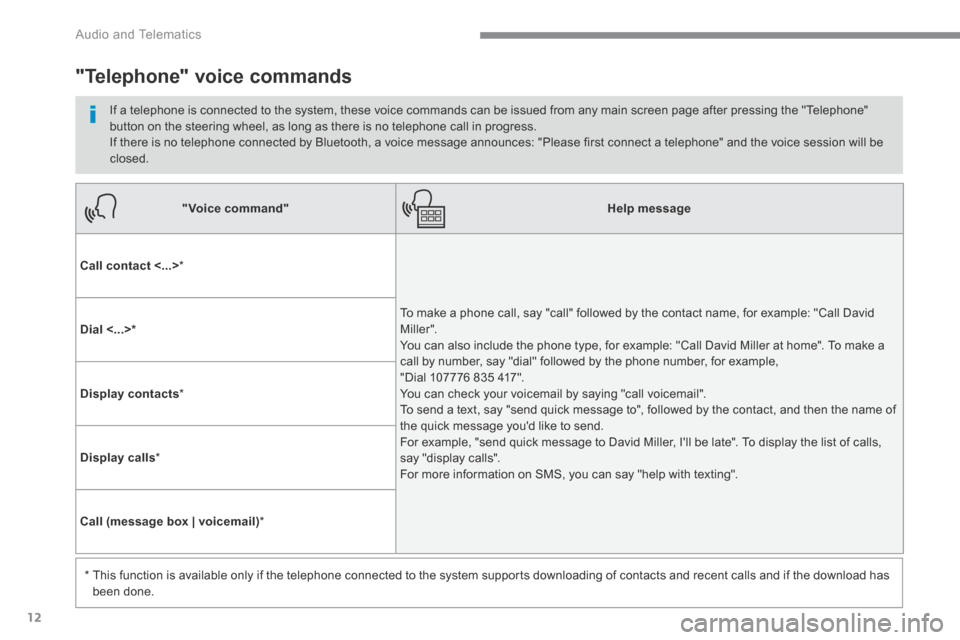
12
Audio and Telematics
"Voice command"Help message
Call contact <...> *
To make a phone call, say "call" followed by the contact name, for example: "Call David M iller ". You can also include the phone type, for example: "Call David Miller at home". To make a call by number, say "dial" followed by the phone number, for example, "Dial 107776 835 417". You can check your voicemail by saying "call voicemail". To send a text, say "send quick message to", followed by the contact, and then the name of the quick message you'd like to send. For example, "send quick message to David Miller, I'll be late". To display the list of calls, say "display calls". For more information on SMS, you can say "help with texting".
Dial <...> *
Display contacts *
Display calls *
Call (message box | voicemail) *
* This function is available only if the telephone connected to the system supports downloading of contacts and recent calls and if the download has
been done.
"Telephone" voice commands
If a telephone is connected to the system, these voice commands can be issued from any main screen page after pressing the "Telephone" button on the steering wheel, as long as there is no telephone call in progress. If there is no telephone connected by Bluetooth, a voice message announces: "Please first connect a telephone" and the voice session will be closed.
Page 366 of 527
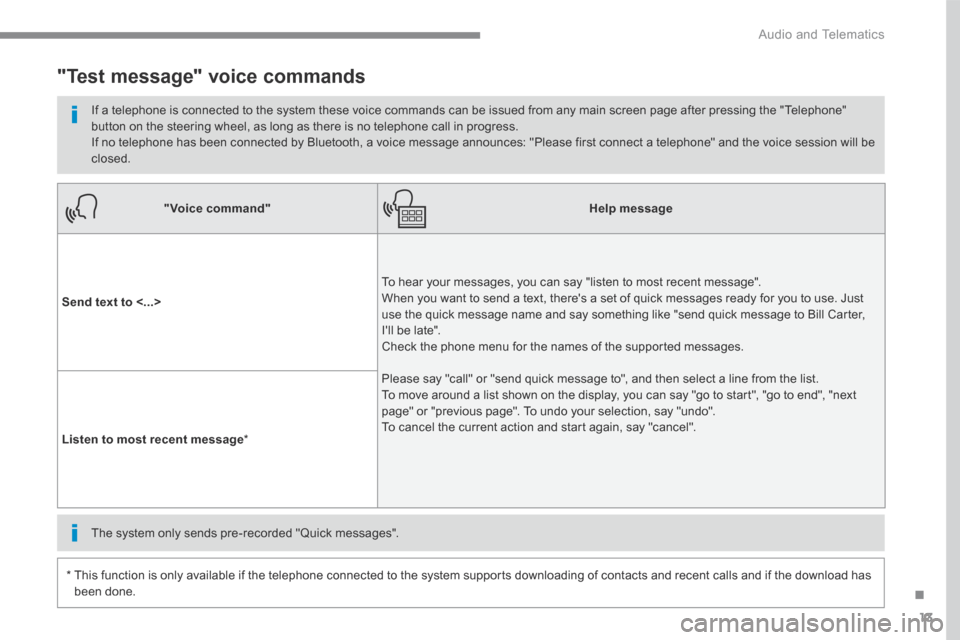
13
.
Audio and Telematics
"Voice command"Help message
Send text to <...>
To hear your messages, you can say "listen to most recent message". When you want to send a text, there's a set of quick messages ready for you to use. Just use the quick message name and say something like "send quick message to Bill Carter, I'll be late". Check the phone menu for the names of the supported messages.
Please say "call" or "send quick message to", and then select a line from the list. To move around a list shown on the display, you can say "go to start", "go to end", "next page" or "previous page". To undo your selection, say "undo". To cancel the current action and start again, say "cancel". Listen to most recent message *
"Test message" voice commands
If a telephone is connected to the system these voice commands can be issued from any main screen page after pressing the "Telephone" button on the steering wheel, as long as there is no telephone call in progress. If no telephone has been connected by Bluetooth, a voice message announces: "Please first connect a telephone" and the voice session will be closed.
* This function is only available if the telephone connected to the system supports downloading of contacts and recent calls and if the download has
been done.
The system only sends pre-recorded "Quick messages".
Page 368 of 527
15
.
Audio and Telematics
Level 1Level 2Level 3Comments
Navigation Select the orientation of the map; north up, vehicle direction up or perspective.
Navigation Display the traffic information available.
Navigation
World map Manually locate an area on the world map or enter the latitude and longitude coordinates.
Around the vehicle
Display the location criteria selected. Around home
Around the destination
2D mode Switch to a 2D map.
Zoom out / zoom in using the touch buttons or with two fingers on the screen.
Start navigation to the current address.
Save the current address.
Zoom out / zoom in using the touch buttons or with two fingers on the screen.
Page 370 of 527
17
.
7
2
3
4
5
6
Audio and Telematics
Level 1Level 2Level 3Comments
Navigation
Stations
Activate or deactivate the content available (stations, car parks, risk areas and danger areas). Car park
Danger area
Map color Select day or night mode for display of the map.
POI on map
Travel
Select the POIs available.
Active life
Commercial
Public
Geographic
Select all Select or deselect all.
Save your choice or selection.
View map
Modify city Select or modify a city.
Weather
Display on the map the content available in non-connected mode.
Petrol Station
Car park
Tr a f f i c
Danger area
Select POI Select from the POIs available.
Zoom out / zoom in using the touch buttons or
with two fingers on the screen.
Page 372 of 527
19
.
Audio and Telematics
Level 3Level 4Level 5Comments
Zoom in Zoom in around the city selected.
Around the vehicle
Select a location option. On the route
At the destination
Weather Weather information transmitted in TMC mode.
Filling stations
Filling stations around the vehicle
Display the list of POIs.
Filling stations on the route
Filling stations at the destination
Car park
Car parks around the vehicle
Car parks on the route
Car parks at the destination
Zoom out / zoom in using the touch buttons or
with two fingers on the screen.
Page 381 of 527

28
Audio and Telematics
Towards GPS coordinates Towards a point on the map
Press Navigation to display the primary page. Press Navigation to display the primary page.
Explore the map by sliding a finger on the screen. Explore the map by sliding a finger on the screen.
Tap the screen to place a marker and display the sub-menu.
Or
Or
Or
And
Select the destination by pressing on the map.
Press this button to start navigation.
Press this button to start navigation.
Press this button to display the world map. Using the grid, select by zoom the desired country or region.
Press this button to save the address displayed
Press this button to save the address displayed.
Press this button to enter the GPS coordinates.
Press this button to enter the value for " Latitude " using the virtual k e y p a d .
Press this button to enter the value for " Longitude " using the virtual k e y p a d .
A marker is displayed in the middle of the screen, with the " Latitude " and " Longitude " coordinates.
A long press on a point opens a list of
POIs nearby.
Page 386 of 527
33
.
7
28
27
26
29
30
Audio and Telematics
Level 1Level 2Level 3Comments
Navigation Select the orientation of the map; north up, vehicle direction up or perspective.
Navigation
TOMTOM TR AFFIC
On connection of the system to a network, "TOMTOM TR AFFIC" is displayed instead of "TMC", for use of all of the options available, in real time.
Navigation
Weather
Select the options. The map display the route chosen, depending on options.
Stations
Car park
Tr a f f i c
Danger area
Map color Select the display mode for the map.
POI on map
Commercial
Select the POIs available.
Geographic
Leisure
Public
Travel
Save the options.
View map Modify city Select or change a city.
Zoom out / zoom in using the touch buttons or with two fingers on the screen.