Page 390 of 421
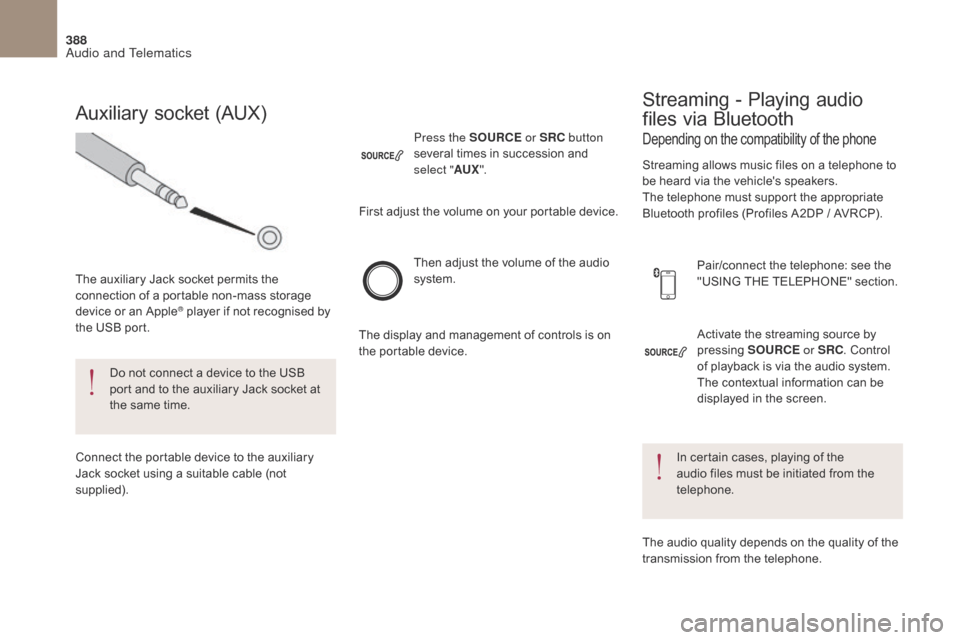
388
DS4_en_Chap10c_RD5_ed01-2016
Activate the streaming source by
pressing SOURCE or SRC. Control
of playback is via the audio system.
The contextual information can be
displayed in the screen.
Then adjust the volume of the audio
system.
Pair/connect the telephone: see the
"USING THE TELEPHONE" section.
Press the SOURCE
or SRC button
several times in succession and
select " AUX".
Auxiliary socket (AUX)
The auxiliary Jack socket permits the
connection of a portable non-mass storage
device or an Apple
® player if not recognised by
the USB port.
Do not connect a device to the USB
port and to the auxiliary Jack socket at
the same time.
Connect the portable device to the auxiliary
Jack socket using a suitable cable (not
supplied). First adjust the volume on your portable device.
The display and management of controls is on
the portable device.
Depending on the compatibility of the phone
Streaming - Playing audio
files via Bluetooth
Streaming allows music files on a telephone to
be heard via the vehicle's speakers.
The telephone must support the appropriate
Bluetooth profiles (Profiles A2DP / AVRCP).
In certain cases, playing of the
audio files must be initiated from the
telephone.
The audio quality depends on the quality of the
transmission from the telephone.
Audio and Telematics
Page 391 of 421
389
DS4_en_Chap10c_RD5_ed01-2016
Select "Multimedia " and confirm. Select "
Media parameters " and
confirm.
Select " Read mode " and confirm.
Select the desired play mode and
confirm OK to save the modifications.
Press OK for access to the
contextual menu.
or
Press MENU .
Play mode
The play modes available are:
-
N ormal: the tracks are played
in order, depending on the
classification of the selected files.
-
R
andom: the tracks in an album
or folder are played in a random
o r d e r.
-
R
andom all: all of the tracks saved
in the media are played in random
o r d e r.
-
R
epeat: the tracks played are only
those from the current album or
f o l d e r.
Audio and Telematics
Page 392 of 421
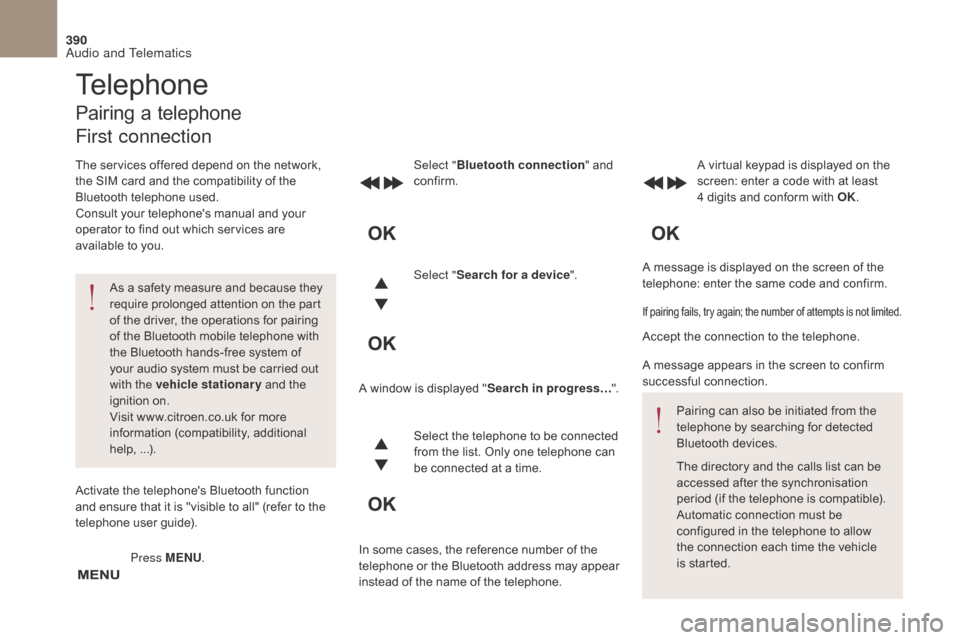
390
DS4_en_Chap10c_RD5_ed01-2016
A message is displayed on the screen of the
telephone: enter the same code and confirm.
Select "
Bluetooth connection " and
confirm. A virtual keypad is displayed on the
screen: enter a code with at least
4 digits and conform with OK.
Select " Search for a device".
Select the telephone to be connected
from the list. Only one telephone can
be connected at a time.
A window is displayed "
Search in progress…".
In some cases, the reference number of the
telephone or the Bluetooth address may appear
instead of the name of the telephone.
If pairing fails, try again; the number of attempts is not limited.
Accept the connection to the telephone.
A message appears in the screen to confirm
successful connection. Pairing can also be initiated from the
telephone by searching for detected
Bluetooth devices.
The directory and the calls list can be
accessed after the synchronisation
period (if the telephone is compatible).
Automatic connection must be
configured in the telephone to allow
the connection each time the vehicle
is started.
Press MENU
.
Telephone
Pairing a telephone
First connection
The services offered depend on the network,
the SIM card and the compatibility of the
Bluetooth telephone used.
Consult your telephone's manual and your
operator to find out which services are
available to you.
As a safety measure and because they
require prolonged attention on the part
of the driver, the operations for pairing
of the Bluetooth mobile telephone with
the Bluetooth hands-free system of
your audio system must be carried out
with the vehicle stationary and the
ignition on.
Visit www.citroen.co.uk for more
information (compatibility, additional
help, ...).
Activate the telephone's Bluetooth function
and ensure that it is "visible to all" (refer to the
telephone user guide).
Audio and Telematics
Page 393 of 421
391
DS4_en_Chap10c_RD5_ed01-2016
Streaming - Playing audio
files via Bluetooth
Pair/connect the telephone then play the files:
see the "Pairing" section.The telephone connection
automatically includes hands free
operation and audio streaming.
The ability of the system to connect
to just one profile depends on the
telephone. Both profiles may connect
by default.Indicates that a device is connected.
Indicates connection of the audio
steaming profile.
Indicates connection of the hands-
free profile.
Press MENU
.
Managing connections
Select "Bluetooth connection " and
confirm.
Select " Connections management "
and confirm. The list of paired
telephones is displayed. Select a telephone and confirm.
Audio and Telematics
Page 394 of 421
392
DS4_en_Chap10c_RD5_ed01-2016
To display the "TELEPHONE" menu:
- M ake along press on SOURCE
or SRC .
-
O
r, press OK to display the
contextual menu. Select " Call"
and confirm.
-
O
r, press MENU , select
" Telephone " and confirm.
Select " Call" and confirm.
Select " Dial" to enter a number and
confirm. Select OK
and confirm to start the
call. Select numbers one at a time using
the 7 and 8 buttons and confirm.
Making a call - Dialling
Correction allows numbers to be deleted one
at a time.
Then select and confirm:
-
"
Connect telephone " /
" Disconnect telephone ":
to connect / disconnect the
telephone or the hands-free
connection only.
-
"
Connect media player " /
" Disconnect media player ":
to connect / disconnect only
streaming.
-
" Connect telephone +
media player " / "Disconnect
telephone
+ media player ":
to connect / disconnect the
telephone (hands-free and
streaming).
-
" Delete connection ": to delete
the pairing.
Audio and Telematics
Page 395 of 421
393
DS4_en_Chap10c_RD5_ed01-2016
To display the "TELEPHONE" menu:
- M ake a long press on SRC/TEL .
-
O
r, press the dial to display the
contextual menu. Select " Call"
and confirm.
-
O
r, press MENU , select
" Telephone " and confirm.
Select " Call" and confirm.
To display the "
TELEPHONE" menu:
-
M
ake a long press on SRC/TEL .
-
O
r, press the dial to display the
contextual menu. Select " Call"
and confirm.
-
O
r, press MENU , select
" Telephone " and confirm. Select
" Call " and confirm.
Select " Calls list " and confirm. Select "Directory " and confirm.
Select the number and confirm to
start the call.
Making a call - Recently called
numbers*
Making a call - From the
directory of contacts
The calls list includes calls sent
and received in the vehicle using
the
c
onnected telephone.
It is possible to make a call directly
from the telephone; park the vehicle
first as a safety measure.
*
D
epending on the compatibility of the
telephone.
Audio and Telematics
Page 396 of 421
394
DS4_en_Chap10c_RD5_ed01-2016
During a call, press OK to display the
contextual menu.
A long press on ESC or on TEL,
SOURCE
or SRC also rejects an
incoming call.
Select a contact then confirm.
Select the number and confirm.
"
YES " to accept the call is selected
by default.
Press OK to accept the call.
Select " NO" and confirm to reject
the call.
or
Press one of these buttons to accept
the call. In the contextual menu, select
"
Hang up " to end the call.
A long press on one of these buttons
also ends the call.
Home
Receiving a call
An incoming call is announced by a ring and
a superimposed display in the multifunction
screen.
Business
Mobile
(depending on the information
available in the contact
records of the telephone
connected).
Managing calls
Hang up
Audio and Telematics
Page 397 of 421
395
DS4_en_Chap10c_RD5_ed01-2016
(so that the caller cannot hear)
In the contextual menu:
-
s
elect " Micro OFF " to switch off
the microphone.
-
d
eselect " Micro OFF " to switch
the microphone on. In the contextual menu:
-
s
elect "Telephone mode " to
transfer the call to the telephone.
-
d
eselect "Telephone mode " to
transfer the call to the vehicle. From the contextual menu, select
"
DTMF tones " and confirm to use
the digital keypad to navigate in the
interactive voice response menu.
From the contextual menu, select
" Switch " and conform to return to a
call left on hold.
Secret - Mute Combined modeInteractive voice response
Consultation call
In certain cases, the combined mode has to
activated from the telephone.
If the contact has been cut off, when you
reconnect on returning to the vehicle,
the Bluetooth connection will be restored
automatically (depending on the compatibility of
the telephone). (to leave the vehicle without ending the call)
Audio and Telematics