Page 6 of 70

1
Emergency or assistance call
In an emergency, press this
button for more than 2 seconds.
Flashing of the green indicator
lamp and a voice message
confirm that the call has
been made to the "Localised
Emergency Call"* centre.
Pressing this button again immediately cancels
the call.
The green indicator lamp goes off.
The green indicator lamp remains on (without
flashing) when communication is established.
It goes off at the end of the call.
Localised Emergency Call immediately locates
your vehicle, makes contact with you in your
language**
and - if necessary - organises
sending of the appropriate emergency
services**. In countries where the service is not
operational, or if the locating service has been
expressly declined, the call is directed straight
to the emergency services (112) without
location. **
D
epending on the geographic cover for
"Localised Emergency Call", "Localised
Assistance Call" and the official national
language selected by the owner of the
vehicle. The list of countries covered by Telematic
services is available at dealers or on the
website in your country.
*
D
epending on the terms and conditions for
the service, available from dealers, and
technological and technical limits. If an impact is detected by the airbag
control unit, and independently of
the deployment of any airbags, an
emergency call is made automatically.
If you benefit from the DS Connect
BOX offer with the SOS and assistance
pack included, you have available
additional services in your personal
space, via the website in your country.
Ty p e 1
Localised Emergency Call
Audio and Telematics
Page 8 of 70

3
Emergency or assistance call
In an emergency, press this
button for more than 2 seconds.
Flashing of the green LED and
a voice message confirm that
the call has been made to the
"Localised Emergency Call" call
c e nt re*.
Pressing this button again immediately cancels
the request.
The green LED goes off.
The green LED remains on (without flashing)
when communication is established.
It goes off at the end of the call.
"Localised Emergency Call" immediately
locates your vehicle, starts communication with
you in your language**, and where necessary
sends the appropriate public emergency
services**. In countries where the service is
not available, or when the locating service has
been expressly declined, the call is sent directly
to the emergency services (112) without the
vehicle location. **
D
epending on the geographical cover of
"Localised Emergency Call", "Localised
Assistance Call" and the official national
language selected by the owner of the
vehicle. The list of countries covered and Telematic
services is available from dealers or on the
website in your country.
*
S
ubject to the general conditions for the
service available from dealers and subject to
technological and technical limitations. If an impact is detected by the airbag
control unit, and independently of
the deployment of any airbags, an
emergency call is made automatically.
If you benefit from the DS Connect
BOX offer with the SOS and assistance
pack included, you have available
additional services in your personal
space, via the website in your country.
Ty p e 2
Localised Emergency Call
Audio and Telematics
Page 10 of 70
5
7-inch touch screen tablet
GPS satellite navigation - Multimedia audio - Bluetooth® telephone
Contents
First steps
6
S
teering mounted controls
8
M
enus
9
N
avigation
10
Navigation - Guidance
1
8
Tr a f fi c 2 2
Radio Media
2
4
Radio
30
DAB (Digital Audio Broadcasting) radio
3
2
Media
34
Settings
36
Connected services
4
4
MirrorLink
TM 44
CarPlay® 48
Telephone
50
Frequently asked questions
5
8
The system is protected in such a way that it will only operate in
your vehicle. As a safety measure, the driver should only carry out operations
which require prolonged attention while the vehicle is stationary.
The display of an energy economy mode message signals that
electrical systems operating are going into standby.
Refer to the energy economy mode section.
Audio and Telematics
Page 12 of 70
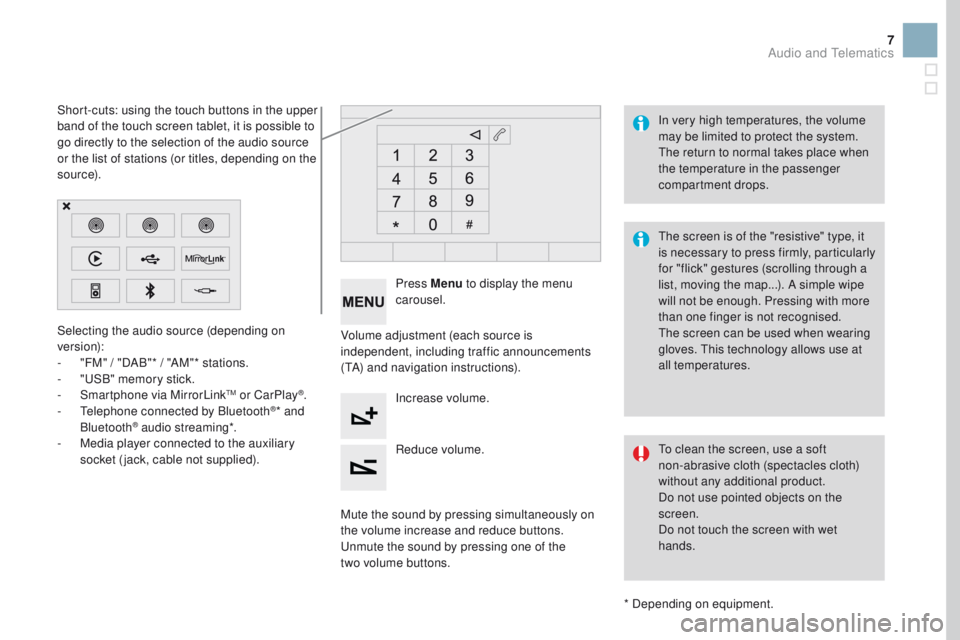
7
Selecting the audio source (depending on
version):
-
"
FM" / "DAB"* / "AM"* stations.
-
"
USB" memory stick.
-
S
martphone via MirrorLink
TM or CarPlay®.
- T
elephone connected by Bluetooth®* and
Bluetooth® audio streaming*.
-
M
edia player connected to the auxiliary
socket (jack, cable not supplied).
* Depending on equipment.
Short-cuts: using the touch buttons in the upper
band of the touch screen tablet, it is possible to
go directly to the selection of the audio source
or the list of stations (or titles, depending on the
s o u r c e).
The screen is of the "resistive" type, it
is necessary to press firmly, particularly
for "flick" gestures (scrolling through a
list, moving the map...). A simple wipe
will not be enough. Pressing with more
than one finger is not recognised.
The screen can be used when wearing
gloves. This technology allows use at
all temperatures. In very high temperatures, the volume
may be limited to protect the system.
The return to normal takes place when
the temperature in the passenger
compartment drops.
To clean the screen, use a soft
non-abrasive cloth (spectacles cloth)
without any additional product.
Do not use pointed objects on the
screen.
Do not touch the screen with wet
hands.
Volume adjustment (each source is
independent, including traffic announcements
(TA) and navigation instructions).
Press Menu
to display the menu
carousel.
Increase volume.
Reduce volume.
Mute the sound by pressing simultaneously on
the volume increase and reduce buttons.
Unmute the sound by pressing one of the
two
volume buttons.
Audio and Telematics
Page 13 of 70
Steering mounted controls
Radio: select the previous/next
preset station.
Media: select a genre / artist / folder
from the list.
Select the previous/next entry in a
menu.Decrease volume.
Radio: automatic search for a higher
frequency.
Media: Select next track.
Media, press and hold: fast for ward.
Jump in the list.
Mute: cut the sound by pressing
the volume increase and decrease
buttons simultaneously.
Restore the sound by pressing one of
the two volume buttons. Radio: automatic search for a lower
frequency.
Media: select previous track.
Media, press and hold: fast back.
Jump in the list.
Change the audio source.
Confirm a selection.
Call/end call on the telephone.
Press for more than 2 seconds:
access to the telephone menu. Increase volume.
Page 14 of 70
9
Menus
Settings
Radio Media
Navigation
Driving
Connected services Telephone
Adjust the settings for sound (balance,
ambience, ...) and the display (language, units,
date, time, ...).
Select an audio source, a radio station, display
photographs.
Enter navigation settings and choose a
destination.
Access to the trip computer.
Activate, deactivate or enter settings for certain
vehicle functions.
Operate certain applications on your
smartphone via MirrorLink
TM or CarPlay®.
Connect a telephone by Bluetooth
®.
Access to the CarPlay® function after
connection of your smartphone by USB cable.
(Depending on equipment)
(Depending on equipment)
Audio and Telematics
Page 16 of 70
11
Level 1Level 2 Level 3 Comments
Navigation Settings
Navigation Enter destination
Display recent destinations
Route settings Fastest
Choose the navigation criteria.
The map displays the route chosen according to
these criteria.
Shortest
Time/distance
Ecological
To l l s
Ferries
Tr a f f i c
Strict-Close
Show route on map
Display the map and start navigation.
Confirm Save the options.
Save current location Save the current address.
Stop navigation Delete the navigation information.
Voice synthesis Choose the volume for voice and announcement
of street names.
Diversion Detour from your initial route by a determined
distance.
Navigation Display in text mode
Zoom in.
Zoom out.
Display in full screen mode.
Use the arrows to move the map.
Switch to 2D map.
Audio and Telematics
Page 18 of 70
1
7
8
12
9
13
10
14
11
15
2
3
4
5
6
13
Level 1Level 2 Level 3 Comments
Navigation
Secondary page
Enter destination Address
Current loc.
Address settings
Point of interest
Town center
Save Save the current address.
Add waypoint Add a waypoint to the route.
Navigate to Press to calculate the route.
Contacts Addresses
Select a contact then calculate the route.
View
Navigate to
Search for contact
Call
On the map Display the map and zoom to view the roads.
Itinerary Create, add or delete a waypoint or view the
itinerary.
Stop Delete navigation information.
Navigate to Press to calculate the route.
Audio and Telematics