Page 330 of 774

328
Emergency or assistance call
If an impact is detected by the airbag
control unit, and independently of
the deployment of any airbags, an
emergency call is made automatically.
Localised Emergency Call
In an emergency, press this
button for more than 2 seconds.
Flashing of the green indicator
lamp and a voice message
confirm that the call has
been made to the "Localised
Emergency Call"* centre.
Pressing this button again immediately cancels
the call.
The green indicator lamp goes off.
At any time, pressing this button for more than
8 seconds cancels the call.
The green indicator lamp remains on (without
flashing) when communication is established.
It goes off at the end of the call.
This call is dealt with by the "Localised
Emergency Call" centre, which receives
locating information from the vehicle and
can send a detailed alert to the appropriate
emergency services.
In countries in which a centre is not
operational, or when the locating service
has been expressly declined, the call is dealt
with directly by the emergency services (112)
without the vehicle location. *
T
hese services are subject to conditions and
availability.
C
onsult a CITROËN dealer.If you benefit from the CITROËN
Connect Box offer with the SOS and
assistance pack included, there are
additional services available to you in
your MyCITROËN personal space, via
the Internet website for your country.
Audio and Telematics
Page 331 of 774

329
Localised Assistance Call
If you purchased your vehicle outside
the CITROËN dealer network, we
invite you to have a dealer check the
configuration of these services and, if
desired, modified to suit your wishes.
In a multi-lingual country, configuration
is possible in the official national
language of your choice.
For technical reasons, particularly
to improve the quality of Telematic
services to customers, the
manufacturer reserves the right to
carry out updates to the vehicle's on-
board telematic system.
The fault with the system does not
prevent the vehicle being driven. Press this button for more than
2
seconds to request assistance
if the vehicle breaks down.
A voice message confirms that
the call has been started*.
Pressing this button again immediately cancels
the request.
The cancellation is confirmed by a voice
message.
Geo-location
You can deactivate geo-location by
simultaneously pressing the "Localised
Emergency Call" and "Localised Assistance
Call" buttons, followed by a press on "Localised
Assistance Call" to confirm.
To reactivate geo-location, simultaneously
press the "Localised Emergency Call" and
"Localised Assistance Call" buttons again,
followed by a press on "Localised Assistance
Call" to confirm.
The orange indicator lamp is on fixed: the back-
up battery should be replaced.
In both cases, the emergency and assistance
calls service may not work.
Contact a qualified repairer as soon as
possible.
Operation of the system
When the ignition is switched on,
the green indicator lamp comes
on for 3 seconds indicating that
the system is operating correctly.
The orange indicator lamp
flashes then goes off: the system
has a fault.
*
T
hese services are subject to conditions and
availability.
C
onsult a CITROËN dealer.
.
Audio and Telematics
Page 335 of 774
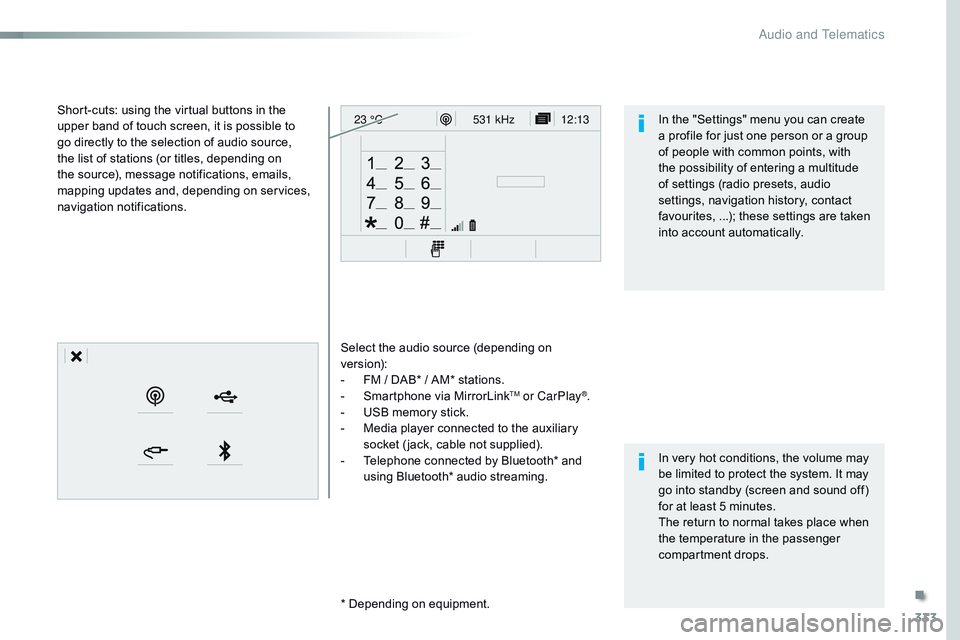
333
12:13
23 °C531 kHz
Select the audio source (depending on
version):
-
F
M / DAB* / AM* stations.
-
S
martphone via MirrorLink
TM or CarPlay®.
-
U
SB memory stick.
-
M
edia player connected to the auxiliary
socket ( jack, cable not supplied).
-
T
elephone connected by Bluetooth* and
using Bluetooth* audio streaming.
* Depending on equipment.
Short-cuts: using the virtual buttons in the
upper band of touch screen, it is possible to
go directly to the selection of audio source,
the list of stations (or titles, depending on
the source), message notifications, emails,
mapping updates and, depending on services,
navigation notifications.
In very hot conditions, the volume may
be limited to protect the system. It may
go into standby (screen and sound off)
for at least 5 minutes.
The return to normal takes place when
the temperature in the passenger
compartment drops. In the "Settings" menu you can create
a profile for just one person or a group
of people with common points, with
the possibility of entering a multitude
of settings (radio presets, audio
settings, navigation history, contact
favourites, ...); these settings are taken
into account automatically.
.
Audio and Telematics
Page 337 of 774
335
12:13
23 °C12:13
23 °C531 kHz
FM/87.5 MHz
87.5MHz 12:13
23 °C 87.5 MHz
12:13
23 °C531 kHz12:13
23 °C
Menus
Settings Radio Media
Connected navigation
Driving
Connectivity
Telephone
Enter settings for a personal profile and/
or adjust the settings for sound (balance,
ambience, ...), and the display (language, units,
date, time, ...). Select an audio source, a radio station, display
photographs.
Enter navigation settings and choose a
destination.
Use services available in real time, depending
on equipment.
Activate, deactivate, adjust the settings for
certain vehicle functions.
Operate certain applications on a smartphone
connected via MirrorLink
TM or CarPlay®.
Check the state of Bluetooth and Wi-Fi
connections.
Connect a telephone by Bluetooth
®, read
messages and emails and send quick
messages.
.
Audio and Telematics
Page 353 of 774
351
1
1
1
1
17
18
8
11
9
12
10
13
16
14
15
Level 1Level 2 Level 3 Comments
Navigation
Secondary page Enter address Select the country.
Save the current address.
Confirm Confirm the current address.
Navigation
Secondary page My destinations Recent
Display the lists of destinations and start
navigation.
Preferred My home
My work
Contact Delete one or more destinations.
Navigation
Secondary page
Points of interest Tr a v e l
List of categories available.
After selection of category, select the point of
interest.
Active life
Commercial
Public
Geographic
Search
Search for a point of interest.
Navigation
Secondary page Search Point of interest
Enter a point of interest.
Address Enter the address of a point of interest.
Local / Connected Enter settings for the POI search mode in a
local or connected database depending on the
services subscribed to.
Confirm Confirm the entry.
.
Audio and Telematics
Page 359 of 774
357
TMC (Traffic Message
Channel)
TMC (Traffic Message Channel) is a
European standard on the broadcasting
of traffic information via the RDS
system on FM radio, transmitting traffic
information in real time.
The TMC information is then displayed
on a GPS Navigation system map and
taken into account straight away during
navigation, so as to avoid accidents,
traffic jams and closed roads.
The display of danger areas depends
on the legislation in force and
subscription to the service.
.
Audio and Telematics
Page 361 of 774
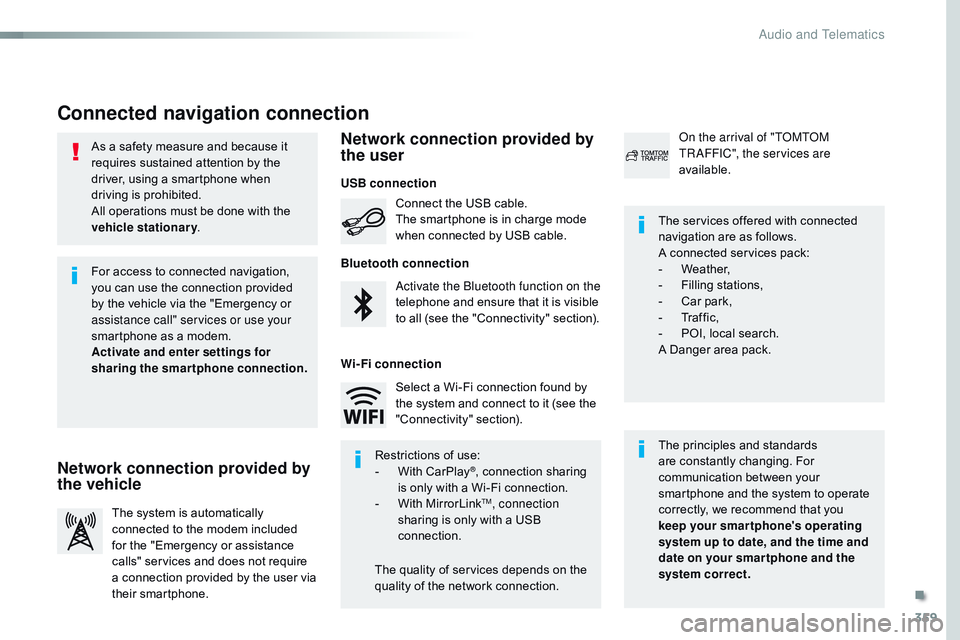
359
As a safety measure and because it
requires sustained attention by the
driver, using a smartphone when
driving is prohibited.
All operations must be done with the
vehicle stationary.
Connected navigation connection
The principles and standards
are constantly changing. For
communication between your
smartphone and the system to operate
correctly, we recommend that you
keep your smar tphone's operating
system up to date, and the time and
date on your smar tphone and the
system correct. The services offered with connected
navigation are as follows.
A connected services pack:
-
W
eather,
-
F
illing stations,
-
C
ar park,
-
Tr
a f f i c ,
-
P
OI, local search.
A Danger area pack.
Activate the Bluetooth function on the
telephone and ensure that it is visible
to all (see the "Connectivity" section). Connect the USB cable.
The smartphone is in charge mode
when connected by USB cable.
The system is automatically
connected to the modem included
for the "Emergency or assistance
calls" services and does not require
a connection provided by the user via
their smartphone. On the arrival of "TOMTOM
TR AFFIC", the services are
available.
For access to connected navigation,
you can use the connection provided
by the vehicle via the "Emergency or
assistance
call" services or use your
smartphone as a modem.
Activate and enter settings for
sharing the smartphone connection.
Restrictions of use:
-
W
ith CarPlay
®, connection sharing
is
only with a Wi-Fi connection.
-
W
ith MirrorLink
TM, connection
sharing is only with a USB
connection.
The quality of services depends on the
quality of the network connection. Select a Wi-Fi connection found by
the system and connect to it (see the
"Connectivity" section).
USB connection
Network connection provided by
the vehicle Network connection provided by
the user
Bluetooth connection
Wi-Fi connection
.
Audio and Telematics
Page 368 of 774
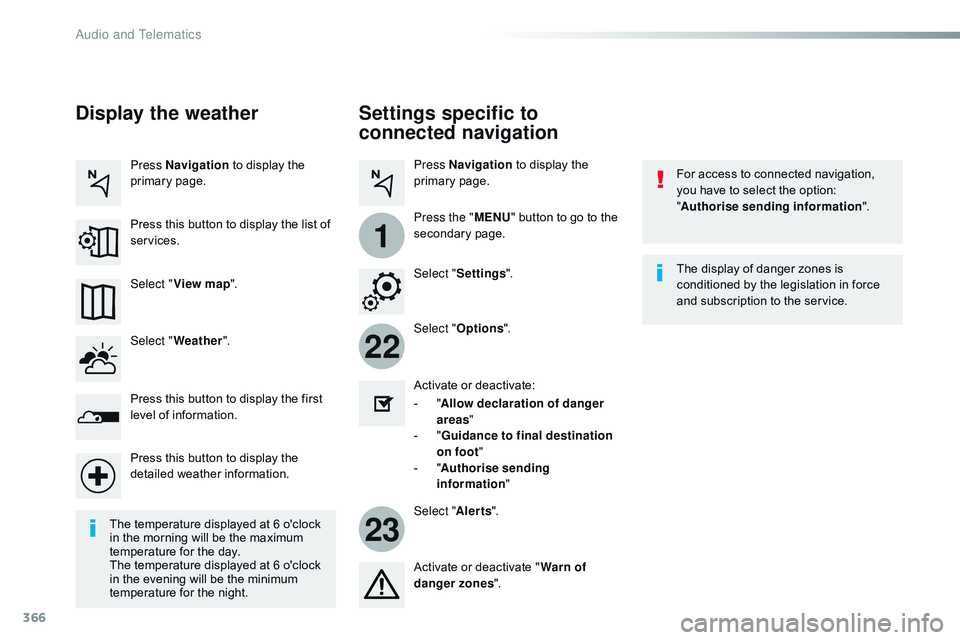
366
22
23
1
Settings specific to
connected navigation
For access to connected navigation,
you have to select the option:
"Authorise sending information ".
Select " Options ".
Select " Alerts".
-
" A
llow declaration of danger
areas "
-
" G
uidance to final destination
on foot "
-
" A
uthorise sending
information "
Activate or deactivate:
Activate or deactivate "
Warn of
danger zones ". The display of danger zones is
conditioned by the legislation in force
and subscription to the service.
The temperature displayed at 6 o'clock
in the morning will be the maximum
temperature for the day.
The temperature displayed at 6 o'clock
in the evening will be the minimum
temperature for the night. Select "
Settings ".
Press
Navigation to display the
primary page.
Press the " MENU" button to go to the
secondary page.
Display the weather
Select " Weather ".
Press this button to display the first
level of information.
Press this button to display the
detailed weather information. Select " View map ".
Press Navigation
to display the
primary page.
Press this button to display the list of
services.
Audio and Telematics