Page 400 of 774
398
1
Receiving a call
An incoming call is announced by a ring and a
superimposed display in the screen.Make a short press on the steering
mounted TEL button to accept an
incoming call.
Make a long press
on the steering mounted TEL button
to reject the call.
Or And
Select "End call".
Press on the name of the telephone
chosen in the list to disconnect it.
Press again to connect it. Select the basket at top right of the
screen to display a basket alongside
the telephone chosen.
Press the basket alongside the
telephone chosen to delete it.
Managing paired telephones
This function allows the connection or
disconnection of a peripheral device as
well as the deletion of a pairing.
Press Telephone to display the
primary page.
Press the " OPTIONS" button to go to
the secondary page.
Select " Bluetooth connection " to
display the list of paired peripheral
devices.
Deleting a telephone
Audio and Telematics
Page 402 of 774

400
2
12
13
14
1
The access to "Messages" depends on
the compatibility of the smartphone and
the integral system.
Depending on the smartphone, access
to your messages or email may be
slow.
Managing messages
The " Email " function allows email
addresses to be entered for a contact,
but the system is not able to send
emails.
Managing contacts / entries
Press Telephone to display the
primary page.
Select " Contact ".
Select " Create" to add a new contact.
In the " Telephone " tab, enter the
telephone numbers for the contact.
In the " Address " tab, enter the
addresses for the contact.
In the " Email" tab, enter the email
addresses for the contact. Press "
Answer " to send a quick
message stored in the system. Press Telephone to display the
primary page.
Press the " OPTIONS" button to go to
the secondary page.
Select " Messages " to display the list
of messages.
Select the " All" or " Received " or
" Sent " tab.
Select the detail of the message
chosen in one of the lists
Press " Call" to start the call.
Press " Play" to hear the message. The services available depend on
the network, the SIM card and the
compatibility of the Bluetooth devices
used.
Check in the manual for your telephone
and with your service provider for the
services available to you.
Audio and Telematics
Page 417 of 774
415
Media
QUESTIONANSWER SOLUTION
Playback of my USB
memory stick starts only
after a very long wait
(around 2 to 3 minutes). Some files supplied with the memory stick may greatly slow down
access to reading the memory stick (multiplication by 10 of the
catalogue time).
Delete the files supplied with the memory stick
and limit the number of sub-folders in the file
structure on the memory stick.
Some characters in the
media information are not
displayed correctly while
playing. The audio system does not display some types of characters. Use standard characters to name tracks and
folders.
Playing of streaming files
does not start. The peripheral device connected does not support automatic play. Start the playback from the device.
The names of tracks and
the track length are not
displayed on the screen
when streaming audio. The Bluetooth profile does not allow the transfer of this information.
.
Audio and Telematics
Page 418 of 774
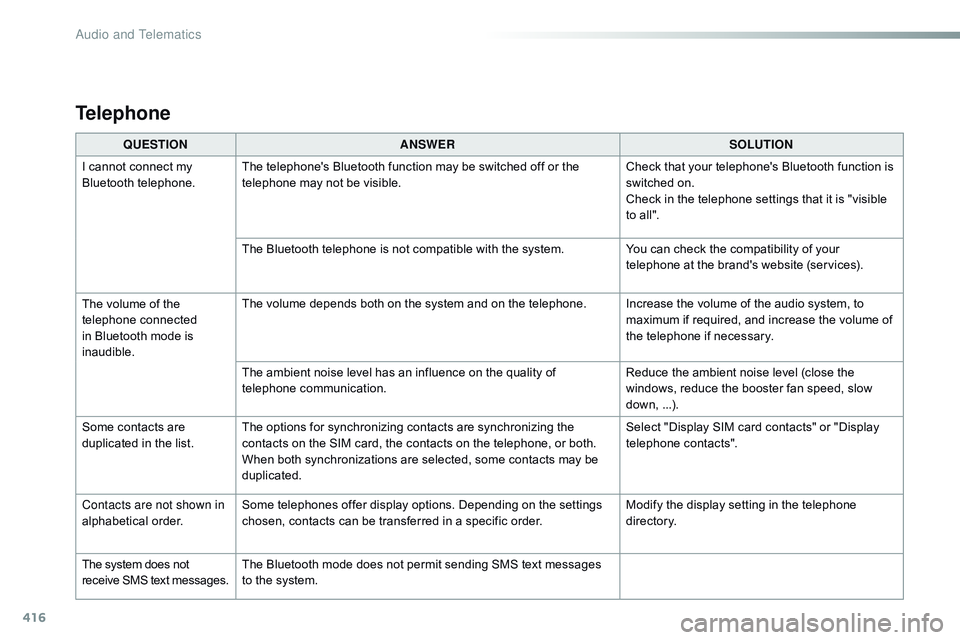
416
QUESTIONANSWER SOLUTION
I cannot connect my
Bluetooth telephone. The telephone's Bluetooth function may be switched off or the
telephone may not be visible. Check that your telephone's Bluetooth function is
switched on.
Check in the telephone settings that it is "visible
to all".
The Bluetooth telephone is not compatible with the system. You can check the compatibility of your
telephone at the brand's website (services).
The volume of the
telephone connected
in Bluetooth mode is
inaudible. The volume depends both on the system and on the telephone. Increase the volume of the audio system, to
maximum if required, and increase the volume of
the telephone if necessary.
The ambient noise level has an influence on the quality of
telephone communication. Reduce the ambient noise level (close the
windows, reduce the booster fan speed, slow
down, ...).
Some contacts are
duplicated in the list. The options for synchronizing contacts are synchronizing the
contacts on the SIM card, the contacts on the telephone, or both.
When both synchronizations are selected, some contacts may be
duplicated. Select "Display SIM card contacts" or "Display
telephone contacts".
Contacts are not shown in
alphabetical order. Some telephones offer display options. Depending on the settings
chosen, contacts can be transferred in a specific order. Modify the display setting in the telephone
di r e c to r y.
The system does not
receive SMS text messages. The Bluetooth mode does not permit sending SMS text messages
to the system.
Telephone
Audio and Telematics
Page 421 of 774
419
CITROËN Connect Radio
Connectivity - Multimedia audio - Bluetooth® telephone
Contents
First steps
4 20
Steering mounted controls
4
22
Menus
42
3
Connectivity
4
24
Radio Media
4
34
Telephone
4
46
Settings
4
58
Frequently asked questions
4
68
The system is protected in such a way that it will only operate in
your vehicle.
The link below gives access to OSS (Open Source Software)
codes for the system.
http://www.psa-peugeot-citroen.com/oss As a safety measure and because it requires sustained attention
by the driver, the pairing of a Bluetooth mobile telephone with
the Bluetooth hands-free system of your audio system must be
done with the vehicle stationary
and the ignition on.
The display of the energy economy mode message signals that
a change to standby is imminent. For more information on the
Energy economy mode refer to the corresponding section.
.
Audio and Telematics
Page 423 of 774
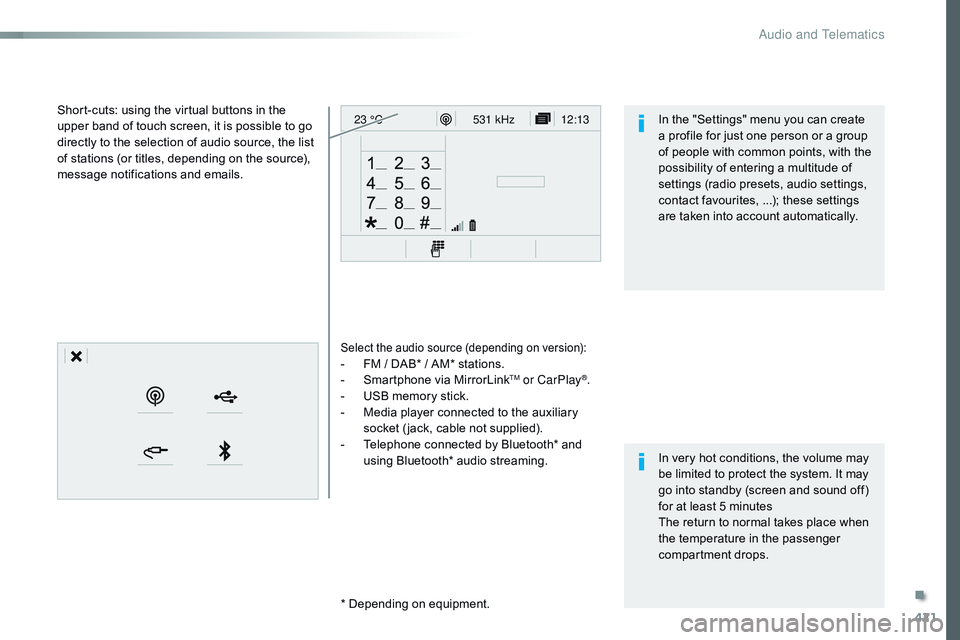
421
12:13
23 °C531 kHz
Select the audio source (depending on version):- FM / DAB* / AM* stations.
-
S martphone via MirrorLinkTM or CarPlay®.
-
U
SB memory stick.
-
M
edia player connected to the auxiliary
socket ( jack, cable not supplied).
-
T
elephone connected by Bluetooth* and
using Bluetooth* audio streaming.
* Depending on equipment.
Short-cuts: using the virtual buttons in the
upper band of touch screen, it is possible to go
directly to the selection of audio source, the list
of stations (or titles, depending on the source),
message notifications and emails.
In very hot conditions, the volume may
be limited to protect the system. It may
go into standby (screen and sound off)
for at least 5 minutes
The return to normal takes place when
the temperature in the passenger
compartment drops. In the "Settings" menu you can create
a profile for just one person or a group
of people with common points, with the
possibility of entering a multitude of
settings (radio presets, audio settings,
contact favourites, ...); these settings
are taken into account automatically.
.
Audio and Telematics
Page 425 of 774
423
12:13
23 °C531 kHz
FM/87.5 MHz
87.5MHz 12:13
23 °C 87.5 MHz
12:13
23 °C531 kHz
12:13
23 °C
Menus
Settings Radio Media
Driving
Connectivity
Telephone
Enter settings for a personal profile and/
or adjust the settings for sound (balance,
ambience, ...), and the display (language, units,
date, time, ...).Select an audio source, a radio station, display
photographs.
Activate, deactivate, adjust the settings for
certain vehicle functions.
Operate certain applications on a smartphone
connected via MirrorLink
TM or CarPlay®.
Check the state of Bluetooth and Wi-Fi
connections. Connect a telephone by Bluetooth
®, read
messages and emails and send quick
messages.
.
Audio and Telematics
Page 426 of 774
424
2
7
3
8
465
12:13
23 °C531 kHz
1
Level 1 Level 2Level 3
Bluetooth connection
Wi-Fi network connection
Networks
Share Wi-Fi connection
Connections and subscriptions to services
Functionalities available according to equipment.Connectivity
Audio and Telematics