Page 342 of 774
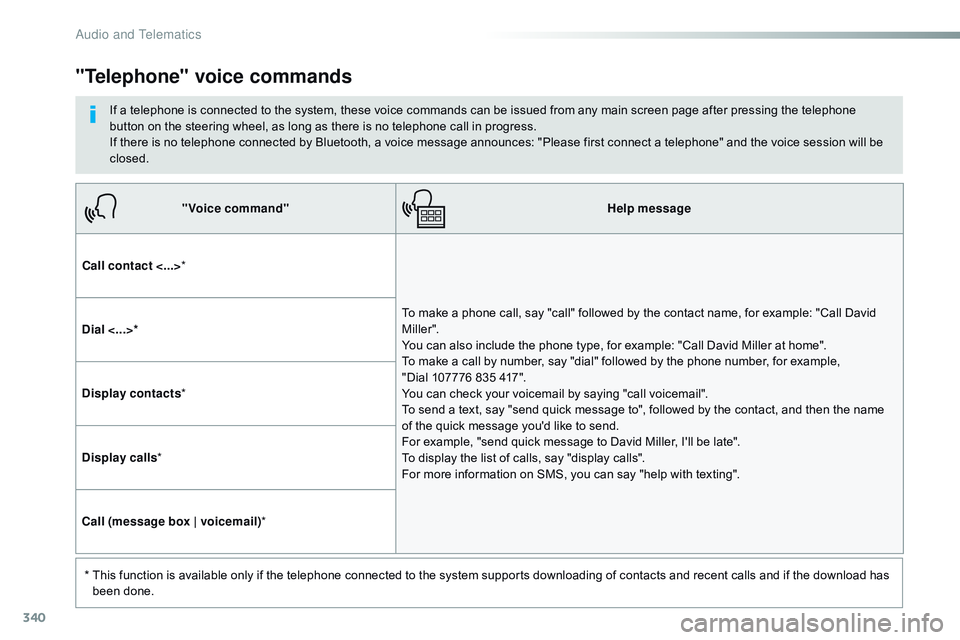
340
"Voice command"Help message
Call contact <...> *
To make a phone call, say "call" followed by the contact name, for example: "Call David
M iller ".
You can also include the phone type, for example: "Call David Miller at home".
To make a call by number, say "dial" followed by the phone number, for example,
"Dial
107776 835 417".
You can check your voicemail by saying "call voicemail".
To send a text, say "send quick message to", followed by the contact, and then the name
of the quick message you'd like to send.
For example, "send quick message to David Miller, I'll be late".
To display the list of calls, say "display calls".
For more information on SMS, you can say "help with texting".
Dial <...>*
Display contacts
*
Display calls *
Call (message box | voicemail) *
*
T
his function is available only if the telephone connected to the system supports downloading of contacts and recent calls and if the download has
been done.
"Telephone" voice commands
If a telephone is connected to the system, these voice commands can be issued from any main screen page after pressing the telephone
button on the steering wheel, as long as there is no telephone call in progress.
If there is no telephone connected by Bluetooth, a voice message announces: "Please first connect a telephone" and the voice session will be
closed.
Audio and Telematics
Page 343 of 774
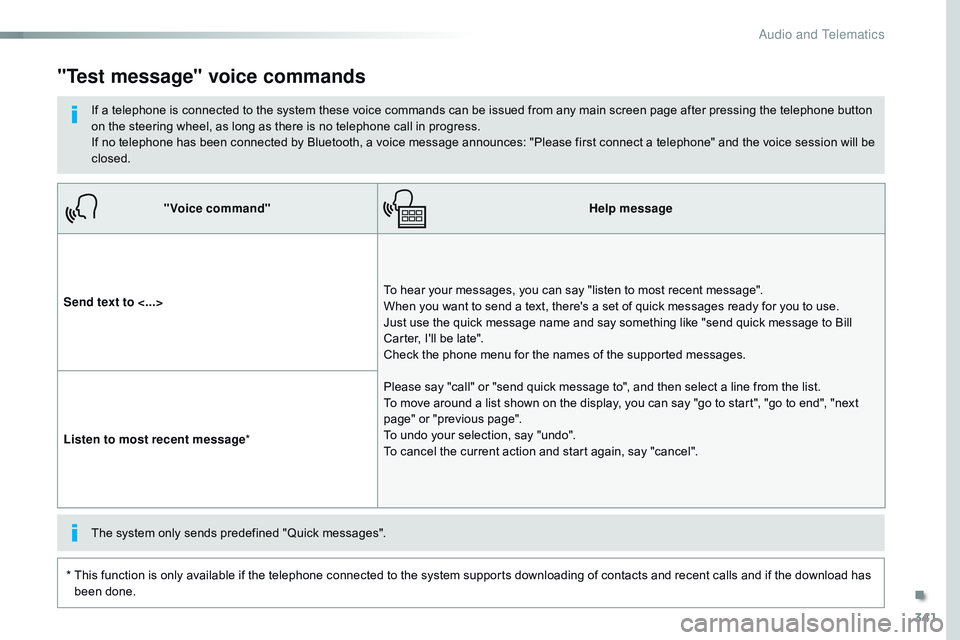
341
"Voice command"Help message
Send text to <...> To hear your messages, you can say "listen to most recent message".
When you want to send a text, there's a set of quick messages ready for you to use.
Just use the quick message name and say something like "send quick message to Bill
Carter, I'll be late".
Check the phone menu for the names of the supported messages.
Please say "call" or "send quick message to", and then select a line from the list.
To move around a list shown on the display, you can say "go to start", "go to end", "next
page" or "previous page".
To undo your selection, say "undo".
To cancel the current action and start again, say "cancel".
Listen to most recent message
*
"Test message" voice commands
If a telephone is connected to the system these voice commands can be issued from any main screen page after pressing the telephone button
on the steering wheel, as long as there is no telephone call in progress.
If no telephone has been connected by Bluetooth, a voice message announces: "Please first connect a telephone" and the voice session will be
closed.
*
T
his function is only available if the telephone connected to the system supports downloading of contacts and recent calls and if the download has
been done. The system only sends predefined "Quick messages".
.
Audio and Telematics
Page 345 of 774
343
Level 1Level 2 Level 3 Comments
Navigation Select the orientation of the map; north up,
vehicle direction up or perspective.
Navigation Display the traffic information available.
Navigation World map
Manually locate an area on the world map or
enter the latitude and longitude coordinates.
Around the vehicle Display the location criteria selected.
Around home
Around the destination
2D mode Switch to a 2D map.
Zoom out.
Zoom in.
Start navigation to the current address.
Save the current address.
Zoom out.
Zoom in.
.
Audio and Telematics
Page 347 of 774
345
7
2
3
4
5
6
Level 1Level 2 Level 3 Comments
Navigation Stations
Activate or deactivate the content available
(stations, car parks, risk areas and danger
a r e a s).
Car park
Danger area
Map color
Select day or night mode for display of the map.
POI on map Travel
Select the POIs available.
Active life
Commercial
Public
Geographic
Select all
Select or deselect all.
Confirm Save your choice or selection.
View map Modify city
Select or modify a city.
Weather
Display on the map the content available in
non-connected mode.
Petrol Station
Car park
Tr a f f i c
Danger area
Select POI
Select from the POIs available.
Zoom out.
Zoom in.
.
Audio and Telematics
Page 349 of 774
347
Level 3Level 4 Level 5 Comments
Zoom in Confirm Zoom in around the city selected.
Around the vehicle Select a location option.
On the route
At the destination
Weather Weather information transmitted in TMC mode.
Filling stations Filling stations around the vehicle
Display the list of POIs.
Filling stations on the route
Filling stations at the destination
Car park Car parks around the vehicle
Car parks on the route
Car parks at the destination
Zoom out.
Zoom in.
.
Audio and Telematics
Page 351 of 774
349
Level 3Level 4 Level 5 Comments
Tr a f f i c Traffic observedTraffic information sent in real time.
Danger area List of danger areasDisplay the list of danger areas (roadworks,
breakdowns, accidents, ...).
Select POI Configure a category of POI to display.
.
Audio and Telematics
Page 353 of 774
351
1
1
1
1
17
18
8
11
9
12
10
13
16
14
15
Level 1Level 2 Level 3 Comments
Navigation
Secondary page Enter address Select the country.
Save the current address.
Confirm Confirm the current address.
Navigation
Secondary page My destinations Recent
Display the lists of destinations and start
navigation.
Preferred My home
My work
Contact Delete one or more destinations.
Navigation
Secondary page
Points of interest Tr a v e l
List of categories available.
After selection of category, select the point of
interest.
Active life
Commercial
Public
Geographic
Search
Search for a point of interest.
Navigation
Secondary page Search Point of interest
Enter a point of interest.
Address Enter the address of a point of interest.
Local / Connected Enter settings for the POI search mode in a
local or connected database depending on the
services subscribed to.
Confirm Confirm the entry.
.
Audio and Telematics
Page 355 of 774
353
1
1
1
19
21
20
23
22
24
25
Level 1Level 2 Level 3 Comments
Navigation
Secondary page Guidance criteria Fast
Select the guidance criteria (motor ways, tolls and
how traffic is taken into account).
Short
Compromise
Ecological
See on map
Display the route selected using the criteria.
Confirm Save your selections.
Navigation
Secondary page
Routes / waypoints Waypoints
Display the waypoints saved.
Route Display details of the route.
Add waypoint Add a waypointAdd a waypoint from a list offered.
Preview Display the map.
Finish Press to calculate the route.
Delete one or more waypoints.
Move a waypoint in the list.
Navigation
Secondary page Settings Aspects
Enter choices and select the volume for the voice
and stating the names of streets.
Options
Alerts
Vocal
Mapping
Confirm
Save the selections adopted.
.
Audio and Telematics