Page 388 of 774
386
Spacetourer-VP_en_Chap10b_NAC-1_ed01-2016
Display of options:
if active but not available,
the display will be greyed
out.
if active and available, the
display will be clear.Display "Radiotext" for the
current station.
Switch between the page with the presets and the page
with the frequencies. Change of band.
Display of the name of the current station
and "multiplex" being listened to, also
called an "ensemble".
Display of the list of radio
stations. Next "multiplex".
Next radio station.
Secondary page. Select audio source.
Previous "Multiplex".
Previous radio station.
DAB radio (Digital Audio Broadcasting)
Terrestrial Digital Radio
If the current "DAB" station is not available on
"FM" the "DAB/FM" option is greyed out.
Audio and Telematics
Page 423 of 774

421
12:13
23 °C531 kHz
Spacetourer-VP_en_Chap10c_RCC-1_ed01-2016
Select the audio source (depending on version):- FM / DAB* / AM* stations.
-
S martphone via MirrorLinkTM or CarPlay®.
-
U
SB memory stick.
-
M
edia player connected to the auxiliary
socket ( jack, cable not supplied).
-
T
elephone connected by Bluetooth* and
using Bluetooth* audio streaming.
* Depending on equipment.
Short-cuts: using the virtual buttons in the
upper band of touch screen, it is possible to go
directly to the selection of audio source, the list
of stations (or titles, depending on the source),
message notifications and emails.
In very hot conditions, the volume may
be limited to protect the system. It may
go into standby (screen and sound off)
for at least 5 minutes
The return to normal takes place when
the temperature in the passenger
compartment drops. In the "Settings" menu you can create
a profile for just one person or a group
of people with common points, with the
possibility of entering a multitude of
settings (radio presets, audio settings,
contact favourites, ...); these settings
are taken into account automatically.
.
Audio and Telematics
Page 424 of 774
422
Spacetourer-VP_en_Chap10c_RCC-1_ed01-2016
Steering mounted controls
Media (short press): change the
multimedia source.
Telephone (short press): call.
Call in progress (short press):
access to telephone menu.
Telephone (long press): reject an
incoming call, end call, access to
telephone menu. Decrease volume.
Voice commands
:
Long press, smartphone voice
commands via the system.
Mute/ Restore the sound.Radio
(rotate): automatic search for
the previous / next station.
Media (rotate): previous / next track,
move in a list.
Short press : Confirm a selection.
Other than selection, access to
presets.
Radio : display the list of stations.
Media : display the list of tracks.
Radio, press and hold : update the
list of stations received.
Increase volume.
Audio and Telematics
Page 437 of 774
435
3
2
4
Spacetourer-VP_en_Chap10c_RCC-1_ed01-2016
Level 1Level 2 Comments
Radio Media Source Radio
Select change of source.
USB
iPod
AUX
Bluetooth
Radio Media
Frequency / Presets Frequency
Carry out an automatic or manual search for
radio stations.
Presets Make a long press on an empty location to preset
a station.
Radio Media Band FM
Press Band to change waveband.
DAB
AM
Radio Media List Radio stations
Open the list of radio stations and press on a
radio station to select it.
.
Audio and Telematics
Page 439 of 774
437
1
1
1
5
12
8
6
13
14
15
9
7
10
11
Spacetourer-VP_en_Chap10c_RCC-1_ed01-2016
Level 1Level 2 Comments
Radio Media
Secondary page Audio settings Ambience
Select the sound ambience.
Distribution Sound distribution by the Arkamys
® system.
Sound Adjust the volume or activate volume linked to
speed.
Voice Adjust the voice volume.
Ringtone Adjust the ringtone volume.
Confirm Save settings.
Radio Media
Secondary page Radio settings General
Activate or deactivate settings.
Announcements
Confirm Save settings.
Radio Media
Secondary page Radio stations FM
Display the list of radio stations for the band
selected.
DAB
AM
Presets
Select a preset radio station.
Frequency Enter a frequency manually.
Change the screen display mode.
Update the list according to reception.
.
Audio and Telematics
Page 442 of 774
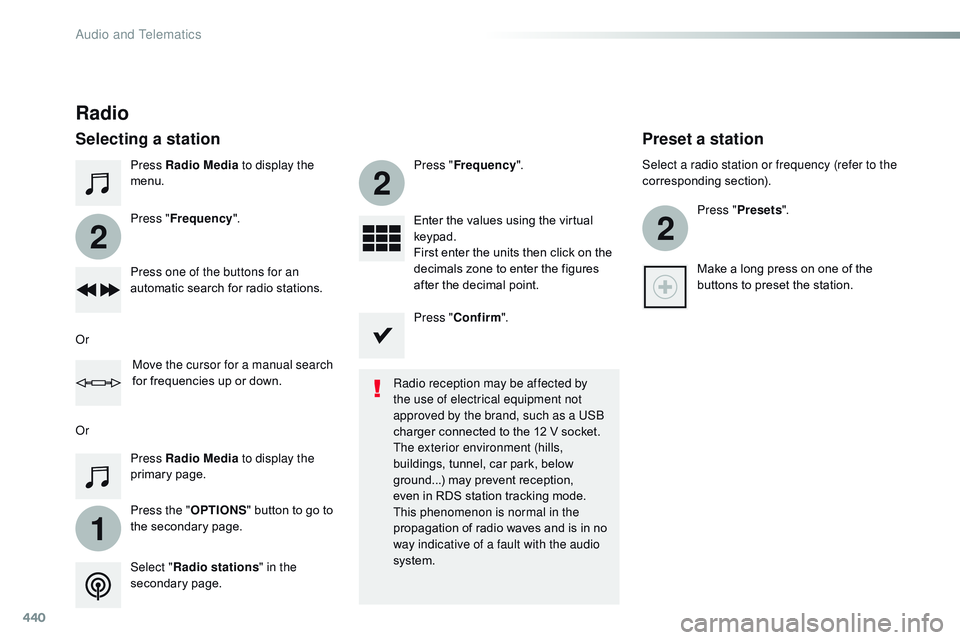
440
1
2
2
2
Spacetourer-VP_en_Chap10c_RCC-1_ed01-2016
Press Radio Media to display the
menu.
Press the " OPTIONS" button to go to
the secondary page. Press " Frequency ". Press "
Frequency ".
Enter the values using the virtual
keypad.
First enter the units then click on the
decimals zone to enter the figures
after the decimal point.
Press one of the buttons for an
automatic search for radio stations.
Press Radio Media
to display the
primary page.
Radio
Selecting a station
Radio reception may be affected by
the use of electrical equipment not
approved by the brand, such as a USB
charger connected to the 12 V socket.
The exterior environment (hills,
buildings, tunnel, car park, below
ground...) may prevent reception,
even in RDS station tracking mode.
This phenomenon is normal in the
propagation of radio waves and is in no
way indicative of a fault with the audio
system.
Select " Radio stations " in the
secondary page.
Or
Or
Move the cursor for a manual search
for frequencies up or down. Select a radio station or frequency (refer to the
corresponding section).
Press "Presets ".
Make a long press on one of the
buttons to preset the station.
Preset a station
Press " Confirm ".
Audio and Telematics
Page 444 of 774
442
Spacetourer-VP_en_Chap10c_RCC-1_ed01-2016
DAB radio (Digital Audio Broadcasting)
Terrestrial Digital Radio
Display of options:
if active but not available,
the display will be greyed
out.
if active and available, the
display will be clear.Display "Radiotext" for the
current station.
Switch between the page with the presets and the page
with the frequencies. Change of band.
Display of the name of the current station
and "multiplex" being listened to, also
called an "ensemble".
Display of the list of radio
stations. Next "multiplex".
Next radio station.
Secondary page. Select audio source.
Previous "Multiplex".
Previous radio station.
If the current "DAB" station is not available on
"FM" the "DAB/FM" option is greyed out.
Audio and Telematics
Page 476 of 774
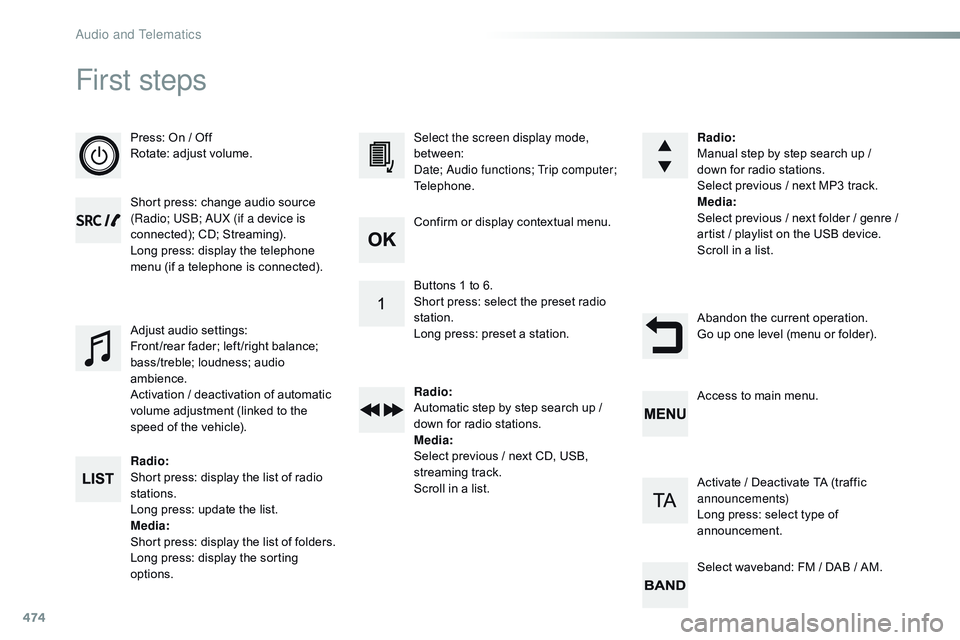
474
First steps
Press: On / Off
Rotate: adjust volume.
Short press: change audio source
(Radio; USB; AUX (if a device is
connected); CD; Streaming).
Long press: display the telephone
menu (if a telephone is connected).
Radio:
Short press: display the list of radio
stations.
Long press: update the list.
Media :
Short press: display the list of folders.
Long press: display the sorting
options. Select the screen display mode,
between:
Date; Audio functions; Trip computer;
Telephone.
Adjust audio settings:
Front /rear fader; left /right balance;
bass/treble; loudness; audio
ambience.
Activation / deactivation of automatic
volume adjustment (linked to the
speed of the vehicle). Radio
:
Manual step by step search up /
down for radio stations.
Select previous / next MP3 track.
Media :
Select previous / next folder / genre /
artist
/ playlist on the USB device.
Scroll in a list.
Abandon the current operation.
Go up one level (menu or folder).
Confirm or display contextual menu.
Buttons 1 to 6.
Short press: select the preset radio
station.
Long press: preset a station.
Radio
:
Automatic step by step search up /
down for radio stations.
Media :
Select previous / next CD, USB,
streaming track.
Scroll in a list. Access to main menu.
Activate / Deactivate TA (traffic
announcements)
Long press: select type of
announcement.
Select waveband: FM / DAB / AM.
Audio and Telematics