2017 CITROEN DISPATCH SPACETOURER DAG display
[x] Cancel search: displayPage 601 of 774

167
Transversal-Citroen_en_Chap03_RD6_ed01-2016
QUESTIONANSWER SOLUTION
The preset stations do
not function (no sound,
87.5
Mhz is displayed...). An incorrect waveband is selected.
Press the BAND button to return to the waveband
(FM, FM2, DAB, AM) on which the stations are
preset.
The traffic announcement
(TA) is displayed. I do
not receive any traffic
information. The radio station is not part of the regional traffic information
network.
Tune to a radio station which broadcasts traffic
information.
The quality of reception of
the radio station listened
to gradually deteriorates
or the stored stations do
not function (no sound,
87.5
Mhz is displayed...). The vehicle is too far from the transmitter used by the station
listened to or there is no transmitter in the geographical area
through which the vehicle is travelling.
Activate the RDS function to enable the system
to check whether there is a more power ful
transmitter in the geographical area.
The environment (hills, buildings, tunnels, underground car parks...) block
reception, including in RDS mode.This phenomenon is normal and does not indicate
a fault in the audio system.
The aerial is absent or has been damaged (for example when going
through an automatic car wash or into an underground car park). Have the aerial checked by a franchised dealer.
Sound cut-outs of 1 to
2
seconds in radio mode. During this brief sound cut-out, the RDS searches for another
frequency giving better reception of the station. Deactivate the RDS function if the phenomenon is
too frequent and always on the same route.
.
Audio and Telematics
Page 602 of 774
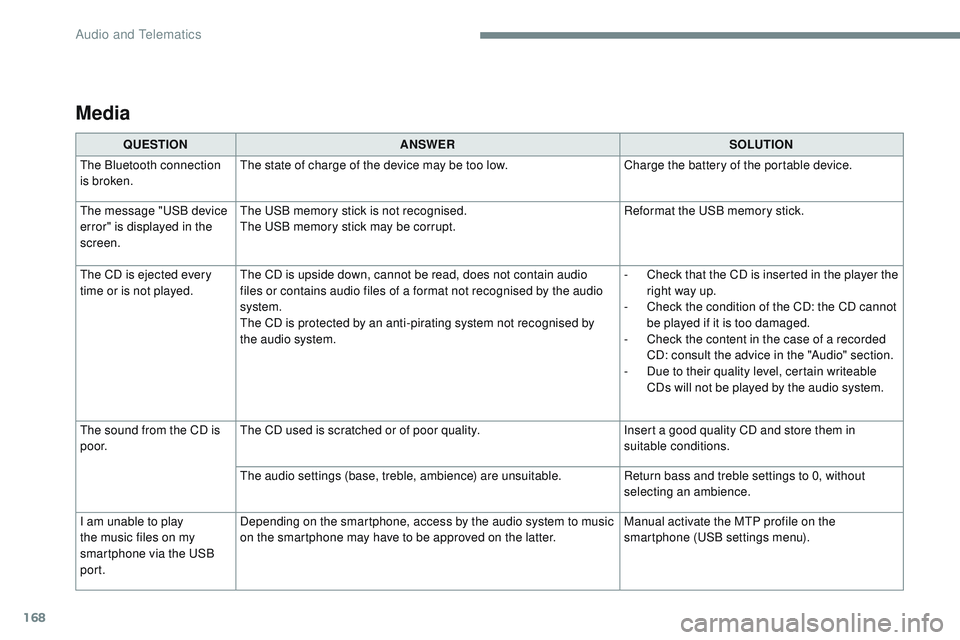
168
Media
QUESTIONANSWER SOLUTION
The Bluetooth connection
is broken. The state of charge of the device may be too low.
Charge the battery of the portable device.
The message "USB device
error" is displayed in the
screen. The USB memory stick is not recognised.
The USB memory stick may be corrupt.
Reformat the USB memory stick.
The CD is ejected every
time or is not played. The CD is upside down, cannot be read, does not contain audio
files or contains audio files of a format not recognised by the audio
system.
The CD is protected by an anti-pirating system not recognised by
the audio system. -
C
heck that the CD is inserted in the player the
right way up.
-
C
heck the condition of the CD: the CD cannot
be played if it is too damaged.
-
C
heck the content in the case of a recorded
CD: consult the advice in the "Audio" section.
-
D
ue to their quality level, certain writeable
CDs will not be played by the audio system.
The sound from the CD is
p o o r. The CD used is scratched or of poor quality.
Insert a good quality CD and store them in
suitable conditions.
The audio settings (base, treble, ambience) are unsuitable. Return bass and treble settings to 0, without
selecting an ambience.
I am unable to play
the music files on my
smartphone via the USB
port. Depending on the smartphone, access by the audio system to music
on the smartphone may have to be approved on the latter.
Manual activate the MTP profile on the
smartphone (USB settings menu).
Audio and Telematics
Page 620 of 774

16
Driving
Comp _Spacetourer_01_16_EN
The Active Safety Brake system does not operate: - if the front bumper is damaged, - if the system has been triggered in the last 10 seconds, - if the electronic stability control system has a fault.
Limits of operation
It is recommended that the system be deactivated in the vehicle configuration menu in the following cases: - if the windscreen has impact damage close to the detection camera, - when towing a trailer or caravan, - when a load on the roof rack extends beyond the windscreen (for example: long objects), - when the vehicle is being towed, with the engine running, - when a "space-saver" type spare wheel is fitted (if your vehicle has one), - when on a rolling road for a service in a workshop, - when in an automatic car wash, - if the brake lamps are not working.
Following an impact, the system is automatically disabled; contact a CITROËN dealer or a qualified workshop to have the system checked.
Collision Risk Alert
Depending on the degree of risk of collision detected by the system and the alert threshold chosen, different levels of alert can be triggered and displayed in the instrument panel or the head-up display.
This level of alert is based on the inter-vehicle time between your vehicle and the vehicle ahead.
Level 1 : visual alert only, warning you that the vehicle ahead is very close. A message on your vigilance is displayed as you close on the vehicle ahead.
This information also appears in the head-up display. For more information on the Head-up display , refer to the corresponding display , refer to the corresponding displaysection.
Page 621 of 774
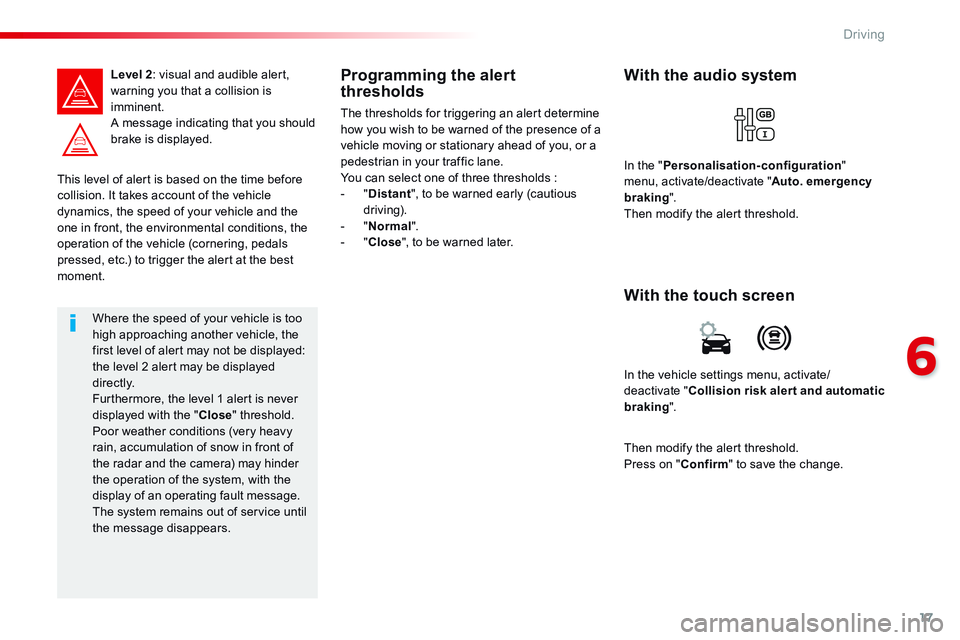
17
6
Driving
Comp _Spacetourer_01_16_EN
This level of alert is based on the time before collision. It takes account of the vehicle dynamics, the speed of your vehicle and the
one in front, the environmental conditions, the operation of the vehicle (cornering, pedals pressed, etc.) to trigger the alert at the best moment.
Level 2 : visual and audible alert, warning you that a collision is imminent. A message indicating that you should brake is displayed.
Where the speed of your vehicle is too high approaching another vehicle, the first level of alert may not be displayed: the level 2 alert may be displayed di r e c t l y. Furthermore, the level 1 alert is never displayed with the " Close " threshold. Poor weather conditions (very heavy rain, accumulation of snow in front of the radar and the camera) may hinder the operation of the system, with the display of an operating fault message. The system remains out of service until the message disappears.
Programming the alert thresholds
The thresholds for triggering an alert determine how you wish to be warned of the presence of a vehicle moving or stationary ahead of you, or a pedestrian in your traffic lane. You can select one of three thresholds : - " Distant ", to be warned early (cautious driving). - " Normal ". - " Close ", to be warned later.
In the vehicle settings menu, activate/deactivate " Collision risk alert and automatic braking ".
With the touch screen
With the audio system
In the " Personalisation-configuration " menu, activate/deactivate " Auto. emergency braking ". Then modify the alert threshold.
Then modify the alert threshold. Press on " Confirm " to save the change.
Page 622 of 774

18
Driving
Comp _Spacetourer_01_16_EN
This system, also called automatic emergency
braking, aims to reduce the speed of impact or avoid a frontal collision by your vehicle (between 3 and 87 mph (5 and 140 km/h) where the driver fails to react. Using a radar and a camera, this system acts on the vehicle's braking system.
Active Safety Brake
The driver can take back control of the vehicle at any time by sharply turning the steering wheel and/or pressing the accelerator pedal.
Operation of the system may be felt by slight vibration in the brake pedal. If the vehicle comes to a complete stop, the automatic braking is maintained for 1 to 2 seconds. If your vehicle has a manual gearbox, in the event of the automatic emergency braking bringing the vehicle to a complete stop, the engine may stall.
If your vehicle has an automatic gearbox, in the event of the automatic emergency braking bringing the vehicle to a complete stop, the vehicle will move off again; press the brake pedal.
If automatic emergency braking is not activated, you are alerted by the fixed display of this warning lamp accompanied by a message.
The point at which braking is triggered may be adjusted according to the reaction from the driver, such as movement of the steering wheel or pressing the accelerator pedal.
If the radar and the camera have confirmed the presence of a vehicle or a pedestrian, this warning lamp flashes when the system is operating.
Important : if operation of the automatic emergency braking is triggered, you should take back control of your vehicle and brakewith the pedal to add to or finish the automatic braking.
Intelligent emergency
braking assistance
If the driver does not brake sufficiently to avoid an accident, this system will complete the braking. This emergency braking system will not act if you press the brake pedal.
Page 626 of 774
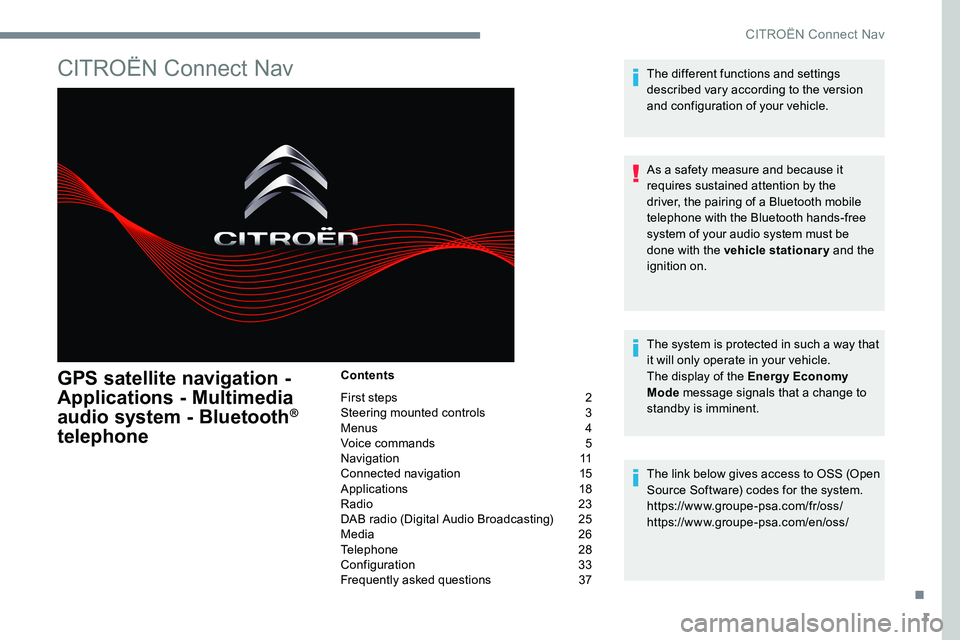
1
CITROËN Connect Nav
GPS satellite navigation -
Applications - Multimedia
audio system - Bluetooth
®
telephone
Contents
First steps 2
Steering mounted controls 3
Menus 4
Voice commands 5
Navigation 11
Connected navigation 15
Applications 18
Radio 23
DAB radio (Digital Audio Broadcasting) 25
Media 26
Telephone 28
Configuration 33
Frequently asked questions 37The different functions and settings
described vary according to the version
and configuration of your vehicle.
As a safety measure and because it
requires sustained attention by the
driver, the pairing of a Bluetooth mobile
telephone with the Bluetooth hands-free
system of your audio system must be
done with the vehicle stationary
and the
ignition on.
The system is protected in such a way that
it will only operate in your vehicle.
The display of the Energy Economy
Mode message signals that a change to
standby is imminent.
The link below gives access to OSS (Open
Source Software) codes for the system.
https://www.groupe-psa.com/fr/oss/
https://www.groupe-psa.com/en/oss/
.
CITROËN Connect Nav
Page 627 of 774
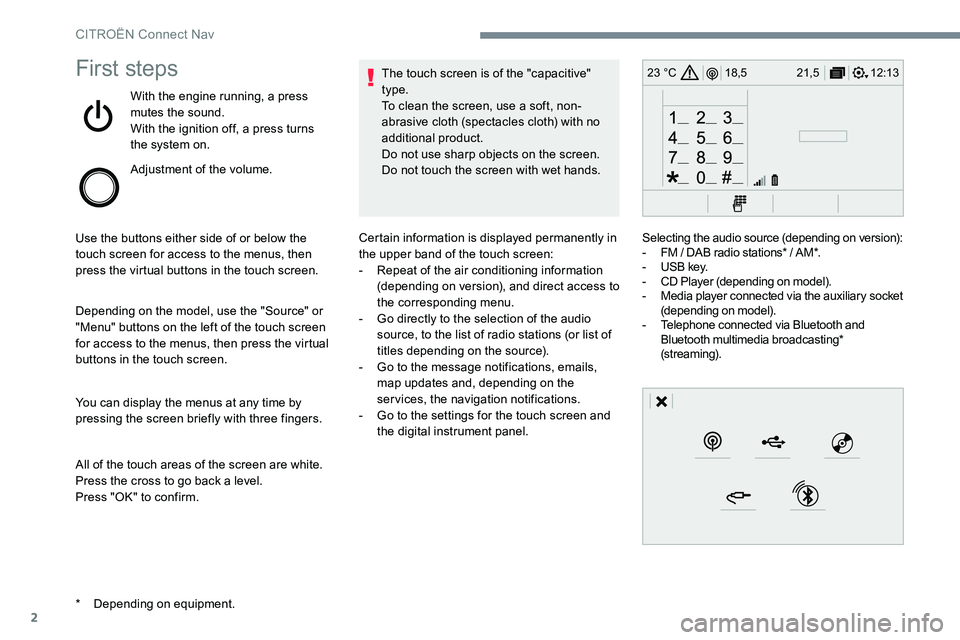
2
12:13
18,5 21,5
23 °CFirst steps
With the engine running, a press
mutes the sound.
With the ignition off, a press turns
the system on.
Adjustment of the volume.
Use the buttons either side of or below the
touch screen for access to the menus, then
press the virtual buttons in the touch screen.
Depending on the model, use the "Source" or
"Menu" buttons on the left of the touch screen
for access to the menus, then press the virtual
buttons in the touch screen.
You can display the menus at any time by
pressing the screen briefly with three fingers.
All of the touch areas of the screen are white.
Press the cross to go back a level.
Press "OK" to confirm. The touch screen is of the "capacitive"
type.
To clean the screen, use a soft, non-
abrasive cloth (spectacles cloth) with no
additional product.
Do not use sharp objects on the screen.
Do not touch the screen with wet hands.
* Depending on equipment. Certain information is displayed permanently in
the upper band of the touch screen:
-
Repeat of the air conditioning information
(depending on version), and direct access to
the corresponding menu.
- Go directly to the selection of the audio
source, to the list of radio stations (or list of
titles depending on the source).
- Go to the message notifications, emails,
map updates and, depending on the
services, the navigation notifications.
- Go to the settings for the touch screen and
the digital instrument panel. Selecting the audio source (depending on version):
-
FM / DAB radio stations* / AM*.
- USB key.
- CD Player (depending on model).
- Media player connected via the auxiliary socket
(depending on model).
- Telephone connected via Bluetooth and
Bluetooth multimedia broadcasting*
(streaming).
CITROËN Connect Nav
Page 628 of 774
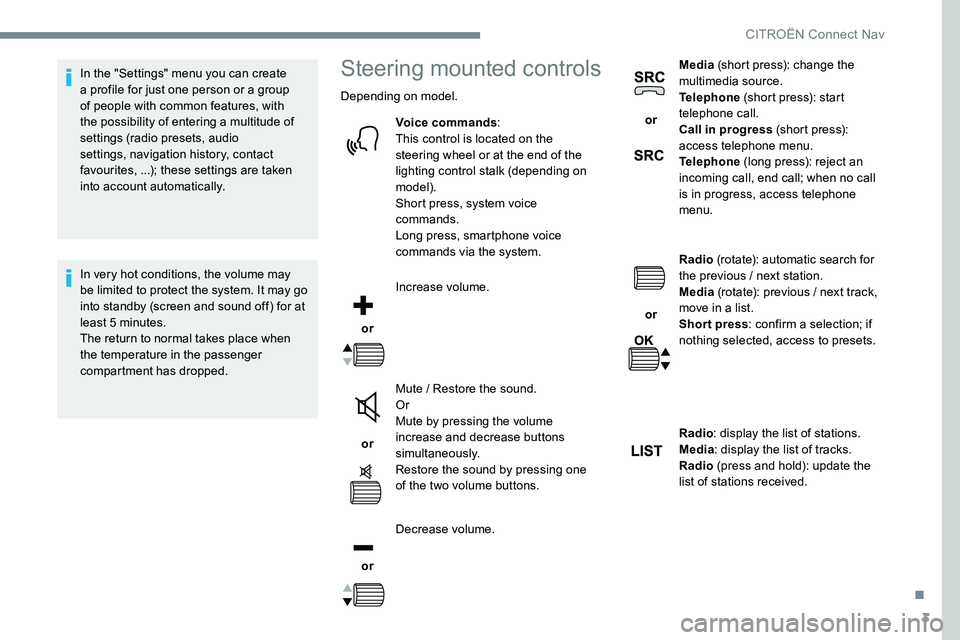
3
In the "Settings" menu you can create
a profile for just one person or a group
of people with common features, with
the possibility of entering a multitude of
settings (radio presets, audio
settings, navigation history, contact
favourites, ...); these settings are taken
into account automatically.
In very hot conditions, the volume may
be limited to protect the system. It may go
into standby (screen and sound off) for at
least 5 minutes.
The return to normal takes place when
the temperature in the passenger
compartment has dropped.Steering mounted controls
Depending on model.Voice commands :
This control is located on the
steering wheel or at the end of the
lighting control stalk (depending on
model).
Short press, system voice
commands.
Long press, smartphone voice
commands via the system.
or Increase volume.
or Mute / Restore the sound.
Or
Mute by pressing the volume
increase and decrease buttons
simultaneously.
Restore the sound by pressing one
of the two volume buttons.
or Decrease volume. or
Media
(short press): change the
multimedia source.
Telephone (short press): start
telephone call.
Call in progress (short press):
access telephone menu.
Telephone (long press): reject an
incoming call, end call; when no call
is in progress, access telephone
menu.
or Radio
(rotate): automatic search for
the previous / next station.
Media (rotate): previous / next track,
move in a list.
Short press : confirm a selection; if
nothing selected, access to presets.
Radio : display the list of stations.
Media : display the list of tracks.
Radio (press and hold): update the
list of stations received.
.
CITROËN Connect Nav