Page 12 of 348
10
C5_en_Chap00b_vue-ensemble_ed01-2016
Exterior lighting 132-136
Automatic illumination of headlamps 1 46
Daytime running lamps
1
35
Direction indicators
1
45
Instruments and controls
Speed limiter 118-120
Cruise control 1 21-123 Automatic rain sensitive wipers
1
40 -143
Wash-wipe
1
41
Automatic wiping
1
42
Headlamp adjustment
1
37
Main menu - Instrument panel
screen
15-16
Trip computer
1
7, 19
Fixed centred controls steering
w h e e l
11
6 -117
Bluetooth®
telephone 2 83, 300 -307, 298 -305 Hor n
14
6
Navigation
2
58-271
Radio / Media
2
72-283, 318 -323
Selection of the displayed function - MODE
3
7, 256
Main menu - Audio system
3
8, 318
Main menu - Touch screen tablet
4
1, 257
Voice recognition - MirrorLink™ or CarPlay
® 2 56, 292-297
Black Panel
2
56, 317
Audio controls - Audio system
3
17
Audio controls - Touch screen tablet
2
56
Steering mounted controls
Over view
Page 40 of 348
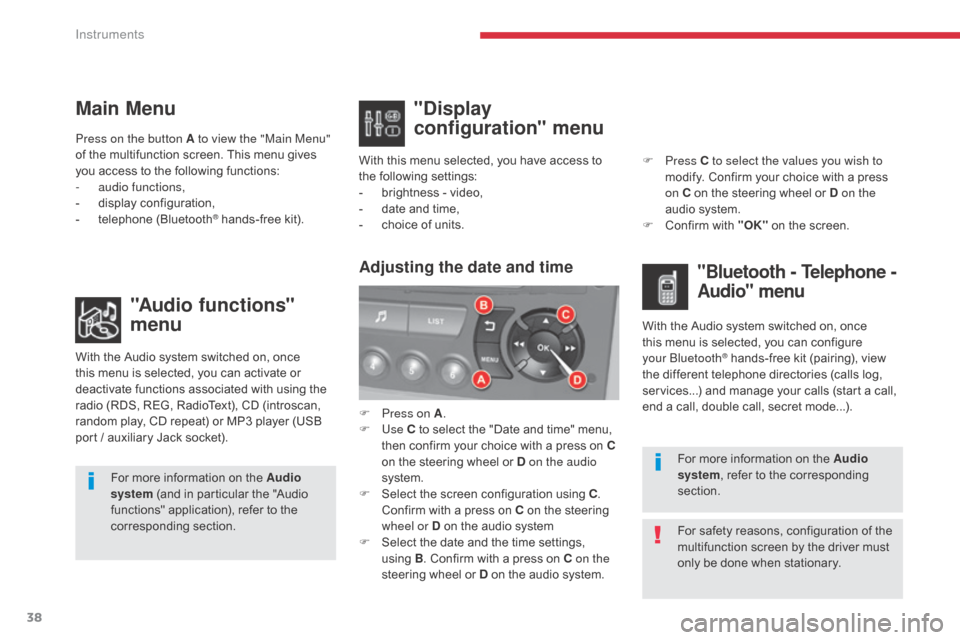
38
C5 _en_Chap01_instruments-bord_ed01-2016
Main Menu"Audio functions"
menu
With the Audio system switched on, once
this menu is selected, you can activate or
deactivate functions associated with using the
radio (RDS, REG, RadioText), CD (introscan,
random play, CD repeat) or MP3 player (USB
port / auxiliary Jack socket). For more information on the Audio
system (and in particular the "Audio
functions" application), refer to the
corresponding section.
Press on the button A to view the "Main Menu"
of the multifunction screen. This menu gives
you access to the following functions:
-
a
udio functions,
-
d
isplay configuration,
-
t
elephone (Bluetooth
® hands-free kit).
With this menu selected, you have access to
the following settings:
-
b
rightness - video,
- d ate and time,
- c hoice of units.
"Display
configuration" menu
With the Audio system switched on, once
this menu is selected, you can configure
your Bluetooth
® hands-free kit (pairing), view
the different telephone directories (calls log,
services...) and manage your calls (start a call,
end a call, double call, secret mode...).
Adjusting the date and time"Bluetooth - Telephone -
Audio" menu
For safety reasons, configuration of the
multifunction screen by the driver must
only be done when stationary. For more information on the Audio
system, refer to the corresponding
section.
F
P
ress on A
.
F
Use
C to select the "Date and time" menu,
then confirm your choice with a press on
C
on the steering wheel or D on the audio
system.
F
S
elect the screen configuration using C
.
Confirm with a press on C on the steering
wheel or D on the audio system
F
S
elect the date and the time settings,
using B. Confirm with a press on C on the
steering wheel or D on the audio system. F
Press
C to select the values you wish to
modify. Confirm your choice with a press
on C on the steering wheel or D on the
audio system.
F
C
onfirm with "OK"
on the screen.
Instruments
Page 42 of 348

40
C5 _en_Chap01_instruments-bord_ed01-2016
Menus
Press this button on the control
panel, then the menu button
concerned.
Navigation
Depending on trim level or country of
sale, navigation may be unavailable,
optional or standard.
Radio Media
For more information on Audio
and telematics, refer to the
corresponding section.
Settings
Allows configuration of the display
and the system.
Internet
The connected services are
accessible using the Bluetooth
®,
Wi-Fi or MirrorLink™ connections. Telephone
For more information on Audio
and telematics
, refer to the
corresponding section.
Driving
Gives access to the trip computer. 1.
V
olume / mute.
For more information on Audio and
telematics , refer to the corresponding section.
For more information on Audio and
telematics , refer to the corresponding section.
For more information on Audio and
telematics
, refer to the corresponding section.
Depending on version, allows settings to be
adjusted for certain functions.
For more information on Driving, see the
corresponding section.
Instruments
Page 181 of 348
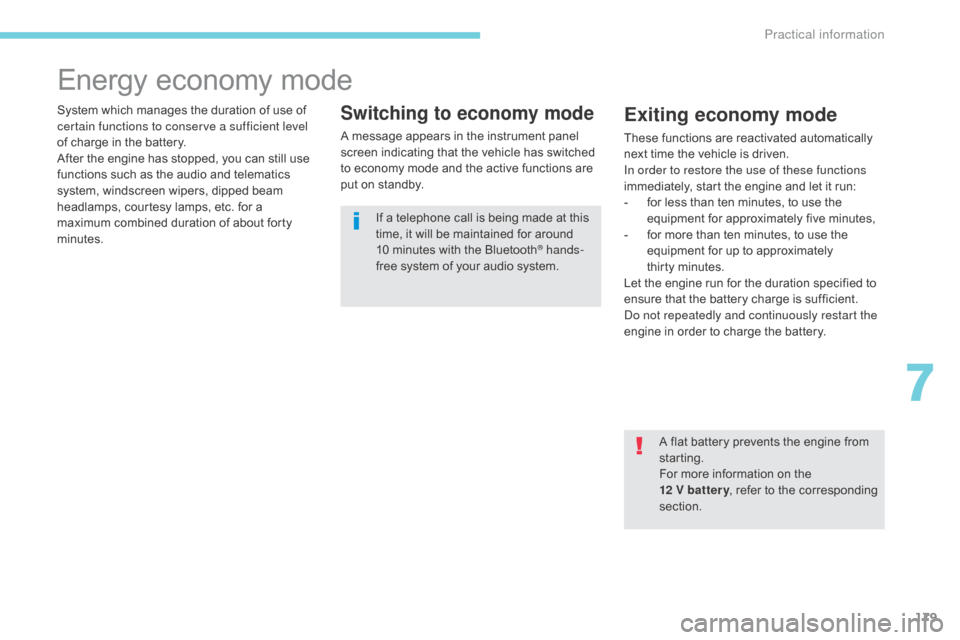
179
C5_en_Chap07_info-pratiques_ed01-2016
Energy economy mode
System which manages the duration of use of
certain functions to conserve a sufficient level
of charge in the battery.
After the engine has stopped, you can still use
functions such as the audio and telematics
system, windscreen wipers, dipped beam
headlamps,
courtesy lamps, etc. for a
maximum combined duration of about forty
minutes.Switching to economy mode
A message appears in the instrument panel
screen indicating that the vehicle has switched
to economy mode and the active functions are
put on standby.
If a telephone call is being made at this
time, it will be maintained for around
10
minutes with the Bluetooth
® hands-
free system of your audio system.
Exiting economy mode
These functions are reactivated automatically
next time the vehicle is driven.
In order to restore the use of these functions
immediately, start the engine and let it run:
-
f
or less than ten minutes, to use the
equipment for approximately five minutes,
-
f
or more than ten minutes, to use the
equipment for up to approximately
thirty
m
inutes.
Let the engine run for the duration specified to
ensure that the battery charge is sufficient.
Do not repeatedly and continuously restart the
engine in order to charge the battery.
A flat battery prevents the engine from
starting.
For more information on the
12
V batter y, refer to the corresponding
section.
7
Practical information
Page 255 of 348
253
C5_en_Chap10b_SMEGplus_ed01-2016
7-inch touch screen tablet
GPS satellite navigation - Multimedia audio - Bluetooth® telephone
Contents
First steps
2 54
Steering mounted controls
2
56
Menus
2
57
Navigation
2
58
Navigation - Guidance
2
66
Tr a f fi c
2
7 0
Radio Media
2
72
Radio
2
78
DAB (Digital Audio Broadcasting) radio
2
80
Media
282
Settings
2
84
Connected services
2
92
MirrorLink
TM 292
CarPlay® 296
Telephone
2
98
Frequently asked questions
3
06
The system is protected in such a way that it will only operate in
your vehicle. As a safety measure, the driver should only carry out operations
which require prolonged attention while the vehicle is stationary.
The display of an energy economy mode message signals that
electrical systems operating are going into standby.
Refer to the energy economy mode section.
.
Audio and Telematics
Page 257 of 348
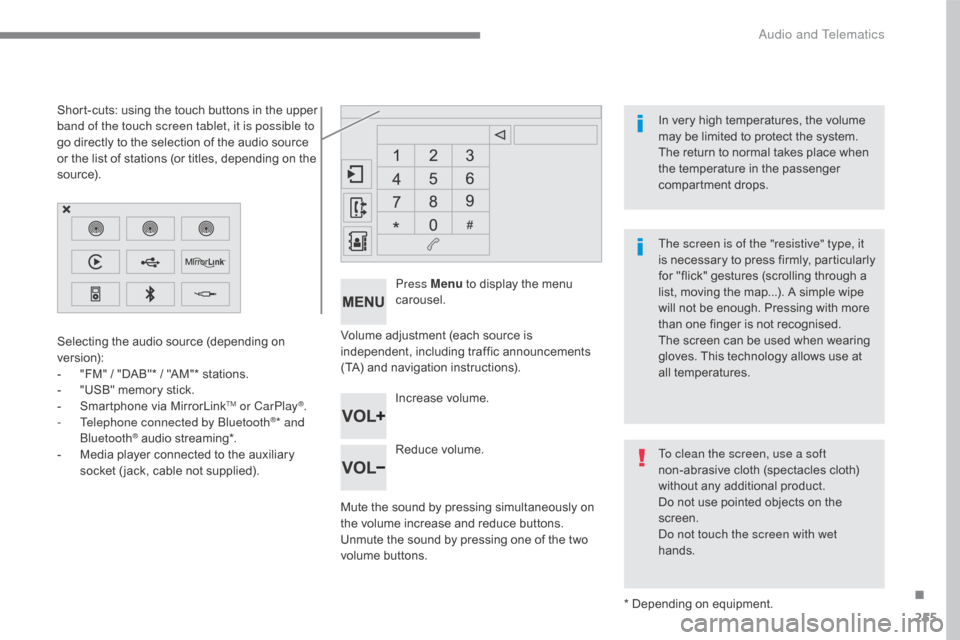
255
C5_en_Chap10b_SMEGplus_ed01-2016
Volume adjustment (each source is
independent, including traffic announcements
(TA) and navigation instructions).
Mute the sound by pressing simultaneously on
the volume increase and reduce buttons.
Unmute the sound by pressing one of the two
volume buttons.Press Menu
to display the menu
carousel.
Increase volume.
Reduce volume.
Selecting the audio source (depending on
version):
-
"
FM" / "DAB"* / "AM"* stations.
-
"
USB" memory stick.
-
S
martphone via MirrorLink
TM or CarPlay®.
- T
elephone connected by Bluetooth®* and
Bluetooth® audio streaming*.
-
M
edia player connected to the auxiliary
socket ( jack, cable not supplied).
* Depending on equipment.
Short-cuts: using the touch buttons in the upper
band of the touch screen tablet, it is possible to
go directly to the selection of the audio source
or the list of stations (or titles, depending on the
s o u r c e).
The screen is of the "resistive" type, it
is necessary to press firmly, particularly
for "flick" gestures (scrolling through a
list, moving the map...). A simple wipe
will not be enough. Pressing with more
than one finger is not recognised.
The screen can be used when wearing
gloves. This technology allows use at
all temperatures. In very high temperatures, the volume
may be limited to protect the system.
The return to normal takes place when
the temperature in the passenger
compartment drops.
To clean the screen, use a soft
non-abrasive cloth (spectacles cloth)
without any additional product.
Do not use pointed objects on the
screen.
Do not touch the screen with wet
hands.
.
Audio and Telematics
Page 259 of 348
257
C5_en_Chap10b_SMEGplus_ed01-2016
Menus
Settings
Radio Media
Navigation
Driving
Connected services Telephone
Adjust the settings for sound (balance,
ambience, ...) and the display (language, units,
date, time, ...).
Select an audio source, a radio station, display
photographs.
Enter navigation settings and choose a
destination.
Access to the trip computer.
Activate, deactivate or enter settings for certain
vehicle functions.
Operate certain applications on your
smartphone via MirrorLink
TM or CarPlay®.
Connect a telephone by Bluetooth
®.
Access to the CarPlay® function after
connection of your smartphone by USB cable.
(Depending on equipment)
(Depending on equipment)
.
Audio and Telematics
Page 275 of 348
273
C5_en_Chap10b_SMEGplus_ed01-2016
Level 1Level 2 Comments
Radio Media
List List of FM stations
Press on a radio station to select it.
Radio Media Source FM Radio
Select change of source.
DAB Radio
AM Radio
USB
MirrorLink
CarPlay
iPod
Bluetooth
AUX
Radio Media
Save (preset) Press an empty location to Save it.
.
Audio and Telematics