Page 346 of 450
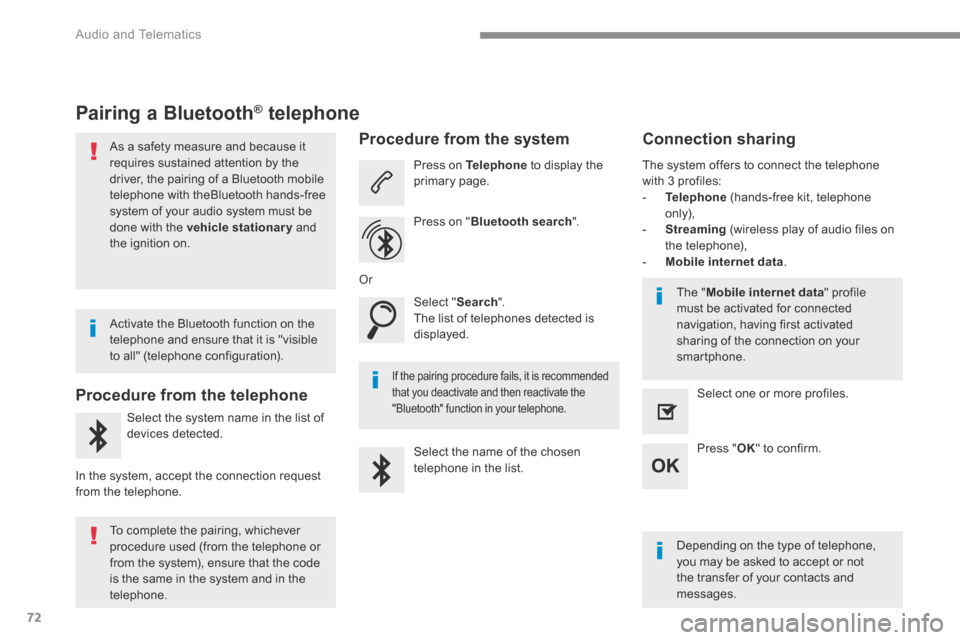
72
Audio and Telematics
Pairing a Bluetooth ® Pairing a Bluetooth ® Pairing a Bluetooth telephone ® telephone ®
As a safety measure and because it requires sustained attention by the driver, the pairing of a Bluetooth mobile telephone with theBluetooth hands-free system of your audio system must be
done with the vehicle stationary and the ignition on.
Procedure from the telephone
Select the system name in the list of
devices detected.
In the system, accept the connection request from the telephone.
Procedure from the system
Press on Telephone to display the primary page.
Press on " Bluetooth search ".
Select " Search ". The list of telephones detected is displayed.
If the pairing procedure fails, it is recommended that you deactivate and then reactivate the "Bluetooth" function in your telephone.
The system offers to connect the telephone with 3 profiles: - Telephone (hands-free kit, telephone only), - Streaming (wireless play of audio files on the telephone), - Mobile internet data .
Depending on the type of telephone, you may be asked to accept or not the transfer of your contacts and messages.
Select the name of the chosen telephone in the list.
Press " OK " to confirm.
Select one or more profiles.
Or
Activate the Bluetooth function on the telephone and ensure that it is "visible to all" (telephone configuration).
To complete the pairing, whichever procedure used (from the telephone or from the system), ensure that the code is the same in the system and in the
telephone.
The " Mobile internet data " profile must be activated for connected navigation, having first activated sharing of the connection on your smartphone.
Connection sharing
Page 362 of 450

88
Audio and Telematics
The following table groups together the answers to the most frequently asked questions concerning your audio system.
QUESTIONANSWERSOLUTION
The route calculation is not successful. The route settings may conflict with the current location (exclusion of toll roads on a toll motor way). Check the route settings in the "Navigation" menu.
The POIs do not appear. The POIs have not been selected. Select the POIs in the list of POIs.
The audible warning of "Danger areas" does not work.
The audible warning is not active. Activate audible warnings (without the possibility of adjusting the volume) in the "Navigation" menu.
The system does not suggest a detour around an incident on the route.
The guidance criteria do not take account of TMC messages. Select setting for the "Traffic info" function in the list of route settings (Without, Manual or Automatic).
I receive a "Danger area" alert which is not on my route.
Other than guidance, the system announces all "Danger areas" positioned in a cone located in front of the vehicle. It may provide an alert for "Danger areas" located on nearby or parallel roads.
Zoom in on the map to view the exact position of the "Danger area". Select "On the route" to no longer receive alerts other than navigation instructions or to reduce the time for the announcement.
Frequently asked questions
Navigation
Page 374 of 450
100
21,518,5
Audio and Telematics
Transversal-Citroen_en_Chap02_RCC-2-2-0_ed01-2016
Menus
Radio Media Applications
Select an audio source or radio station. Access configurable equipment.
Air conditioning
Manage the different temperature and air flow settings.
Navigation
Configure the guidance and select your
destination via MirrorLink TM or CarPlay ® .
According to version.
Page 401 of 450
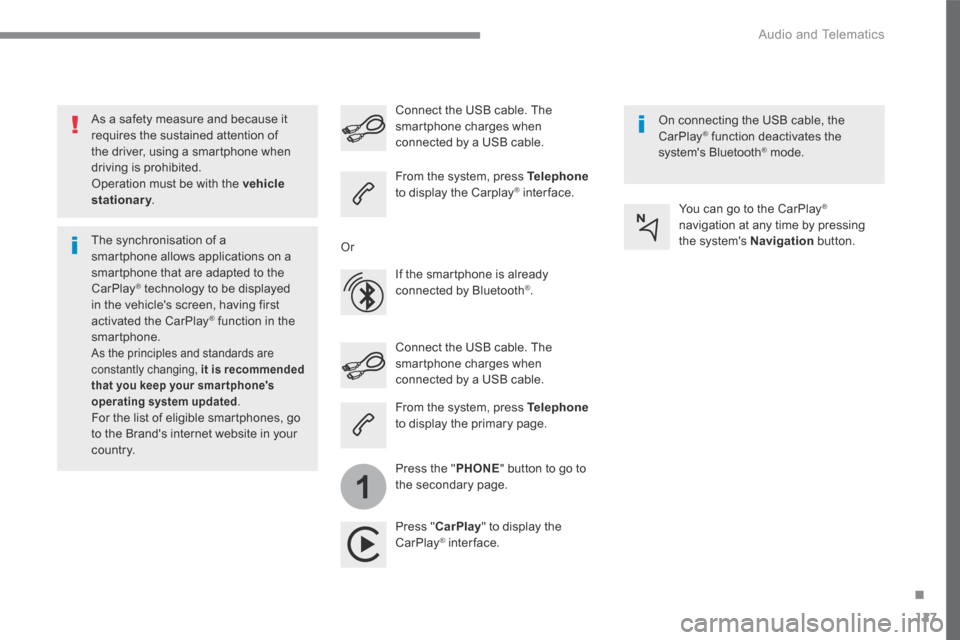
127
.
1
Audio and Telematics
Transversal-Citroen_en_Chap02_RCC-2-2-0_ed01-2016
As a safety measure and because it requires the sustained attention of the driver, using a smartphone when driving is prohibited. Operation must be with the vehicle stationary . stationary . stationary
The synchronisation of a smartphone allows applications on a smartphone that are adapted to the CarPlay ® technology to be displayed ® technology to be displayed ®
in the vehicle's screen, having first activated the CarPlay ® function in the ® function in the ®
smartphone. As the principles and standards are constantly changing, it is recommended that you keep your smar tphone's operating system updated . For the list of eligible smartphones, go to the Brand's internet website in your c o unt r y.
Connect the USB cable. The smartphone charges when connected by a USB cable.
Connect the USB cable. The smartphone charges when connected by a USB cable.
From the system, press Telephoneto display the Carplay ® inter face. ® inter face. ®
Press " CarPlay " to display the CarPlay ® inter face. ® inter face. ®
On connecting the USB cable, the CarPlay ® function deactivates the ® function deactivates the ®
system's Bluetooth ® mode. ® mode. ®
From the system, press Telephoneto display the primary page.
Press the " PHONE " button to go to the secondary page.
Or
If the smartphone is already connected by Bluetooth ® .
You can go to the CarPlay ®
navigation at any time by pressing the system's Navigation button.