Page 404 of 450
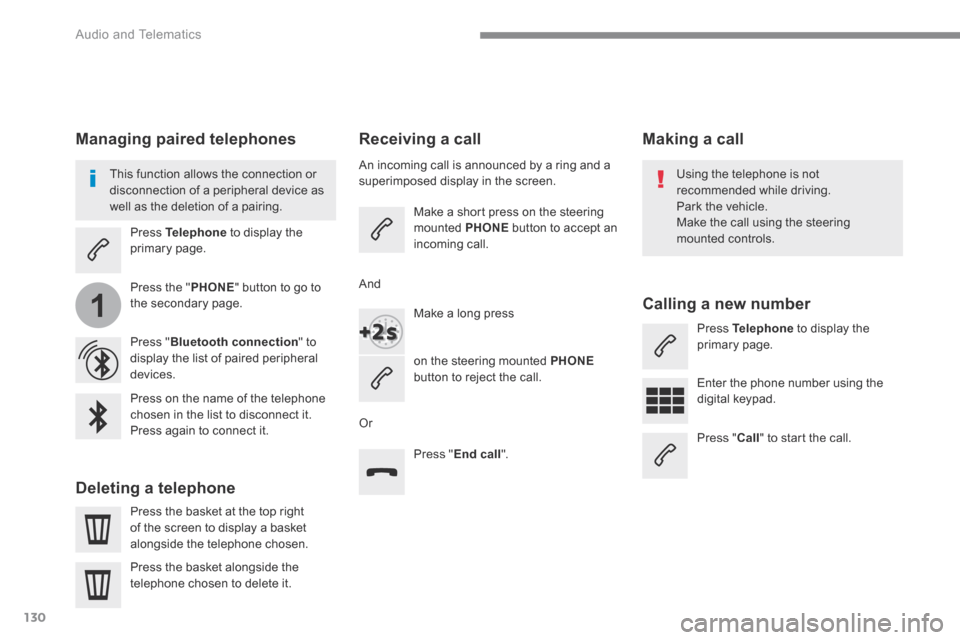
130
1
Audio and Telematics
Transversal-Citroen_en_Chap02_RCC-2-2-0_ed01-2016
Receiving a call
An incoming call is announced by a ring and a superimposed display in the screen.
Make a short press on the steering mounted PHONE button to accept an incoming call.
Make a long press
on the steering mounted PHONEbutton to reject the call.
Or
And
Press " End call ".
Press on the name of the telephone chosen in the list to disconnect it. Press again to connect it.
Press the basket at the top right of the screen to display a basket
alongside the telephone chosen.
Press the basket alongside the telephone chosen to delete it.
Managing paired telephones
This function allows the connection or disconnection of a peripheral device as well as the deletion of a pairing.
Press Telephone to display the primary page.
Press the " PHONE " button to go to the secondary page.
Press " Bluetooth connection " to display the list of paired peripheral devices.
Deleting a telephone
Using the telephone is not recommended while driving. Park the vehicle. Make the call using the steering
mounted controls.
Making a call
Calling a new number
Press Telephone to display the primary page.
Enter the phone number using the digital keypad.
Press " Call " to start the call.
Page 405 of 450
131
.
4
3
5
Audio and Telematics
Transversal-Citroen_en_Chap02_RCC-2-2-0_ed01-2016
on the steering mounted button.
Calling a contact Setting the ringtone
Press Telephone to display the primary page.
Or make a long press
on the steering mounted PHONEbutton.
Press " Contacts ".
Select the desired contact from the list offered.
Press " Call ".
Calling a recently used number
Press Telephone to display the primary page.
Make a long press
Press " Recent calls ".
Select the desired contact from the list offered.
It is always possible to make a call directly from the telephone; as a safety measure, first park the vehicle.
Or
Press Telephone to display the primary page.
Press " Ring volume " to display the volume bar.
Press the arrows or move the cursor to set the ring volume.
Press the " OPTIONS " button to go to the secondary page.
Page 407 of 450
133
.
1
2
3
4
Audio and Telematics
Transversal-Citroen_en_Chap02_RCC-2-2-0_ed01-2016
Level 1Level 2Level 3Comments
Settings
BrightnessAmbience Move the cursor to adjust the brightness of the screen and/or of the instrument panel.
Settings
Profiles
Profile 1
Select a profile.
Profile 2
Profile 3
Common profile
Name:Profile name modification Configure the profiles.
Reset the profileYes / No
Profile activated Activate/deactivate the profile selected.
Save the settings.
Settings
Dark
Function which switches off the lit display. Pressing the screen reactivates it.
Page 409 of 450
135
.
Audio and Telematics
Transversal-Citroen_en_Chap02_RCC-2-2-0_ed01-2016
Level 1Level 2Comments
Settings
Configuration
System configuration Configure certain system parameters.
Ambience Select an ambience for the screen integrated in the system.
Language Select the display language for the the screen and/or the instrument panel.
Screen configuration Set the configuration of the screen and/or the instrument panel.
Customization Configure the instrument panel for a personalised display.
Date and time Set the date and time and select the display format.
Page 411 of 450
137
.
6
5
7
8
9
10
11
Audio and Telematics
Transversal-Citroen_en_Chap02_RCC-2-2-0_ed01-2016
Level 1Level 2Level 3Comments
Settings
Configuration
System configuration
Units
Distance and fuel consumption Configure the display units for the distance, consumption and temperature. Temperatures
Factory settingsReset Restore the original settings.
System infoView Consult the version of the different modules installed in the system.
Save the parameters.
Settings
Configuration
Ambience
Select an ambience for the screen integrated in the system.
Confirm the selection and start the change of ambience.
Settings
Configuration
Language
All
Select the display language for the screen and/or the instrument panel.
Europe
Asia
America
Save the parameter.
Page 413 of 450
139
.
12
13
14
15
Audio and Telematics
Transversal-Citroen_en_Chap02_RCC-2-2-0_ed01-2016
Level 1Level 2Level 3Comments
Settings
Configuration
Screen configuration
Brightness Select the display brightness level.
Animation
Automatic scrolling
Activate or deactivate the parameters.
Animated transitions
Save the parameters.
Settings
Configuration
Temperature conditioning
Customization Choose and select the display information required.
Confirm Confirm the selections.
Settings
Configuration
Date and time
Time
Time Set the time.
Time Zone Set the time zone.
AM Select the display format. 12h
GPS Synchronisation Activate or deactivate the synchronisation with the satellites.
Save the settings.
Date
Date Set the date and select the display format. Setting the date
Save the settings.
Page 414 of 450
140
1
Audio and Telematics
Transversal-Citroen_en_Chap02_RCC-2-2-0_ed01-2016
Press Settings to display the primary page.
Profile settings Adjust the brightness
Press " OK " to save.
Select " Profile 1 " or " Profile 2 " or " Profile 3 " or " Common profile ".
Press " Profiles ".
Press this button to enter a name for the profile using the virtual keypad
As a safety measure and because it requires the sustained attention of the driver, changes to settings must only be done with the vehicle stationary . vehicle stationary . vehicle stationary
Press this button to activate the profile.
Press this button to initialise the profile selected.
Press Settings to display the primary page.
Move the cursor to adjust the brightness of the screen and/or of the instrument panel (according to version).
Press Brightness .
Press in the grey zone to confirm.
Press the back arrow to confirm.
Press the back arrow again to confirm.
Page 415 of 450
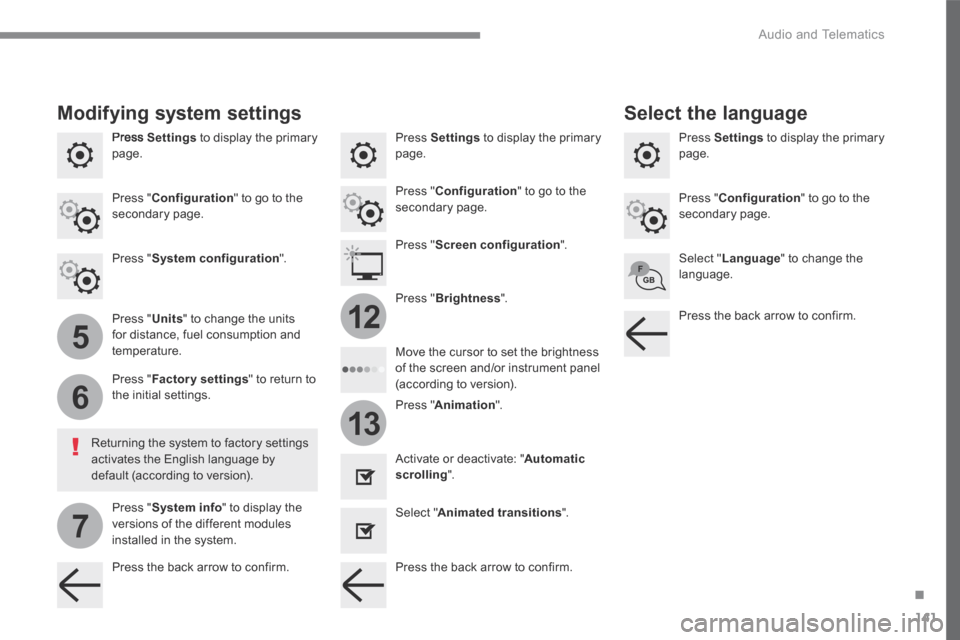
141
.
5
6
7
12
13
Audio and Telematics
Transversal-Citroen_en_Chap02_RCC-2-2-0_ed01-2016
Press Settings to display the primary page. Press Settings to display the primary page. Press Settings to display the primary page.
Press " Configuration " to go to the secondary page. Press " Configuration " to go to the secondary page.
Press " Configuration " to go to the secondary page.
Press " System configuration ". Press " Screen configuration ".
Press " Units " to change the units for distance, fuel consumption and temperature.
Select " Language " to change the language.
Activate or deactivate: " Automatic scrolling ".
Select " Animated transitions ".
Move the cursor to set the brightness of the screen and/or instrument panel (according to version). Press " Factory settings " to return to the initial settings.
Press " System info " to display the versions of the different modules installed in the system.
Modifying system settings
Returning the system to factory settings activates the English language by default (according to version).
Pres s " Animation ".
Press " Brightness ".
Select the language
Press the back arrow to confirm. Press the back arrow to confirm.
Press the back arrow to confirm.