2017 CITROEN C-ZERO DAG reset
[x] Cancel search: resetPage 23 of 174

21
C-Zero_en_Chap01_instruments-de-bord_ed01-2016
Instrument panel screenWhen the ignition switch is in the "ON" position, press button A repeatedly to display the following information in turn.
Distance recorder
System for measuring the total distance
travelled by the vehicle during its life.
Press button A .
The total distance appears in the screen.Reset to zero
With the ignition on and either trip A or B
displayed, press the button for more than
2
seconds.
Trip distance recorder (Trip A or B)
Each of these trip recorders indicates the
distance travelled since the last reset.
Press button A to display the desired trip.
1
Instruments
Page 24 of 174
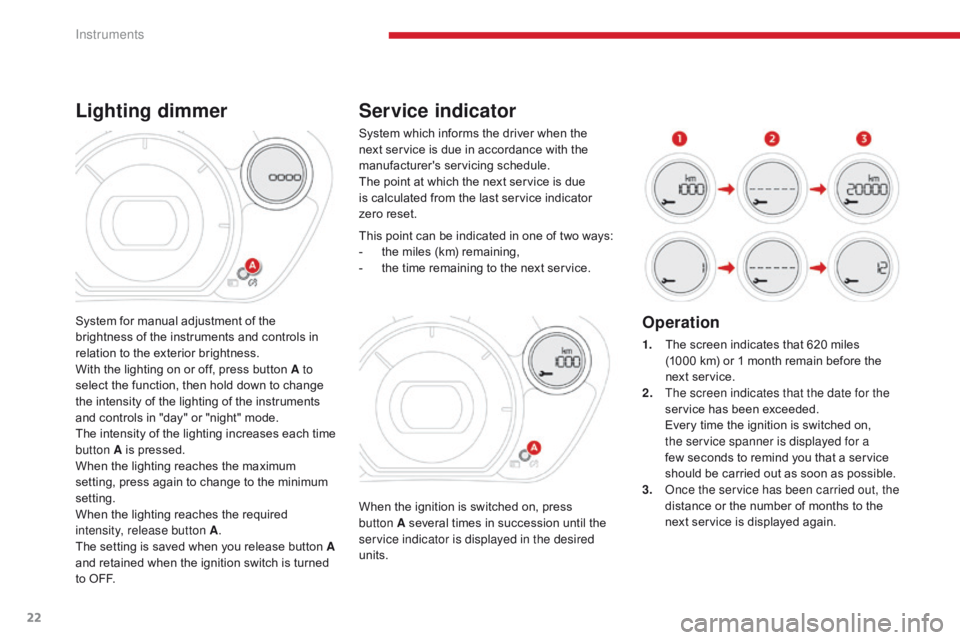
22
C-Zero_en_Chap01_instruments-de-bord_ed01-2016
Service indicator
When the ignition is switched on, press
button A several times in succession until the
service indicator is displayed in the desired
units. This point can be indicated in one of two ways:
-
t
he miles (km) remaining,
-
t
he time remaining to the next service.
Operation
1. The screen indicates that 620 miles
(1000 km) or 1 month remain before the
next service.
2.
T
he screen indicates that the date for the
service has been exceeded.
E
very time the ignition is switched on,
the service spanner is displayed for a
few seconds to remind you that a service
should be carried out as soon as possible.
3.
O
nce the service has been carried out, the
distance or the number of months to the
next service is displayed again.
System which informs the driver when the
next service is due in accordance with the
manufacturer's servicing schedule.
The point at which the next service is due
is calculated from the last service indicator
zero
reset.
System for manual adjustment of the
brightness of the instruments and controls in
relation to the exterior brightness.
With the lighting on or off, press button A to
select the function, then hold down to change
the intensity of the lighting of the instruments
and controls in "day" or "night" mode.
The intensity of the lighting increases each time
button A is pressed.
When the lighting reaches the maximum
setting, press again to change to the minimum
setting.
When the lighting reaches the required
intensity, release button A .
The setting is saved when you release button A
and retained when the ignition switch is turned
to OFF.
Lighting dimmer
Instruments
Page 25 of 174

23
C-Zero_en_Chap01_instruments-de-bord_ed01-2016
The display of "---", indicating that the
service date has arrived, comes on
automatically after a certain time and
distance travelled. The screen then
indicates the time remaining before the
next service is due.
Resetting the service indicator to zero
After each service, the service indicator should
be rest to zero.
The procedures is as follows:
F
S
witch off the ignition (switch in the LOCK
or ACC position).
F
P
ress the reset button A several times in
succession until the service indicator is
displayed.
F
P
ress and hold the reset button for a few
seconds until the spanner flashes .
F
P
ress the reset button while the spanner is
flashing to change the display from "---" to
"CLEAR" .
T
he distance (or time) remaining before the
next service is due is displayed.
1
Instruments
Page 49 of 174
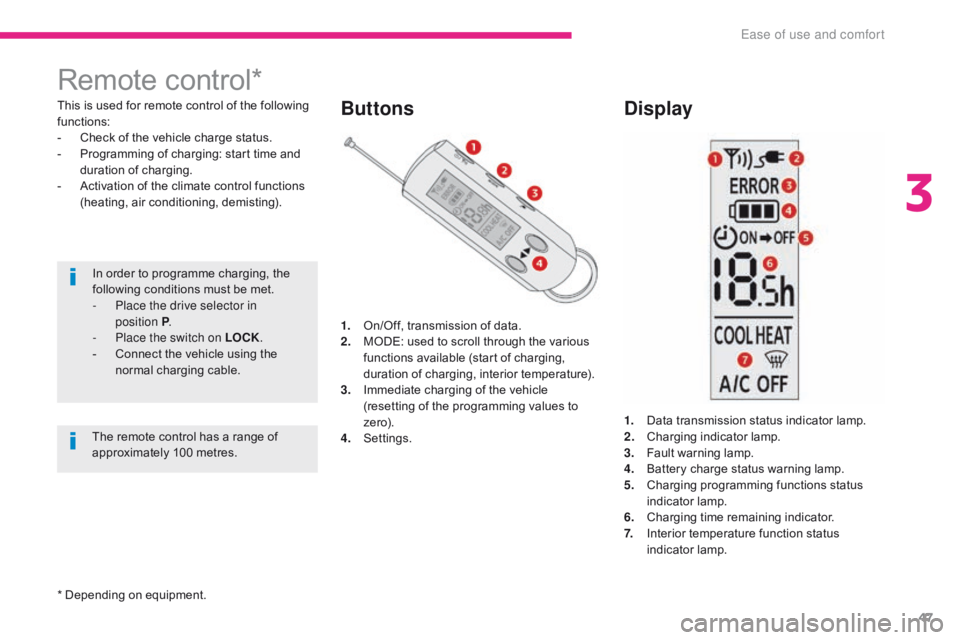
47
C-Zero_en_Chap03_ergonomie-et-confort_ed01-2016
Remote control*
This is used for remote control of the following
functions:
-
C
heck of the vehicle charge status.
-
P
rogramming of charging: start time and
duration of charging.
-
A
ctivation of the climate control functions
(heating, air conditioning, demisting).
In order to programme charging, the
following conditions must be met.
-
P
lace the drive selector in
position
P.
-
P
lace the switch on LOCK .
-
C
onnect the vehicle using the
normal charging cable.Buttons Display
1. On/Off, transmission of data.
2. M
ODE: used to scroll through the various
functions available (start of charging,
duration of charging, interior temperature).
3.
I
mmediate charging of the vehicle
(resetting of the programming values to
ze r o).
4.
S
ettings. 1.
D
ata transmission status indicator lamp.
2.
C
harging indicator lamp.
3.
F
ault warning lamp.
4.
B
attery charge status warning lamp.
5.
C
harging programming functions status
indicator lamp.
6.
C
harging time remaining indicator.
7.
I
nterior temperature function status
indicator lamp.
The remote control has a range of
approximately 100 metres.
* Depending on equipment.
3
Ease of use and comfort
Page 148 of 174
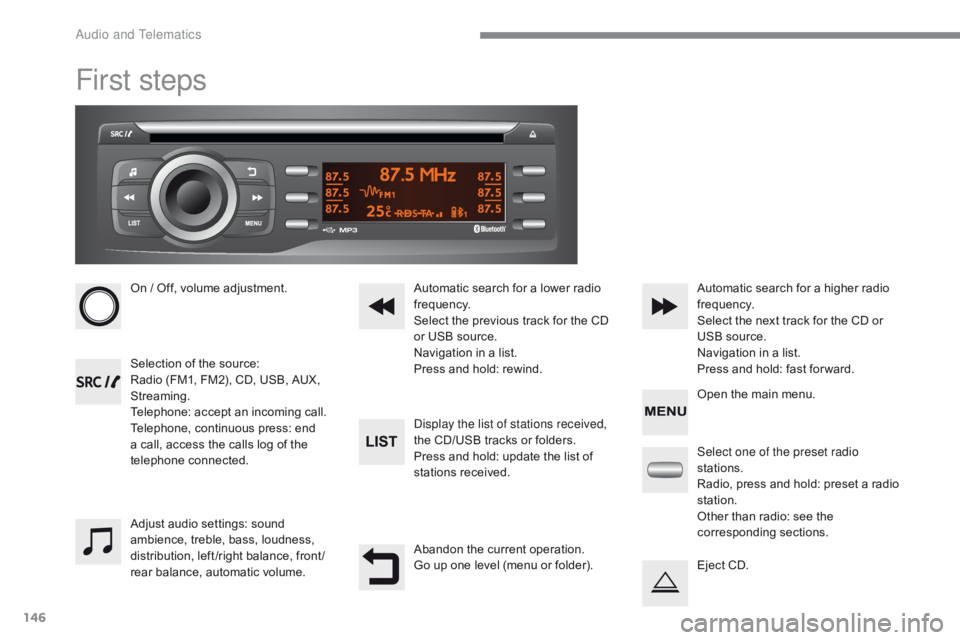
146
C-Zero_en_Chap10a_RDE2_ed01-2016
First steps
On / Off, volume adjustment.
Selection of the source:
Radio (FM1, FM2), CD, USB, AUX,
Streaming.
Telephone: accept an incoming call.
Telephone, continuous press: end
a call, access the calls log of the
telephone connected.Display the list of stations received,
the CD/USB tracks or folders.
Press and hold: update the list of
stations received. Automatic search for a lower radio
frequency.
Select the previous track for the CD
or USB source.
Navigation in a list.
Press and hold: rewind.Automatic search for a higher radio
frequency.
Select the next track for the CD or
USB source.
Navigation in a list.
Press and hold: fast for ward.
Adjust audio settings: sound
ambience, treble, bass, loudness,
distribution, left /right balance, front /
rear balance, automatic volume. Abandon the current operation.
Go up one level (menu or folder).Select one of the preset radio
stations.
Radio, press and hold: preset a radio
station.
Other than radio: see the
corresponding sections.
Eject CD. Open the main menu.
Audio and Telematics
Page 149 of 174
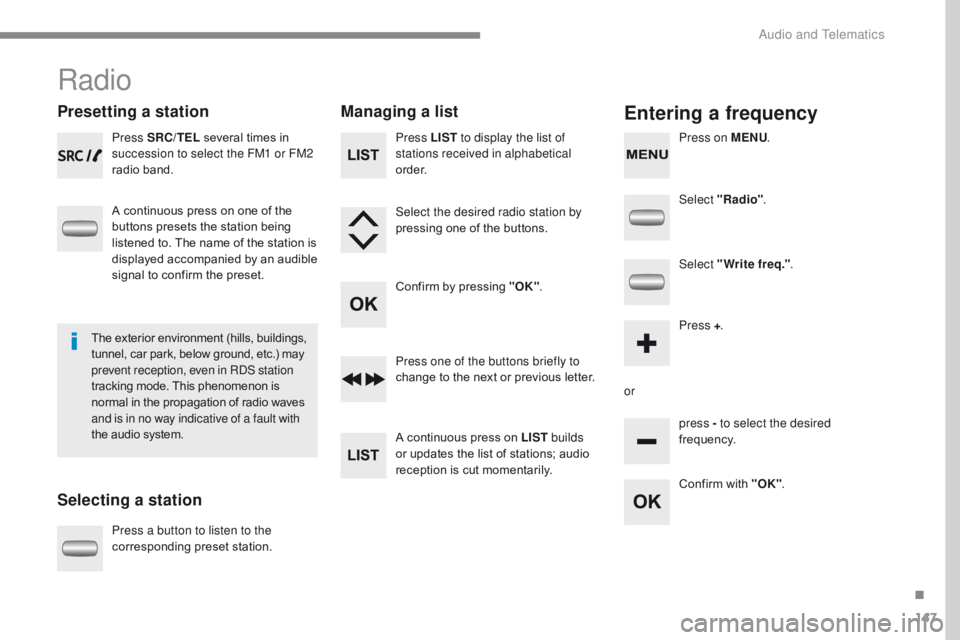
147
C-Zero_en_Chap10a_RDE2_ed01-2016
Radio
Presetting a station
Selecting a stationManaging a listEntering a frequency
Press SRC/TEL
several times in
succession to select the FM1 or FM2
radio band.
A continuous press on one of the
buttons presets the station being
listened to. The name of the station is
displayed accompanied by an audible
signal to confirm the preset.
Press a button to listen to the
corresponding preset station. Select "Radio"
.
Select "Write freq." .
Press + .
or press - to select the desired
frequency.
Press one of the buttons briefly to
change to the next or previous letter.
A continuous press on LIST
builds
or updates the list of stations; audio
reception is cut momentarily. Press LIST to display the list of
stations received in alphabetical
o r d e r.
Select the desired radio station by
pressing one of the buttons.
Confirm by pressing "OK" .
Confirm with "OK".
The exterior environment (hills, buildings,
tunnel, car park, below ground, etc.) may
prevent reception, even in RDS station
tracking mode. This phenomenon is
normal in the propagation of radio waves
and is in no way indicative of a fault with
the audio system. Press on MENU
.
.
Audio and Telematics
Page 160 of 174
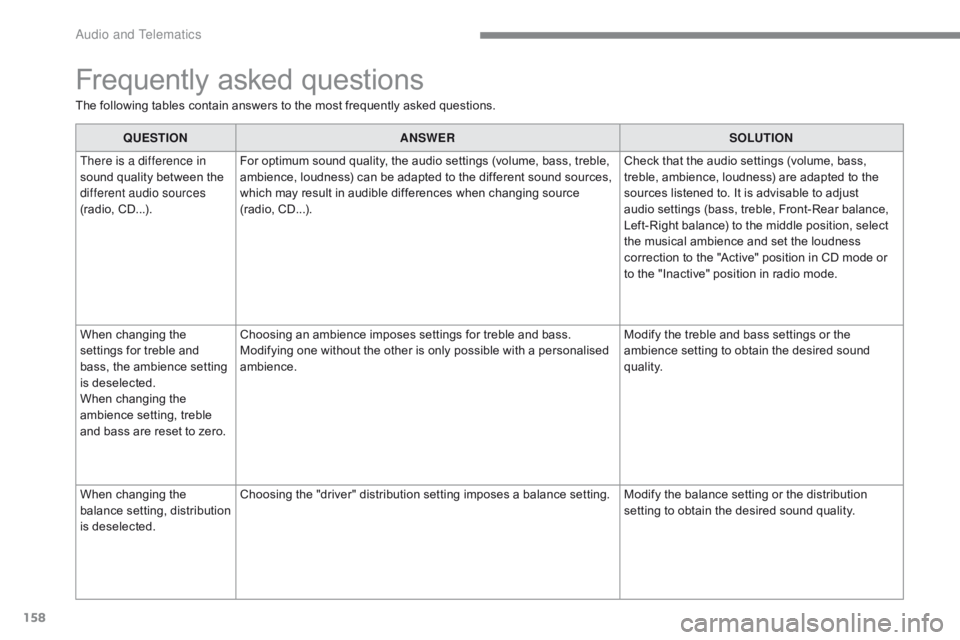
158
C-Zero_en_Chap10a_RDE2_ed01-2016
Frequently asked questions
The following tables contain answers to the most frequently asked questions.QUESTION ANSWER SOLUTION
There is a difference in
sound quality between the
different audio sources
(radio, CD...). For optimum sound quality, the audio settings (volume, bass, treble,
ambience, loudness) can be adapted to the different sound sources,
which may result in audible differences when changing source
(radio, CD...). Check that the audio settings (volume, bass,
treble, ambience, loudness) are adapted to the
sources listened to. It is advisable to adjust
audio settings (bass, treble, Front-Rear balance,
Left-Right balance) to the middle position, select
the musical ambience and set the loudness
correction to the "Active" position in CD mode or
to the "Inactive" position in radio mode.
When changing the
settings for treble and
bass, the ambience setting
is deselected.
When changing the
ambience setting, treble
and bass are reset to zero. Choosing an ambience imposes settings for treble and bass.
Modifying one without the other is only possible with a personalised
ambience.
Modify the treble and bass settings or the
ambience setting to obtain the desired sound
quality.
When changing the
balance setting, distribution
is deselected. Choosing the "driver" distribution setting imposes a balance setting. Modify the balance setting or the distribution
setting to obtain the desired sound quality.
Audio and Telematics