2017 CITROEN C-ELYSÉE CD player
[x] Cancel search: CD playerPage 209 of 260

04
VOL+
VOL-
207
C-elysee_en_Chap12a_RD5(RD45)_ed01-2016
AUDIO
Auxiliary socket (AUX)
Auxiliary JACK socket
Do not connect a device to the USB port and to the auxiliary Jack
socket
at the same time.
The
auxiliary Jack socket permits the connection of a
portable
non-mass storage device or an
Apple® player if
not
recognised
by
the
USB
port.
Connect
the
portable
device
to
the
auxiliary
Jack
socket
using a
suitable
cable
(not
supplied). Press the
SRC/TEL
button several times
in
succession and select "AUX".
First
adjust the volume on your portable device.
Then
adjust the volume of the audio
system.
The
display and management of controls is on the
portable
device.
Page 214 of 260

05
212
C-elysee_en_Chap12a_RD5(RD45)_ed01-2016
USING THE TELEPHONE
The telephone connection automatically includes hands free operation and audio streaming.
The
ability of the system to connect to just one profile depends on the
telephone.
Both profiles may connect by default.
Press MENU.
Select "Bluetooth connection "
and
confirm. Indicates
connection of the audio steaming profile.
Managing connections
Select "Connections management"
and confirm. The list of paired
telephones
is displayed. Select
a telephone and confirm.
Indicates connection of the hands-free profile.
Then select and confirm:
-
"
Connect telephone
" / "
Disconnect
telephone": to connect / disconnect
the
telephone or the hands-free
connection
only.
-
"
Connect media player" /
"
Disconnect media player": to
connect
/ disconnect only streaming.
-
"
Connect telephone + media
player" / "Disconnect telephone +
media player": to connect / disconnect
the telephone (hands-free
and
streaming).
-
"
Delete connection": to delete the
pairing.
Indicates
that a device is connected.
Page 220 of 260

06
218
C-elysee_en_Chap12a_RD5(RD45)_ed01-2016
Press ¯ to display the audio settings menu.
The
settings
available are:
-
Ambience,
-
Bass,
-
T
reble,
-
Loudness,
-
Distribution:
Personalised or Driver,
-
Left
/
right balance,
-
Fader
(front / rear balance),
-
Auto.
volume.
Screen C
The distribution (or spatialisation using the Arkamys© system), is an
audio
process
which
allows
the
sound
quality
to
be improved
according
to
the
setting
chosen,
corresponding
to
the position of
the
listeners
in
the
vehicle.
AUDIO SETTINGS
Select and confirm " Other settings… "
to display the next setting in the list. The
Ambience,
T
reble and Bass audio settings are different and
independent
for each sound source.
On-board audio:
Arkamys© Sound Staging.
With
Sound
Staging,
the
driver and passengers are immersed in an
"audio
scene"
recreating
the natural atmosphere of an auditorium:
truly
a
part
of
the
scene
and its surroundings.
This
new
sensation
is
made possible by software in the audio
system
which
processes
the digital signals from the media players
(radio,
CD,
MP3…)
without changing the audio settings.
This
processing
takes
account
of the characteristics of the passenger
compartment
to
produce
optimum results.
The
Arkamys© software installed in your audio system processes the
digital
signal from the media players (radio, CD, MP3, ...) and
recreates
a
natural musical scene, with harmonious placement of
instruments
and voices in the space in front of passengers, level
with
the
windscreen.
Page 225 of 260

223
C-elysee_en_Chap12a_RD5(RD45)_ed01-2016
FREqUENTLY ASKED q UESTIONS
qUESTION ANSWER SOLUTION
The
CD is ejected
automatically
or is not
played
by the player. The
CD is inserted upside down, is unplayable, does not contain any
audio
data or contains an audio format which the player cannot play.
The
CD is protected by an anti-pirating protection system which is not
recognised
by the audio equipment. -
Check
that the CD is inserted in the player the
right
way up.
-
Check
the condition of the CD: the CD cannot
be
played if it is too damaged.
-
Check
the content in the case of a recorded
CD:
consult the advice in the "Audio" section.
-
The
audio equipment's CD player does not
play
DVDs.
-
Due
to their quality level, certain writeable
CDs
will not be played by the audio system.
The
CD player sound is
poor
. The
CD used is scratched or of poor quality.Insert
good quality CDs and store them in suitable
conditions.
The
audio settings (bass, treble, ambience) are unsuitable.Set
the treble or bass level to 0, without selecting
an
ambience.
I
am
unable to connect
my
Bluetooth telephone. It
is possible that Bluetooth is switched off on the telephone or that the
telephone
has not been made not visible.-
Check
that your telephone has Bluetooth
switched
on.
-
Check
in the telephone's settings that it is
"V
isible to all".
The
Bluetooth telephone is not compatible with the system.You
can check the compatibility of your telephone
on
www.citroen.co.uk (services).
The
Bluetooth connection
is
cut. The
battery of the peripheral may not be sufficiently charged.Recharge
the battery of the peripheral device.
Page 226 of 260

224
C-elysee_en_Chap12a_RD5(RD45)_ed01-2016
FREqUENTLY ASKED q UESTIONS
qUESTION ANSWER SOLUTION
The
message "USB
peripheral error"
or "Peripheral not
recognised"
is displayed
in
the
screen. The
USB memory stick is not recognised.
The
memory stick may be corrupt. Reformat
the memory stick (FAT32).
A telephone connects
automatically,
disconnecting
another
telephone. Automatic
connection overrides manual connection.Modify
the telephone settings to remove automatic
connection.
The Apple
® player is
not
recognised when
connecting
to the USB
port. The Apple
® player is of a generation that is not compatible with a USB connection.
Connect
the Apple® player to the AUX Jack socket using
a
suitable
cable (not supplied).
The
hard
disk
or
device
is
not
recognised
when
connecting
to
the
USB
port. Some
hard
disks
and
devices
need
a
power
supply
greater
than
is
provided
by
the
audio
system. Connect
the
device
to the 230 V socket, the 12 V
socket
or
an
external power supply.
Caution:
ensure
that the device does not transmit
a
voltage
greater
than 5 V (risk of destruction of
the
system).
When
streaming,
the
sound
cuts
momentarily. Some
telephones
prioritise
connection
of
the
"hands-free"
profile. Delete
the
"hands-free" connection profile to
improve
streaming.
In
"Random
all"
play,
not
all
of
the
tracks
are
played. In
"Random
all"
play,
the
system
can
only
take
into
account
up
to
999 tracks.
Page 233 of 260
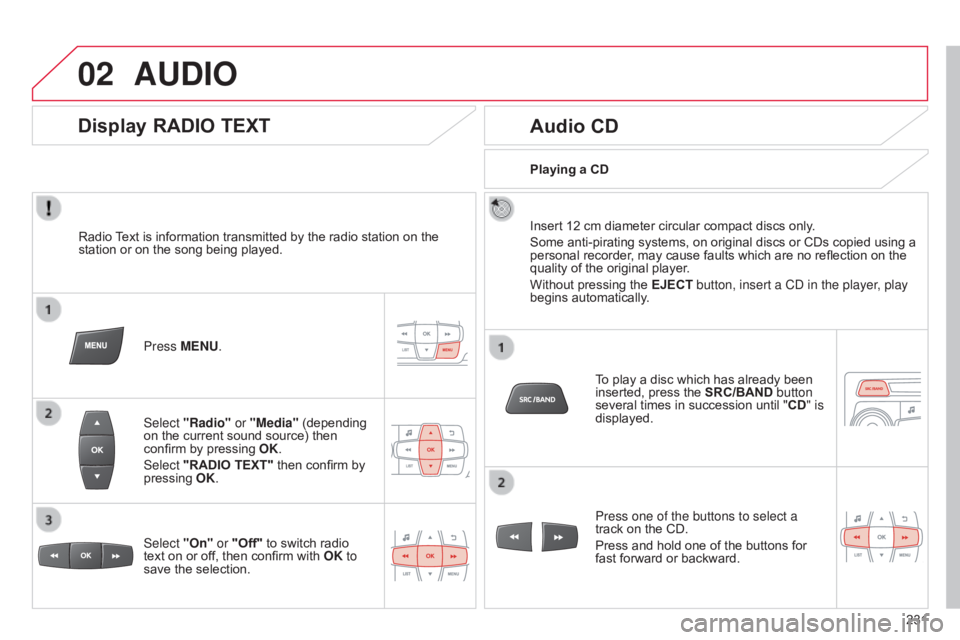
02
231
C-elysee_en_Chap12b_RDE1_ed01-2016
AUDIO
Radio Text is information transmitted by the radio station on the station
or on the song being played.
Press MENU.
Select "Radio" or "Media"
(depending
on
the current sound source) then
confirm
by pressing
OK
.
Select "RADIO TEXT"
then confirm by
pressing
OK
.
Display RADIO TEXT Audio CD
Insert 12 cm diameter circular compact discs only.
Some anti-pirating systems, on original discs or CDs copied using a
personal
recorder, may cause faults which are no reflection on the
quality
of the original player.
Without
pressing the EJECT button, insert a CD in the player, play
begins
automatically.
To
play a disc which has already been
inserted,
press the SRC/BAND button
several
times in succession until "CD" is
displayed.
Press one of the buttons to select a
track
on the CD.
Press
and hold one of the buttons for
fast
forward or backward.
Playing a CD
Select "On" or "Off"
to
switch
radio
text
on
or
off,
then
confirm
with
OK to
save
the
selection.
Page 234 of 260

02
232
C-elysee_en_Chap12b_RDE1_ed01-2016
AUDIO
CD
Information and adviceOn a given disc, the CD player can read up to 255 MP3 files spread
over
8 levels. However, it is advisable to keep to a limit of two levels
to reduce
the access time before the CD is played.
The
folder structure is not observed during playback.
In
order to be able to play a recorded CDR or CDRW, when recording
it
is preferable to select standards ISO 9660 level 1.2 or Joliet.
If
the disc is recorded in another format, it may not be played correctly.
It
is recommended that the same recording standard is always used
for
a given disc, with as low a speed as possible (4x maximum) for
optimum
sound quality.
In
the particular case of a multi-session CD, the Joliet standard is
recommended.
The
audio system can only play files with ".mp3", ".wma" or ".wav"
extensions.
A
high compression level can degrade the sound quality.
Playlists
accepted are types .m3u and .pls.
The
system can recognise up to 5 000 files in 500 folders on 8 levels.
It
is advisable to restrict file names to 20 characters without using
special
characters (e.g. " ? ; ù) to avoid any playing or displaying
problems.
Page 235 of 260

02
233
C-elysee_en_Chap12b_RDE1_ed01-2016
CD
AUDIO
Playing a compilationInsert an MP3 compilation on the CD player.
The
system constitutes playlists (in temporary memory) which may
take
between a few seconds to several minutes.
To
play a disc already inserted,
press
SRC/BAND
several times in
succession until "CD"
is displayed. Press one of the buttons to select the
previous
or next track.
Press one of the buttons to select the
previous
or next folder depending on the
classification
selected.
Press
and hold one of the buttons for
fast
forward or backward.