Page 8 of 306
6
Driver's seat
1
Opening bonnet
1
41
2
Dashboard fuses
1
67-170
3
Audio and telematics systems
1
84, 208
4
Courtesy lamps
6
9
Rear view mirror
5
1
5
Distress signal
7
1
Locking / unlocking from the inside
4
4
6
Setting date/time
3
1-32
7
Heating, ventilation
5
2-53
Manual air conditioning
(without display screen)
5
2-53
Electronic air conditioning
(with display screen)
5
4-56
Front screen demisting - defrosting
5
7-58
Rear screen demisting/defrosting
5
8
Heated lower windscreen
5
8
8
Manual gearbox
1
05
Electronic gearbox
1
06-109
Automatic gearbox (EAT6)
1
10 -114
Gear shift indicator
1
15
9
USB port
6
2
12 V accessory socket / Cigarette lighter
6
2
10
Parking brake
1
05
11
Window controls, deactivation
4
5
Over view
Page 64 of 306
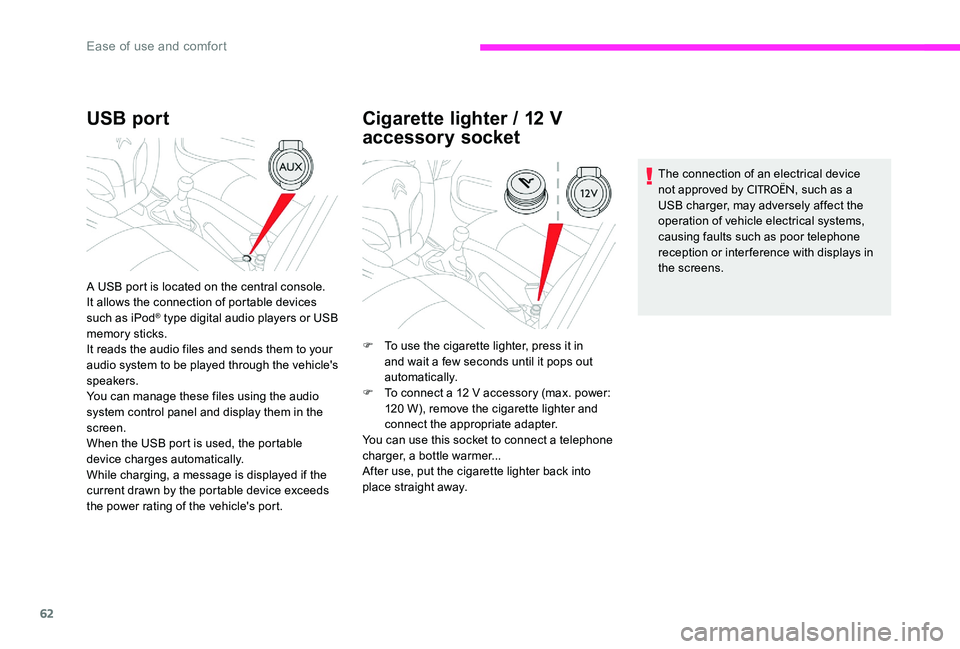
62
USB port
A USB port is located on the central console.
It allows the connection of portable devices
such as iPod
® type digital audio players or USB
memory sticks.
It reads the audio files and sends them to your
audio system to be played through the vehicle's
speakers.
You can manage these files using the audio
system control panel and display them in the
screen.
When the USB port is used, the portable
device charges automatically.
While charging, a message is displayed if the
current drawn by the portable device exceeds
the power rating of the vehicle's port.
Cigarette lighter / 12 V
accessory socket
F To use the cigarette lighter, press it in and wait a few seconds until it pops out
automatically.
F
T
o connect a 12 V accessory (max. power:
120 W), remove the cigarette lighter and
connect the appropriate adapter.
You can use this socket to connect a telephone
charger, a bottle warmer...
After use, put the cigarette lighter back into
place straight away. The connection of an electrical device
not approved by
CITROËN, such as a
USB charger, may adversely affect the
operation of vehicle electrical systems,
causing faults such as poor telephone
reception or inter ference with displays in
the screens.
Ease of use and comfort
Page 186 of 306
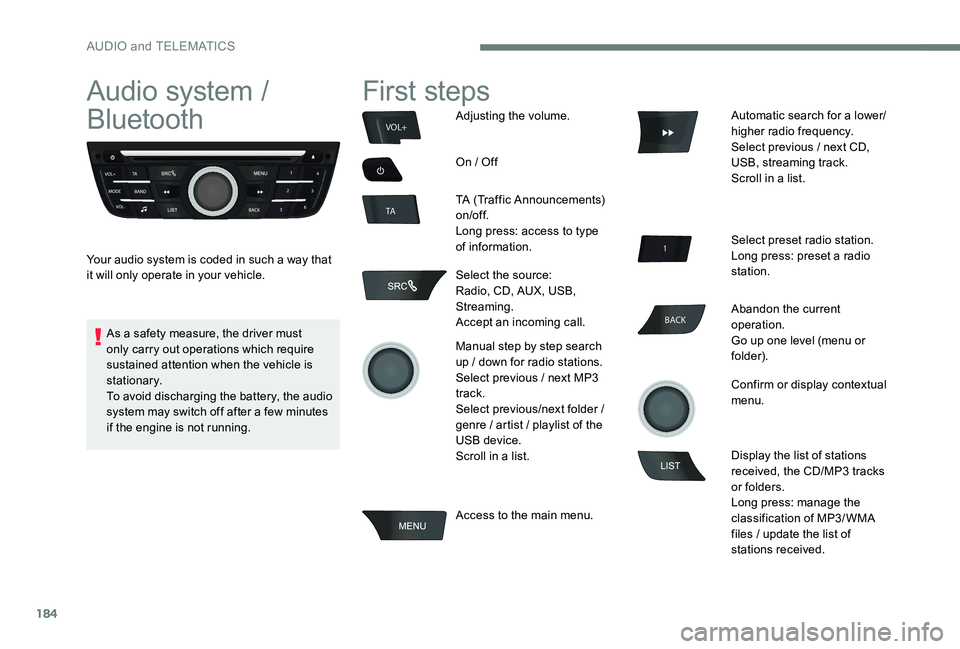
184
BACK
VOL+
TA
Audio system /
Bluetooth
Your audio system is coded in such a way that
it will only operate in your vehicle.
First steps
Adjusting the volume.
On / Off
TA (Traffic Announcements)
on/of f.
Long press: access to type
of information.
Select the source:
Radio, CD, AUX, USB,
Streaming.
Accept an incoming call.
Manual step by step search
up / down for radio stations.
Select previous / next MP3
track.
Select previous/next folder /
genre / artist / playlist of the
USB device.
Scroll in a list.
Access to the main menu. Automatic search for a lower/
higher radio frequency.
Select previous / next CD,
USB, streaming track.
Scroll in a list.
Select preset radio station.
Long press: preset a radio
station.
Abandon the current
operation.
Go up one level (menu or
folder).
Confirm or display contextual
menu.
Display the list of stations
received, the CD/MP3 tracks
or folders.
Long press: manage the
classification of MP3/ WMA
files / update the list of
stations received.
As a safety measure, the driver must
only carry out operations which require
sustained attention when the vehicle is
stationary.
To avoid discharging the battery, the audio
system may switch off after a few minutes
if the engine is not running.
AUDIO and TELEMATICS
Page 187 of 306
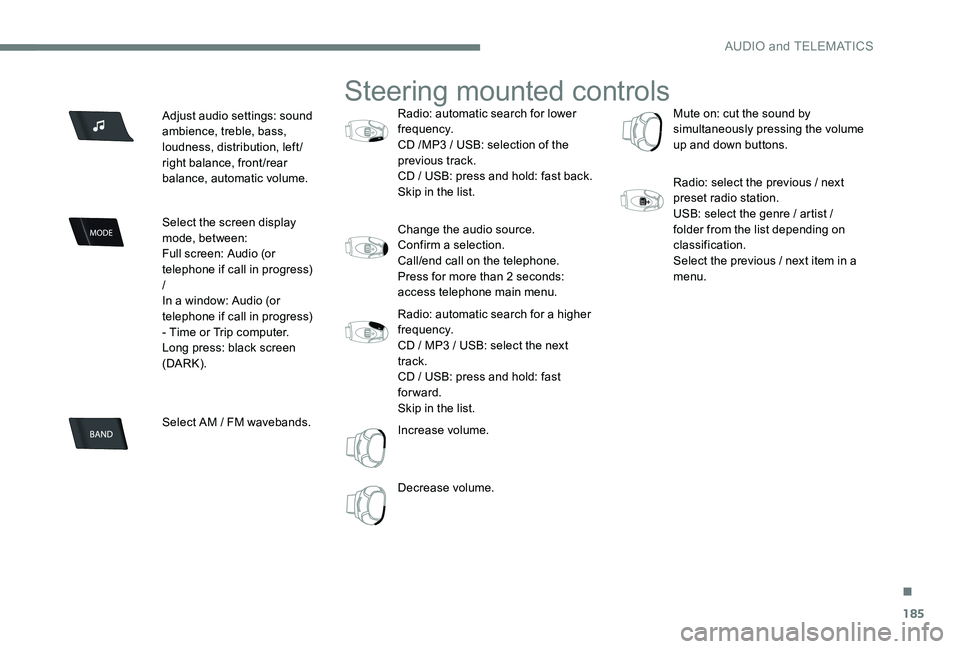
185
Adjust audio settings: sound
ambience, treble, bass,
loudness, distribution, left/
right balance, front/rear
balance, automatic volume.
Select the screen display
mode, between:
Full screen: Audio (or
telephone if call in progress)
/
In a window: Audio (or
telephone if call in progress)
- Time or Trip computer.
Long press: black screen
(DARK).
Select AM / FM wavebands.
Steering mounted controls
Radio: automatic search for lower
frequency.
CD /MP3 / USB: selection of the
previous track.
CD / USB: press and hold: fast back.
Skip in the list.
Change the audio source.
Confirm a selection.
Call/end call on the telephone.
Press for more than 2 seconds:
access telephone main menu.
Radio: automatic search for a higher
frequency.
CD / MP3 / USB: select the next
track.
CD / USB: press and hold: fast
forward.
Skip in the list.
Increase volume.
Decrease volume.Mute on: cut the sound by
simultaneously pressing the volume
up and down buttons.
Radio: select the previous / next
preset radio station.
USB: select the genre / artist /
folder from the list depending on
classification.
Select the previous / next item in a
menu.
.
AUDIO and TELEMATICS
Page 189 of 306
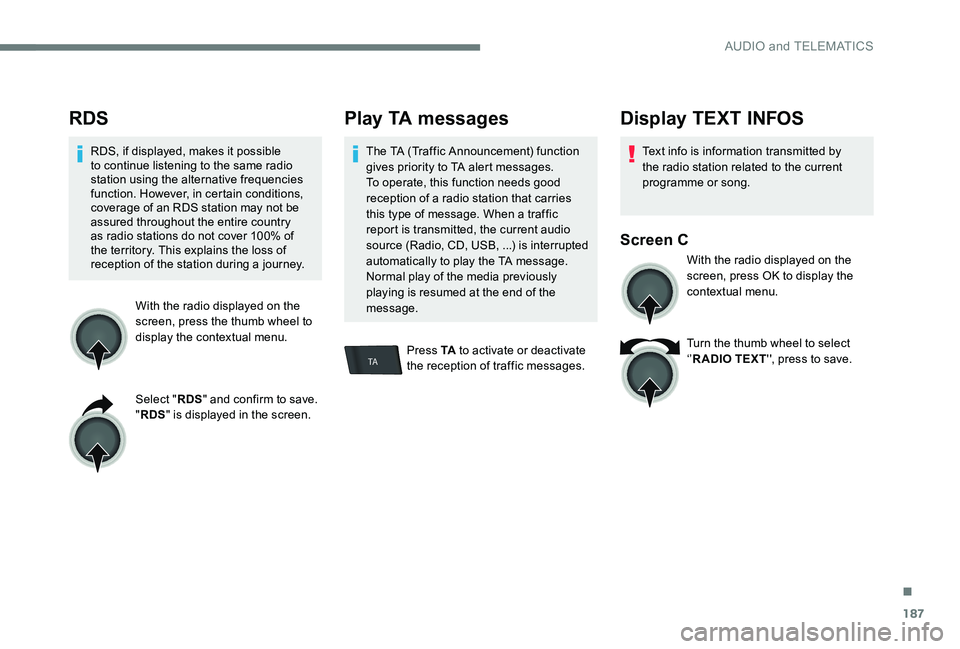
187
TA
RDS
RDS, if displayed, makes it possible
to continue listening to the same radio
station using the alternative frequencies
function. However, in certain conditions,
coverage of an RDS station may not be
assured throughout the entire country
as radio stations do not cover 100% of
the territory. This explains the loss of
reception of the station during a journey.With the radio displayed on the
screen, press the thumb wheel to
display the contextual menu.
Select "RDS" and confirm to save.
" RDS " is displayed in the screen.
Play TA messages
The TA (Traffic Announcement) function
gives priority to TA alert messages.
To operate, this function needs good
reception of a radio station that carries
this type of message. When a traffic
report is transmitted, the current audio
source (Radio, CD, USB, ...) is interrupted
automatically to play the TA message.
Normal play of the media previously
playing is resumed at the end of the
message.
Press TA to activate or deactivate
the reception of traffic messages.
Display TEXT INFOS
Text info is information transmitted by
the radio station related to the current
programme or song.
Screen C
With the radio displayed on the
screen, press OK to display the
contextual menu.
Turn the thumb wheel to select
‘’ R ADIO TEXT '', press to save.
.
AUDIO and TELEMATICS
Page 190 of 306
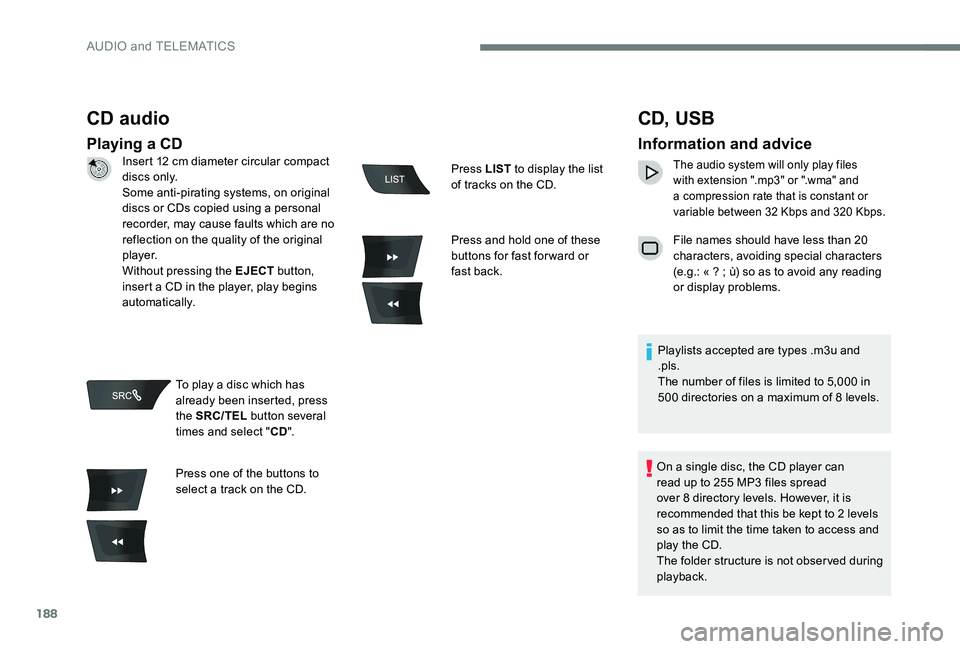
188
CD audio
Playing a CD
CD, USB
Information and advice
The audio system will only play files
with extension ".mp3" or ".wma" and
a compression rate that is constant or
variable between 32 Kbps and 320 Kbps.
File names should have less than 20
characters, avoiding special characters
(e.g.: « ? ; ù) so as to avoid any reading
or display problems.
Playlists accepted are types .m3u and
.pls.
The number of files is limited to 5,000 in
500 directories on a maximum of 8 levels.
On a single disc, the CD player can
read up to 255 MP3 files spread
over 8 directory levels. However, it is
recommended that this be kept to 2 levels
so as to limit the time taken to access and
play the CD.
The folder structure is not observed during
playback.
Insert 12 cm diameter circular compact
di s c s o n l y.
Some anti-pirating systems, on original
discs or CDs copied using a personal
recorder, may cause faults which are no
reflection on the quality of the original
p l aye r.
Without pressing the EJECT
button,
insert a CD in the player, play begins
automatically.
To play a disc which has
already been inserted, press
the SRC/TEL button several
times and select " CD".
Press one of the buttons to
select a track on the CD. Press LIST
to display the list
of tracks on the CD.
Press and hold one of these
buttons for fast for ward or
fast back.
AUDIO and TELEMATICS
Page 191 of 306
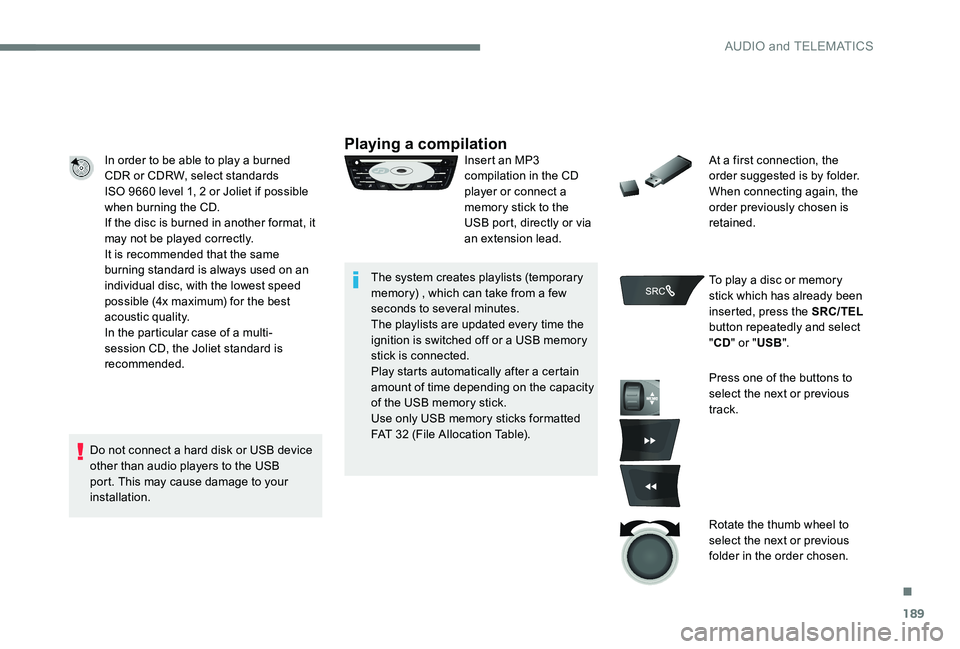
189
In order to be able to play a burned
CDR or CDRW, select standards
ISO 9660 level 1, 2 or Joliet if possible
when burning the CD.
If the disc is burned in another format, it
may not be played correctly.
It is recommended that the same
burning standard is always used on an
individual disc, with the lowest speed
possible (4x maximum) for the best
acoustic quality.
In the particular case of a multi-
session CD, the Joliet standard is
recommended.
Do not connect a hard disk or USB device
other than audio players to the USB
port. This may cause damage to your
installation.Playing a compilationInsert an MP3
compilation in the CD
player or connect a
memory stick to the
USB port, directly or via
an extension lead.
The system creates playlists (temporary
memory) , which can take from a few
seconds to several minutes.
The playlists are updated every time the
ignition is switched off or a USB memory
stick is connected.
Play starts automatically after a certain
amount of time depending on the capacity
of the USB memory stick.
Use only USB memory sticks formatted
FAT 32 (File Allocation Table). At a first connection, the
order suggested is by folder.
When connecting again, the
order previously chosen is
retained.
To play a disc or memory
stick which has already been
inserted, press the SRC/TEL
button repeatedly and select
" CD " or " USB".
Press one of the buttons to
select the next or previous
track.
Rotate the thumb wheel to
select the next or previous
folder in the order chosen.
.
AUDIO and TELEMATICS
Page 192 of 306
190
BACK
Press and hold one of these
buttons for fast for ward or
fast back.
Press LIST to display the
structure of the folders in the
compilation.
Select a line in the list.
Select a track or a folder.
Up a level in the menu. Skip a track.
USB memory stick - File
sorting
Make a long press on LIST
or press MENU , select
" Multimedia ", then "Media
settings " and finally " Choice
of track listing " to display the
different types of sorting.
AUDIO and TELEMATICS