2017 Citroen BERLINGO MULTISPACE RHD AUX
[x] Cancel search: AUXPage 207 of 292

205
Berlingo2VP_en_Chap10a_SMEGplus_ed02-2016
Volume adjustment (each s ource i s i ndependent, inc
luding traffic announcements (TA) and
navigation
i
nstructions).
Mute the sound by pressing simultaneously on
the
volume increase and reduce buttons.
Unmute the sound by pressing one of the
two volume
buttons.
Press Menu
to display the menu
carousel.
Increase
volume.
Reduce
volume.
Selecting the audio source (depending on
version):
-
"
FM"
/
"DAB"*
/
"AM"*
stations.
-
"
USB"
memory
stick.
-
S
martphone
via
MirrorLink
TM or CarPlay®.
- T
elephone connected by Bluetooth®* and
Bluetooth® audio streaming*.
-
M
edia player connected to the auxiliary
socket
( jack, cable not supplied).
*
Depending on equipment.
Short-cuts:
using the touch buttons in the upper
b
and of the touch screen tablet, it is possible to
go directly to the selection of the audio source
or the list of stations (or titles, depending on the
s o u r c e).
The screen is of the "resistive" type, it
is necessary to press firmly, particularly
for "flick" gestures (scrolling through a
l
ist, moving the map...). A simple wipe
w
ill not be enough. Pressing with more
t
han one finger is not recognised.
The screen can be used when wearing
gloves. This technology allows use at
a
ll
t
emperatures.
In very high temperatures, the volume
may be limited to protect the system.
T
he return to normal takes place when
t
he temperature in the passenger
compartment drops.
To clean the screen, use a soft
non-abrasive cloth (spectacles cloth)
without any additional product.
Do
not use pointed objects on the
sc
reen.
Do not touch the screen with wet
hands.
Audio and Telematics
TECHNOLOGY on BOARD
10
Page 229 of 292

227
Berlingo2VP_en_Chap10a_SMEGplus_ed02-2016
Level 1Level 2 Level 3 Comments
Radio Media
Secondary page Media list Presentation
of the last media used.
Radio Media
Secondary page Settings Media
Settings Shuffle
(all
tracks)Choose
the play settings.
Shuffle
(current album)
Repeat
Aux.
a
mplification
Radio
Settings RDS options
Activate
or deactivate the settings.
DAB/FM
station tracking
Display Radio Text
Digital radio slideshow
display
Announcements Settings
Traffic announcements (TA)
Activate or deactivate the settings.
N
ews - Weather
Sport - Programm info
Flash - Unforeseen
events
Confirm Save
the settings.
Audio and Telematics
TECHNOLOGY on BOARD
10
Page 234 of 292

232
Berlingo2VP_en_Chap10a_SMEGplus_ed02-2016
The audio system will only play audio files
with ".wma, .aac, .flac, .ogg and .mp3" file
e
xtensions and with a bit rate of between
32 Kbps
and 320 Kbps.
It
also supports VBR (Variable Bit Rate) mode.
No
other type of file (.mp4, ...) can be played.
".wma"
files must be of the standard wma 9 type.
The sampling rates supported are 32, 44 and
48
KHz.
Information and advice
Media
USB port
Selection of source
The steering mounted SRC (s o u r c e)
button can be used to go to the next
media source, available if the source
is
active.
Select
change
of
source.
Press on Radio Media
to display the
primary
pag
e.
The system builds playlists (in temporary
memory),
an
operation
which
can
take
from
a f
ew seconds to several minutes at the first
connection.
Reduce the number of non-music files and the
number
of
folders
to
reduce
the
waiting
time.
The playlists are updated every time the
ignition is switched off or on connection of a
USB
memory
stick.
The
lists
are
memorised:
if
t
hey are not modified, the subsequent loading
time
will
be
shorter.
Insert
the
USB
memory
stick
into
the
USB
port
o
r connect the USB device to the USB port
using
a
suitable
cable
(not
supplied).
Auxiliary socket (AUx)
Connect the portable device (MP3 player…) to
the auxiliary Jack socket using an audio cable
(
not
sup
plied).
This source is only available if the "Auxiliary
socket"
option has been activated in the
"
Media" settings.
First adjust the volume of your portable device
(
to a high level). Then adjust the volume of your
a
udio system.
Display and management of the controls are
via
the portable device. Choose
the source.
To protect the system, do not use a
USB
hub.
Audio and Telematics
Page 235 of 292
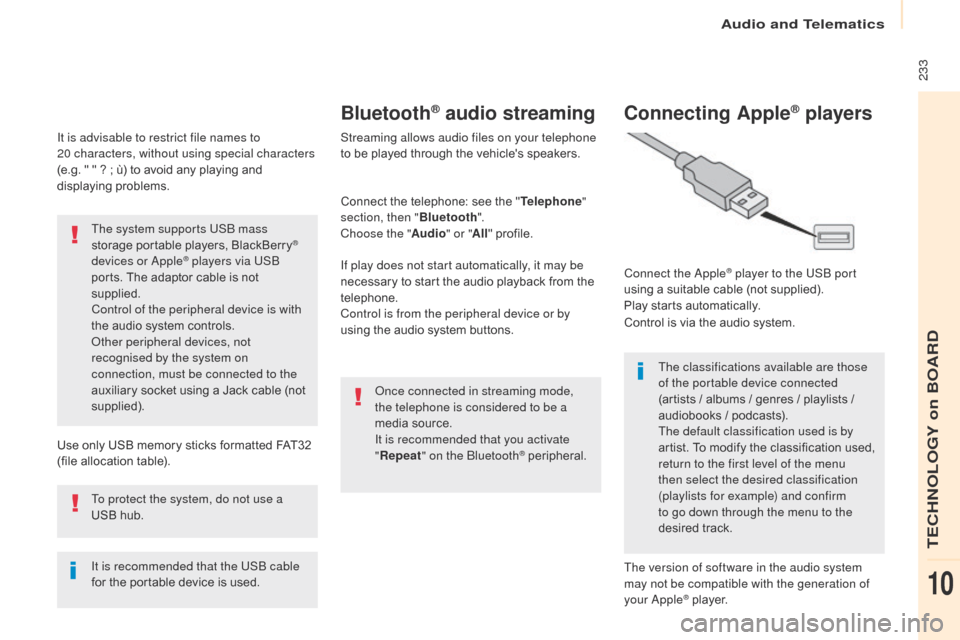
233
Berlingo2VP_en_Chap10a_SMEGplus_ed02-2016
It is advisable to restrict file names to
20 characters, without using special characters
(e.g.
" " ? ; ù) to avoid any playing and
d
isplaying
pro
blems.
Use
only USB memory sticks formatted FAT32
(
file allocation table).
The system supports USB mass
storage
portable players, BlackBerry
®
devices or Apple® players via USB
ports.
The
adaptor cable is not
sup
plied.
Control of the peripheral device is with
the
audio
system
controls.
Other peripheral devices, not
recognised by the system on
connection, must be connected to the
auxiliary
socket
using a Jack cable (not
sup
plied).
It is recommended that the USB cable
for
the
portable
device is used.
To protect the system, do not use a
USB
hub.
Bluetooth® audio streaming
Streaming allows audio files on your telephone
to be played through the vehicle's speakers.
Connect
the telephone: see the "Telephone "
section, then " Bluetooth".
Choose the " Audio" or "All"
pro
file.
If play does not start automatically, it may be
necessary
to start the audio playback from the
t
elephone.
Control is from the peripheral device or by
using
the audio system buttons.
Once connected in streaming mode,
the telephone is considered to be a
media
source.
It is recommended that you activate
" Repeat " on the Bluetooth
® peripheral.
Connecting Apple® players
Connect the Apple® player to the USB port
using
a
suitable
cable (not supplied).
Play
starts
automatically.
Control
is
via
the
audio system.
The classifications available are those
of the portable device connected
(artists
/
albums / genres / playlists /
a
udiobooks
/
podcasts).
The default classification used is by
artist.
To
modify the classification used,
r
eturn to the first level of the menu
then select the desired classification
(playlists for example) and confirm
to go down through the menu to the
desired
t
rack.
The version of software in the audio system
may not be compatible with the generation of
your Apple
® player.
Audio and Telematics
TECHNOLOGY on BOARD
10
Page 268 of 292

266
Berlingo2VP_en_Chap10b_RD45_ed02-2016
First steps
* Available according to version.
O n / Off, volume setting.
Select
s
ource:
Radio; USB; AUX; CD; Streaming.
Display the list of local stations.
Long
p
ress:
C
D
t
racks
o
r
M
P3
f
olders
(
CD / USB). Select the screen display mode:
Date, audio functions, trip computer,
telephone.
Audio
se
ttings:
Front /rear fader, left /right balance,
b
ass/treble, loudness, audio
am
biences.
The DARK button changes the
screen display for improved driving
comfort at night.
1
st press: upper bar only illuminated.
2nd press: black screen.
3rd press: return to standard display. Sel ect next frequency
down/up.
Select previous/next MP3
f o l d e r.
Select previous/next folder / genre /
a
rtist / playlist (USB).
Abandon the current operation. Confirm. Buttons 1 to 6
Select a pre-set radio station.
Long press: pre-set a station.
Automatic frequency search
down/up.
Select previous/next CD, MP3 or
U
SB track.
Eject CD.
Display
main menu. TA (Traffic Announcements)
on/of f.
Long
press: PT Y* (radio Programme
T
Yp e).
Select
AM / FM wavebands.
Audio and Telematics
Page 270 of 292

268
Berlingo2VP_en_Chap10b_RD45_ed02-2016
Menus
Screen C
Audio functions
Radio; CD; USB; AUX.
Trip computer
Enter distances; Alerts; State of
functions.
Bluetooth
®: Telephone - Audio
Pairing;
Hands-free kit; Streaming.
Personalisation-configuration
Vehicle parameters; Display;
Languages. For an overview of the menus available,
refer to the "Screen menu map"
section.
Screen A
Radio
Selecting a station
Press the SOURCE
button several
times in succession and select the
radio.
Press the BAND AST button to
select
a waveband.
Briefly press one of the buttons to
carry out an automatic search of the
radio
s
tations.
Press one of the buttons to carry out
a
manual search up / down for radio
f
requencies.
Press the LIST REFRESH button to
display the list of stations received
locally
(30 stations maximum).
To update this list, press for more
than
two seconds.
Audio and Telematics
Page 272 of 292
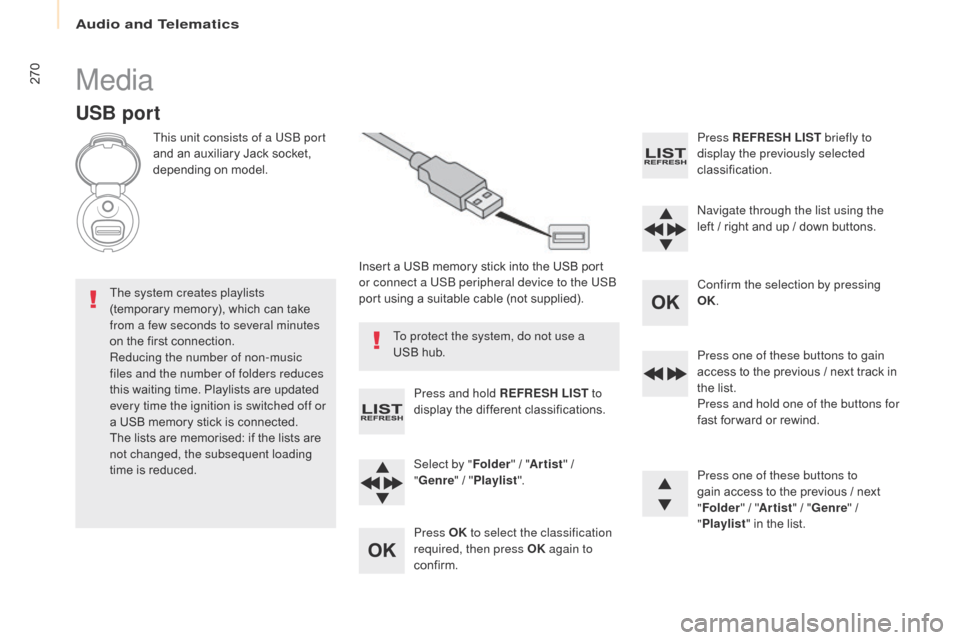
270
Berlingo2VP_en_Chap10b_RD45_ed02-2016
Media
USB port
This unit consists of a USB port
and an auxiliary Jack socket,
d
epending on model.
Insert
a USB memory stick into the USB port
o
r connect a USB peripheral device to the USB
port
using a suitable cable (not supplied).
The system creates playlists
(temporary
memory), which can take
f
rom a few seconds to several minutes
on
the
first connection.
Reducing the number of non-music
files and the number of folders reduces
this
waiting time. Playlists are updated
e
very time the ignition is switched off or
a
USB
memory stick is connected.
The
lists are memorised: if the lists are
n
ot changed, the subsequent loading
time
is
reduced. Press and hold REFRESH LIST
to
display
the different classifications.
Select by " Folder"
/ "Artist "
/
"G
enre"
/
"Pl
aylist".
Press OK to select the classification
required, then press OK again to
confirm. Press REFRESH LIST
briefly to
display the previously selected
classification.
Navigate through the list using the
left
/
r
ight and up / down buttons.
Confirm the selection by pressing
OK.
Press one of these buttons to gain
access
to the previous / next track in
t
he list.
Press and hold one of the buttons for
fast
for ward or rewind.
Press one of these buttons to
gain
access to the previous / next
"Fo
lder"
/ "Artist "
/ "Genre "
/
"Pl
aylist"
in the list.
To protect the system, do not use a
USB
hub.
Audio and Telematics
Page 273 of 292
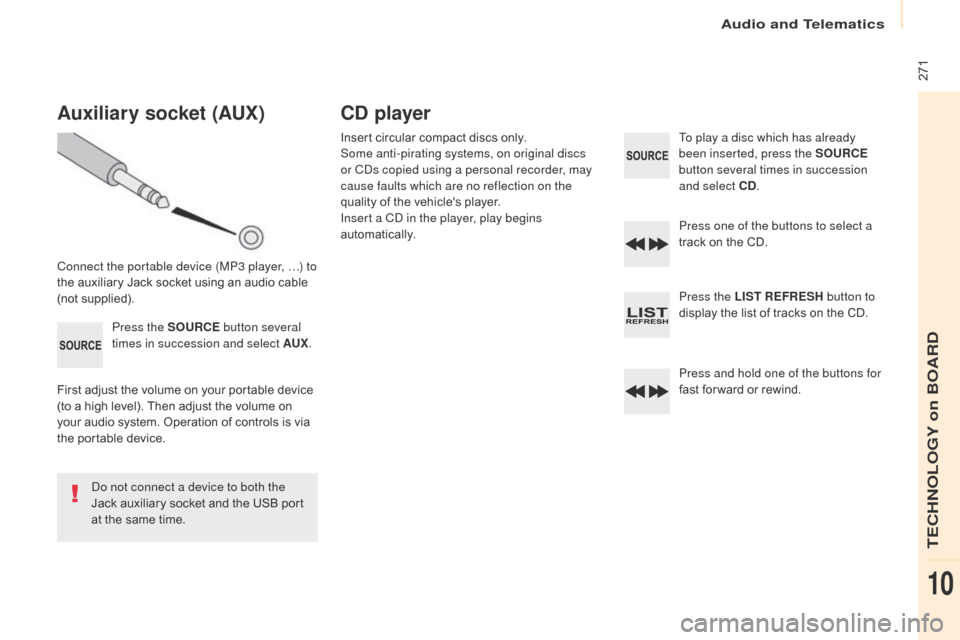
271
Berlingo2VP_en_Chap10b_RD45_ed02-2016
Auxiliary socket (AUx)
Connect the portable device (MP3 player, …) to
the auxiliary Jack socket using an audio cable
(
not
sup
plied).Press the SOURCE button several
times in succession and select AU
x.
F
irst adjust the volume on your portable device
(
to a high level). Then adjust the volume on
y
our audio system. Operation of controls is via
t
he portable device.
Do not connect a device to both the
Jack
auxiliary socket and the USB port
a
t the same time.
CD player
Insert circular compact discs only.
S ome anti-pirating systems, on original discs
or CDs copied using a personal recorder, may
cause faults which are no reflection on the
quality
of the vehicle's player.
Insert a CD in the player, play begins
automatically. To play a disc which has already
been inserted, press the SOURCE
button several times in succession
and select CD .
Press one of the buttons to select a
track
on the CD.
Press the LIST REFRESH button to
display
the list of tracks on the CD.
Press and hold one of the buttons for
fast
for ward or rewind.
Audio and Telematics
TECHNOLOGY on BOARD
10