Page 235 of 292
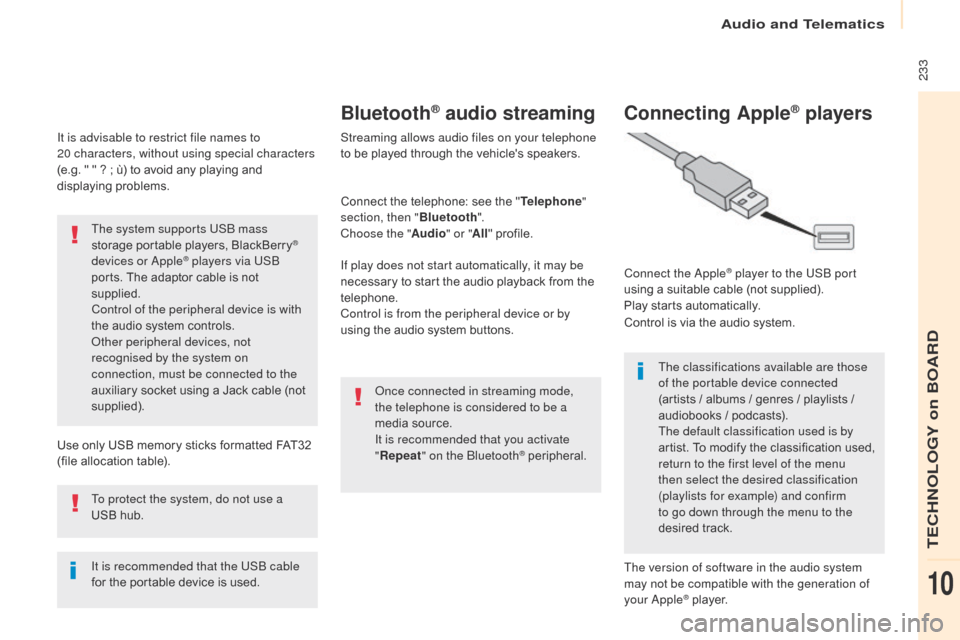
233
Berlingo2VP_en_Chap10a_SMEGplus_ed02-2016
It is advisable to restrict file names to
20 characters, without using special characters
(e.g.
" " ? ; ù) to avoid any playing and
d
isplaying
pro
blems.
Use
only USB memory sticks formatted FAT32
(
file allocation table).
The system supports USB mass
storage
portable players, BlackBerry
®
devices or Apple® players via USB
ports.
The
adaptor cable is not
sup
plied.
Control of the peripheral device is with
the
audio
system
controls.
Other peripheral devices, not
recognised by the system on
connection, must be connected to the
auxiliary
socket
using a Jack cable (not
sup
plied).
It is recommended that the USB cable
for
the
portable
device is used.
To protect the system, do not use a
USB
hub.
Bluetooth® audio streaming
Streaming allows audio files on your telephone
to be played through the vehicle's speakers.
Connect
the telephone: see the "Telephone "
section, then " Bluetooth".
Choose the " Audio" or "All"
pro
file.
If play does not start automatically, it may be
necessary
to start the audio playback from the
t
elephone.
Control is from the peripheral device or by
using
the audio system buttons.
Once connected in streaming mode,
the telephone is considered to be a
media
source.
It is recommended that you activate
" Repeat " on the Bluetooth
® peripheral.
Connecting Apple® players
Connect the Apple® player to the USB port
using
a
suitable
cable (not supplied).
Play
starts
automatically.
Control
is
via
the
audio system.
The classifications available are those
of the portable device connected
(artists
/
albums / genres / playlists /
a
udiobooks
/
podcasts).
The default classification used is by
artist.
To
modify the classification used,
r
eturn to the first level of the menu
then select the desired classification
(playlists for example) and confirm
to go down through the menu to the
desired
t
rack.
The version of software in the audio system
may not be compatible with the generation of
your Apple
® player.
Audio and Telematics
TECHNOLOGY on BOARD
10
Page 237 of 292
235
Berlingo2VP_en_Chap10a_SMEGplus_ed02-2016
Level 1Level 2 Comments
Settings
Audio settings Ambience
Choose
the sound ambience.
Balance Sound
distribution using the Arkamys
® system.
S
ound effects Set
the
volume
or
activate
the
link
to
vehicle
s
peed.
Ringtones Set
the
telephone
ringtone
and
volume.
Voice Set
the
volume
and
voice
for
speaking
street
nam
es
Confirm Save
your
settings.
Settings
Turn off screen Function
that
turns
off
the
display.
Pressing
the
screen
reactivates
it.
Settings
Color schemes Confirm
Choose the color scheme, then confirm to save
the
se
tting.
Audio and Telematics
TECHNOLOGY on BOARD
10
Page 244 of 292
242
Berlingo2VP_en_Chap10a_SMEGplus_ed02-2016
MirrorLinkTM
Optional depending on the
smartphone and operating system.
Connected services
Audio and Telematics
Page 245 of 292
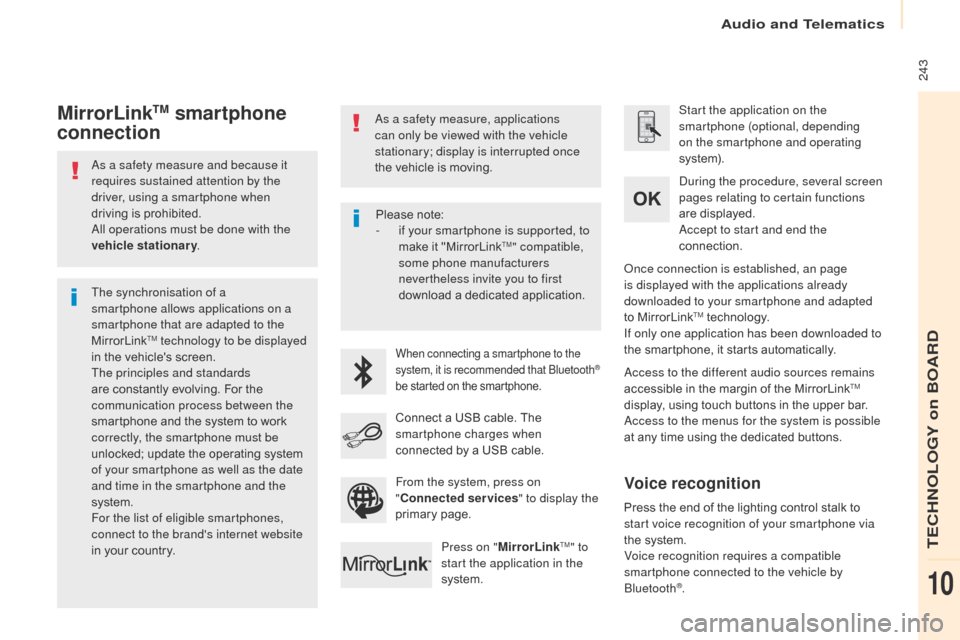
243
Berlingo2VP_en_Chap10a_SMEGplus_ed02-2016
As a safety measure and because it
requires sustained attention by the
driver, using a smartphone when
driving is prohibited.
All operations must be done with the
vehicle stationary .
The synchronisation of a
smartphone allows applications on a
smartphone that are adapted to the
MirrorLink
TM technology to be displayed
i
n
the
vehicle's screen.
The principles and standards
are
constantly evolving. For the
c
ommunication process between the
smartphone
and the system to work
c
orrectly, the smartphone must be
unlocked;
update the operating system
o
f your smartphone as well as the date
and time in the smartphone and the
system.
For the list of eligible smartphones,
connect to the brand's internet website
in
your
country. As a safety measure, applications
can only be viewed with the vehicle
stationary; display is interrupted once
the
vehicle is moving.When connecting a smartphone to the
system, it is recommended that Bluetooth®
be
started
on
the
smartphone.
Start the application on the
smartphone (optional, depending
on the smartphone and operating
syste m).
Access to the different audio sources remains
accessible
in the margin of the MirrorLink
TM
display,
using
touch
buttons
in
the
upper
bar.
Access to the menus for the system is possible
at
any
time
using
the
dedicated
buttons.
During the procedure, several screen
pages relating to certain functions
are
displayed.
Accept to start and end the
connection.
Connect
a
USB
cable.
The
sm
artphone charges when
connected
by
a
USB
cable.
Press on " MirrorLink
TM" to
start the application in the
system. Once connection is established, an page
is displayed with the applications already
downloaded to your smartphone and adapted
to
MirrorLink
TM technology.
If only one application has been downloaded to
the
smartphone, it starts automatically.
MirrorLinkTM smartphone
connection
Press the end of the lighting control stalk to s
tart voice recognition of your smartphone via
the
system.
Voice recognition requires a compatible
smartphone connected to the vehicle by
Bluetooth
®.
Voice recognition
Please note:
- i f your smartphone is supported, to
make
it "MirrorLink
TM" compatible,
some phone manufacturers
nevertheless invite you to first
download
a
dedicated application.
From the system, press on
" Connected services " to display the
primary
pag
e.
Audio and Telematics
TECHNOLOGY on BOARD
10
Page 247 of 292
245
Berlingo2VP_en_Chap10a_SMEGplus_ed02-2016
Level 1Level 2 Level 3 Comments
Connected services
MirrorLink
TM
Access or return to the applications already
downloaded to your smartphone and adapted to
MirrorLink
TM technology.
Access to a menu list depending on the
application
c
hosen.
"Back":
abandon the current operation, go up one
l
evel.
"Home":
access or return to the "Car mode" page.
Access to the "Connected services" primary
page.
Audio and Telematics
TECHNOLOGY on BOARD
10
Page 249 of 292
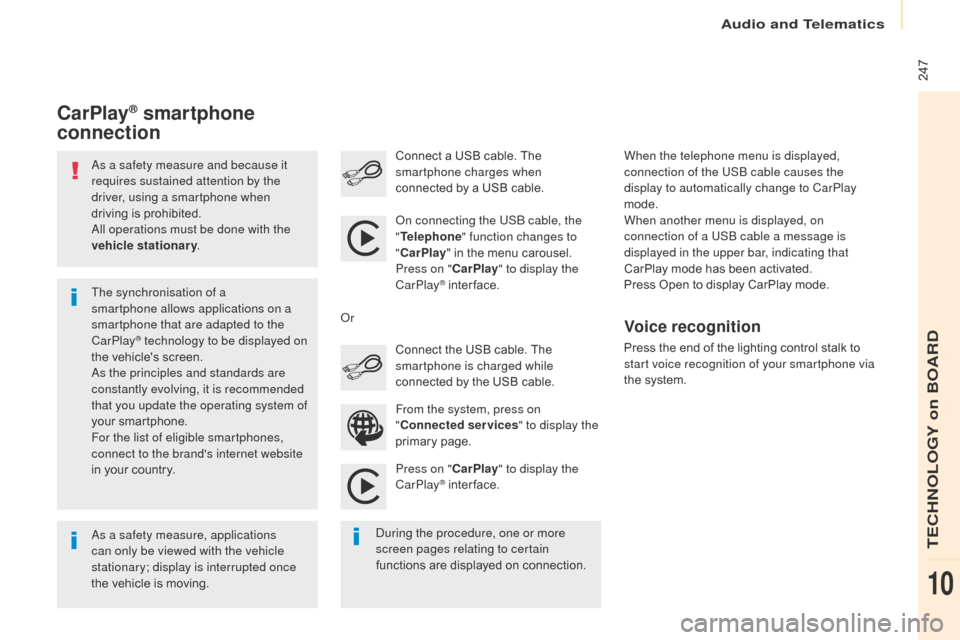
247
Berlingo2VP_en_Chap10a_SMEGplus_ed02-2016
As a safety measure and because it
requires sustained attention by the
driver, using a smartphone when
driving is prohibited.
All operations must be done with the
vehicle stationary .
As a safety measure, applications
can only be viewed with the vehicle
stationary; display is interrupted once
the
vehicle is moving.
The synchronisation of a
smartphone allows applications on a
smartphone that are adapted to the
CarPlay
® technology to be displayed on
t
he
vehicle's screen.
As the principles and standards are
constantly evolving, it is recommended
that you update the operating system of
your
smartphone.
For the list of eligible smartphones,
connect to the brand's internet website
in
your
country. On connecting the USB cable, the
"
Telephone " function changes to
" CarPlay " in the menu carousel.
Press on " CarPlay" to display the
CarPlay
® inter face.
P
ress on " CarPlay" to display the
CarPlay
® inter face.
C
onnect
a USB cable. The
sm
artphone charges when
connected by a USB cable.
Press the end of the lighting control stalk to
s
tart voice recognition of your smartphone via
the system.
CarPlay® smartphone
connection
During the procedure, one or more
screen pages relating to certain
functions
are displayed on connection.
From the system, press on
"
Connected services " to display the
primary
pag
e.
Connect the USB cable. The
s
martphone is charged while
connected by the USB cable.
Or
Voice recognition
When the telephone menu is displayed,
connection of the USB cable causes the
display to automatically change to CarPlay
mode.
When another menu is displayed, on
connection of a USB cable a message is
displayed in the upper bar, indicating that
CarPlay mode
has been activated.
Press
Open to display CarPlay mode.
Audio and Telematics
TECHNOLOGY on BOARD
10
Page 250 of 292
248
Berlingo2VP_en_Chap10a_SMEGplus_ed02-2016
Level 1
Telephone
Level 2Level 3
Contacts Call log
Audio and Telematics
Page 251 of 292
249
Berlingo2VP_en_Chap10a_SMEGplus_ed02-2016
Level 1Level 2 Level 3 Comments
Telephone Call log All calls
After
making choices, start the call.
Incoming calls
Outgoing calls
Contacts
Magnifying glass
View
Create
Call
Telephone Contacts Addresses
After
making choices, start the call.
View Create
Modify
Delete
Delete all
By name
Confirm
Navigate to
Search for contact
Call
Audio and Telematics
TECHNOLOGY on BOARD
10