Page 372 of 592
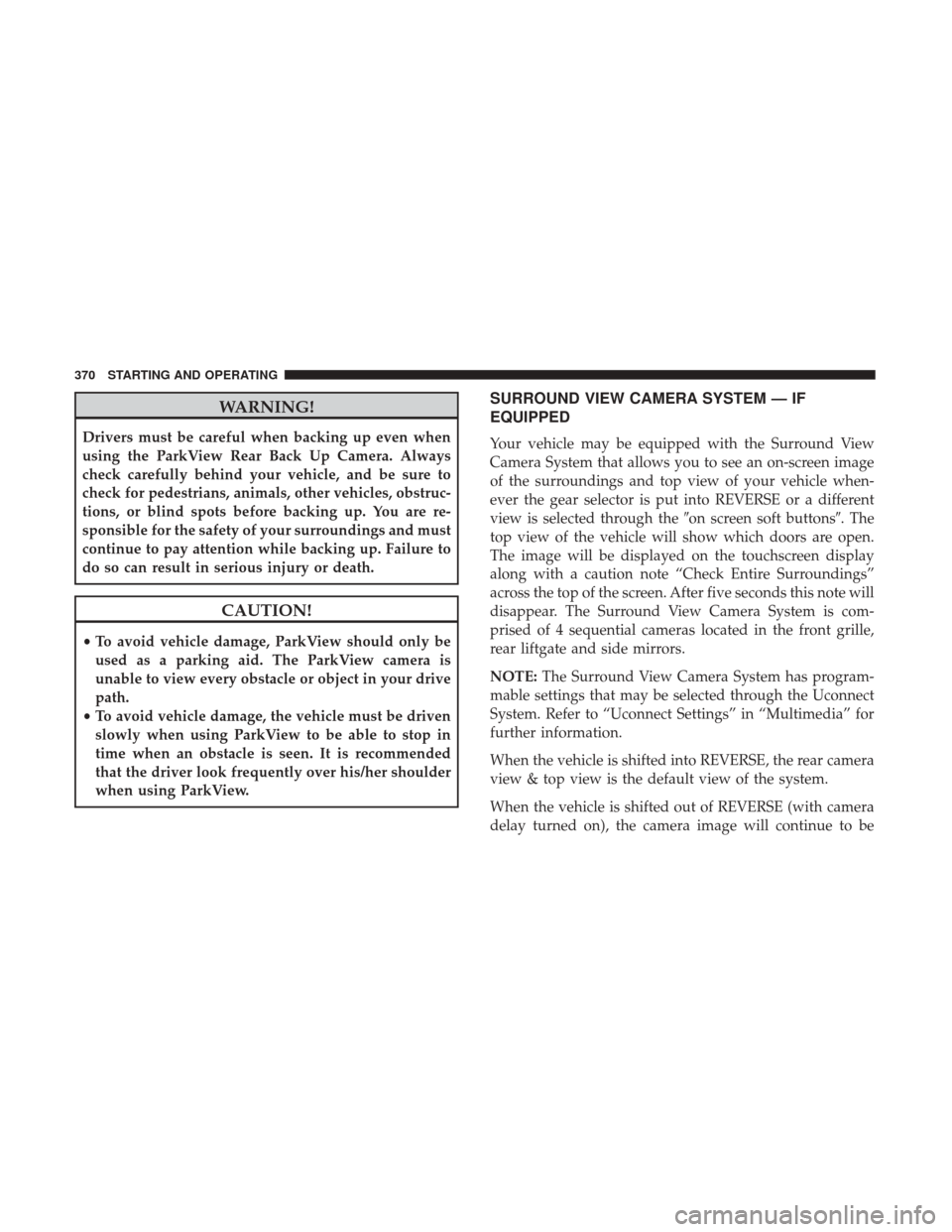
WARNING!
Drivers must be careful when backing up even when
using the ParkView Rear Back Up Camera. Always
check carefully behind your vehicle, and be sure to
check for pedestrians, animals, other vehicles, obstruc-
tions, or blind spots before backing up. You are re-
sponsible for the safety of your surroundings and must
continue to pay attention while backing up. Failure to
do so can result in serious injury or death.
CAUTION!
•To avoid vehicle damage, ParkView should only be
used as a parking aid. The ParkView camera is
unable to view every obstacle or object in your drive
path.
• To avoid vehicle damage, the vehicle must be driven
slowly when using ParkView to be able to stop in
time when an obstacle is seen. It is recommended
that the driver look frequently over his/her shoulder
when using ParkView.
SURROUND VIEW CAMERA SYSTEM — IF
EQUIPPED
Your vehicle may be equipped with the Surround View
Camera System that allows you to see an on-screen image
of the surroundings and top view of your vehicle when-
ever the gear selector is put into REVERSE or a different
view is selected through the �on screen soft buttons�. The
top view of the vehicle will show which doors are open.
The image will be displayed on the touchscreen display
along with a caution note “Check Entire Surroundings”
across the top of the screen. After five seconds this note will
disappear. The Surround View Camera System is com-
prised of 4 sequential cameras located in the front grille,
rear liftgate and side mirrors.
NOTE: The Surround View Camera System has program-
mable settings that may be selected through the Uconnect
System. Refer to “Uconnect Settings” in “Multimedia” for
further information.
When the vehicle is shifted into REVERSE, the rear camera
view & top view is the default view of the system.
When the vehicle is shifted out of REVERSE (with camera
delay turned on), the camera image will continue to be
370 STARTING AND OPERATING
Page 389 of 592
If equipped, the rearview mirror contains an ASSIST and a
9-1-1 button.
WARNING!
ALWAYS obey traffic laws and pay attention to the
road. Some Uconnect Access services, including 9-1-1
and Assist, will NOT work without an operable
1X(voice/data) or 3G(data) network connection.
NOTE:
• Your vehicle may be transmitting data as authorized by
the subscriber.
• The 9–1–1 and ASSIST buttons will only function if you
are connected to an operable 1X(voice/data) or 3G(data)
network. Other Uconnect services will only be operable
if your Uconnect Access service is active and you are
connected to an operable 1X(voice/data) or 3G(data)
network.
ASSIST Call
The ASSIST Button is used to automatically connect you to
any one of the following support centers:
• Roadside Assistance – If you get a flat tire, or need a tow,
just push the ASSIST button and you’ll be connected to
Assist And 9–1–1 Mirror
1 — 9-1-1 Button
2 — Mirror Dimming Button
3 — ASSIST Button
7
IN CASE OF EMERGENCY 387
Page 390 of 592

someone who can help. Roadside Assistance will know
what vehicle you’re driving and its location. Additional
fees may apply for roadside Assistance.
• Uconnect Access Customer Care – In-vehicle support for
Uconnect Access.
• Vehicle Customer Care – Total support for all other
vehicle issues.
9-1-1 Call
1. Push the 9-1-1 Call button on the Rearview Mirror.
NOTE: In case the 9-1-1 Call button is pushed in error,
there will be a 10 second delay before the 9-1-1 Call system
initiates a call to a 9-1-1 operator. To cancel the 9-1-1 Call
connection, push the 9-1-1 Call button on the Rearview
Mirror or press the cancellation button on the Device
Screen. Termination of the 9-1-1 Call will turn the green
LED light on the Rearview Mirror off.
2. The LED light located between the Power and 9-1-1 buttons on the Rearview Mirror will turn green once a
connection to a 9-1-1 operator has been made. 3. Once a connection between the vehicle and a 9-1-1
operator is made, the 9-1-1 Call system may transmit the
following important vehicle information to a 9-1-1 op-
erator:
• Indication that the occupant placed a 9-1-1 Call.
• The vehicle brand.
• The last known GPS coordinates of the vehicle.
4. You should be able to speak with the 9-1-1 operator through the vehicle audio system to determine if addi-
tional help is needed.
WARNING!
ALWAYS obey traffic laws and pay attention to the
road. Some Uconnect Access services, including 9-1-1
and Assist, will NOT work without an operable
1X(voice/data) or 3G(data) network connection.
388 IN CASE OF EMERGENCY
Page 392 of 592

WARNING!(Continued)
YOUR VEHICLE LOSES BATTERY POWER FOR
ANY REASON (INCLUDING DURING OR AFTER
AN ACCIDENT), THE UCONNECT FEATURES,
APPS AND SERVICES, AMONG OTHERS, WILL
NOT OPERATE.
• Modifications to any part of the 9-1-1 Call system
could cause the air bag system to fail when you need
it. You could be injured if the air bag system is not
there to help protect you.
9-1-1 Call System Limitations
Vehicles sold in Canada and Mexico DO NOThave 9-1-1
Call system capabilities.
9-1-1 or other emergency line operators in Canada and
Mexico may not answer or respond to 9-1-1 system calls.
If the 9-1-1 Call system detects a malfunction, any of the
following may occur at the time the malfunction is de-
tected, and at the beginning of each ignition cycle:
• The Rearview Mirror light located between the ASSIST
and 9-1-1 buttons will continuously be illuminated red. •
The Device Screen will display the following message
“Vehicle device requires service. Please contact your
dealer.”
• An In-Vehicle Audio message will state “Vehicle device
requires service. Please contact your dealer.”
WARNING!
• Ignoring the Rearview Mirror light could mean you
will not have 9-1-1 Call services. If the Rearview
Mirror light is illuminated, have an authorized
dealer service the 9-1-1 Call system immediately.
• The Occupant Restraint Control module turns on the
air bag Warning Light on the instrument panel if a
malfunction in any part of the system is detected. If
the Air Bag Warning Light is illuminated, have an
authorized dealer service the Occupant Restraint
Control system immediately.
Even if the 9-1-1 Call system is fully functional, factors
beyond FCA US LLC’s control may prevent or stop the
9-1-1 Call system operation. These include, but are not
limited to, the following factors:
• The ignition is in OFF position.
• The vehicle’s electrical systems are not intact.
390 IN CASE OF EMERGENCY
Page 499 of 592

UCONNECT SETTINGS
The Uconnect system uses a combination of buttons on the
touchscreen and/or buttons on the faceplate located on the
center of the instrument panel that allow you to access and
change the customer programmable features. Many fea-
tures can vary by vehicle.
Buttons on the touchscreen are accessible on the Uconnect
touchscreen.
Buttons on the faceplate are located below, and beside the
Uconnect system in the center of the instrument panel. In
addition, there is a Scroll/Enter control knob located on the
right side. Turn the control knob to scroll through menus
and change settings (i.e., 30, 60, 90), push the center of the
control knob one or more times to select or change a setting
(i.e., ON, OFF).
Your Uconnect system may also have Display Off and back
arrow buttons on the faceplate.
Push the Display Off button on the faceplate to turn off the
Uconnect screen. Push the Display Off button on the
faceplate a second time to turn the screen on.
Push the Back Arrow button on the faceplate to exit out of
a Menu or certain option on the Uconnect system.
Customer Programmable Features — Uconnect 8.4
Settings
Press the “Apps” button, then press the “Settings
” button on the touchscreen to display the menu
setting screen. In this mode the Uconnect system allows
you to access all of the available programmable features.
Uconnect 8.4 Buttons On The Touchscreen And Buttons
On The Faceplate
1 — Uconnect Buttons On The Touchscreen
2 — Uconnect Buttons On The Faceplate
10
MULTIMEDIA 497
Page 518 of 592
Audio
After pressing the “Audio” button on the touchscreen, the
following settings will be available:
Setting NameSelectable Options
Balance/Fade Speaker Icon
NOTE:
When in this display you may adjust the “Balance/Fade” of the audio by pressing and dragging the “Speaker Icon”
toward any location in the box. Equalizer BassMid Treble
NOTE:
When in this display you may adjust the “Bass”, “Mid” and “Treble” settings. Adjust the settings with the “+” and
“–” setting buttons on the touchscreen or by selecting any point on the scale between the “+” and “–” buttons on the
touchscreen. Bass/Mid/Treble also allow you to simply slide your finger up or down to change the setting as well as
press directly on the desired setting. Speed Adjusted Volume Off12 3
Surround Sound — If Equipped OnOff
AUX Volume Offset — If Equipped +-
NOTE:
This feature provides the ability to tune the audio level for portable devices connected through the AUX input
516 MULTIMEDIA
Page 529 of 592

Pairing The Remote
If the remote needs to be paired to your Uconnect Theater
system, follow the procedure below:
1. Install batteries into both remotes.
2. Press and hold the�Screen,” “Down,” and “Play/Pause�
buttons on each remote control simultaneously until the
remote backlight flashes.
3. Press the Settings icon found in the lower left portion of the Uconnect Theater touchscreen. 4. Press the “Remote” button on the Uconnect Theater
touchscreen found in the settings menu.
5. Press the “Manage Remote Controls” button and con- firm that there are no remotes already paired to the
system.
6. Push the back arrow button on the Remote to go back to the remote menu.
7. Press the “Pair Remote” option. Press and hold down the “OK” button until pairing process is fully complete.
A touchscreen notification will appear indicating that
your remote has been paired successfully or unsuccess-
fully.
8. Test to see if the remote is paired to the intended screen by running your finger on the gesture pad to see if the
cursor responds.
NOTE:
• If remote is ever non-operational, try pairing remote.
• The system can accommodate up to 10 paired remote
controls.
Remote Pairing
10
MULTIMEDIA 527
Page 530 of 592
Unpairing The Remote
In events such as updating the Uconnect Theater software,
or taking a remote to another vehicle, the remote will need
to be unpaired from your Uconnect Theater system. To
unpair the remote, follow the procedure below:
1. Select “Manage Remote Controls” from the Remotesection of �Settings” and follow the on screen instruc-
tions to complete the unpairing process.
2. Push and hold the “Screen”, “Down Arrow”, and “Play/Pause” buttons for 5 seconds, or until the remote
screen indicator light flashes.
3. Once complete, the remote will be ready to pair again.
NOTE: There will be a touchscreen notification message
when unpairing is successful. Repeat the above steps to
unpair a second remote.
Media Sources
Media Sources
1 – Available Sources Screen 1
2 – USB Source Playing Screen 2
528 MULTIMEDIA