Page 274 of 539
The Instrument Cluster Display Main Menu items may
consist of the following:
•Speedometer
• Vehicle Info
• Driver Assist
• Fuel Economy Info
• Trip (Trip A/Trip B)
• Audio •
Messages
• Screen Setup
• Settings
The system allows the driver to select information by
pushing the following buttons mounted on the steering
wheel:
• UP Arrow Button
Push and release the UParrow button to scroll
upward through the Main Menu items.
Instrument Cluster Display — Premium
Instrument Cluster Display Control Buttons
272 UNDERSTANDING YOUR INSTRUMENT PANEL
Page 279 of 539

Coolant Temperature
Transmission Temperature – Automatic Transmission
Only
Oil Temperature
Oil Life
Battery Voltage
Driver Assist
Push and release theUPorDOWNarrow button
until the Vehicle Info menu displays in the Instrument
Cluster Display.
Adaptive Cruise Control (ACC) Menu — If Equipped
The Instrument Cluster Display displays the current ACC
system settings. The information displayed depends on
ACC system status.
Push the ACC ON/OFF button (located on the steering
wheel) until one of the following displays in the informa-
tion display:
Adaptive Cruise Control Off
When ACC is deactivated, the display will read “Adaptive
Cruise Control Off.” Adaptive Cruise Control Ready
When ACC is activated but the vehicle speed setting has
not been selected, the display will read “Adaptive Cruise
Control Ready.”
Push the SET + or the SET- button (located on the steering
wheel) and the following will display in the information
display:
ACC SET
When ACC is set, the set speed will display in the
instrument cluster.
The ACC screen may display once again if any ACC
activity occurs, which may include any of the following:
•
Distance Setting Change
• System Cancel
• Driver Override
• System Off
• ACC Proximity Warning
• ACC Unavailable Warning
4
UNDERSTANDING YOUR INSTRUMENT PANEL 277
Page 291 of 539

Safety & Driving Assistance
After pressing the “Safety/Assistance” button on the
touchscreen the following settings will be available:
Setting NameSelectable Options
ParkView Backup Camera Delay — If Equipped On
Off
NOTE:
The “ParkView Backup Camera Delay” setting determines whether or not the screen will display the rear view image
with dynamic grid lines for up to 10 seconds after the vehicle is shifted out of REVERSE. This delay will be canceled
if the vehicle’s speed exceeds 8 mph (13 km/h), the transmission is shifted into PARK, or the ignition is switched to
the OFF position. ParkView Backup Camera Active Guidelines — If Equipped
NOTE:
The “ParkView Backup Camera Active Guide Lines” feature overlays the Rear Backup Camera image with active, or
dynamic, grid lines to help illustrate the width of the vehicle and its project back up path, based on the steering
wheel position when the option is checked. A dashed center line overlay indicates the center of the vehicle to assist
with parking or aligning to a hitch/receiver.
4
UNDERSTANDING YOUR INSTRUMENT PANEL 289
Page 294 of 539

Setting NameSelectable Options
If your vehicle has experienced any damage in the area where the sensor is located, even if the fascia is not damaged,
the sensor may have become misaligned. Take your vehicle to an authorized dealer to verify sensor alignment. A sen-
sor that is misaligned will result in the BSM not operating to specification. Rain Sensing Auto Wip- ers
Hill Start Assist — If Equipped
Tilt Mirrors in Reverse
LaneSense Warning — If Equipped Early
Medium Late
NOTE: The “LaneSense Warning” setting determines at what distance the LaneSense system will warn you, through
steering wheel feedback, of a possible lane departure.
LaneSense Strength — If Equipped Low
Medium High
Electric Park Brake Ser-
vice Mode — If Equipped
NOTE: The “Electric Park Brake Service Mode” feature provides a means for a technician or vehicle owner to utilize
a vehicle integrated, menu driven system, to command the electric park brake retraction, to service the rear founda-
tion brakes (brake pads, calipers, rotors, etc.).
292 UNDERSTANDING YOUR INSTRUMENT PANEL
Page 298 of 539
Setting NameSelectable Options
Personal Settings Linked To Key Fob — If Equipped
NOTE:
The “Settings Linked To Key Fob” feature provides automatic recall of all settings stored to a memory location (driv-
er ’s seat, exterior mirrors, steering column position and radio station pre-sets) to enhance driver mobility when enter-
ing and exiting the vehicle.
Auto-On Comfort — If Equipped
After pressing the “Auto-On Comfort & Remote Start”
button on the touchscreen the following settings will be
available:
Setting Name Selectable Options
Auto-On Driver Heated/
Ventilated Seat & Steering Wheel With Vehicle Start — If Equipped Off
Remote Start All Starts
NOTE:
When this feature is selected the driver ’s heated seat and heated steering wheel will automatically turn ON when
temperatures are below 40° F (4.4° C). When temperatures are above 80° F (26.7° C), the driver vented seat will turn
ON.
296 UNDERSTANDING YOUR INSTRUMENT PANEL
Page 306 of 539

STEERING WHEEL AUDIO CONTROLS — IF
EQUIPPED
The remote sound system controls are located on the rear
surface of the steering wheel. Reach behind the wheel to
access the switches.
The right-hand control is a rocker-type switch with a
pushbutton in the center and controls the volume and
mode of the sound system. Pushing the top of the rocker
switch will increase the volume, and pushing the bottom of
the rocker switch will decrease the volume.Pushing the center button will make the radio switch
between the various audio modes available (AM/FM/
SXM/AUX, etc.).
The left-hand control is a rocker-type switch with a push-
button in the center. The function of the left-hand control is
different depending on which audio mode you are in.
The following describes the left-hand control operation
while in mode.
Radio Operation
Pushing the top of the switch will “Seek” up for the next
listenable station and pushing the bottom of the switch will
“Seek” down for the next listenable station.
The button located in the center of the left-hand control
will tune to the next preset station that you have pro-
grammed in the radio preset button.
Media Mode
Pushing the top of the switch once will go to the next track
on the selected media (Disc, AUX, Bluetooth). Pushing the
bottom of the switch once will go to the beginning of the
current track, or to the beginning of the previous track if it
is within eight seconds after the current track begins to
play.
Remote Sound System Controls (Back View Of Steering
Wheel)
304 UNDERSTANDING YOUR INSTRUMENT PANEL
Page 310 of 539

IconDescription
Blower Control Knob
Blower Control is used to regulate the amount of air forced through the climate system. There
are seven blower speeds available. The speeds can be selected using the blower control knob on
the faceplate. The blower speed increases as you turn the blower control knob clockwise from
the lowest blower setting. The blower speed decreases as you turn the blower control knob
counterclockwise.
Temperature Control Knob
Temperature Control is used to regulate the temperature of the air forced through the climate
system. The temperature can be selected using the temperature control knob on the faceplate.
The temperature increases as you turn the temperature control knob clockwise. The temperature
decreases as you turn the temperature control knob counterclockwise.
Faceplate Mode Control Knob
Panel Mode
Mode Control Knob
Mode Control is used to regulate the direction of the air forced through the climate system. The
mode can be selected using the mode control knob on the faceplate. The mode can be changed
between the following settings by rotating the knob clockwise or counterclockwise:
• Panel Mode
Air comes from the outlets in the instrument panel. Each of these outlets can be individually
adjusted to direct the flow of air. The air vanes of the center outlets and outboard outlets can
be moved up and down or side to side to regulate airflow direction. There is a shut off
wheel located below the air vanes to shut off or adjust the amount of airflow from these
outlets.
308 UNDERSTANDING YOUR INSTRUMENT PANEL
Page 318 of 539
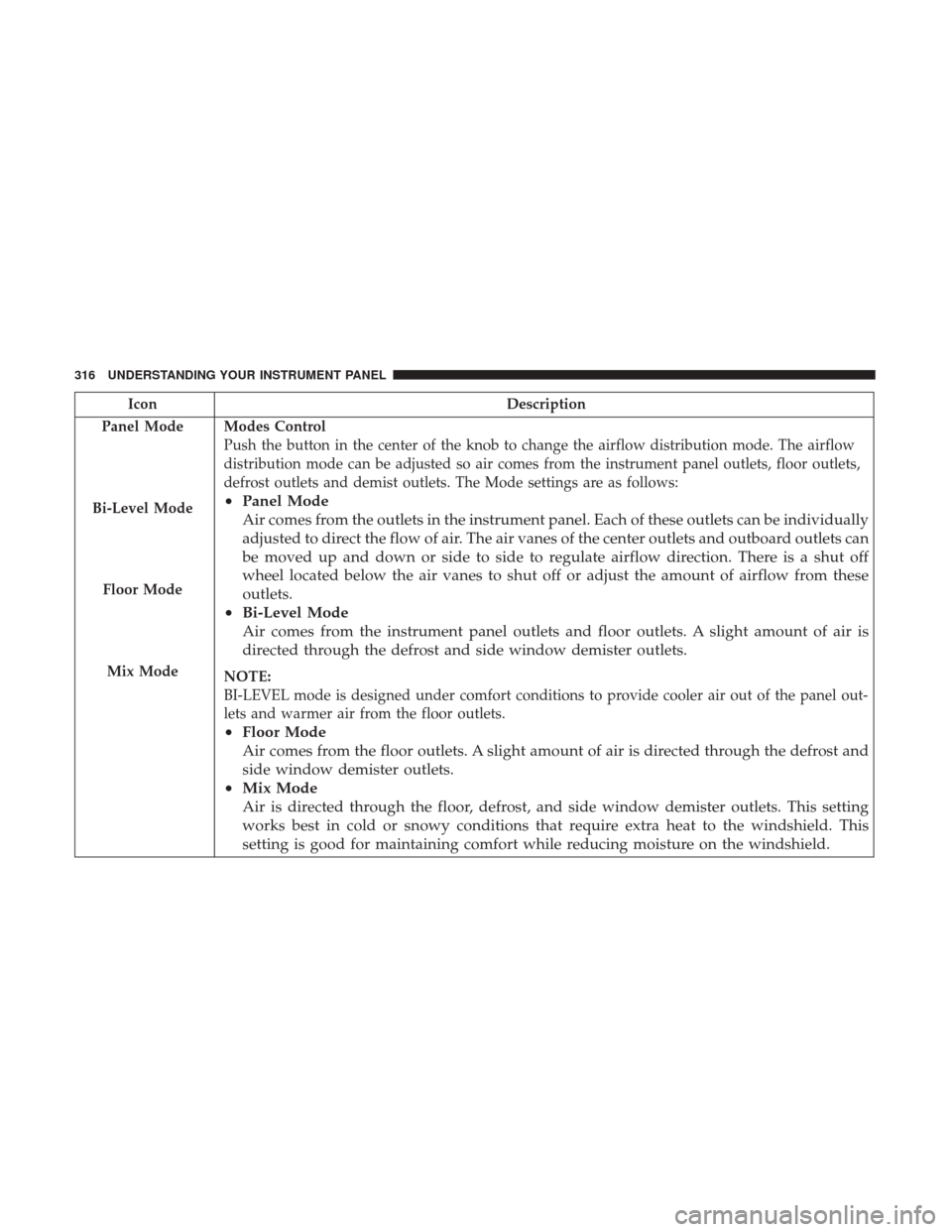
IconDescription
Panel Mode
Bi-Level Mode
Floor Mode
Mix Mode
Modes Control
Push the button in the center of the knob to change the airflow distribution mode. The airflow
distribution mode can be adjusted so air comes from the instrument panel outlets, floor outlets,
defrost outlets and demist outlets. The Mode settings are as follows:
• Panel Mode
Air comes from the outlets in the instrument panel. Each of these outlets can be individually
adjusted to direct the flow of air. The air vanes of the center outlets and outboard outlets can
be moved up and down or side to side to regulate airflow direction. There is a shut off
wheel located below the air vanes to shut off or adjust the amount of airflow from these
outlets.
• Bi-Level Mode
Air comes from the instrument panel outlets and floor outlets. A slight amount of air is
directed through the defrost and side window demister outlets.
NOTE:
BI-LEVEL mode is designed under comfort conditions to provide cooler air out of the panel out-
lets and warmer air from the floor outlets.
•Floor Mode
Air comes from the floor outlets. A slight amount of air is directed through the defrost and
side window demister outlets.
• Mix Mode
Air is directed through the floor, defrost, and side window demister outlets. This setting
works best in cold or snowy conditions that require extra heat to the windshield. This
setting is good for maintaining comfort while reducing moisture on the windshield.
316 UNDERSTANDING YOUR INSTRUMENT PANEL