2017 CHEVROLET SS infotainment
[x] Cancel search: infotainmentPage 166 of 400

Chevrolet SS Sedan Owner Manual (GMNA-Localizing-U.S.-10122752) -2017 - crc - 8/31/16
Infotainment System 165
OnStar System
OnStar 4G LTE
If equipped with OnStar 4G LTE, upto seven devices, such assmartphones, tablets, and laptops,can be connected to high-speedInternet through the vehicle’sbuilt-inWi-Fi hotspot.
Call 1-888-4ONSTAR(1-888-466-7827) to connect to anOnStar Advisor for assistance. Seewww.onstar.com for vehicleavailability, details, and systemlimitations. Service and connectivitymay vary by make, model, year,carrier, availability, and conditions.4G LTE service is available in selectmarkets. 4G LTE performance isbased on industry averages andvehicle systems design. Someservices require a data plan.
Navigation
Using the Navigation
System
Press NAV on the center stack ortouch the Navigation icon on theHome Page to access thenavigation map.
Press NAV again to changebetween alternative views of thenormal split and full map.
The Menu icon at the bottom rightside of the display accesses theNavigation Menu.
The available line items may displayon the Navigation Menu:
Destination Entry/Route Menu
To u c h t o e n t e r t h e D e s t i n a t i o n E n t r ydisplay where a destination can beentered when guidance is inactive.
To u c h t o e n t e r R o u t e M e n u t omodify the current route, canceldestination, or add a waypoint whenguidance is active.
Page 167 of 400
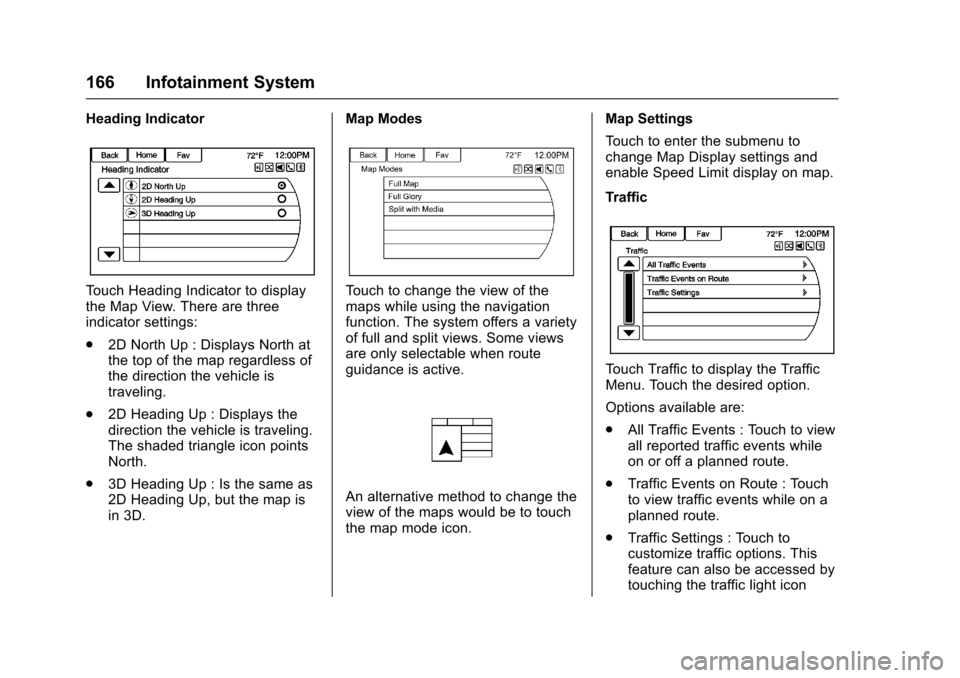
Chevrolet SS Sedan Owner Manual (GMNA-Localizing-U.S.-10122752) -2017 - crc - 8/31/16
166 Infotainment System
Heading Indicator
To u c h H e a d i n g I n d i c a t o r t o d i s p l a ythe Map View. There are threeindicator settings:
.2D North Up : Displays North atthe top of the map regardless ofthe direction the vehicle istraveling.
.2D Heading Up : Displays thedirection the vehicle is traveling.The shaded triangle icon pointsNorth.
.3D Heading Up : Is the same as2D Heading Up, but the map isin 3D.
Map Modes
To u c h t o c h a n g e t h e v i e w o f t h emaps while using the navigationfunction. The system offers a varietyof full and split views. Some viewsare only selectable when routeguidance is active.
An alternative method to change theview of the maps would be to touchthe map mode icon.
Map Settings
To u c h t o e n t e r t h e s u b m e n u t ochange Map Display settings andenable Speed Limit display on map.
Traffic
To u c h T r a f f i c t o d i s p l a y t h e T r a f f i cMenu. Touch the desired option.
Options available are:
.All Traffic Events : Touch to viewall reported traffic events whileon or off a planned route.
.Traffic Events on Route : Touchto view traffic events while on aplanned route.
.Traffic Settings : Touch tocustomize traffic options. Thisfeature can also be accessed bytouching the traffic light icon
Page 168 of 400

Chevrolet SS Sedan Owner Manual (GMNA-Localizing-U.S.-10122752) -2017 - crc - 8/31/16
Infotainment System 167
displayed at the left lower side ofthe map. SeeConfigure Menu0181in this section.
Show POIs on Map
To u c h t o c u s t o m i z e w h i c h m a j o rPOI categories are displayed onthe map.
Nearby POIs
To u c h t o d i s p l a y a s e a r c h l i s t o fnearby POIs. Select thedesired POI.
POIs Along Route
To u c h t o d i s p l a y a s e a r c h l i s t o fPOIs that lie along or near the routeto the destination. Select thedesired POI.
Exit List
To u c h t o d i s p l a y a l i s t o f t h e n e x tthree highway exits if available.Select an exit to display a list ofrouteable POIs associated withthat exit.
Switch Route Time/Destination
To u c h t o c u s t o m i z e t h e A r r i v a l /Travel time and Waypoint/Destination information displayed inthe main map view.
Current Position Info
To u c h t o d i s p l a y a s p l i t m a p v i e wshowing detailed information aboutthe vehicle position. This featurecan also be accessed by touchingthe vehicle information tab on thelower center of the display. Thelocation can be saved to theAddress Book by touching Save inthe split view.
Destination Position Info
To u c h t o d i s p l a y a s p l i t m a p v i e wshowing the final destination. Thelocation can be saved to theAddress Book by touching Save inthe split view.
Map Adjustments
The system lets you adjust the scaleof view on the map. Also, as youdrive, the map scrolls automaticallybased on the direction of travel.
Page 169 of 400

Chevrolet SS Sedan Owner Manual (GMNA-Localizing-U.S.-10122752) -2017 - crc - 8/31/16
168 Infotainment System
Map Scales
There are two methods to changethe map scale:
.Turn the TUNE/MENU knobclockwise or counterclockwise tozoom out or in.
.To u c h t h e M a p S c a l e + o r✓icons on the lower corners of themap or the different zoomindications to change the zoomlevel.
The map scale bar times out ifthe zoom level is not changedwithin a few seconds.
The scale can be configured forEnglish or metric units. To changefrom English to metric, seeDriverInformation Center (DIC)0108.
Scroll Features
.To s c r o l l w i t h i n t h e m a p , t o u c hanywhere on the map and thescroll symbol displays.
.Ta p t h e m a p t o c e n t e r a t t h a tlocation on the map.
.To u c h a n d h o l d t h e m a p i n a n ydirection outside the scrollsymbol to scroll the map in thatdirection.
.Scroll speed increases whentouching closer to the edge ofthe display.
.Press NAV or BACK/on the
center stack to exit map scrollingand return to the current vehiclelocation on the map.
To u c h t h e c y c l i n g a r r o w s l o c a t e d a tthe top of the map display to togglefrom the normal top bar (Back,Home, and Fav) to the audioinformation bar.
Maps
This section includes basicinformation about the mapdatabase.
The data is stored in internal flashmemory that is used in thenavigation system.
Detailed Areas
Road network attributes arecontained in the map database fordetailed areas. Attributes includeinformation such as street names,street addresses, and turnrestrictions. A detailed area includesall major highways, service roads,and residential roads. The detailed
Page 170 of 400

Chevrolet SS Sedan Owner Manual (GMNA-Localizing-U.S.-10122752) -2017 - crc - 8/31/16
Infotainment System 169
areas include points of interest(POIs) such as restaurants, airports,banks, hospitals, police stations,gas stations, tourist attractions, andhistorical monuments. Thenavigation system provides fullroute guidance in the detailed mapareas.
The map database may not includedata for newly constructed areas,map database corrections, or longterm construction projects.
Navigation Symbols
Following are the most commonsymbols that appear while in amap view.
The vehicle symbol indicates thecurrent position and headingdirection of the vehicle on the map.
The destination symbol marks thefinal destination after a route hasbeen planned.
The waypoint symbol marks one ormore set waypoints.
Awaypointisastopoverdestinationpoint added to the planned route.
The estimated time and distance tothe destination are displayed.
If waypoints have been added to thecurrent route, each waypointdestination displays estimated timeand distance.
This symbol indicates that the mapview is North up: North up displaysNorth at the top of the map displayregardless of the direction thevehicle is traveling.
Page 171 of 400

Chevrolet SS Sedan Owner Manual (GMNA-Localizing-U.S.-10122752) -2017 - crc - 8/31/16
170 Infotainment System
Select this display symbol to changethe view to Heading up or 3D.
This symbol indicates that the mapview is Heading up.
Heading up view displays thedirection the vehicle is traveling atthe top of the map display. Theshaded triangle indicates North.
To u c h t h i s d i s p l a y s y m b o l t o c h a n g eto 3D mode.
The 3D symbol is the same as theHeading up symbol, but the map isin 3D.
The No GPS symbol appears whenthere is no Global PositioningSystem (GPS) satellite signal.
This symbol at the bottom of a mapdisplay changes the current mapmode display.
This symbol on the right of the mapdisplay shows the speed limit whileon a route. The speed limit may notbe accurate due to changes fromthe Department of Transportation,the local municipalities or older mapdata. Always follow the postedspeed limit on the road.
Driving on a Route
Urgent Maneuver Alert
The system will give an indicationthat the next maneuver is close.
Driving on a Highway
Driving on a Residential Road
Page 172 of 400

Chevrolet SS Sedan Owner Manual (GMNA-Localizing-U.S.-10122752) -2017 - crc - 8/31/16
Infotainment System 171
Destination
If route guidance is not active, touchthe Destination icon on the HomePage to access the DestinationEntry menu. Several options can beselected to plan a route by enteringdestinations. Some destinationentry items such as PreviousDestinations, Address Book, and MyHome may be grayed out if nodestination was previously enteredor saved.
Letters of the alphabet, symbols,punctuation, and numbers, whenavailable, display on the navigationdisplay as alpha/numeric keyboards.The alpha keyboard appears whendata needs to be entered.
QWERTY or ABC :To u c h t o t o g g l ebetween QWERTY or ABCkeyboard character layouts.
Symbols or ÄÖ :Use to selectsymbols.
Space :Use to enter a spacebetween characters or the words ofaname.
Delete :To u c h t o d e l e t e a nincorrect character that has beenselected.
Last 5 :To u c h t o s e l e c t a n y o f t h elast five cities or street namesentered if available.
Address Entry
To u c h t h e A d d r e s s i c o n t o a c c e s sthe Enter Address display. Set aroute by entering the state name,city name, street name, housenumber, and intersection.
If no state or province has beenentered previously, the city andstate fields are not available. Touchthe display at the right of the cityname to select a state or province.
If the state or province waspreviously set and is displayed,touch the display at the right of thecity name to change the selectedstate or province.
To m a k e n a m e s e l e c t i o n e a s i e r , t h esystem highlights only charactersthat are available after thepreviously entered one.
State :Enter a state name.
City :Enter a city name.
Street :Enter a street name.
Page 173 of 400

Chevrolet SS Sedan Owner Manual (GMNA-Localizing-U.S.-10122752) -2017 - crc - 8/31/16
172 Infotainment System
House No. :Enter a valid addressnumber.
Junction :Enter a street name thatintersects with the selected street.
Entering the city name first:
1. Enter the city name.
2. Enter the street name. TouchDelete to delete an incorrectlyentered character.
Alistdisplaysifsixorfewernames are available. If thereare more than six, there is amatch counter with a numberof available streets. Touch Listto view the list and select thestreet.
3. Enter the house number.
4. Touch Done at any time andthe system tries to resolve adestination based on theentered information, thenshows it on the display.
5. Touch Start Guidance and theroute calculates.
To Enter a Destination in AnotherCountry
To c h a n g e t h e d e s t i n a t i o n a d d r e s sfrom the United States to anothercountry, the country will need tochange in the navigation system. Tochange the country address:
1. Touch the Destination icon onthe Home Page.
2. Touch the Address icon todisplay the Enter Addressdisplay.
3. Go to the State/Province lineoption and select. TheProvince entry display appears.Select the Country line option.The Country List displays.
4. Select
5. Enter State/Province andconfirm the selection.
The destination in other countriescan also be changed using voicerecognition. SeeVoice Recognition0189.
Points of Interest (POI)
To u c h t h e P O I i c o n o n t h eDestination Entry page. Severaloptions can be selected to plan aroute.