2017 CADILLAC CTS V wheel
[x] Cancel search: wheelPage 137 of 352

Cadillac CTS/CTS-V Owner Manual (GMNA-Localizing-MidEast-10293089) -
2017 - crc - 6/22/16
136 INSTRUMENTS AND CONTROLS
Some vehicle messages or alerts
displayed in the HUD may be cleared
by using the steering wheel controls.
SeeVehicle Messages 0138.
The HUD control is to the left of the
steering wheel.
To adjust the HUD image:
1. Adjust the driver seat.
2. Start the engine.
3. Use the following settings to adjust the HUD.
$:Press down or lift up to center
the HUD image. The HUD image can
only be adjusted up and down, not
side to side.
!: Press to select the display
view. Each press will change the
display view.
D: Lift up and hold to brighten the
display. Press down and hold to dim
the display. Hold down to turn the
display off.
The HUD image will automatically
dim and brighten to compensate for
outside lighting. The HUD brightness
control can also be adjusted as
needed.
The HUD image can temporarily light
up depending on the angle and
position of the sunlight on the HUD
display. This is normal.
Polarized sunglasses could make the
HUD image harder to see.
Head-Up Display (HUD) Rotation
Option
This feature allows for adjusting the
angle of the HUD image.
Press SEL on the steering wheel
controls while Head-up Display
Rotation is highlighted to enter Adjust
Mode. Press
yorzto adjust the
angle of the HUD display. Press
Sor
Tto highlight OK, then press SEL to
save the setting. CANCEL can also be selected to cancel the setting. The
vehicle must be in P (Park). See
Instrument Cluster
0114.
HUD Views
There are four views in the HUD.
Some vehicle information and vehicle
messages or alerts may be displayed
in any view.
Speed View : This display gives the
speedometer reading (in English or
metric units), speed limit, Adaptive
Cruise Control speed, Lane Departure
Warning, and Vehicle Ahead indicator.
Some information only appears on
vehicles that have these features, and
when they are active.
Page 138 of 352

Cadillac CTS/CTS-V Owner Manual (GMNA-Localizing-MidEast-10293089) -
2017 - crc - 6/22/16
INSTRUMENTS AND CONTROLS 137
Audio/Phone View :This displays the
speed view along with audio/phone
information. The current radio station,
media type, and incoming calls will be
displayed when active on vehicles
equipped with these features.
All HUD views may briefly display
audio information when the driver
uses the steering wheel controls to
adjust the audio settings appearing in
the instrument cluster.
Incoming phone calls appearing in the
instrument cluster, may also display
in any HUD view.
Navigation View : This display
includes the information in the speed
view along with Turn-by-Turn
Navigation information in some
vehicles. The compass heading is
displayed when navigation routing is
not active.
Navigation Turn-by-Turn Alerts
shown in the instrument cluster may
also be displayed in any HUD view.
Performance View : This displays the
speedometer reading, rpm reading,
transmission positions, and gear shift
indicator.
Care of the HUD
Clean the inside of the windshield to
remove any dirt or film that could
reduce the sharpness or clarity of the
HUD image. Clean the HUD lens with a soft cloth
sprayed with glass cleaner. Wipe the
lens gently, then dry it.
HUD Troubleshooting
Check that:
.
Nothing is covering the HUD lens.
. HUD brightness setting is not too
dim or too bright.
. HUD is adjusted to the proper
height.
. Polarized sunglasses are not worn.
. Windshield and HUD lens are
clean.
If the HUD image is not correct,
contact your dealer.
The windshield is part of the HUD
system. If the windshield needs
replacing, see Windshield
Replacement 0275.
Page 145 of 352

Cadillac CTS/CTS-V Owner Manual (GMNA-Localizing-MidEast-10293089) -
2017 - crc - 6/22/16
144 INSTRUMENTS AND CONTROLS
System. Do not use this system to
help park or back the vehicle. See your
dealer for service.
SERVICE SIDE DETECTION
SYSTEM
If this message remains on after
continued driving, the vehicle needs
service. Side Blind Zone Alert (SBZA),
Lane Change Alert (LCA), and Rear
Cross Traffic Alert (RCTA) features
will not work. Take the vehicle to your
dealer.
SIDE DETECTION SYSTEM
UNAVAILABLE
This message indicates that Side Blind
Zone Alert (SBZA), Lane Change Alert
(LCA), and Rear Cross Traffic Alert
(RCTA) are disabled either because the
sensor is blocked and cannot detect
vehicles in the blind zone, or the
vehicle is passing through an open
area, such as the desert, where there
is insufficient data for operation. This
message may also activate during
heavy rain or due to road spray. The
vehicle does not need service. For
cleaning, see "Washing the Vehicle"
underExterior Care 0315.
TAKE STEERING
If LKA does not detect active driver
steering, an alert and chime may be
provided. Move the steering wheel to
dismiss. See Lane Keep Assist
(LKA) 0241.
Ride Control System
Messages
ALL WHEEL DRIVE OFF
If the vehicle has the All-Wheel-Drive
(AWD) system, this message displays
when there is a temporary condition
making the AWD system unavailable.
The vehicle will run in 2WD. This
could be caused by:
.
Loss of wheel or vehicle speed
. AWD system overheat
. Certain vehicle electrical
conditions
This message turns off when the
above conditions are no longer
present and the warning message is
reset.
See All-Wheel Drive 0206.
PERFORMANCE TRACTION 1 -
WET (V-Series Only)
This message displays when this
Performance Traction Management
(PTM) mode is selected. The TCS and
StabiliTrak OFF cluster lights will also
be on when this mode is selected.
Launch Control is available when this
mode is selected. In this mode, the
Traction Control and Active Handling
System are available but intended for
use on wet race track conditions.
Adjust your driving accordingly. See
“Performance Traction Management
(V-Series Only)” underCompetitive
Driving Mode 0214.
PERFORMANCE TRACTION 2 -
DRY (V-Series Only)
This message displays when this
Performance Traction Management
(PTM) mode is selected. The TCS and
StabiliTrak OFF cluster lights will also
be on when this mode is selected.
Launch Control is available when this
mode is selected. In this mode, the
Traction Control and Active Handling
System are available but intended for
use on dry race track conditions.
Adjust your driving accordingly. See
Page 146 of 352

Cadillac CTS/CTS-V Owner Manual (GMNA-Localizing-MidEast-10293089) -
2017 - crc - 6/22/16
INSTRUMENTS AND CONTROLS 145
“Performance Traction Management
(V-Series Only)”underCompetitive
Driving Mode 0214.
PERFORMANCE TRACTION 3 -
SPORT 1 (V-Series Only)
This message displays when this
Performance Traction Management
(PTM) mode is selected. The TCS and
StabiliTrak OFF cluster lights will also
be on when this mode is selected.
Launch Control is available when this
mode is selected. In this mode, the
Traction Control and Active Handling
System are available but intended for
use on dry race track conditions.
Adjust your driving accordingly. See
“Performance Traction Management
(V-Series Only)” underCompetitive
Driving Mode 0214.
PERFORMANCE TRACTION 4 -
SPORT 2 (V-Series Only)
This message displays when this
Performance Traction Management
(PTM) mode is selected. The TCS and
StabiliTrak OFF cluster lights will also
be on when this mode is selected.
Launch Control is available when this
mode is selected. In this mode, the Traction Control is available but
intended for use on dry race track
conditions. The Active Handling
System is disabled when this mode is
selected. This mode will require more
driver skill than modes 1–3. Adjust
your driving accordingly. See
“Performance Traction Management
(V-Series Only)”
underCompetitive
Driving Mode 0214.
PERFORMANCE TRACTION 5 -
RACE (V-Series Only)
This message displays when this
Performance Traction Management
(PTM) mode is selected. The TCS and
StabiliTrak OFF cluster lights will also
be on when this mode is selected.
Launch Control is available when this
mode is selected. In this mode, the
Traction Control is available but
intended for use on dry race track
conditions. The Active Handling
System is disabled when this mode is
selected. This mode will require more
driver skill than modes 1–4. Adjust
your driving accordingly. See
“Performance Traction Management
(V-Series Only)” underCompetitive
Driving Mode 0214.
REAR AXLE OFF
When this message is displayed, the
vehicle’s handling capabilities will be
reduced during severe maneuvers.
StabiliTrak will be affected. See
Traction Control/Electronic Stability
Control 0209.
SERVICE ALL WHEEL DRIVE
This message displays if a problem
occurs with the All-Wheel-Drive
(AWD) system. The vehicle will run in
2WD. This could be caused by:
.
An electronics problem
. Worn out or overheated clutch
plates
. Various electrical issues
The system may need service. See
your dealer.
SERVICE REAR AXLE
If there is a problem detected with the
Electronic Limited-Slip Rear Axle, this
message displays. When displayed, the
system is not operational and driving
should be adjusted accordingly. Take
the vehicle to your dealer for service
as soon as possible.
Page 148 of 352

Cadillac CTS/CTS-V Owner Manual (GMNA-Localizing-MidEast-10293089) -
2017 - crc - 6/22/16
INSTRUMENTS AND CONTROLS 147
SERVICE STEERING
COLUMN LOCK
This message displays if there is a
problem with the steering column
lock. Take the vehicle to your dealer
for service.
SERVICE VEHICLE SOON
This message displays if there is a
problem with the vehicle. Take the
vehicle to your dealer for service.
Starting the Vehicle
Messages
PRESS BRAKE TO START
This message is displayed when
attempting to start the vehicle
without first pressing the brake pedal.
SERVICE KEYLESS START
SYSTEM
This message is displayed if there is a
problem with the pushbutton start
system. Take the vehicle to your
dealer for service.
TURN STEERING WHEEL START
VEHICLE AGAIN
This message may display when you
try to start the vehicle, but the
column remains locked. Try turning
the steering wheel while starting the
vehicle to unlock the steering column.
If the vehicle still does not start, turn
the steering wheel the other way, and
try starting the vehicle again.
Tire Messages
SERVICE TIRE MONITOR SYSTEM
This message displays if there is a
problem with the Tire Pressure
Monitor System (TPMS). SeeTire
Pressure Monitor Operation 0293.
TIRE LEARNING ACTIVE
This message displays when the
system is learning new tires. See Tire
Pressure Monitor Operation 0293.
TIRE PRESSURE LOW ADD AIR
TO TIRE
This message displays when the
pressure in one or more of the tires
is low. This message also displays LEFT
FRONT, RIGHT FRONT, LEFT REAR,
or RIGHT REAR to indicate the
location of the low tire.
The low tire pressure warning light
will also come on. See
Tire Pressure
Light 0128.
If a tire pressure message appears on
the DIC, stop as soon as possible.
Inflate the tires by adding air until the
tire pressure is equal to the values
shown on the Tire and Loading
Information label. See Tires0287,
Vehicle Load Limits 0192, and Tire
Pressure 0290.
More than one tire pressure message
can appear at a time. The DIC also
shows the tire pressure values. See
Driver Information Center (DIC) 0132.
Transmission Messages
SERVICE TRANSMISSION
This message displays if there is a
problem with the transmission. See
your dealer.
Page 151 of 352
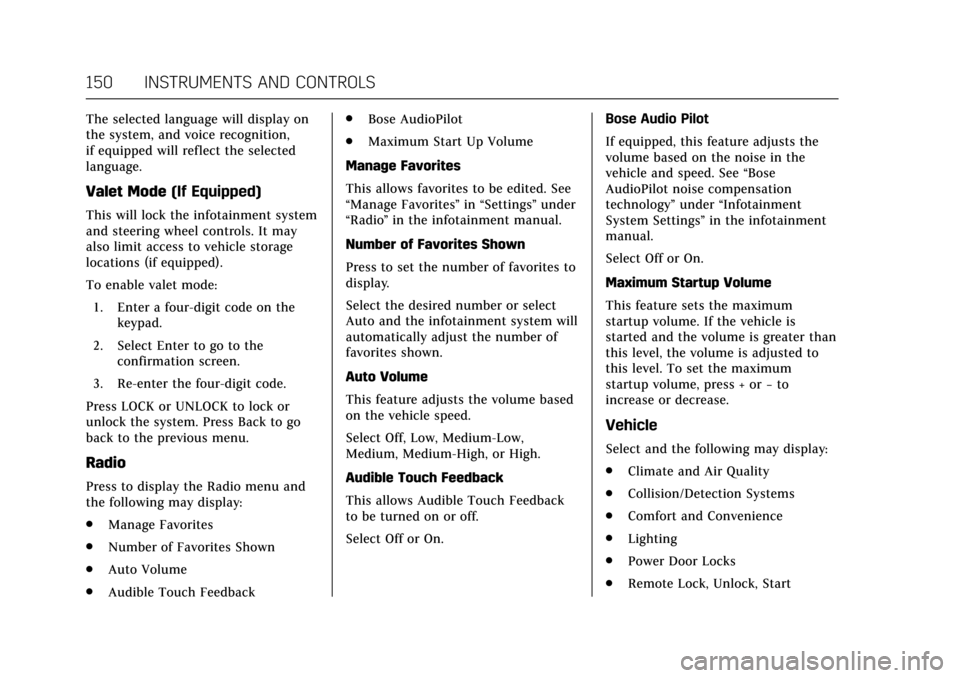
Cadillac CTS/CTS-V Owner Manual (GMNA-Localizing-MidEast-10293089) -
2017 - crc - 6/22/16
150 INSTRUMENTS AND CONTROLS
The selected language will display on
the system, and voice recognition,
if equipped will reflect the selected
language.
Valet Mode(If Equipped)
This will lock the infotainment system
and steering wheel controls. It may
also limit access to vehicle storage
locations (if equipped).
To enable valet mode:
1. Enter a four-digit code on the keypad.
2. Select Enter to go to the confirmation screen.
3. Re-enter the four-digit code.
Press LOCK or UNLOCK to lock or
unlock the system. Press Back to go
back to the previous menu.
Radio
Press to display the Radio menu and
the following may display:
. Manage Favorites
. Number of Favorites Shown
. Auto Volume
. Audible Touch Feedback .
Bose AudioPilot
. Maximum Start Up Volume
Manage Favorites
This allows favorites to be edited. See
“Manage Favorites ”in “Settings” under
“Radio ”in the infotainment manual.
Number of Favorites Shown
Press to set the number of favorites to
display.
Select the desired number or select
Auto and the infotainment system will
automatically adjust the number of
favorites shown.
Auto Volume
This feature adjusts the volume based
on the vehicle speed.
Select Off, Low, Medium-Low,
Medium, Medium-High, or High.
Audible Touch Feedback
This allows Audible Touch Feedback
to be turned on or off.
Select Off or On. Bose Audio Pilot
If equipped, this feature adjusts the
volume based on the noise in the
vehicle and speed. See
“Bose
AudioPilot noise compensation
technology” under“Infotainment
System Settings” in the infotainment
manual.
Select Off or On.
Maximum Startup Volume
This feature sets the maximum
startup volume. If the vehicle is
started and the volume is greater than
this level, the volume is adjusted to
this level. To set the maximum
startup volume, press + or −to
increase or decrease.
Vehicle
Select and the following may display:
. Climate and Air Quality
. Collision/Detection Systems
. Comfort and Convenience
. Lighting
. Power Door Locks
. Remote Lock, Unlock, Start
Page 163 of 352

Cadillac CTS/CTS-V Owner Manual (GMNA-Localizing-MidEast-10293089) -
2017 - crc - 6/22/16
162 LIGHTING
Interior Lighting
Instrument Panel
Illumination Control
The brightness of the instrument
panel lighting and steering wheel
controls can be adjusted.
D:Move the thumbwheel up or
down to brighten or dim the lights.
The brightness of the displays
automatically adjusts based on
outdoor lighting. The instrument
panel illumination control will set the
lowest level to which the displays will
automatically be adjusted.
Courtesy Lamps
The courtesy lamps come on when
any door is opened and the dome
lamp is in the DOOR position.
Dome Lamps
To change the dome lamp settings,
press the following:
OFF : Turns the lamp off, even when a
door is open.
DOOR : The lamp comes on when a
door is opened.
ON : Turns the lamp on.
Reading Lamps
There are front and rear reading
lamps on the overhead console and
over the rear passenger doors. These
lamps come on when any door is
opened.
To manually turn the reading lamps
on or off:
Pressmornnext to each overhead
console reading lamp.
Page 180 of 352

Cadillac CTS/CTS-V Owner Manual (GMNA-Localizing-MidEast-10293089) -
2017 - crc - 6/22/16
CLIMATE CONTROLS 179
Air Vents
Adjustable air vents are in the center
and on the side of the instrument
panel.
1. Thumbwheel
2. Slider Knob
Use the thumbwheels (1) near the air
vents to open or close off the airflow.
Move the slider knobs (2) to change
the direction of the airf low.
Additional air vents are beneath the
windshield and the driver and
passenger side door windows. These
are fixed and cannot be adjusted.
Operation Tips
.Clear away any ice, snow, or leaves
from air inlets at the base of the
windshield that could block the
flow of air into the vehicle.
. Keep the path under the front
seats clear of objects to help
circulate the air inside of the
vehicle more effectively. .
Use of non-GM approved hood
deflectors can adversely affect the
performance of the system. Check
with your dealer before adding
equipment to the outside of the
vehicle.
. Do not attach any devices to the
air vent slats. This restricts airflow
and may cause damage to the air
vents.