2017 CADILLAC CTS V infotainment
[x] Cancel search: infotainmentPage 109 of 352

Cadillac CTS/CTS-V Owner Manual (GMNA-Localizing-MidEast-10293089) -
2017 - crc - 6/22/16
108 INSTRUMENTS AND CONTROLS
The wiper operations return to normal
when the transmission is no longer in
N (Neutral) or the vehicle speed has
increased.
Wiper-Activated Headlamps
This feature activates the headlamps
and parking lamps after the
windshield wipers have been in use
for a while. The transition time for the
lamps coming on varies based on the
wiper speed. For this feature to work,
the exterior lamp control must be
in AUTO.
The wiper-activated headlamps
immediately turn off when the
ignition is turned to LOCK/OFF, or the
windshield wiper control is turned off.
Rear Camera Mirror Washer
If equipped, push the windshield
wiper lever forward to spray washer
fluid on the rear camera mirror. Thelever returns to its starting position
when released. See
Rear Camera
Mirror 045.
Clock
The infotainment system controls are
used to access the time and date
settings through the menu system.
See “Overview” in the infotainment
manual for information about how to
use the menu system.
Setting the Time
To set the time:
1. Touch the SETTINGS screen button and touch Time and Date.
2. Touch Set Time and touch + or −
to increase or decrease hours,
minutes, and AM or PM. Touch
12Hr or 24Hr for 12 or 24 hour
clock.
3. Touch
}to go back to the
previous menu.
If auto timing is set, the time
displayed on the clock may not update
immediately when driving into a new
time zone. To set the date:
1. Touch the SETTINGS screen button and touch Time and Date.
2. Touch Set Date and touch + or −
to increase or decrease month,
day, or year.
3. Touch
}to go back to the
previous menu.
To set the clock display: 1. Touch the SETTINGS screen button and touch Time and Date.
2. Touch Clock Display and touch OFF or ON to turn the clock
display off or on.
3. Touch
}to go back to the
previous menu.
Page 113 of 352

Cadillac CTS/CTS-V Owner Manual (GMNA-Localizing-MidEast-10293089) -
2017 - crc - 6/22/16
112 INSTRUMENTS AND CONTROLS
2. Remove all objects from thecharging pad. The system may
not charge if there are any
objects on the charging pad.
3. Place the mobile device face up on the
@symbol on the
charging pad.
4. The
~will display on theV
on the infotainment screen. This
indicates that the mobile device
is properly positioned and
charging. If a phone is placed on
the charging pad and
~does
not display, remove the phone
from the pad, turn 180 degrees
and wait three seconds before
placing/aligning the phone on
the pad again.
Keep the storage door closed while
driving.
Cigarette Lighter
There may be a cigarette lighter inside
the front storage area near the shift
lever and inside the storage area on
the rear of the center console. To activate the cigarette lighter, push
it into the heating element and let go.
The lighter pops out when it is ready
to be used.
Caution
Holding a cigarette lighter in while
it is heating does not let the lighter
back away from the heating
element when it is hot. Damage
from overheating can occur to the
lighter or heating element, or a fuse
could be blown. Do not hold a
cigarette lighter in while it is
heating.
Ashtrays
There is a removable ashtray inside
the front storage area near the shift
lever and inside the storage area on
the rear of the center console. Press
the door to release the ashtray.
To empty the ashtray, remove it from
the storage area by holding the edges
and pulling straight out. To reinstall,
push the tray back into place.
Caution
If papers, pins, or other flammable
items are put in the ashtray, hot
cigarettes or other smoking
materials could ignite them and
possibly damage the vehicle. Never
put flammable items in the ashtray.
Page 150 of 352
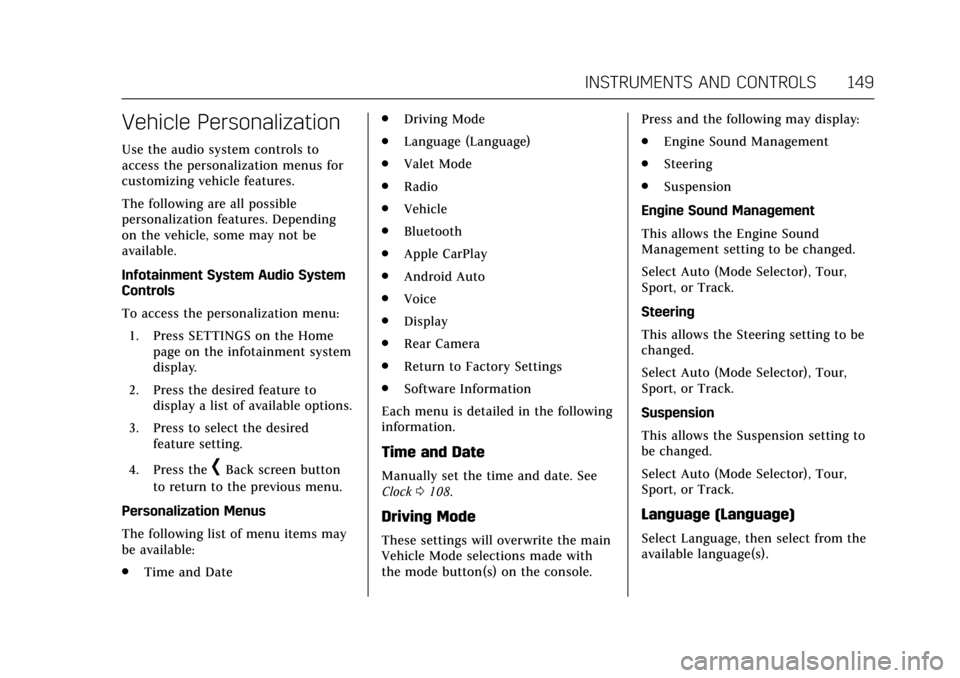
Cadillac CTS/CTS-V Owner Manual (GMNA-Localizing-MidEast-10293089) -
2017 - crc - 6/22/16
INSTRUMENTS AND CONTROLS 149
Vehicle Personalization
Use the audio system controls to
access the personalization menus for
customizing vehicle features.
The following are all possible
personalization features. Depending
on the vehicle, some may not be
available.
Infotainment System Audio System
Controls
To access the personalization menu:1. Press SETTINGS on the Home page on the infotainment system
display.
2. Press the desired feature to display a list of available options.
3. Press to select the desired feature setting.
4. Press the
[Back screen button
to return to the previous menu.
Personalization Menus
The following list of menu items may
be available:
. Time and Date .
Driving Mode
. Language (Language)
. Valet Mode
. Radio
. Vehicle
. Bluetooth
. Apple CarPlay
. Android Auto
. Voice
. Display
. Rear Camera
. Return to Factory Settings
. Software Information
Each menu is detailed in the following
information.
Time and Date
Manually set the time and date. See
Clock 0108.
Driving Mode
These settings will overwrite the main
Vehicle Mode selections made with
the mode button(s) on the console. Press and the following may display:
.
Engine Sound Management
. Steering
. Suspension
Engine Sound Management
This allows the Engine Sound
Management setting to be changed.
Select Auto (Mode Selector), Tour,
Sport, or Track.
Steering
This allows the Steering setting to be
changed.
Select Auto (Mode Selector), Tour,
Sport, or Track.
Suspension
This allows the Suspension setting to
be changed.
Select Auto (Mode Selector), Tour,
Sport, or Track.
Language (Language)
Select Language, then select from the
available language(s).
Page 151 of 352
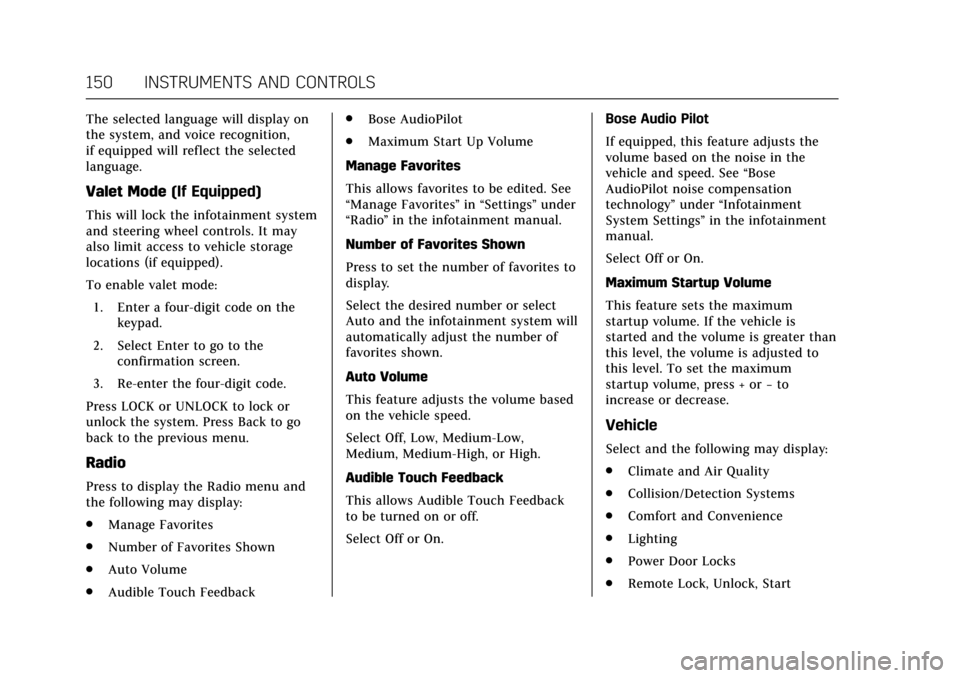
Cadillac CTS/CTS-V Owner Manual (GMNA-Localizing-MidEast-10293089) -
2017 - crc - 6/22/16
150 INSTRUMENTS AND CONTROLS
The selected language will display on
the system, and voice recognition,
if equipped will reflect the selected
language.
Valet Mode(If Equipped)
This will lock the infotainment system
and steering wheel controls. It may
also limit access to vehicle storage
locations (if equipped).
To enable valet mode:
1. Enter a four-digit code on the keypad.
2. Select Enter to go to the confirmation screen.
3. Re-enter the four-digit code.
Press LOCK or UNLOCK to lock or
unlock the system. Press Back to go
back to the previous menu.
Radio
Press to display the Radio menu and
the following may display:
. Manage Favorites
. Number of Favorites Shown
. Auto Volume
. Audible Touch Feedback .
Bose AudioPilot
. Maximum Start Up Volume
Manage Favorites
This allows favorites to be edited. See
“Manage Favorites ”in “Settings” under
“Radio ”in the infotainment manual.
Number of Favorites Shown
Press to set the number of favorites to
display.
Select the desired number or select
Auto and the infotainment system will
automatically adjust the number of
favorites shown.
Auto Volume
This feature adjusts the volume based
on the vehicle speed.
Select Off, Low, Medium-Low,
Medium, Medium-High, or High.
Audible Touch Feedback
This allows Audible Touch Feedback
to be turned on or off.
Select Off or On. Bose Audio Pilot
If equipped, this feature adjusts the
volume based on the noise in the
vehicle and speed. See
“Bose
AudioPilot noise compensation
technology” under“Infotainment
System Settings” in the infotainment
manual.
Select Off or On.
Maximum Startup Volume
This feature sets the maximum
startup volume. If the vehicle is
started and the volume is greater than
this level, the volume is adjusted to
this level. To set the maximum
startup volume, press + or −to
increase or decrease.
Vehicle
Select and the following may display:
. Climate and Air Quality
. Collision/Detection Systems
. Comfort and Convenience
. Lighting
. Power Door Locks
. Remote Lock, Unlock, Start
Page 155 of 352
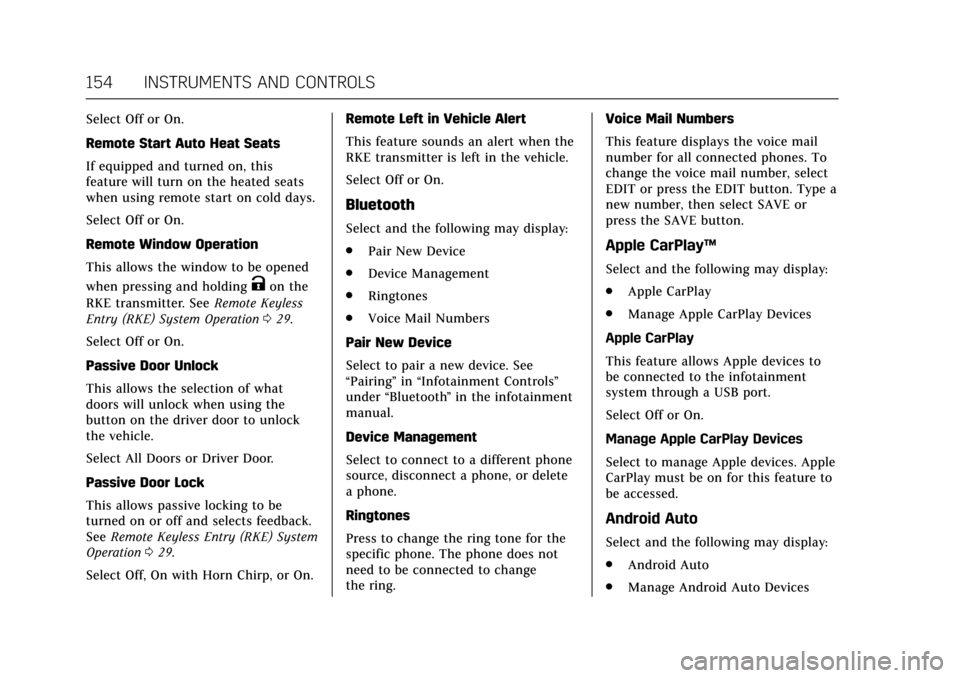
Cadillac CTS/CTS-V Owner Manual (GMNA-Localizing-MidEast-10293089) -
2017 - crc - 6/22/16
154 INSTRUMENTS AND CONTROLS
Select Off or On.
Remote Start Auto Heat Seats
If equipped and turned on, this
feature will turn on the heated seats
when using remote start on cold days.
Select Off or On.
Remote Window Operation
This allows the window to be opened
when pressing and holding
Kon the
RKE transmitter. See Remote Keyless
Entry (RKE) System Operation 029.
Select Off or On.
Passive Door Unlock
This allows the selection of what
doors will unlock when using the
button on the driver door to unlock
the vehicle.
Select All Doors or Driver Door.
Passive Door Lock
This allows passive locking to be
turned on or off and selects feedback.
See Remote Keyless Entry (RKE) System
Operation 029.
Select Off, On with Horn Chirp, or On. Remote Left in Vehicle Alert
This feature sounds an alert when the
RKE transmitter is left in the vehicle.
Select Off or On.
Bluetooth
Select and the following may display:
.
Pair New Device
. Device Management
. Ringtones
. Voice Mail Numbers
Pair New Device
Select to pair a new device. See
“Pairing” in“Infotainment Controls ”
under “Bluetooth ”in the infotainment
manual.
Device Management
Select to connect to a different phone
source, disconnect a phone, or delete
a phone.
Ringtones
Press to change the ring tone for the
specific phone. The phone does not
need to be connected to change
the ring. Voice Mail Numbers
This feature displays the voice mail
number for all connected phones. To
change the voice mail number, select
EDIT or press the EDIT button. Type a
new number, then select SAVE or
press the SAVE button.
Apple CarPlay™
Select and the following may display:
.
Apple CarPlay
. Manage Apple CarPlay Devices
Apple CarPlay
This feature allows Apple devices to
be connected to the infotainment
system through a USB port.
Select Off or On.
Manage Apple CarPlay Devices
Select to manage Apple devices. Apple
CarPlay must be on for this feature to
be accessed.
Android Auto
Select and the following may display:
. Android Auto
. Manage Android Auto Devices
Page 156 of 352
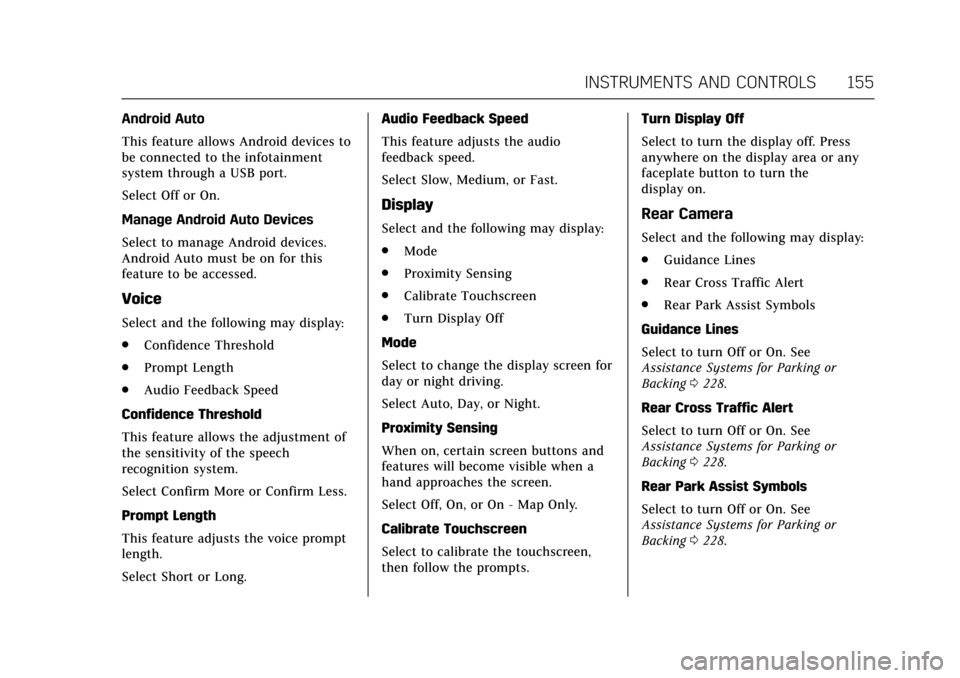
Cadillac CTS/CTS-V Owner Manual (GMNA-Localizing-MidEast-10293089) -
2017 - crc - 6/22/16
INSTRUMENTS AND CONTROLS 155
Android Auto
This feature allows Android devices to
be connected to the infotainment
system through a USB port.
Select Off or On.
Manage Android Auto Devices
Select to manage Android devices.
Android Auto must be on for this
feature to be accessed.
Voice
Select and the following may display:
.Confidence Threshold
. Prompt Length
. Audio Feedback Speed
Confidence Threshold
This feature allows the adjustment of
the sensitivity of the speech
recognition system.
Select Confirm More or Confirm Less.
Prompt Length
This feature adjusts the voice prompt
length.
Select Short or Long. Audio Feedback Speed
This feature adjusts the audio
feedback speed.
Select Slow, Medium, or Fast.
Display
Select and the following may display:
.
Mode
. Proximity Sensing
. Calibrate Touchscreen
. Turn Display Off
Mode
Select to change the display screen for
day or night driving.
Select Auto, Day, or Night.
Proximity Sensing
When on, certain screen buttons and
features will become visible when a
hand approaches the screen.
Select Off, On, or On - Map Only.
Calibrate Touchscreen
Select to calibrate the touchscreen,
then follow the prompts. Turn Display Off
Select to turn the display off. Press
anywhere on the display area or any
faceplate button to turn the
display on.Rear Camera
Select and the following may display:
.
Guidance Lines
. Rear Cross Traffic Alert
. Rear Park Assist Symbols
Guidance Lines
Select to turn Off or On. See
Assistance Systems for Parking or
Backing 0228.
Rear Cross Traffic Alert
Select to turn Off or On. See
Assistance Systems for Parking or
Backing 0228.
Rear Park Assist Symbols
Select to turn Off or On. See
Assistance Systems for Parking or
Backing 0228.
Page 157 of 352

Cadillac CTS/CTS-V Owner Manual (GMNA-Localizing-MidEast-10293089) -
2017 - crc - 6/22/16
156 INSTRUMENTS AND CONTROLS
Return to Factory Settings
Select and the following may display:
.Restore Vehicle Settings
. Clear All Private Data
. Restore Radio Settings
Restore Vehicle Settings
This allows selection of restoring
vehicle settings.
Select Restore or Cancel.
Clear All Private Data
This allows selection to clear all
private information from the vehicle.
Select Delete or Cancel.
Restore Radio Settings
This allows selection to restore radio
settings.
Select Restore or Cancel.
Software Information
Select to view the infotainment
system current software information.
Page 166 of 352

Cadillac CTS/CTS-V Owner Manual (GMNA-Localizing-MidEast-10293089) -
2017 - crc - 6/22/16
INFOTAINMENT SYSTEM 165
Infotainment System
Introduction
Infotainment . . . . . . . . . . . . . . . . . . . . . 165
Performance Data
Recorder (PDR)
Performance DataRecorder (PDR) . . . . . . . . . . . . . . . . . 165
Introduction
Infotainment
See the infotainment manual for
information on the radio, audio
players, phone, navigation system, and
voice or speech recognition,
if equipped. It also includes
information on settings.
Performance Data
Recorder (PDR)
If equipped, the PDR icon displays on
the Home Page.
Important Information
Read before using PDR. All or some of
the information may apply to your
country:
. Use of the Performance Data
Recorder (PDR System) may be
prohibited or legally restricted in
certain countries and situations.
It is your own responsibility to
ensure compliance with applicable
laws and regulations, including
but not limited to privacy laws,
laws related to camera
surveillance and recordings, road
traffic and security laws, and laws
on the protection of publicity and
personality rights.
. You are solely liable for operation
of your vehicle and use of the PDR
System, including all related legal
responsibilities. Use of the PDR
System may be prohibited or
legally restricted in certain