2017 CADILLAC CTS change wheel
[x] Cancel search: change wheelPage 2 of 109

Cadillac CUE Infotainment System (GMNA-Localizing-MidEast-10260791) -
2017 - crc - 2/2/16
2 Introduction
Introduction
The names, logos, emblems,
slogans, and vehicle body designs
appearing in this manual including,
but not limited to, GM, the GM logo,
CADILLAC, the CADILLAC Emblem,
and CADILLAC CUE are registered
trademarks of General Motors LLC.,
its subsidiaries, affiliates,
or licensors.
This manual describes features that
may or may not be on the vehicle
because of optional equipment that
was not purchased on the vehicle,
model variants, country
specifications, features/applications
that may not be available in your
region, or changes subsequent to
the printing of this manual.Keep this manual with the owner
manual in the vehicle, so it will be
there if it is needed. If the vehicle is
sold, leave this manual in the
vehicle.
Overview
Read the following pages to
become familiar with the
infotainment system features.
{Warning
Taking your eyes off the road for
too long or too often while using
any infotainment feature can
cause a crash. You or others
could be injured or killed. Do not
give extended attention to
infotainment tasks while driving.
Limit your glances at the vehicle
displays and focus your attention
on driving.
The infotainment system has built-in
features intended to help avoid
distraction by disabling some
functions when driving. These
functions may gray out when they
are unavailable. Many infotainment
features are also available through
the instrument cluster and steering
wheel controls.
Before driving:
.
Become familiar with the
operation, faceplate buttons, and
screen buttons.
. Set up the audio by presetting
favorite stations, setting the
tone, and adjusting the
speakers.
. Set up phone numbers in
advance so they can be called
easily by pressing a single
button.
See “Defensive Driving” in the
owner manual.
Litho in U.S.A.
Part No. 23446839_US©2016 General Motors LLC. All Rights Reserved.
Page 23 of 109

Cadillac CUE Infotainment System (GMNA-Localizing-MidEast-10260791) -
2017 - crc - 1/13/16
Audio Players 23
Songs :Touch to store the current
song as a favorite. Touch a screen
button in the favorite area to recall a
favorite song.
Podcasts or Podcast Episode :
Touch and hold a screen button to
store the current podcast as a
favorite. Touch a screen button in
the favorite area to recall a favorite
podcast or podcast episode. The
podcast or podcast episode begins
to play.
Audiobooks : Touch and hold a
screen button to save the current
audiobook as a favorite. Touch a
screen button in the favorite area to
recall a favorite audiobook. The first
chapter in the audiobook begins
to play.
Videos : Touch and hold a screen
button to store the current video as
a favorite. Touch a screen button in
the favorite area to recall a favorite
video. The first episode in the video
begins to play. Not all formats are
supported.Media Playback and Mute
USB playback will be paused if the
system is muted. If the steering
wheel mute button is pressed again,
playback will resume.
If the source is changed while in
mute, playback resumes and audio
will unmute.
Auxiliary Jack
This vehicle has an auxiliary input
jack in the center console under the
armrest and in the rear media
console, if equipped with Rear Seat
Infotainment (RSI). Possible
auxiliary audio sources include:
. Laptop computer
. Audio music player
This jack is not an audio output. Do
not plug headphones into the
auxiliary input jack. Set up an
auxiliary device while the vehicle is
in P (Park).
Connect a 3.5 mm (1/8 in) cable
from the auxiliary device to the
auxiliary input jack. When a device is connected, the system can play
audio from the device over the
vehicle speakers.
If an auxiliary device has already
been connected, but a different
source is currently active, touch the
MEDIA screen button to scroll
through audio source screens, until
the AUX Input source screen
displays.Bluetooth Audio
If equipped, music may be played
from a paired Bluetooth device. See
Bluetooth (Overview)
088 or
Bluetooth (Infotainment Controls)
0 89 orBluetooth (Voice
Recognition) 092 for help pairing a
device.
Volume and song selection may be
controlled by using the infotainment
controls or the phone/device.
If Bluetooth Audio is selected and
no volume is present, check the
volume setting on both your phone/
device and the infotainment system.
Music can be launched by touching
the MEDIA screen button on the
Home Page.
Page 88 of 109

Cadillac CUE Infotainment System (GMNA-Localizing-MidEast-10260791) -
2017 - crc - 1/13/16
88 Phone
Phone
Bluetooth (Overview)
The Bluetooth-capable system can
interact with many cell phones,
allowing:
.Placement and receipt of calls in
a hands-free mode.
. Sharing of the cell phone’s
address book or contact list with
the vehicle.
To minimize driver distraction,
before driving, and with the vehicle
parked:
. Become familiar with the
features of the cell phone.
Organize the phone book and
contact lists clearly and delete
duplicate or rarely used entries.
If possible, program speed dial
or other shortcuts.
. Review the controls and
operation of the infotainment
system. .
Pair cell phone(s) to the vehicle.
The system may not work with
all cell phones. See “Pairing”in
this section.
Vehicles with a Bluetooth system
can use a Bluetooth-capable cell
phone with a Hands-Free Profile to
make and receive phone calls. The
infotainment system is used to
control the system. The system can
be used while in ON/RUN or ACC/
ACCESSORY. The range of the
Bluetooth system can be up to 9.1 m
(30 ft). Not all phones support all
functions and not all phones work
with the Bluetooth system. See
www.gm.com/bluetooth for more
information about compatible
phones.
Controls
Use the buttons on the infotainment
system and the steering wheel to
operate the Bluetooth system.
Steering Wheel Controls
g: Press to answer incoming calls.
c:Press to end a call, decline a
call, or cancel an operation. Press
to mute or unmute the infotainment
system when not on a call.
Infotainment System Controls
For information about how to
navigate the menu system using the
infotainment controls, see
Introduction 02.
PHONE : Press this screen button
to enter the phone main menu.
Audio System
When using the Bluetooth phone
system, sound comes through the
vehicle's front audio system
speakers and overrides the audio
system. Press just above the
chrome volume bar during a call to
change the volume level. The
adjusted volume level remains in
memory for later calls. The system
maintains a minimum volume level.
Page 91 of 109
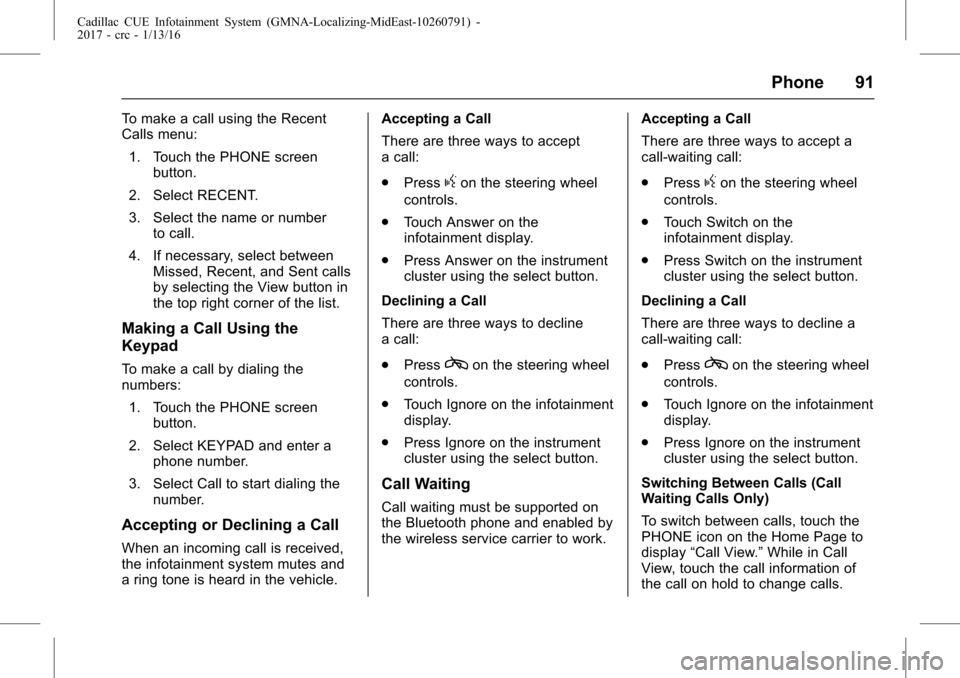
Cadillac CUE Infotainment System (GMNA-Localizing-MidEast-10260791) -
2017 - crc - 1/13/16
Phone 91
To make a call using the Recent
Calls menu:1. Touch the PHONE screen button.
2. Select RECENT.
3. Select the name or number to call.
4. If necessary, select between Missed, Recent, and Sent calls
by selecting the View button in
the top right corner of the list.
Making a Call Using the
Keypad
To make a call by dialing the
numbers:
1. Touch the PHONE screen button.
2. Select KEYPAD and enter a phone number.
3. Select Call to start dialing the number.
Accepting or Declining a Call
When an incoming call is received,
the infotainment system mutes and
a ring tone is heard in the vehicle. Accepting a Call
There are three ways to accept
a call:
.
Press
gon the steering wheel
controls.
. Touch Answer on the
infotainment display.
. Press Answer on the instrument
cluster using the select button.
Declining a Call
There are three ways to decline
a call:
. Press
con the steering wheel
controls.
. Touch Ignore on the infotainment
display.
. Press Ignore on the instrument
cluster using the select button.
Call Waiting
Call waiting must be supported on
the Bluetooth phone and enabled by
the wireless service carrier to work. Accepting a Call
There are three ways to accept a
call-waiting call:
.
Press
gon the steering wheel
controls.
. Touch Switch on the
infotainment display.
. Press Switch on the instrument
cluster using the select button.
Declining a Call
There are three ways to decline a
call-waiting call:
. Press
con the steering wheel
controls.
. Touch Ignore on the infotainment
display.
. Press Ignore on the instrument
cluster using the select button.
Switching Between Calls (Call
Waiting Calls Only)
To switch between calls, touch the
PHONE icon on the Home Page to
display “Call View.” While in Call
View, touch the call information of
the call on hold to change calls.