2017 CADILLAC ATS V Track
[x] Cancel search: TrackPage 53 of 109
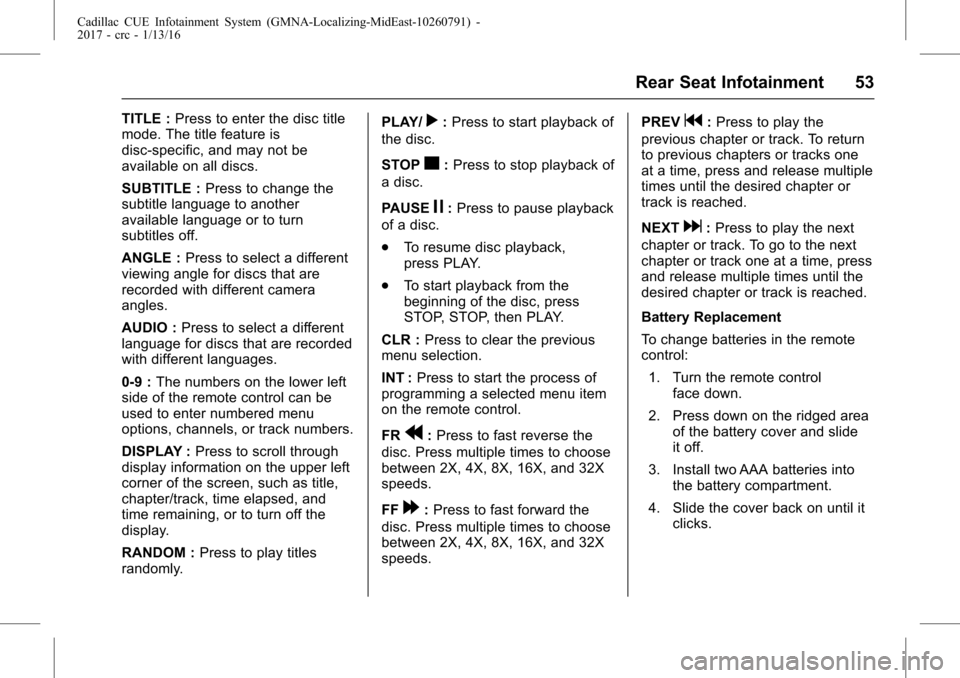
Cadillac CUE Infotainment System (GMNA-Localizing-MidEast-10260791) -
2017 - crc - 1/13/16
Rear Seat Infotainment 53
TITLE :Press to enter the disc title
mode. The title feature is
disc-specific, and may not be
available on all discs.
SUBTITLE : Press to change the
subtitle language to another
available language or to turn
subtitles off.
ANGLE : Press to select a different
viewing angle for discs that are
recorded with different camera
angles.
AUDIO : Press to select a different
language for discs that are recorded
with different languages.
0-9 : The numbers on the lower left
side of the remote control can be
used to enter numbered menu
options, channels, or track numbers.
DISPLAY : Press to scroll through
display information on the upper left
corner of the screen, such as title,
chapter/track, time elapsed, and
time remaining, or to turn off the
display.
RANDOM : Press to play titles
randomly. PLAY/r:
Press to start playback of
the disc.
STOP
c: Press to stop playback of
a disc.
PAUSE
j: Press to pause playback
of a disc.
. To resume disc playback,
press PLAY.
. To start playback from the
beginning of the disc, press
STOP, STOP, then PLAY.
CLR : Press to clear the previous
menu selection.
INT : Press to start the process of
programming a selected menu item
on the remote control.
FR
r: Press to fast reverse the
disc. Press multiple times to choose
between 2X, 4X, 8X, 16X, and 32X
speeds.
FF
[: Press to fast forward the
disc. Press multiple times to choose
between 2X, 4X, 8X, 16X, and 32X
speeds. PREV
g:
Press to play the
previous chapter or track. To return
to previous chapters or tracks one
at a time, press and release multiple
times until the desired chapter or
track is reached.
NEXT
d: Press to play the next
chapter or track. To go to the next
chapter or track one at a time, press
and release multiple times until the
desired chapter or track is reached.
Battery Replacement
To change batteries in the remote
control:
1. Turn the remote control face down.
2. Press down on the ridged area of the battery cover and slide
it off.
3. Install two AAA batteries into the battery compartment.
4. Slide the cover back on until it clicks.
Page 54 of 109
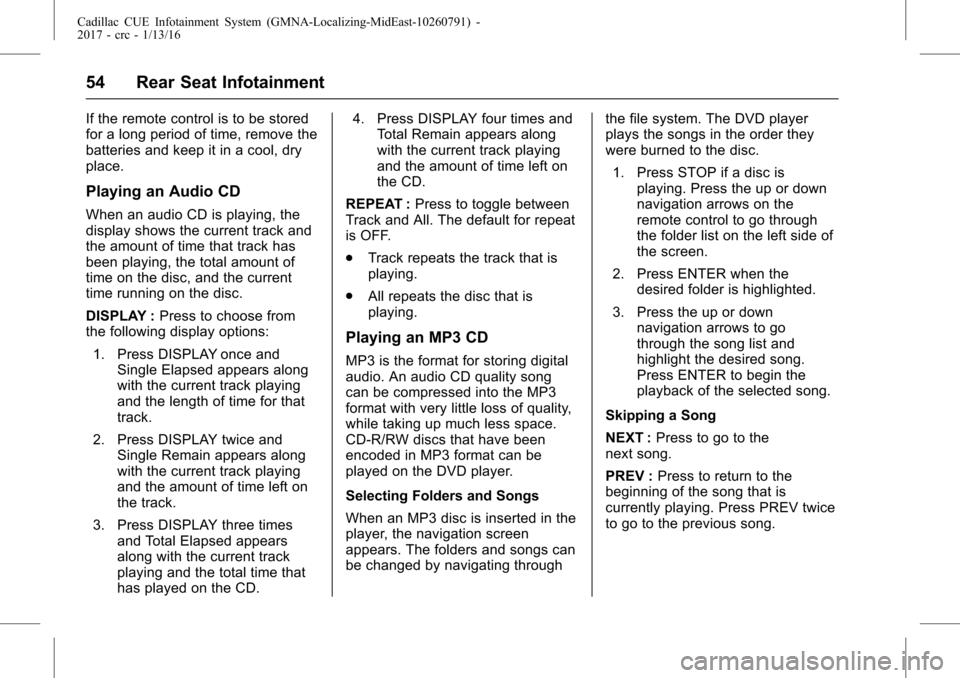
Cadillac CUE Infotainment System (GMNA-Localizing-MidEast-10260791) -
2017 - crc - 1/13/16
54 Rear Seat Infotainment
If the remote control is to be stored
for a long period of time, remove the
batteries and keep it in a cool, dry
place.
Playing an Audio CD
When an audio CD is playing, the
display shows the current track and
the amount of time that track has
been playing, the total amount of
time on the disc, and the current
time running on the disc.
DISPLAY :Press to choose from
the following display options:
1. Press DISPLAY once and Single Elapsed appears along
with the current track playing
and the length of time for that
track.
2. Press DISPLAY twice and Single Remain appears along
with the current track playing
and the amount of time left on
the track.
3. Press DISPLAY three times and Total Elapsed appears
along with the current track
playing and the total time that
has played on the CD. 4. Press DISPLAY four times and
Total Remain appears along
with the current track playing
and the amount of time left on
the CD.
REPEAT : Press to toggle between
Track and All. The default for repeat
is OFF.
. Track repeats the track that is
playing.
. All repeats the disc that is
playing.
Playing an MP3 CD
MP3 is the format for storing digital
audio. An audio CD quality song
can be compressed into the MP3
format with very little loss of quality,
while taking up much less space.
CD-R/RW discs that have been
encoded in MP3 format can be
played on the DVD player.
Selecting Folders and Songs
When an MP3 disc is inserted in the
player, the navigation screen
appears. The folders and songs can
be changed by navigating through the file system. The DVD player
plays the songs in the order they
were burned to the disc.
1. Press STOP if a disc is playing. Press the up or down
navigation arrows on the
remote control to go through
the folder list on the left side of
the screen.
2. Press ENTER when the desired folder is highlighted.
3. Press the up or down navigation arrows to go
through the song list and
highlight the desired song.
Press ENTER to begin the
playback of the selected song.
Skipping a Song
NEXT : Press to go to the
next song.
PREV : Press to return to the
beginning of the song that is
currently playing. Press PREV twice
to go to the previous song.
Page 59 of 109
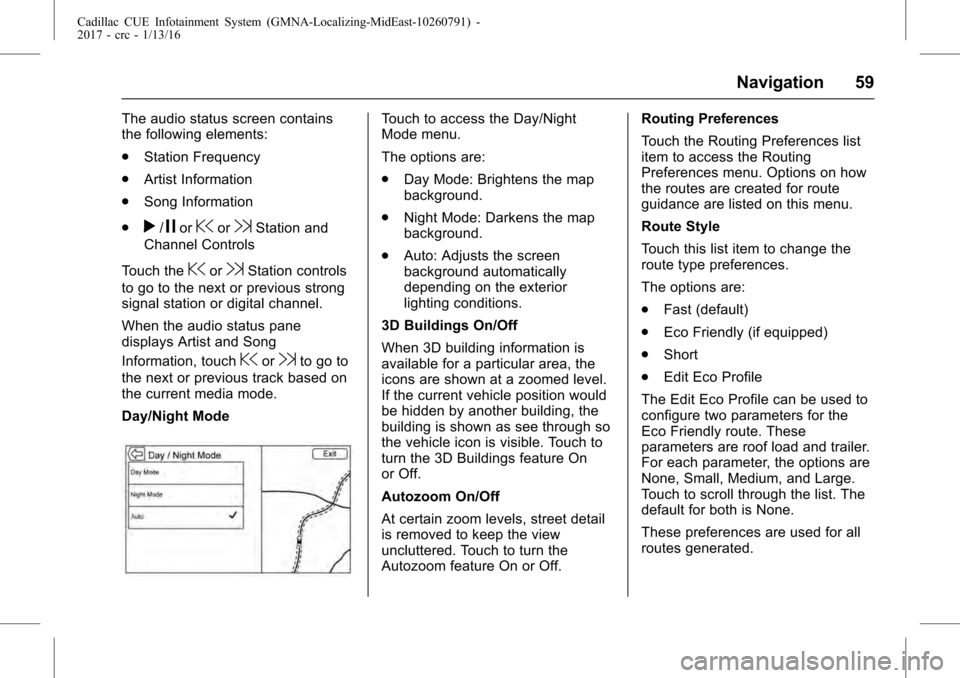
Cadillac CUE Infotainment System (GMNA-Localizing-MidEast-10260791) -
2017 - crc - 1/13/16
Navigation 59
The audio status screen contains
the following elements:
.Station Frequency
. Artist Information
. Song Information
.
r/jor@or9Station and
Channel Controls
Touch the
@or9Station controls
to go to the next or previous strong
signal station or digital channel.
When the audio status pane
displays Artist and Song
Information, touch
@or9to go to
the next or previous track based on
the current media mode.
Day/Night Mode
Touch to access the Day/Night
Mode menu.
The options are:
. Day Mode: Brightens the map
background.
. Night Mode: Darkens the map
background.
. Auto: Adjusts the screen
background automatically
depending on the exterior
lighting conditions.
3D Buildings On/Off
When 3D building information is
available for a particular area, the
icons are shown at a zoomed level.
If the current vehicle position would
be hidden by another building, the
building is shown as see through so
the vehicle icon is visible. Touch to
turn the 3D Buildings feature On
or Off.
Autozoom On/Off
At certain zoom levels, street detail
is removed to keep the view
uncluttered. Touch to turn the
Autozoom feature On or Off. Routing Preferences
Touch the Routing Preferences list
item to access the Routing
Preferences menu. Options on how
the routes are created for route
guidance are listed on this menu.
Route Style
Touch this list item to change the
route type preferences.
The options are:
.
Fast (default)
. Eco Friendly (if equipped)
. Short
. Edit Eco Profile
The Edit Eco Profile can be used to
configure two parameters for the
Eco Friendly route. These
parameters are roof load and trailer.
For each parameter, the options are
None, Small, Medium, and Large.
Touch to scroll through the list. The
default for both is None.
These preferences are used for all
routes generated.
Page 100 of 109
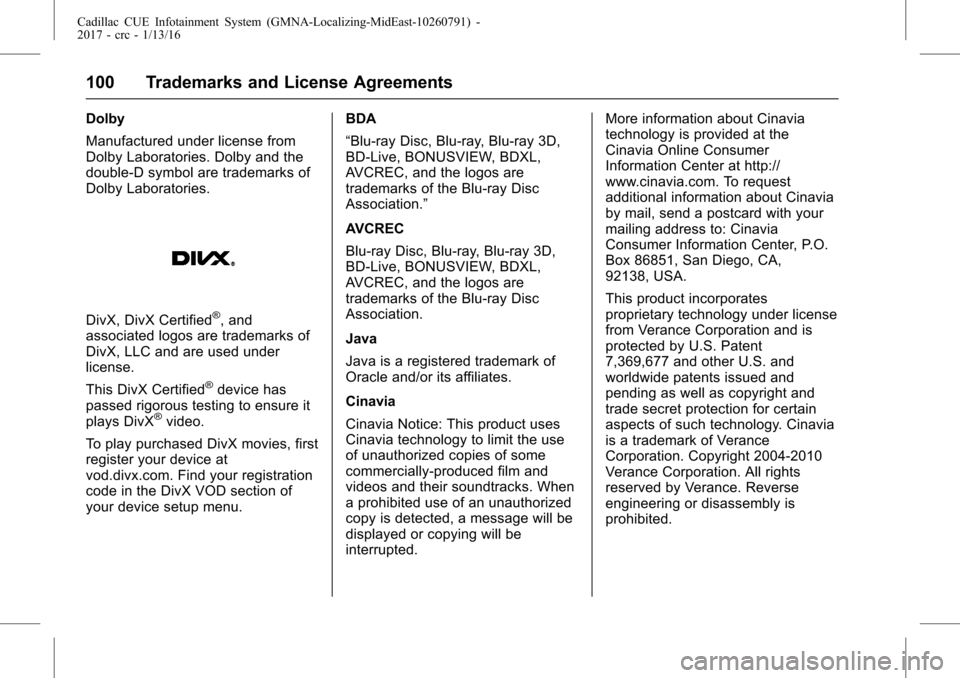
Cadillac CUE Infotainment System (GMNA-Localizing-MidEast-10260791) -
2017 - crc - 1/13/16
100 Trademarks and License Agreements
Dolby
Manufactured under license from
Dolby Laboratories. Dolby and the
double-D symbol are trademarks of
Dolby Laboratories.
DivX, DivX Certified®, and
associated logos are trademarks of
DivX, LLC and are used under
license.
This DivX Certified
®device has
passed rigorous testing to ensure it
plays DivX
®video.
To play purchased DivX movies, first
register your device at
vod.divx.com. Find your registration
code in the DivX VOD section of
your device setup menu. BDA
“Blu-ray Disc, Blu-ray, Blu-ray 3D,
BD-Live, BONUSVIEW, BDXL,
AVCREC, and the logos are
trademarks of the Blu-ray Disc
Association.”
AVCREC
Blu-ray Disc, Blu-ray, Blu-ray 3D,
BD-Live, BONUSVIEW, BDXL,
AVCREC, and the logos are
trademarks of the Blu-ray Disc
Association.
Java
Java is a registered trademark of
Oracle and/or its affiliates.
Cinavia
Cinavia Notice: This product uses
Cinavia technology to limit the use
of unauthorized copies of some
commercially-produced film and
videos and their soundtracks. When
a prohibited use of an unauthorized
copy is detected, a message will be
displayed or copying will be
interrupted.More information about Cinavia
technology is provided at the
Cinavia Online Consumer
Information Center at http://
www.cinavia.com. To request
additional information about Cinavia
by mail, send a postcard with your
mailing address to: Cinavia
Consumer Information Center, P.O.
Box 86851, San Diego, CA,
92138, USA.
This product incorporates
proprietary technology under license
from Verance Corporation and is
protected by U.S. Patent
7,369,677 and other U.S. and
worldwide patents issued and
pending as well as copyright and
trade secret protection for certain
aspects of such technology. Cinavia
is a trademark of Verance
Corporation. Copyright 2004-2010
Verance Corporation. All rights
reserved by Verance. Reverse
engineering or disassembly is
prohibited.