2017 CADILLAC ATS V key
[x] Cancel search: keyPage 49 of 109

Cadillac CUE Infotainment System (GMNA-Localizing-MidEast-10260791) -
2017 - crc - 1/13/16
Rear Seat Infotainment 49
choose On or Off. Press the
left navigation arrow to go back
to the previous menu.
To set the disc menu language: 1. Press SETUP on the remote control.
2. Use the left/right and down navigation arrows on the
remote control to select the
Disc sub-menu under the
Preference Page. Use the left
or right navigation arrows to
select the language. Press the
left navigation arrow to go back
to the previous menu.
To set up the Parental Control: 1. Press SETUP on the remote control.
2. Use the left/right and down navigation arrows on the
remote control to select the
Parental sub-menu under the
Preference Page.
3. Press SETUP, and use the right and up/down navigation
arrows to select any one of the
available Rating settings from
the display menu. The Rating settings are:
.
Kid SAFE (Children)
. G
. PG
. PG 13
. PG R
. R
. NC 17
. ADULT
4. Press the left navigation arrow to confirm the selection.
If a disc is inserted into the DVD
compartment slot and it exceeds the
Parental Setting, the following
message appears on the display:
The Parental Setting of this player
prohibits play. Would you like to
allow this disc to play?
If yes if selected, the six digit
password must be entered for the
disc to play. If the wrong password
is entered, the following message
appears:
This movie will not play due to the
Parental Setting of the player. To create a six digit password, use
the numeric keypad on the remote
control. Press ENTER to confirm.
The default password is 136900.
To change the Parental Control
Password:
1. Press SETUP on the remote control.
2. Navigate to the Password sub-menu under the
Preference Menu and press
ENTER.
3. At the Old Password option, enter the old password or the
default password (136900).
4. At the New Password option, enter the new password (six
digits) using numeric buttons.
5. At the Confirm PWD option, confirm the new password by
entering the new password
again.
6. Scroll to the OK button and press ENTER. The message
“Your password has been
changed” displays.
Page 61 of 109

Cadillac CUE Infotainment System (GMNA-Localizing-MidEast-10260791) -
2017 - crc - 1/13/16
Navigation 61
Upload Saved Locations
Touch the Upload Saved Locations
screen button to save the Vehicle
Contacts list and any My POIs that
have been saved to the vehicle.
Once saved locations have been
uploaded to a USB, they can be
transferred to a different vehicle or
restored to the current contacts list.
Delete Autocomplete
Touch the Delete screen button on
the Delete Autocomplete History
menu to clear personal data from
the keyboard.
A pop-up displays a message to
Delete all keyboard autocomplete
history. The system clears all
navigation addresses, POIs, etc.The autocomplete will not delete
recent destinations. Touch Cancel to
stop the process.
Map Adjustments
ZOOM
−/+ can be used to adjust
the scale of view on the map. When
the end of the zoom level is
reached, ZOOM −/+ will gray out.
Use the pinch/spread hand gesture
to zoom the scale of view on
the map.
. ZOOM −(minus): Pinch fingers
together to zoom out.
. ZOOM + (plus): Spread fingers
apart to zoom in.
The zoom scales can be configured
for English or metric units. To
change from English to metric, see
“Instrument Cluster” in the owner
manual.
Scroll Features
. To scroll within the map, touch
anywhere on the map screen.
. Nudge or slide a finger on the
map; the map moves in the
direction of the finger.
. Fling a finger on the map; the
map will start scrolling in a short
continuous scroll.
. Touch a finger on the location on
the map; the map recenters to
the location that was
touched on.
. Touch a finger twice on a
location on the map; the map
zooms in one level to the
location that was touched
twice on.
Page 64 of 109

Cadillac CUE Infotainment System (GMNA-Localizing-MidEast-10260791) -
2017 - crc - 1/13/16
64 Navigation
This symbol indicates the
recommended maneuver that
should be performed. Touch it to
display the turn list or waypoint list.
The No GPS symbol appears when
there is no Global Positioning
System (GPS) satellite signal. When
the GPS is gone, the vehicle
position on the map may not be
accurate.
Autozoom
As a maneuver is being
approached, the map automatically
zooms in to give greater detail.
If lane guidance is available for the
maneuver, this is also shown.
When the system begins to
autozoom, it zooms in to its
minimum level. After the maneuver
is performed, the system slowly
zooms back out.
Destination
If route guidance is not active, touch
the NAV screen button on the Home
Page to access the map view.
Touch the Destination icon from the
map view to enter a destination.
Available methods of entering a
destination are Address,
Intersection, POIs, Recent, and
Contacts. Several options can be
selected to plan a route. Some
destination items may be grayed out
if no destination was previously
entered or saved.
Touch the DESTINATION button to
go to the destination entry views.Available Methods of Search
.
Address (entries by hierarchy)
. Intersection
. Places of interest (POIs)
. Recent (destinations)
. Contacts
Touch any of the icons to enter a
method of search, or touch the input
field along the top to go to the
keyboard and enter a search term.
Navigation Next Turn Maneuver
Alert
The navigation system may need to
get the attention of the driver in
certain situations.
Page 65 of 109

Cadillac CUE Infotainment System (GMNA-Localizing-MidEast-10260791) -
2017 - crc - 1/13/16
Navigation 65
If not in the navigation application
when a near maneuver prompt is
given, it is shown as an alert. The
alert contains the turn indicator and
button to display the main
navigation view or dismiss the alert.
Auto-Capitalization
The shift key is automatically
enabled when a period is entered
on the keyboard. Once the first
character is typed after the period,
the next character will change to
lower-case.
Alpha-Numeric Keyboard
The keyboard is used in multiple
locations throughout the system and
can be used with many features.
The navigation system uses the
alpha-numeric system keyboard
which includes 1 through 0, A
through Z in QWERTY layout,
hyphen, comma, period, Space, and
Sym which would show additional
characters needed.
The keyboard can also be modified
to include characters appropriate for
the region configured in the vehicle
settings.@:Touch to search for the
destination details of an address or
place of interest entered in the text
field. Once
@is touched, the
activity indicator displays in the list
of possible matches.
|: Touch to display a list of
matches.
When there are multiple matches, a
dropdown arrow is shown after the
autocomplete text. This dropdown
displays an entire list of matches.
Touch the appropriate match without
having to enter more text.
z: Touch to delete the last typed
character. Touch and hold this
screen button to clear the entire text
field. If the entire text field has been
deleted, this screen button becomes
an Undo button. Touching Undo will
restore the deleted text.
EXIT : Touch to return to the
previous Map view.
SYM : Touch to show the symbol
keyboard. SPACE :
Touch to enter a space
between characters or the words of
a name.
Q: Touch to display the interaction
selector.
E: Touch to switch between
Alpha-Numeric Keyboard and
Character Recognition.
Special Characters
As the characters are typed on the
keyboard, a pop-up of the letter
touched displays above the key that
was touched.
Continue to touch and hold, and any
additional special characters
associated with that letter are
displayed around the current letter.
To select one of the special
characters, slide a finger left or right
to adjust the highlight of the special
character.
When the alternate keyboard is
used, the system remembers it the
next time it is viewed.
Page 66 of 109

Cadillac CUE Infotainment System (GMNA-Localizing-MidEast-10260791) -
2017 - crc - 1/13/16
66 Navigation
Special Character List
The following characters have
special characters beneath them:
Character Handwriting
Recognition
Character handwriting recognition is
offered as an alternative to using a
keyboard. This character input
method allows the drawing out of
characters instead of picking them
out from the keyboard. Character
handwriting recognition has two
main modes, Upper Case and
Mixed Case. The Upper Case mode
is used for Destination Entry while
Mixed Case is used for all other
character entry modes. This feature
is available by touching the globe
button from the keyboard screen.The Handwriting Recognition screen
is split into different zones:
.
Drawing Pad
. Prioritized Guess List
. Character Entry
. Drawing Pad: This is the area
to draw a character. Draw a
character in the display area.
When the first character is
complete, a representation of
that character can be seen, and
there is an audible response.
If the character is correct, the
next character can be started
immediately.
‐ To delete the last entered
character, draw a line from left
to right across the character
field.
‐ To create a space, draw a line
from right to left across the
character field.
. Prioritized Guess List: This
area displays a list of guesses
for the character drawn.
If character recognition displays
the incorrect character, look at this list and see if the desired
character is available to select.
Scroll up or down the list, then
highlight the desired character.
Selecting a character from the
list will replace the incorrect
character with the desired
character. The character is
displayed in the character entry
section of the screen.
. Character Entry: This is the
area across the top of the
screen. This section can look
different depending on which
feature is being used.
Option Settings
This section is an area on the right
side of the Character Recognition
screen. This section will only look
different if the characters displayed
on the screen are in upper case or
mixed case.
.
k: Select from the touch
screen. The draw speed setting
will adjust the speed of the
character recognition feature.
The settings are: Faster, Default,
and Slower.
Page 68 of 109

Cadillac CUE Infotainment System (GMNA-Localizing-MidEast-10260791) -
2017 - crc - 1/13/16
68 Navigation
Address and Contact matches are
shown in full width list format. The
match results will display unique
icons for full addresses, streets,
intersections, cities, states/regions,
and countries.
POIs show in a split list format with
the map on the right displaying the
locations of the matches. The brand
icon or category icon will display for
the match results.
When a list displays, the results for
a particular type can be filtered by
touching the filter buttons along the
top of the screen. If there are no
particular results for a selected type,
a message is indicated in the list.
For example:
.For no addresses: “No
Addresses Found Within
. For no POIs: “No POIs Found
Within<75 km/50 mi/800 km/
500 mi>.” This distance is shown
depending on what radius is
completed and what current
units are selected. .
For no contacts: “No Contacts
Found.”
The system performs partial
searches on contacts, so typing a
first name or last name would find a
match. The entire contact name
does not need to be entered for it to
be found in a search.
Touching a contact listed on the
results list displays the standard
contact details view to select an
item, such as an address to start
routing, or a phone number to place
a call.
Address
. A destination can be searched
by typing out the address,
intersection, highway, or freeway
entrance ramps on the keyboard. This information is
typed and displayed in the
information field. Touch the
search icon to start the search.
For example:
City:
Crawford
Street: Main Rd
House #: 12334
. Whenever the keyboard view is
entered, the last text that was
typed, even if it was not
searched on, will display.
. A partial or complete address
can be typed in the search field.
If a partial address is typed, the
system attempts to use local
knowledge to fill in additional
information. For example, if no
city name or country are given,
the system assumes a search
for something in the current city
or a nearby city in the current
country. The system is also
capable of recognizing address
formats according to other
regions.
Page 69 of 109
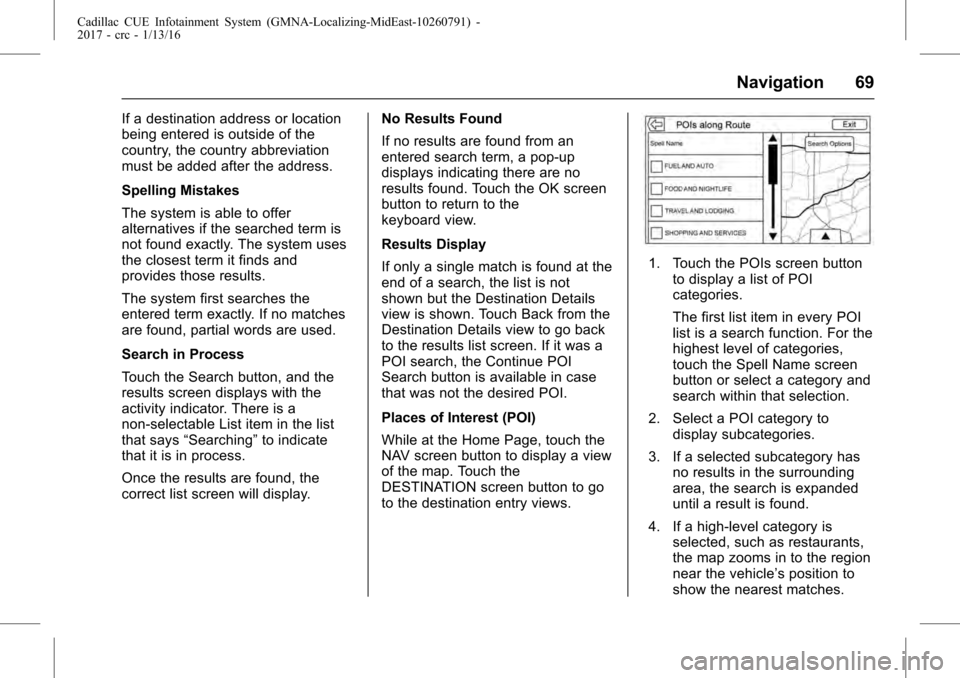
Cadillac CUE Infotainment System (GMNA-Localizing-MidEast-10260791) -
2017 - crc - 1/13/16
Navigation 69
If a destination address or location
being entered is outside of the
country, the country abbreviation
must be added after the address.
Spelling Mistakes
The system is able to offer
alternatives if the searched term is
not found exactly. The system uses
the closest term it finds and
provides those results.
The system first searches the
entered term exactly. If no matches
are found, partial words are used.
Search in Process
Touch the Search button, and the
results screen displays with the
activity indicator. There is a
non-selectable List item in the list
that says“Searching” to indicate
that it is in process.
Once the results are found, the
correct list screen will display. No Results Found
If no results are found from an
entered search term, a pop-up
displays indicating there are no
results found. Touch the OK screen
button to return to the
keyboard view.
Results Display
If only a single match is found at the
end of a search, the list is not
shown but the Destination Details
view is shown. Touch Back from the
Destination Details view to go back
to the results list screen. If it was a
POI search, the Continue POI
Search button is available in case
that was not the desired POI.
Places of Interest (POI)
While at the Home Page, touch the
NAV screen button to display a view
of the map. Touch the
DESTINATION screen button to go
to the destination entry views.
1. Touch the POIs screen button
to display a list of POI
categories.
The first list item in every POI
list is a search function. For the
highest level of categories,
touch the Spell Name screen
button or select a category and
search within that selection.
2. Select a POI category to display subcategories.
3. If a selected subcategory has no results in the surrounding
area, the search is expanded
until a result is found.
4. If a high-level category is selected, such as restaurants,
the map zooms in to the region
near the vehicle’s position to
show the nearest matches.
Page 70 of 109

Cadillac CUE Infotainment System (GMNA-Localizing-MidEast-10260791) -
2017 - crc - 1/13/16
70 Navigation
When a list displays, it can be
filtered for a particular type by
touching the filter button along
the top of the screen. If there
are no particular results for a
selected filter type, it is
indicated in the list.
5. Pan or zoom the map using the finger gestures to minimize the
POI list and to interact with the
map. The icons that were
shown before continue to be
displayed and updated. The list
is also updated based on
where the map was panned or
zoomed. The search for POIs
is constrained to where the
map has been moved to.
6. If the search map is touched to recenter, the crosshairs are
shown to indicate the center of
the new search location. If a
POI icon is touched on while in
the full expanded map, a
callout for that location
displays. Touch the callout to
display the destination
details view. 7. Touch the map reset button to
return the map to automatic
zooming and searching. It is
recentered around the vehicle’s
position, the route, the
destination, or another location
that was specified for the
search. The map RESET
button is only displayed if the
map was manually adjusted.
If multiple types of matches are
found, the All list is shown with the
results sorted by confidence order
with the highest confidence result at
the top.
Using the Keyboard
The POI can be searched by
entering a POI name, category,
name and category, or phone
number on the keyboard. For example, enter the
information as:
POI Name:
Worldwide Food
POI Category: Restaurants
POI Name and Category:
Worldwide Food Restaurants
POI Phone Number: 0001222555
Additionally, a location may be
entered if the POI is not nearby.
This search will then be made
around the location that is given.
For example, enter the
information as:
POI Name and Location:
Worldwide Food Chicago IL
The POI keyboard search results
will display in the order in which
they were found.