2017 CADILLAC ATS ESP
[x] Cancel search: ESPPage 84 of 109

Cadillac CUE Infotainment System (GMNA-Localizing-MidEast-10260791) -
2017 - crc - 1/13/16
84 Voice Recognition
.Say “Help” or look at the screen
display for example commands.
. Voice recognition system prompt
can be interrupted while it is
playing by pressing
gagain.
For example, if the prompt
seems to be taking too long to
finish, to speak the command
without waiting for the prompt to
complete, press
gagain and
wait for the beep.
. Speak the command naturally,
not too fast, not too slow. Use
direct commands without a lot of
extra words.
. Usually Phone and Audio
commands can be spoken in a
single command.
For example, “Call Dave Smith
at work,” “Play” followed by the
artist or song name, or “Tune”
followed by the radio station
number.
. Navigation destinations are too
complex for a single command.
First, state a command that
explains the type of destination needed, such as I want
directions to an
“Address,”
“Navigate to an intersection,” “I
need to find a Place of Interest
or POI,” or“Directions to a
Contact.” The system responds
with requesting more details.
After saying “Place of Interest,”
only major chains are available
by name. Chains are businesses
with at least 20 locations. For
other POIs, say the name of a
category like “Restaurants,”
“Shopping Malls,” or“Hospitals.”
Some languages support complete
destination requests in a single
command. If your language
supports it, try stating a One Shot
command such as, “Navigate to
Address one two three Main Street,
Lansing Michigan.” Another
example of a One-Shot Destination
Entry command is, “Navigate to
Place of Interest –Hotels.” If these
commands do not work, try saying
“Navigate to Place of Interest” or
“Navigate to Address” and the
system will come back and ask for
details of your destination. Most languages do not support
natural language commands in
sentence form. For those
languages, use direct commands
like the examples shown on the
display.
There is no need to memorize
specific command words. Direct
commands might be more clearly
understood by the system. An
example of a direct command would
be
“Call 555-1212.” Examples of
these direct commands are
displayed on most of the screens
while a voice session is active.
If “Phone” or“Phone Commands,” is
stated, the system understands that
a phone call is requested and will
respond with questions until enough
details are gathered.
If the phone number has been
saved with a name and a place, the
direct command should include
both, for example “Call Dave Smith
at work.”
Page 89 of 109
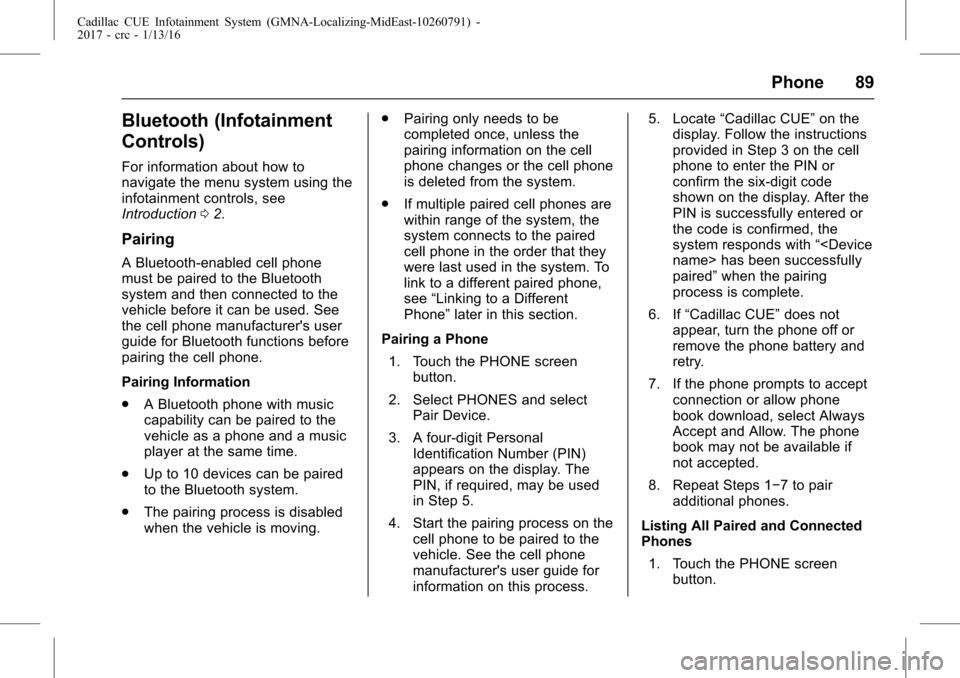
Cadillac CUE Infotainment System (GMNA-Localizing-MidEast-10260791) -
2017 - crc - 1/13/16
Phone 89
Bluetooth (Infotainment
Controls)
For information about how to
navigate the menu system using the
infotainment controls, see
Introduction02.
Pairing
A Bluetooth-enabled cell phone
must be paired to the Bluetooth
system and then connected to the
vehicle before it can be used. See
the cell phone manufacturer's user
guide for Bluetooth functions before
pairing the cell phone.
Pairing Information
.
A Bluetooth phone with music
capability can be paired to the
vehicle as a phone and a music
player at the same time.
. Up to 10 devices can be paired
to the Bluetooth system.
. The pairing process is disabled
when the vehicle is moving. .
Pairing only needs to be
completed once, unless the
pairing information on the cell
phone changes or the cell phone
is deleted from the system.
. If multiple paired cell phones are
within range of the system, the
system connects to the paired
cell phone in the order that they
were last used in the system. To
link to a different paired phone,
see “Linking to a Different
Phone” later in this section.
Pairing a Phone 1. Touch the PHONE screen button.
2. Select PHONES and select Pair Device.
3. A four-digit Personal Identification Number (PIN)
appears on the display. The
PIN, if required, may be used
in Step 5.
4. Start the pairing process on the cell phone to be paired to the
vehicle. See the cell phone
manufacturer's user guide for
information on this process. 5. Locate
“Cadillac CUE” on the
display. Follow the instructions
provided in Step 3 on the cell
phone to enter the PIN or
confirm the six-digit code
shown on the display. After the
PIN is successfully entered or
the code is confirmed, the
system responds with “
paired” when the pairing
process is complete.
6. If “Cadillac CUE” does not
appear, turn the phone off or
remove the phone battery and
retry.
7. If the phone prompts to accept connection or allow phone
book download, select Always
Accept and Allow. The phone
book may not be available if
not accepted.
8. Repeat Steps 1−7 to pair additional phones.
Listing All Paired and Connected
Phones 1. Touch the PHONE screen button.
Page 92 of 109
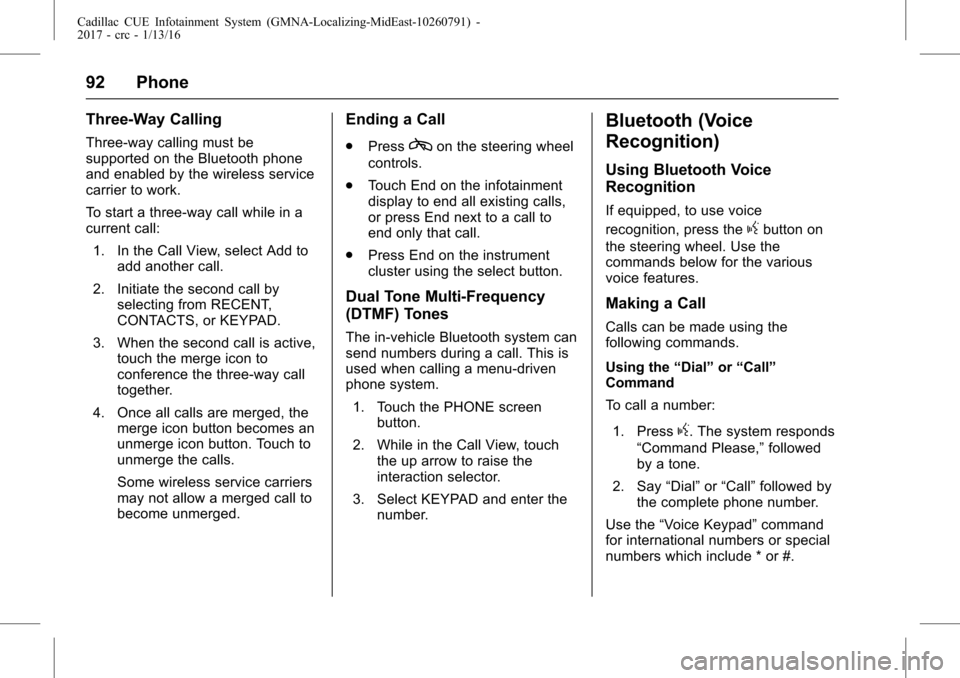
Cadillac CUE Infotainment System (GMNA-Localizing-MidEast-10260791) -
2017 - crc - 1/13/16
92 Phone
Three-Way Calling
Three-way calling must be
supported on the Bluetooth phone
and enabled by the wireless service
carrier to work.
To start a three-way call while in a
current call:1. In the Call View, select Add to add another call.
2. Initiate the second call by selecting from RECENT,
CONTACTS, or KEYPAD.
3. When the second call is active, touch the merge icon to
conference the three-way call
together.
4. Once all calls are merged, the merge icon button becomes an
unmerge icon button. Touch to
unmerge the calls.
Some wireless service carriers
may not allow a merged call to
become unmerged.
Ending a Call
.Presscon the steering wheel
controls.
. Touch End on the infotainment
display to end all existing calls,
or press End next to a call to
end only that call.
. Press End on the instrument
cluster using the select button.
Dual Tone Multi-Frequency
(DTMF) Tones
The in-vehicle Bluetooth system can
send numbers during a call. This is
used when calling a menu-driven
phone system.
1. Touch the PHONE screen button.
2. While in the Call View, touch the up arrow to raise the
interaction selector.
3. Select KEYPAD and enter the number.
Bluetooth (Voice
Recognition)
Using Bluetooth Voice
Recognition
If equipped, to use voice
recognition, press the
gbutton on
the steering wheel. Use the
commands below for the various
voice features.
Making a Call
Calls can be made using the
following commands.
Using the “Dial”or“Call”
Command
To call a number:
1. Press
g. The system responds
“Command Please,” followed
by a tone.
2. Say “Dial”or“Call” followed by
the complete phone number.
Use the “Voice Keypad” command
for international numbers or special
numbers which include * or #.
Page 93 of 109
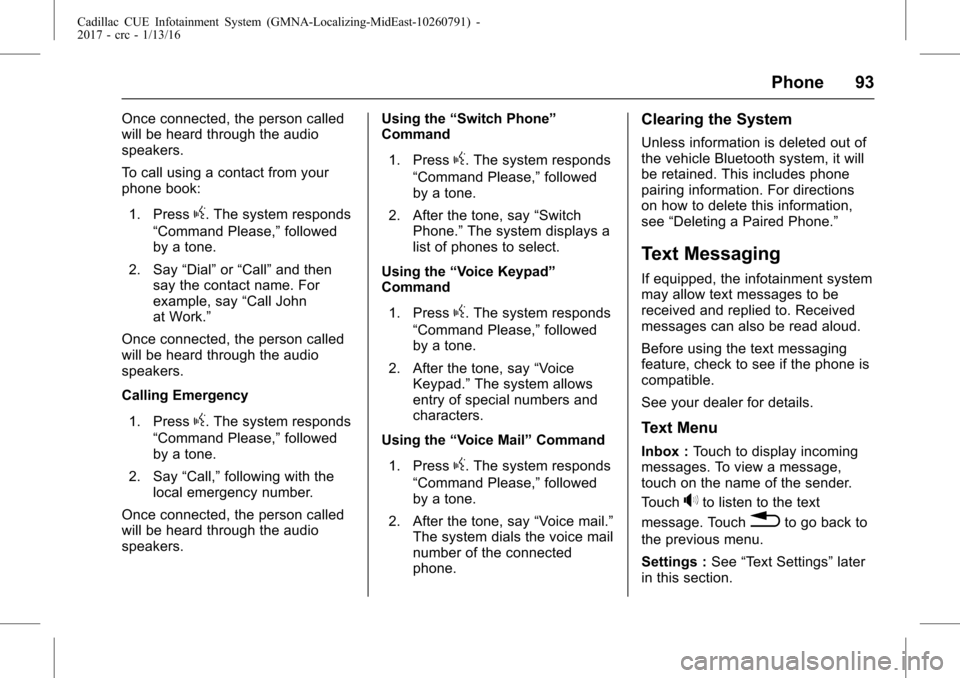
Cadillac CUE Infotainment System (GMNA-Localizing-MidEast-10260791) -
2017 - crc - 1/13/16
Phone 93
Once connected, the person called
will be heard through the audio
speakers.
To call using a contact from your
phone book:1. Press
g. The system responds
“Command Please,” followed
by a tone.
2. Say “Dial”or“Call” and then
say the contact name. For
example, say “Call John
at Work.”
Once connected, the person called
will be heard through the audio
speakers.
Calling Emergency
1. Press
g. The system responds
“Command Please,” followed
by a tone.
2. Say “Call,”following with the
local emergency number.
Once connected, the person called
will be heard through the audio
speakers. Using the
“Switch Phone”
Command
1. Press
g. The system responds
“Command Please,” followed
by a tone.
2. After the tone, say “Switch
Phone.” The system displays a
list of phones to select.
Using the “Voice Keypad”
Command
1. Press
g. The system responds
“Command Please,” followed
by a tone.
2. After the tone, say “Voice
Keypad.” The system allows
entry of special numbers and
characters.
Using the “Voice Mail” Command
1. Press
g. The system responds
“Command Please,” followed
by a tone.
2. After the tone, say “Voice mail.”
The system dials the voice mail
number of the connected
phone.
Clearing the System
Unless information is deleted out of
the vehicle Bluetooth system, it will
be retained. This includes phone
pairing information. For directions
on how to delete this information,
see “Deleting a Paired Phone.”
Text Messaging
If equipped, the infotainment system
may allow text messages to be
received and replied to. Received
messages can also be read aloud.
Before using the text messaging
feature, check to see if the phone is
compatible.
See your dealer for details.
Text Menu
Inbox : Touch to display incoming
messages. To view a message,
touch on the name of the sender.
Touch
>to listen to the text
message. Touch
0to go back to
the previous menu.
Settings : See“Text Settings” later
in this section.
Page 94 of 109
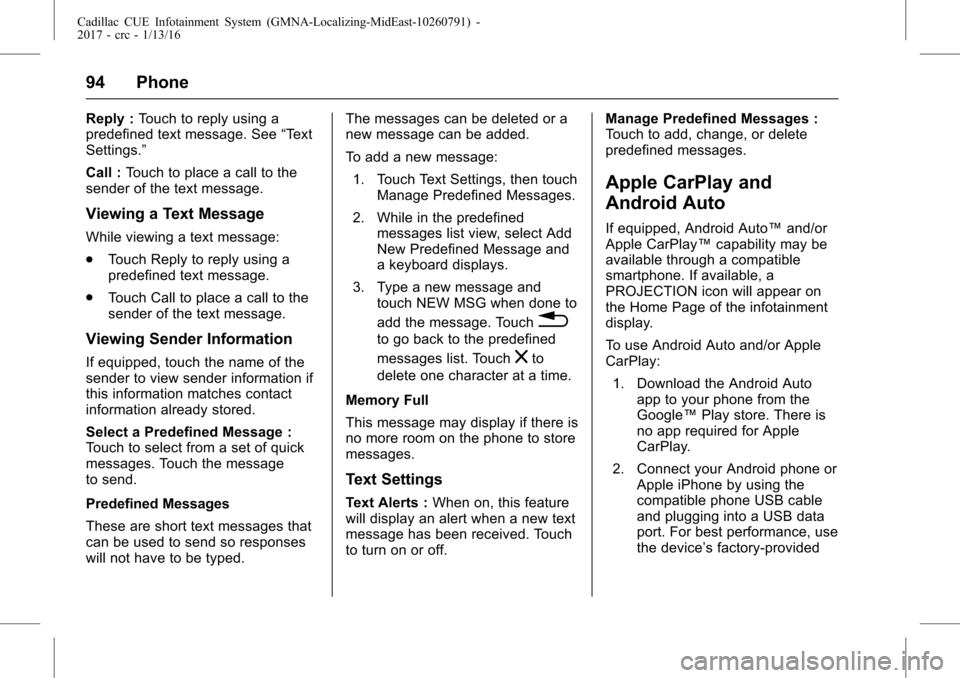
Cadillac CUE Infotainment System (GMNA-Localizing-MidEast-10260791) -
2017 - crc - 1/13/16
94 Phone
Reply :Touch to reply using a
predefined text message. See “Text
Settings.”
Call : Touch to place a call to the
sender of the text message.
Viewing a Text Message
While viewing a text message:
. Touch Reply to reply using a
predefined text message.
. Touch Call to place a call to the
sender of the text message.
Viewing Sender Information
If equipped, touch the name of the
sender to view sender information if
this information matches contact
information already stored.
Select a Predefined Message :
Touch to select from a set of quick
messages. Touch the message
to send.
Predefined Messages
These are short text messages that
can be used to send so responses
will not have to be typed. The messages can be deleted or a
new message can be added.
To add a new message:
1. Touch Text Settings, then touch Manage Predefined Messages.
2. While in the predefined messages list view, select Add
New Predefined Message and
a keyboard displays.
3. Type a new message and touch NEW MSG when done to
add the message. Touch
0
to go back to the predefined
messages list. Touch
zto
delete one character at a time.
Memory Full
This message may display if there is
no more room on the phone to store
messages.
Text Settings
Text Alerts : When on, this feature
will display an alert when a new text
message has been received. Touch
to turn on or off. Manage Predefined Messages :
Touch to add, change, or delete
predefined messages.
Apple CarPlay and
Android Auto
If equipped, Android Auto™
and/or
Apple CarPlay™ capability may be
available through a compatible
smartphone. If available, a
PROJECTION icon will appear on
the Home Page of the infotainment
display.
To use Android Auto and/or Apple
CarPlay:
1. Download the Android Auto app to your phone from the
Google™ Play store. There is
no app required for Apple
CarPlay.
2. Connect your Android phone or Apple iPhone by using the
compatible phone USB cable
and plugging into a USB data
port. For best performance, use
the device’ s factory-provided
Page 99 of 109

Cadillac CUE Infotainment System (GMNA-Localizing-MidEast-10260791) -
2017 - crc - 1/13/16
Trademarks and License Agreements 99
Trademarks and
License Agreements
"Made for iPod," and "Made for
iPhone," mean that an electronic
accessory has been designed to
connect specifically to iPod or
iPhone respectively, and has been
certified by the developer to meet
Apple performance standards.
Apple is not responsible for the
operation of this device or its
compliance with safety and
regulatory standards. Please note
that the use of this accessory with
iPod or iPhone may affect wireless
performance. iPhone
®, iPod®, iPod
classic®, iPod nano®, iPod shuffle®,
and iPod touch®are trademarks of
Apple Inc., registered in the U.S.
and other countries.
TouchSense®Technology and
TouchSense®System 1000 Series
Licensed from Immersion
Corporation. TouchSense
®System
1000 protected under one or more
of the U.S. Patents at the following
address www.immersion.com/
patent-marking.html and other
patents pending.
HD Radio Technology (If
Equipped)
HD Radio™ Technology
manufactured under license from
iBiquity Digital Corporation. U.S.
and Foreign patents. HD Radio™ and the HD, HD Radio, and
“Arc”
logos are proprietary trademarks of
iBiquity Digital Corp.
Bose
®
Bose AudioPilot and Bose®
Centerpoint®surround are
registered trademarks of Bose
Corporation in the U.S. and other
countries.
DTS
Manufactured under license under
U.S.Patent Nos: 5,956,674;
5,974,380; 6,487,535 & other U.S.
and worldwide patents issued &
pending.
For DTS patents, see http://
patents.dts.com. Manufactured
under license from DTS Licensing
Limited. DTS, the Symbol, & DTS,
and the Symbol together are
registered trademarks, and DTS 2.0
Channel is a trademark of DTS, Inc.
©DTS, Inc. All Rights Reserved.
Page 101 of 109

Cadillac CUE Infotainment System (GMNA-Localizing-MidEast-10260791) -
2017 - crc - 1/13/16
Trademarks and License Agreements 101
RMVB
Portions of this software are
included under license from
RealNetworks, Inc. Copyright
1995-2014, RealNetworks, Inc. All
rights reserved
Bluetooth
The Bluetooth
®word mark and
logos are owned by the Bluetooth®
SIG, Inc. and any use of such marks
by General Motors is under license.
Other trademarks and trade names
are those of their respective owners.
Map End User License
Agreement
END USER TERMS
The Map Data Disc (“Data”) is
provided for your personal, internal
use only and not for resale. It is
protected by copyright, and is subject to the following terms (this
“End User License Agreement”) and
conditions which are agreed to by
you, on the one hand, and HERE
North America, LLC (“HERE”) and
its licensors (including their
licensors and suppliers) on the
other hand.
TERMS AND CONDITIONS
Personal Use Only: You agree to
use this Data for the solely
personal, noncommercial purposes
for which you were licensed, and
not for service bureau, timesharing
or other similar purposes. Except as
otherwise set forth herein, you
agree not to otherwise reproduce,
copy, modify, decompile,
disassemble or reverse engineer
any portion of this Data, and may
not transfer or distribute it in any
form, for any purpose, except to the
extent permitted by mandatory laws.
You may transfer the Data and all
accompanying materials on a
permanent basis if you retain no
copies and the recipient agrees to
the terms of this End User License
Agreement. Multi-disc sets may only
be transferred or sold as a complete
set as provided to you and not as a
subset thereof.
Restrictions
Except where you have been
specifically licensed to do so by
HERE and without limiting the
preceding paragraph, you may not
(a) use this Data with any products,
systems, or applications installed or
otherwise connected to or in
communication with vehicles
capable of vehicle navigation,
positioning, dispatch, real time route
guidance, fleet management or
similar applications; or (b) with, or in
communication with, including
without limitation, cellular phones,
palmtop and handheld computers,
pagers, and personal digital
assistants or PDAs.
Warning
This Data may not contain accurate
information due to period of survey,
constant change in places of
interests, new road constructions,
or any other factors.
Page 102 of 109

Cadillac CUE Infotainment System (GMNA-Localizing-MidEast-10260791) -
2017 - crc - 1/13/16
102 Trademarks and License Agreements
No Warranty
This Data is provided to you“as is,”
and you agree to use it at your own
risk. HERE and its licensors (and
their licensors and suppliers) make
no guarantees, representations,
or warranties of any kind, express or
implied, arising by law or otherwise,
including but not limited to, content,
quality, accuracy, completeness,
effectiveness, reliability, fitness for a
particular purpose, usefulness, use
or results to be obtained from this
Data, or that the Data or server will
be uninterrupted or error free.
Disclaimer of Warranty
THE DATABASE IS PROVIDED ON
AN “AS IS” AND“WITH ALL
FAULTS BASIS” AND BOSCH
(AND THEIR LICENSORS AND
SUPPLIERS) EXPRESSLY
DISCLAIM ALL OTHER
WARRANTIES, EXPRESS OR
IMPLIED, INCLUDING BUT NOT
LIMITED TO, THE IMPLIED
WARRANTIES OF
NON-INFRINGEMENT,
MERCHANTABILITY,
SATISFACTORY QUALITY, ACCURACY, TITLE AND FITNESS
FOR A PARTICULAR PURPOSE.
NO ORAL OR WRITTEN ADVICE
OR INFORMATION PROVIDED BY
BOSCH (OR ANY OF THEIR
LICENSORS, AGENTS,
EMPLOYEES, OR THIRD PARTY
PROVIDERS) SHALL CREATE A
WARRANTY, AND YOU ARE NOT
ENTITLED TO RELY ON ANY
SUCH ADVICE OR INFORMATION.
THIS DISCLAIMER OF
WARRANTIES IS AN ESSENTIAL
CONDITION OF THIS
AGREEMENT.
Disclaimer of Liability
HERE AND ITS LICENSORS
(INCLUDING THEIR LICENSORS
AND SUPPLIERS) SHALL NOT BE
LIABLE TO YOU IN RESPECT OF
ANY CLAIM, DEMAND OR
ACTION, IRRESPECTIVE OF THE
NATURE OF THE CAUSE OF THE
CLAIM, DEMAND OR ACTION
ALLEGING ANY LOSS, INJURY
OR DAMAGES, DIRECT OR
INDIRECT, WHICH MAY RESULT
FROM THE USE OR POSSESSION
OF THIS DATA; OR FOR ANY
LOSS OF PROFIT, REVENUE,CONTRACTS OR SAVINGS, OR
ANY OTHER DIRECT, INDIRECT,
INCIDENTAL, SPECIAL OR
CONSEQUENTIAL DAMAGES
ARISING OUT OF YOUR USE OF
OR INABILITY TO USE THIS DATA,
ANY DEFECT IN THIS DATA, OR
THE BREACH OF THESE TERMS
OR CONDITIONS, WHETHER IN
AN ACTION IN CONTRACT OR
TORT OR BASED ON A
WARRANTY, EVEN IF HERE OR
ITS LICENSORS HAVE BEEN
ADVISED OF THE POSSIBILITY
OF SUCH DAMAGES. Some
States, Territories, and Countries do
not allow certain liability exclusions
or damages limitations, so to that
extent the above may not apply
to you.
Export Control
You agree not to export from
anywhere any part of the Data
provided to you or any direct
product thereof except in
compliance with, and with all
licenses and approvals required
under, applicable export laws, rules
and regulations. Entire Agreement:
These terms and conditions