2017 BUICK REGAL ad blue
[x] Cancel search: ad bluePage 12 of 20

12
IntelliLink System
IntelliLink uses a Bluetooth or USB connection to link to a compatible device, such as a
smartphone, cell phone, USB flash drive or portable audio player/iPod®. IntelliLink enables
streaming audio through a smartphone and hands-free voice control. For assistance
with the IntelliLink system, contact Customer Assistance at 1-855-4-SUPPORT
(1-855-478-7767) or go to www.buick.com and click the Owners link.
Natural Voice Recognition
Control the music source and make phone calls hands-free (after pairing your Bluetooth-
enabled phone) using the natural voice recognition system.
1. Press the
Push to Talk
button on the steering wheel.
2. The radio will say “Command please,” followed by a beep.
3. After the beep, say what you want it to do.
• Example Phone command (using your paired phone): “Call Amanda” o\
r “Dial 555-1212”
• Example Media Music Device Search command (when connected to USB only):
“Play artist [name]” or “Play song [name]”
• Example Radio command: “Tune FM 104.3” or “Tune XM Classic Vinyl”
• Help: Say “help” for voice recognition assistance
PANDORA
® Internet Radio
Listen to personalized radio stations based on favorite artists or genres.
Download the Pandora app to your smartphone. Restart the smartphone and sign in
to Pandora.
Create a station on your smartphone to listen to a customized song list in the vehicle.
Connect your smartphone to the system by Bluetooth or, for Apple devices, by a USB cable.
Touch the Pandora icon on the touch screen to access Pandora. A slight delay may
occur when loading a song or changing a station.
Apple CarPlay™ and Android Auto™
Apple CarPlay or Android Auto capability may be available through a compatible smart
-phone. If available, a Projection icon will appear on the home page of the infotainment
display.
1. No app is required for Apple CarPlay. Download the Android Auto app to your phone
from the Google Play store.
2. Connect your Apple iPhone or Android phone by plugging the compatible phone USB
cable into a USB data port. Use your device’s factory-provided USB cable. Aftermarket
cables may not work.
3. The
Projection icon will change to Apple CarPlay or Android Auto, depending on the
phone. Apple CarPlay or Android Auto may launch automatically upon USB connection.
If not, touch the Apple CarPlay or Android Auto icon on the home page.
For more information on using Apple CarPlay or Android Auto, call 1-855-4-SUPPORT
(1-855-478-7767) or visit my.buick.com/learn.
See your Infotainment System Owner Manual.
Page 13 of 20
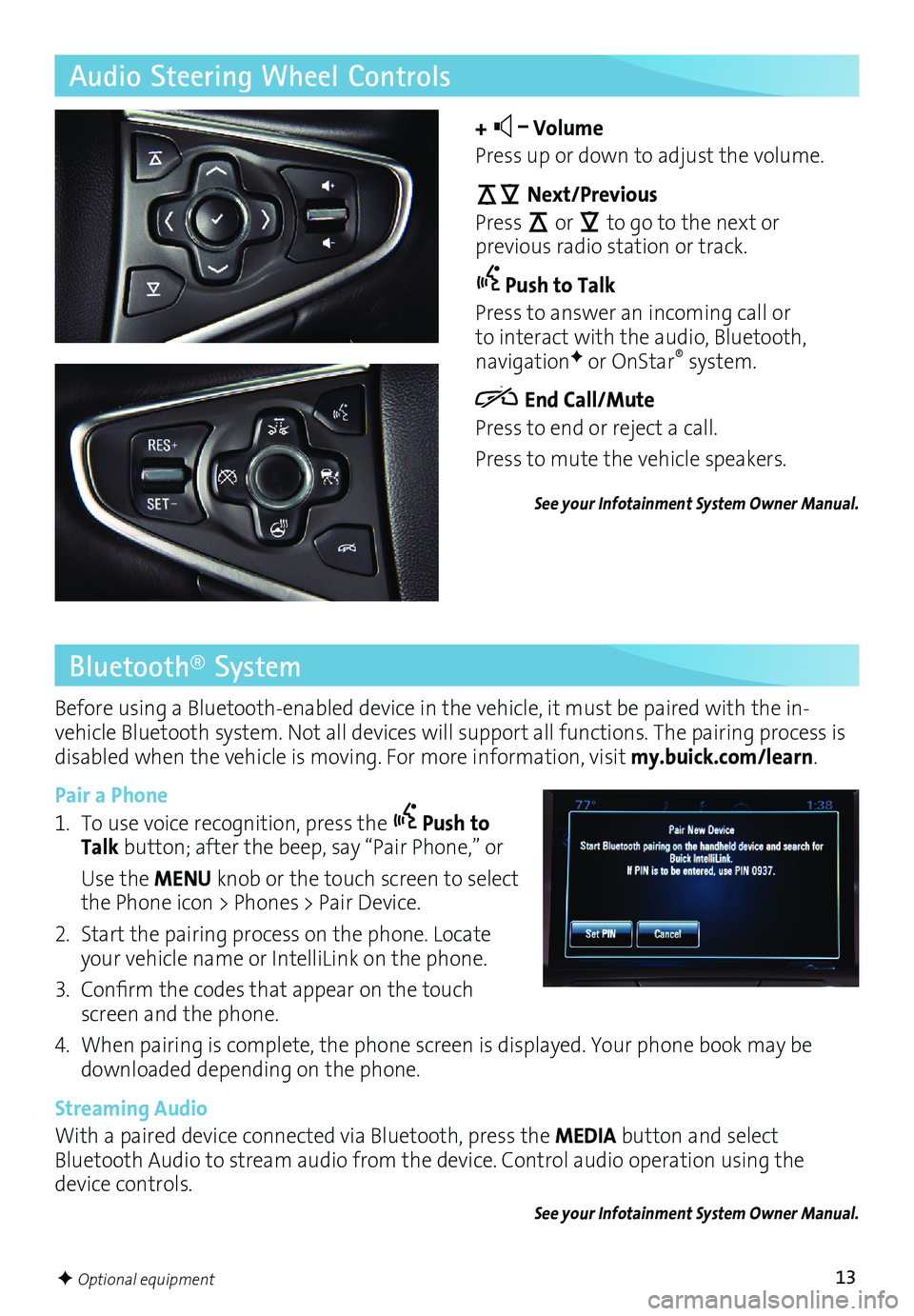
13F Optional equipment
Audio Steering Wheel Controls
+ –
Volume
Press up or down to adjust the volume.
Next/Previous
Press
or
to go to the next or
previous radio station or track.
Push to Talk
Press to answer an incoming call or
to interact with the audio, Bluetooth,
navigation
F or OnStar® system.
End Call/Mute
Press to end or reject a call.
Press to mute the vehicle speakers.
See your Infotainment System Owner Manual.
Bluetooth® System
Before using a Bluetooth-enabled device in the vehicle, it must be paired with the in-
vehicle Bluetooth system. Not all devices will support all functions. The pairing process is
disabled when the vehicle is moving. For more information, visit my.buick.com/learn.
Pair a Phone
1. To use voice recognition, press the
Push to
Talk button; after the beep, say “Pair Phone,” or
Use the MENU knob or the touch screen to select
the Phone icon > Phones > Pair Device.
2. Start the pairing process on the phone. Locate
your vehicle name or IntelliLink on the phone.
3. Confirm the codes that appear on the touch
screen and the phone.
4. When pairing is complete, the phone screen is displayed. Your phone book may be
downloaded depending on the phone.
Streaming Audio
With a paired device connected via Bluetooth, press the MEDIA button and select
Bluetooth Audio to stream audio from the device. Control audio operation using the
device controls.
See your Infotainment System Owner Manual.
Page 14 of 20

14F Optional equipment
Refer to your Owner Manual for important
safety information about using the
infotainment system while driving.
Touch the Navigation icon on the
home page to access the navigation
functions.
Entering a Destination
Destinations can be entered by Voice
Recognition, Address, Recent Destination,
Contacts and Places of Interest (POI).
To enter a destination using the single
line destination feature:
1. Touch Navigation on the home page.
2. Touch Destination.
3. To enter a specific address, touch
Address and type the address,
intersection or road.
4. Touch Go.
5. Select the desired name from the
generated list.
6. Touch Go.
To enter a destination using voice recognition:
1. Press the Push to Talk button.
2. Say “Destination” to enter specific
destination information.
3. Say the address or other destination
information.
See your Infotainment System Owner Manual.
Navigation SystemF
OnStar® with 4G LTE and Wi-Fi®F
With OnStar 4G LTE and Wi-Fi, up to seven devices (smartphones, tablets and laptops)
can be connected to high-speed Internet through the vehicle’s built-in Wi-Fi hotspot.
To retrieve the SSID and password for the hotspot, press the OnStar Voice Command
button on the overhead console or rearview mirror, wait for the prompt, and then say
“Wi-Fi settings.” The information will be displayed on the touch screen.
For assistance, press the blue OnStar button or call 1-888-4-ONSTAR (1-888-466-7827).
Note: See onstar.com for a detailed instruction guide, vehicle availability and system limitations.
See your Infotainment System Owner Manual.
Page 15 of 20

15
Selective Ride Control adapts to your driving style and preference within one of three
driving modes. It automatically adjusts suspension, steering and automatic transmission
settings in real time. System controls are located on the top center of the instrument
panel.
Selective Ride ControlF
STANDARD (Default)
Use for normal city and highway driving;
is active each time the vehicle is started.
SPORT
Press the SPORT button (A) when road
conditions or personal preference demand
more responsive, controlled handling.
GS
Press the GS button (B) for the highest
level of responsiveness and controlled
handling. The instrument panel backlight
-ing color changes from Ice Blue to White.
See Driving and Operating in your Owner Manual.
Some vehicle features can be customized using the audio controls and touch screen
menus. The Vehicle Settings menus may include Climate and Air Quality, Collision/
Detection Systems, Comfort and Convenience, Lighting, Power Door Locks, or Remote
Lock/Unlock/Start.
Vehicle Personalization
Changing Vehicle Settings
Use the MENU knob or the touch
screen to:
1. Select Settings on the home page.
2. Select Vehicle.
3. Select the desired menu item.
4. Select the desired feature and setting.
Settings are saved automatically.
5. Touch
◄BACK to exit each menu.
See Instruments and Controls in your Owner Manual.
F Optional equipment
BA
Page 20 of 20

20
23361424 A
!23361424=A!
Certain restrictions, precautions and safety procedures apply to your ve\
hicle. Please read your Owner Manual
for complete instructions. All information contained herein is based on \
the latest information available at the
time of printing and is subject to change without notice. Copyright 2016 General Motors. All rights reserved.
We recommend always using ACDelco or genuine GM service parts.
Roadside Assistance
1-800-252-1112 TTY Users: 1-888-889-2438
As the owner of a new Buick, you are automatically enrolled in the Buick Roadside
Assistance program for 6 years/70,000 miles, whichever occurs first, at no expense to you.
Buick’s Roadside Assistance toll-free number is staffed by a team of trained advisors who
are available 24 hours a day, 365 days a year, to contact a service provider for light ser
-vices (fuel delivery, jump-start, flat tire and lock-out) or make arrangements to tow your
vehicle to the nearest Buick dealer.
Roadside Assistance and OnStar
If you require roadside service and have a current OnStar subscription, press the OnStar
button and the vehicle will send your current GPS location to an OnStar Advisor who
will speak to you, assess your problem, contact Roadside Assistance and relay your exact
location so you will get the help you need.
Get to know your vehicle inside and out with the Buick Owner Center. Check out per-
sonalized information, including an online Owner Manual and helpful how-to videos,
track your service history and warranty status, review your current OnStar Vehicle
Diagnostics report (active OnStar account required) and more. Create an account today
at my.buick.com. The myBuick mobile app connects owners to a variety of vehicle infor
-mation and services, such as a searchable Owner Manual, real-time
fuel information and Roadside Assistance.
Download the OnStar RemoteLink mobile app and enjoy select features
for 5 years from date of vehicle delivery. With a compatible mobile
device, owners can access many services, including remotely starting/
stopping the vehicle, locking/unlocking the doors, and locating the vehicle on a map (on
properly equipped vehicles). To learn more about OnStar services, press the blue OnStar
button, call 1-888-466-7827, visit onstar.com or refer to your Owner Manual.
Download the mobile apps from your compatible mobile device’s app store.
Buick Owner Center myBuick and OnStar® Mobile Apps