Page 8 of 16
8
Infotainment System
Volume/Power Eject disc
Tune/Menu: Tune radio stations/Open and select menus
Applications: Touch the screen icon to access the application
FAV Display pages of favorite radio stationsHOME Home page
BACK Move back one level in the menus
SEEK Previous/Next radio station, track or file
SRCE Select the audio or media source
Auxiliary input jack
Refer to your Owner Manual for important safety information about using the infotainment system while driving.
The infotainment system is controlled using the faceplate buttons, touch screen, voice
recognition and audio steering wheel controls.
See Infotainment System in your Owner Manual.
Setting the Time
1. Touch the Time Display on the touch screen.
2. Touch the desired down or up screen button to adjust the time.
3. Touch the OK screen button to confirm the setting.
Page 10 of 16
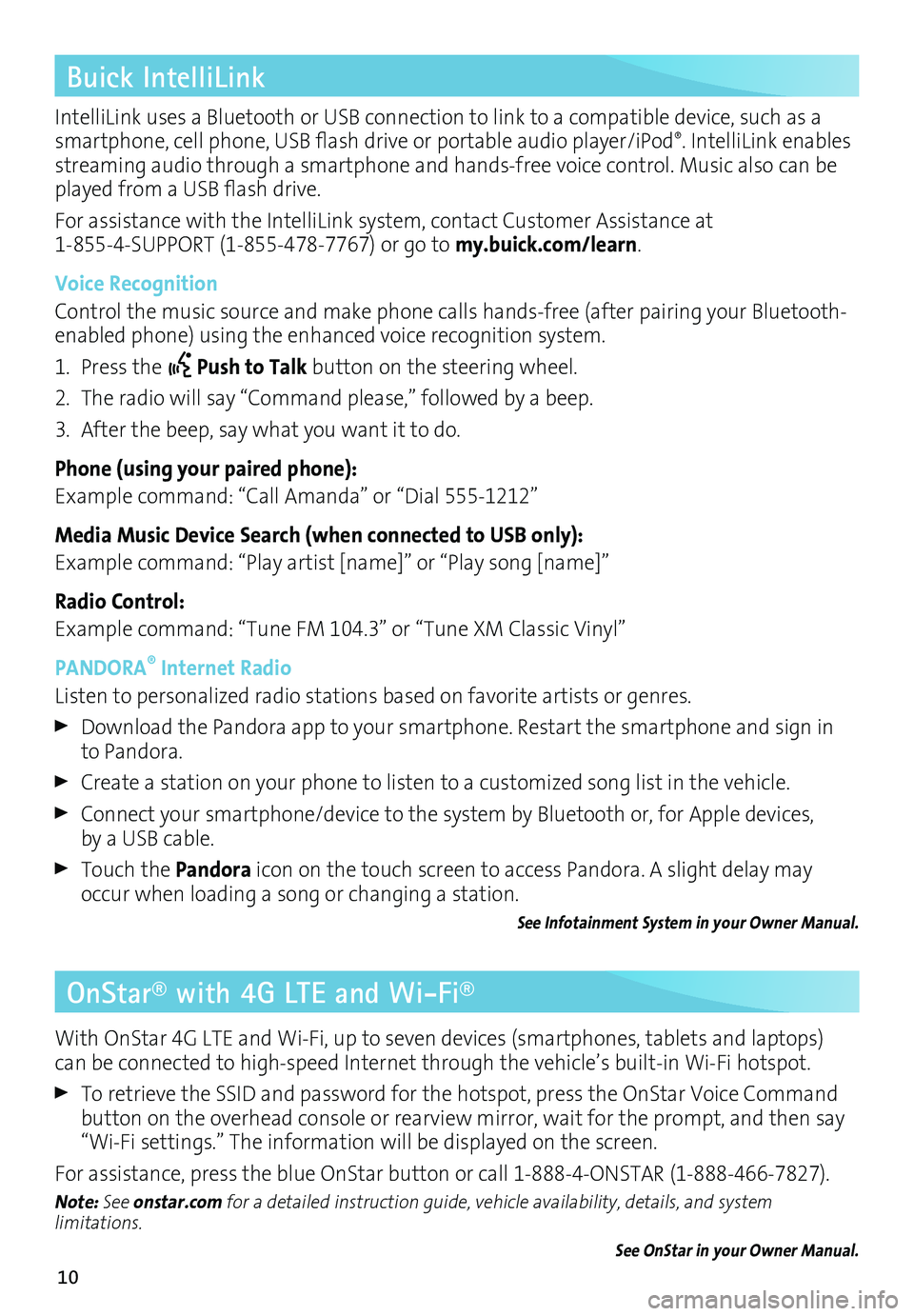
10
IntelliLink uses a Bluetooth or USB connection to link to a compatible device, such as a smartphone, cell phone, USB flash drive or portable audio player/iPod®. IntelliLink enables streaming audio through a smartphone and hands-free voice control. Music also can be played from a USB flash drive.
For assistance with the IntelliLink system, contact Customer Assistance at 1-855-4-SUPPORT (1-855-478-7767) or go to my.buick.com/learn.
Voice Recognition
Control the music source and make phone calls hands-free (after pairing your Bluetooth-enabled phone) using the enhanced voice recognition system.
1. Press the Push to Talk button on the steering wheel.
2. The radio will say “Command please,” followed by a beep.
3. After the beep, say what you want it to do.
Phone (using your paired phone):
Example command: “Call Amanda” or “Dial 555-1212”
Media Music Device Search (when connected to USB only):
Example command: “Play artist [name]” or “Play song [name]”
Radio Control:
Example command: “Tune FM 104.3” or “Tune XM Classic Vinyl”
PANDORA® Internet Radio
Listen to personalized radio stations based on favorite artists or genres.
Download the Pandora app to your smartphone. Restart the smartphone and sign in to Pandora.
Create a station on your phone to listen to a customized song list in the vehicle.
Connect your smartphone/device to the system by Bluetooth or, for Apple devices, by a USB cable.
Touch the Pandora icon on the touch screen to access Pandora. A slight delay may occur when loading a song or changing a station.
See Infotainment System in your Owner Manual.
Buick IntelliLink
OnStar® with 4G LTE and Wi-Fi®
With OnStar 4G LTE and Wi-Fi, up to seven devices (smartphones, tablets and laptops) can be connected to high-speed Internet through the vehicle’s built-in Wi-Fi hotspot.
To retrieve the SSID and password for the hotspot, press the OnStar Voice Command button on the overhead console or rearview mirror, wait for the prompt, and then say “Wi-Fi settings.” The information will be displayed on the screen.
For assistance, press the blue OnStar button or call 1-888-4-ONSTAR (1-888-466-7827).
Note: See onstar.com for a detailed instruction guide, vehicle availability, details, and system limitations.
See OnStar in your Owner Manual.
Page 13 of 16
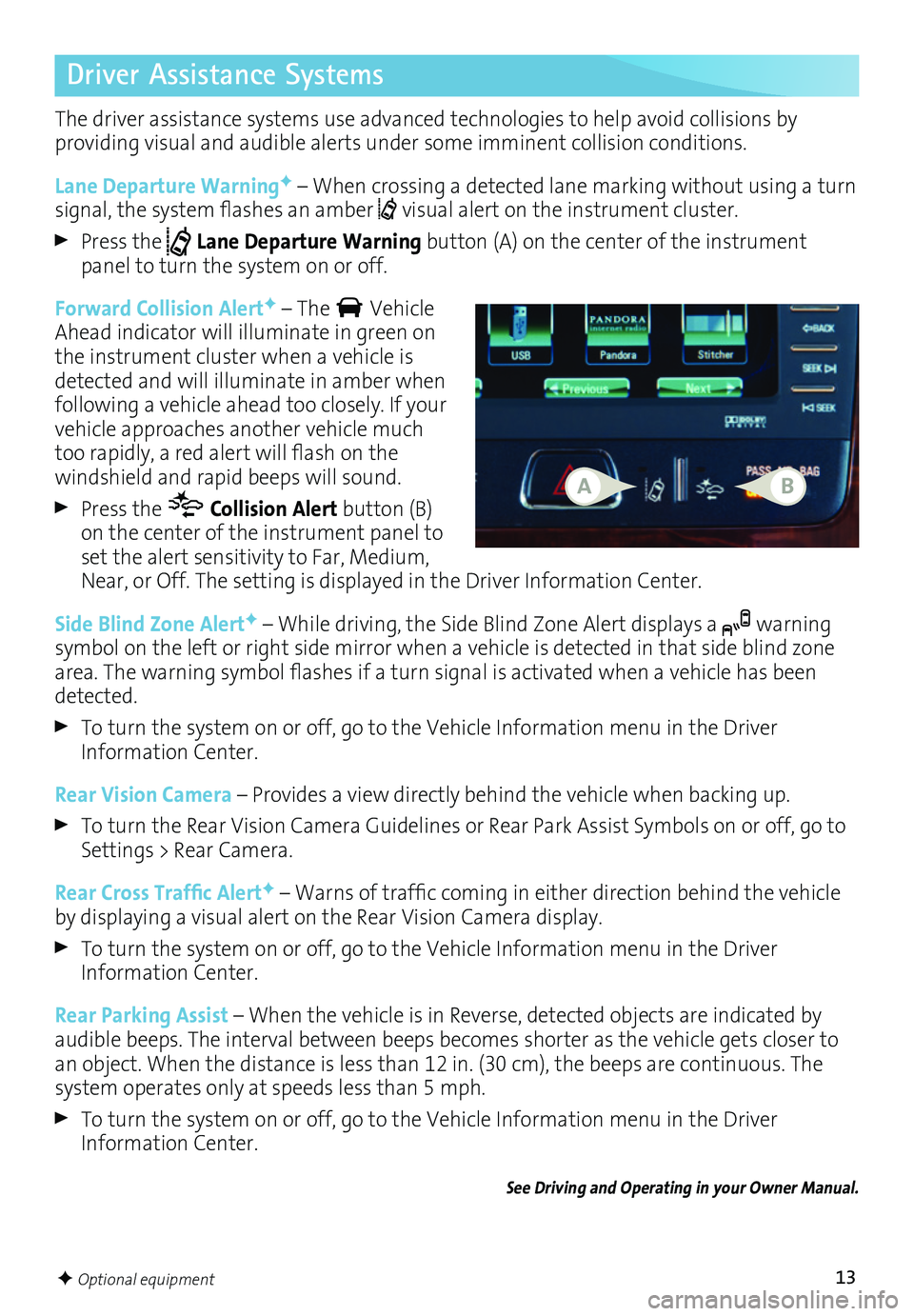
13
Driver Assistance Systems
The driver assistance systems use advanced technologies to help avoid collisions by
providing visual and audible alerts under some imminent collision conditions.
Lane Departure WarningF – When crossing a detected lane marking without using a turn signal, the system flashes an amber visual alert on the instrument cluster.
Press the Lane Departure Warning button (A) on the center of the instrument panel to turn the system on or off.
Forward Collision AlertF – The Vehicle Ahead indicator will
illuminate in green on the instrument
cluster when a vehicle is detected and will illuminate in amber when following a vehicle ahead too closely. If your vehicle approaches another vehicle much too
rapidly, a red alert will flash on the windshield and rapid beeps will sound.
Press the Collision Alert button (B) on the center of the instrument panel to set the alert sensitivity to Far, Medium, Near, or Off. The setting is displayed in the Driver Information Center.
Side Blind Zone AlertF – While driving, the Side Blind Zone Alert displays a warning symbol on the left or right side mirror when a vehicle is detected in that side blind zone area. The warning symbol flashes if a turn signal is activated when a vehicle has been detected.
To turn the system on or off, go to the Vehicle Information menu in the Driver Information Center.
Rear Vision Camera – Provides a view directly behind the vehicle when backing up.
To turn the Rear Vision Camera Guidelines or Rear Park Assist Symbols on or off, go to Settings > Rear Camera.
Rear Cross Traffic AlertF – Warns of traffic coming in either direction behind the vehicle by displaying a visual alert on the Rear Vision Camera display.
To turn the system on or off, go to the Vehicle Information menu in the Driver Information Center.
Rear Parking Assist – When the vehicle is in Reverse, detected objects are indicated by audible beeps. The interval between beeps becomes shorter as the vehicle gets closer to an object. When the distance is less than 12 in. (30 cm), the beeps are continuous. The system operates only at speeds less than 5 mph.
To turn the system on or off, go to the Vehicle Information menu in the Driver Information Center.
See Driving and Operating in your Owner Manual.
F Optional equipment
AB
Page 14 of 16
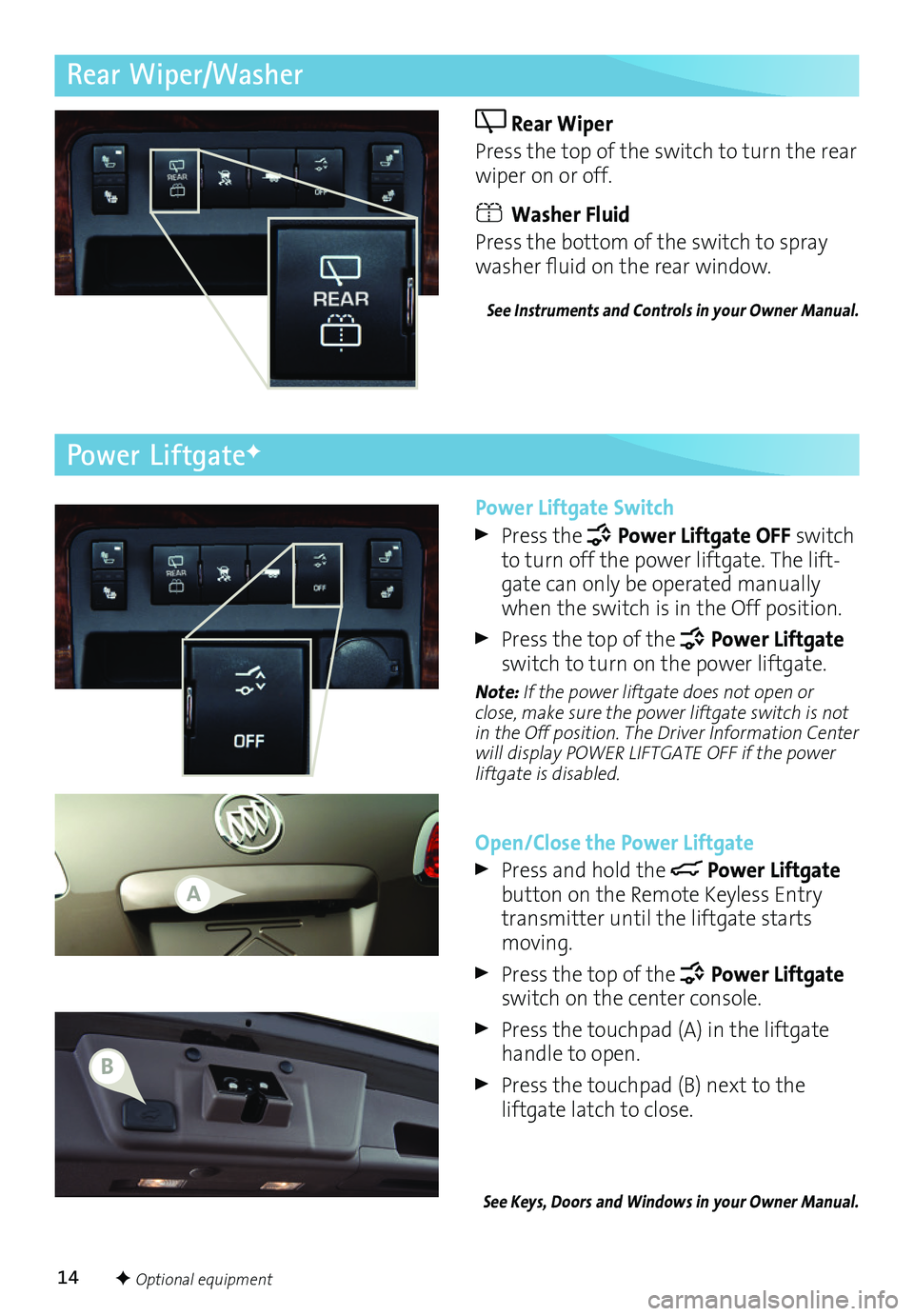
14
Rear Wiper/Washer
Rear Wiper
Press the top of the switch to turn the rear wiper on or off.
Washer Fluid
Press the bottom of the switch to spray washer fluid on the rear window.
See Instruments and Controls in your Owner Manual.
Power Liftgate Switch
Press the Power Liftgate OFF switch to turn off the power liftgate. The lift-gate can only be operated manually when the switch is in the Off position.
Press the top of the Power Liftgate switch to turn on the power liftgate.
Note: If the power liftgate does not open or close, make sure the power liftgate switch is not in the Off position. The Driver Information Center will display POWER LIFTGATE OFF if the power liftgate is disabled.
Open/Close the Power Liftgate
Press and hold the Power Liftgate button on the Remote Keyless Entry transmitter until the liftgate starts moving.
Press the top of the Power Liftgate switch on the center console.
Press the touchpad (A) in the liftgate handle to open.
Press the touchpad (B) next to the
liftgate latch to close.
See Keys, Doors and Windows in your Owner Manual.
Power LiftgateF
F Optional equipment
A
B