2017 BUICK CASCADA radio controls
[x] Cancel search: radio controlsPage 130 of 381

Buick Cascada Owner Manual (GMNA-Localizing-U.S.-9967834) - 2017 - crc -
7/18/16
Infotainment System 129
Infotainment System Overview
The infotainment system is
controlled by using the center stack
controls, infotainment display,
steering wheel controls, and voice
recognition.
SeeUsing the System 0132.
Radio with Navigation Shown, Radio Without Navigation Similar
1.F(Home)
2. SRCE (Source)
3.
s ©(Seek Up)
4. Presets 1–6 5.
O/n(Power/Volume)
6.\
¨(Seek Down)
7. AS 1/2 (Autostore)
8. FAV 1/2/3 (Favorites)
Page 131 of 381

Buick Cascada Owner Manual (GMNA-Localizing-U.S.-9967834) - 2017 - crc -
7/18/16
130 Infotainment System
9. NAVI (Navigation)
10. PHONE
11. DEST (Destination)
12. RPT (Repeat)
13. BACK
14. Inner Rocker Knob
15.
Z(Tune/Menu)
16. INFO (Information)
17. TONE
18. CONFIG (Configuration)
19. CD Slot
20.
Z(Eject)
21.H(Clock)
Infotainment Center Stack
Controls
The controls on the center stack are
used to start primary functions while
using the infotainment system.
Center stack controls on radios
without navigation replace SRCE
with RADIO/BAND, CD, and AUX.
SeeAM-FM Radio 0138, Satellite
Radio 0141 (if equipped), CD
Player 0165, and Auxiliary
Devices 0165.
F:Press to access the Home
Page on the infotainment display.
See “Home Page” following in this
section.
For radios without navigation touch
Home at the top bar of the
infotainment display to access the
Home Page.
SRCE : Press to change the audio
sources such as AM-FM radio,
SiriusXM (if equipped), CD, USB/
iPod, Pandora (if equipped),
Stitcher, Bluetooth Audio, and AUX.
See AM-FM Radio 0138, Satellite
Radio 0141 (if equipped), Pandora
Internet Radio 0147 (if equipped),
Stitcher Internet Radio 0152, CD
Player 0157, Bluetooth Audio
0 166, or Auxiliary Devices 0165.
s ©:
. AM, FM, or SiriusXM (if
equipped): Press to seek to the
previous strong station. See
AM-FM Radio 0138 orSatellite
Radio 0141 (if equipped). .
CD, USB/iPod, Bluetooth Audio,
or AUX: Press to seek the
beginning of the current or
previous track. See CD Player
0 157, Bluetooth Audio 0166,
or Auxiliary Devices 0165.
. CD, USB/iPod, Bluetooth Audio,
or AUX: Press and hold to
quickly reverse through a track.
Release to return to playing
speed. See CD Player0157,
Bluetooth Audio 0166, or
Auxiliary Devices 0165.
Presets 1–6 : The presets
numbered one through six can be
used to select stored AM-FM
stations and SiriusXM channels.
O/n:
1. Press to turn the system on and off.
2. Turn to adjust the volume.
\ ¨:
. AM, FM, or SiriusXM (if
equipped): Press to seek to the
next strong station. See AM-FM
Radio 0138 orSatellite Radio
0 141 (if equipped).
Page 133 of 381

Buick Cascada Owner Manual (GMNA-Localizing-U.S.-9967834) - 2017 - crc -
7/18/16
132 Infotainment System
Autostore does not delete
previously stored favorite stations.
Autostore does not function with
SiriusXM radio channels.
Steering Wheel Controls
Depending on the vehicle options,
some audio functions can be
controlled through the steering
wheel controls.
b/g:Press to answer an
incoming call, interact with
Bluetooth, or start voice recognition.
See Bluetooth 0198 orVoice
Recognition 0192.
$/i:Press to decline an
incoming call or to end a current
call. Press to silence the vehicle
speakers while using the
infotainment system. Press again to
turn the sound on. Press to cancel
voice recognition.
_SRC^: Press to select an audio
source.
Use the thumbwheel to select the
next or previous favorite radio
station, CD, USB, AUX, and
Bluetooth Audio. See AM-FM Radio
0 138, Satellite Radio 0141 (if
equipped), CD Player0157,
Bluetooth Audio 0166, or Auxiliary
Devices 0165.
Use
_SRC to skip to the next song
or show using Pandora (if equipped)
or Stitcher. See Pandora Internet
Radio 0147 orStitcher Internet
Radio 0152.
+
x− :Press + to increase the
volume. Press −to decrease.
Using the System
Infotainment Display Icons and
Commands
The infotainment system is
controlled by touching the
infotainment display and by using
the knobs and other controls.
Infotainment display icons and
commands are on the screen and
highlighted when a feature is
available. Some toggle features
highlight when active and gray out
when inactive.
Controls and knobs on the center
stack are used by pressing and/or
turning to access features on the
infotainment system.
Voice recognition, through the
steering wheel controls, can be
used to control the infotainment
features.
Press
b/gon the steering wheel
controls to begin voice recognition.
See Voice Recognition 0192.
Page 139 of 381

Buick Cascada Owner Manual (GMNA-Localizing-U.S.-9967834) - 2017 - crc -
7/18/16
138 Infotainment System
Radio
AM-FM Radio
Playing the Radio
O/n:
. Press to turn the radio on or off.
. Turn to increase or decrease the
volume of the active source.
The steering wheel controls can
also be used to adjust the volume.
See Steering Wheel Controls 0132.
Radio Operation
The radio will work when the key is
in ON/RUN or ACC/ACCESSORY.
When the key is turned from ON/
RUN to LOCK/OFF, the radio will
continue to work for 10 minutes or
until the driver door is opened.
The radio can be turned on by
pressing
O/non the center
stack and will stay on for
10 minutes. Opening the driver door
will not turn the radio off when
pressing
O/n. Some radios may stay on longer
and reset the time for 10 minutes if
there are any additional presses of
O/n.
The radio can be turned off at any
time by pressing
O/non the
center stack.
Audio Source
Press SRCE on the center stack or
SRC on the steering wheel controls
to display and scroll through the
available sources AM, FM, SiriusXM
(if equipped), Pandora (if equipped),
Stitcher, CD, USB, AUX, and
Bluetooth Audio.
For radios without navigation, press
RADIO/BAND, CD, or AUX to scroll
through the sources.
Infotainment System Settings
Tone Settings
To access the tone settings, touch
Tone Settings on the Home Page.
Tone settings are specific to each
source.
The tone settings can also be
accessed by pressing TONE on the
center stack.
To adjust the settings:
. Bass: Touch + or −to change
the level.
. Mid (Midrange): Touch + or −to
change the level.
. Treble: Touch + or −to change
the level.
. EQ: Press and turn the
Z
knob to cycle through the preset
EQ options.
. Fade: Touch F or R for more
sound from the front or rear
speakers. The middle position
balances the sound between the
front and rear speakers.
Page 140 of 381
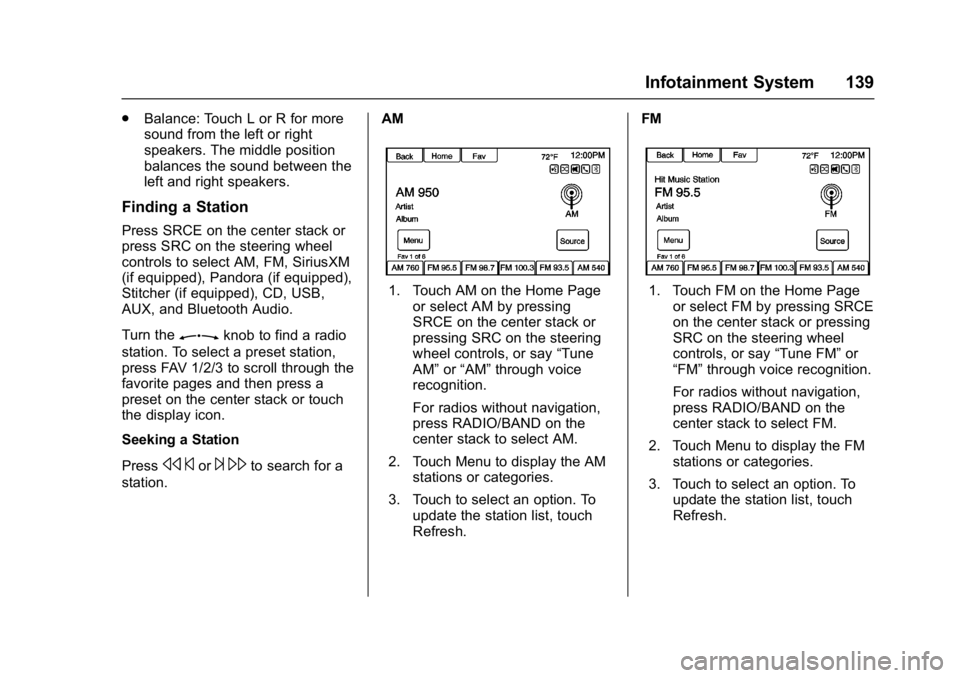
Buick Cascada Owner Manual (GMNA-Localizing-U.S.-9967834) - 2017 - crc -
7/18/16
Infotainment System 139
.Balance: Touch L or R for more
sound from the left or right
speakers. The middle position
balances the sound between the
left and right speakers.
Finding a Station
Press SRCE on the center stack or
press SRC on the steering wheel
controls to select AM, FM, SiriusXM
(if equipped), Pandora (if equipped),
Stitcher (if equipped), CD, USB,
AUX, and Bluetooth Audio.
Turn the
Zknob to find a radio
station. To select a preset station,
press FAV 1/2/3 to scroll through the
favorite pages and then press a
preset on the center stack or touch
the display icon.
Seeking a Station
Press
s ©or¨\to search for a
station. AM
1. Touch AM on the Home Page
or select AM by pressing
SRCE on the center stack or
pressing SRC on the steering
wheel controls, or say “Tune
AM” or“AM” through voice
recognition.
For radios without navigation,
press RADIO/BAND on the
center stack to select AM.
2. Touch Menu to display the AM stations or categories.
3. Touch to select an option. To update the station list, touch
Refresh. FM1. Touch FM on the Home Page
or select FM by pressing SRCE
on the center stack or pressing
SRC on the steering wheel
controls, or say “Tune FM”or
“FM” through voice recognition.
For radios without navigation,
press RADIO/BAND on the
center stack to select FM.
2. Touch Menu to display the FM stations or categories.
3. Touch to select an option. To update the station list, touch
Refresh.
Page 141 of 381

Buick Cascada Owner Manual (GMNA-Localizing-U.S.-9967834) - 2017 - crc -
7/18/16
140 Infotainment System
SiriusXM (If Equipped)
1. Touch XM on the Home Pageor select XM by pressing
SRCE on the center stack or
pressing SRC on the steering
wheel controls, or say “Tune
XM” or“XM” through voice
recognition.
For radios without navigation,
press RADIO/BAND on the
center stack to select XM.
2. Touch Menu to display the XM categories.
3. Touch a category and then turn the
Zknob to scroll the
station list. Touch to select an
option.
Storing Radio Station Presets
Up to 36 preset stations can be
stored. AM, FM, and SiriusXM (if
equipped) can be mixed.
1. From the AM, FM, or SiriusXM main page, press and hold any
of the 1−6 presets on the
center stack or one of the
presets at the bottom of the
infotainment display. After a
few seconds, a beep is heard
and the new preset information
displays on that preset.
2. Repeat for each preset.
Mixed-Band Presets
Each favorite page can store
six preset stations. The presets
within a page can be different radio
bands.
To scroll through the pages, press
FAV 1/2/3 on the center stack or
touch Fav on the top bar of the
infotainment display. The current
page number appears above the
presets. The stored stations for
each favorite page display on the
presets. To change the number of favorite
pages displayed:
1. Touch Config on the Home Page.
2. Touch Radio Settings.
3. Touch Number of Favorite Pages.
Recalling a Preset Station
To recall a preset station from a
favorites page, do one of the
following:
. Touch Fav at the top bar of the
infotainment display and the
preset pop-up will appear. Touch
one of the presets to go to the
selected preset station.
. In the AM, FM, or SiriusXM (if
equipped) main page, touch one
of the presets to go to the
selected preset station.
Page 153 of 381

Buick Cascada Owner Manual (GMNA-Localizing-U.S.-9967834) - 2017 - crc -
7/18/16
152 Infotainment System
Devices that allow multitasking may
require an extra step to quit the
Pandora application. Close Pandora
on the device and launch again.
Unlock the phone and check that
the Home Page shows on the
phone/device.
See the cell phone manufacturer's
user guide.
See www.pandora.com/help for
more information. If the service will
not work, see your dealer for
assistance.
Stitcher Internet Radio
Stitcher SmartRadio®is an Internet
radio service that streams news,
sports, and entertainment shows
through the audio system. Create
personalized, on-demand stations or
use Stitcher's preset stations. To set
up an account, download the
application from the Android Market
or iTunes Store, or go to
www.stitcher.com.
A phone or tablet with Internet
connection is required for this
application. Personal cell phone data plans are used. Make sure the
latest version is installed on the
device and the volume on the
device is turned up.
BlackBerry phones are not
supported for this application.
To install Stitcher:
.
On an Android phone or Tablet
with Internet connection, go to
the Android Play Store, search
for Stitcher, and install to the
phone, not to the SD card.
. On an iPhone, iPad, or iPod
touch, go to the iTunes Store
and search for Stitcher.Launching Stitcher
Connect the iPhone, iPad, or iPod
touch to the USB port, or connect
Android through Bluetooth. See
Auxiliary Devices 0165 orBluetooth
0 198. For first-time use, set up the
stations before connecting to the
vehicle. The Stitcher icon will be
available on the Home Page and
source pop-up displays if the latest
application is installed on the
device. Using the iPhone, iPod touch,
or an iPad
1. Plug the device into the USB port. The phone screen must
be unlocked.
2. Use one of the following to launch :
.Press the application on the
device.
. Touch Stitcher on the
Home Page.
. Press
b/gand say
“Stitcher” or“Tune Stitcher.”
. Accept any notifications on
the device screen.
3. If Stitcher does not begin playing, select a category and
then a station.
After Stitcher has been launched,
press SRCE on the center stack or
press SRC on the steering wheel
controls to access Stitcher features.
If nothing happens when the
available Stitcher icon is touched,
download the latest Stitcher
application and retry.
Page 154 of 381

Buick Cascada Owner Manual (GMNA-Localizing-U.S.-9967834) - 2017 - crc -
7/18/16
Infotainment System 153
Stitcher will always be highlighted
on the Home Page when an iPhone,
iPad, or iPod touch is connected
using the USB port. To use, log into
your account.
If the“Please See Device” message
is shown, the login screen may
display on the device.
If the “Please Unlock the Phone or
Restart the App and Try again”
message is shown, then the phone
may be locked. Unlock the phone,
close the app, then restart the app
and make sure the home page is
visible on the phone/device.
Using an Android Phone
1. Pair the Android phone using Bluetooth.
2. Use one of the following to launch:
.Press the application on the
device.
. Touch Stitcher on the
Home Page.
. Press
b/gand say
“Stitcher” or“Tune Stitcher.” 3. If Stitcher does not begin
playing, select a category and
then a station.
After Stitcher has been launched,
press SRCE on the center stack or
press SRC on the steering wheel
controls to access Stitcher features.
If nothing happens when the
available Stitcher icon is touched,
download the latest Stitcher
application and retry.
If the “Please See Device” message
is shown, the login screen may
display on the device.
If the “Please Unlock the Phone or
Restart the App and Try again”
message is shown, then your phone
may be locked. Unlock the phone,
close the app, then restart the app
to ensure proper communication. Stitcher Menus
Touch Menu on the Stitcher
main page.
Stitcher has a menu system with the
following:
My On Demand Stations :
Displays
a list of favorite stations and shows.
Select and store programs as
favorites on the device. Favorite
station lists can be created to
include favorite shows which can be
accessed through My On Demand
Stations.
Stitcher Station Categories :
Displays categories by topic.
When a category then sub-category
is selected, the radio will start
playing the first program in that
sub-category.