2017 BUICK CASCADA navigation system
[x] Cancel search: navigation systemPage 132 of 381

Buick Cascada Owner Manual (GMNA-Localizing-U.S.-9967834) - 2017 - crc -
7/18/16
Infotainment System 131
.CD, USB/iPod, Bluetooth Audio,
and AUX: Press to seek to the
beginning of the current or next
track. See CD Player 0157,
Bluetooth Audio 0166, or
Auxiliary Devices 0165.
. CD, USB/iPod, Bluetooth Audio,
and AUX: Press and hold to fast
forward through a track. Release
to return to playing speed. See
CD Player 0157, Bluetooth
Audio 0166, or Auxiliary
Devices 0165.
AS 1/2 : Autostore searches and
stores FM and AM stations with the
strongest signal.
FAV 1/2/3 : Press to display the
current page number above the
presets. The stored stations for
each list display on the preset at the
bottom of the screen. The number of
preset FAV lists can be changed in
the Configuration Menu.
NAVI :
1. Press to view the vehicle's current position on the
map view. 2. Continue pressing to cycle
through the full map view and
split map displays.
PHONE : SeeBluetooth 0198.
DEST : 1. Press to enter a destination.
2. If a destination has already been entered, press to access
the Destination Menu. See
Destination 0174.
RPT : Press to repeat the last voice
guidance prompt.
BACK : Press to return to the
previous screen in a menu.
If on a page accessed directly by a
center stack control or Home Page
icon, pressing BACK will go to the
homepage.
Inner Rocker Knob : Move the
rocker knob in different directions to
navigate through the map
display only.
Z: Turn to highlight a feature.
Press the outer chrome ring to
activate the highlighted feature. Toggle the inner directional rocker
knob to navigate through a map
display only.
INFO :
Press to toggle through an
audio or navigation information
display.
TONE : Press to access the sound
menu to adjust bass, midrange, and
treble. See AM-FM Radio 0138.
CONFIG : Press to adjust features
for audio, navigation, display,
phone, vehicle, and time. See
Configure Menu 0185.
Z:Press to eject a disc from the
CD player. See CD Player0157.
H:Press to adjust the time.
Autostore
To use Autostore:
1. Press SRCE to select FM or AM.
2. Press AS 1/2 for two seconds.
3. The radio searches and automatically stores the six
strongest stations.
Press AS 1/2 to alternate between
the Autostore stations and favorites.
Page 135 of 381

Buick Cascada Owner Manual (GMNA-Localizing-U.S.-9967834) - 2017 - crc -
7/18/16
134 Infotainment System
Touch Now Playing to display the
active source page. The sources
available are AM, FM, SiriusXM (if
equipped), CD, USB/iPod, Pandora
(if equipped), Stitcher, Bluetooth
Audio, and AUX.
SeeAM-FM Radio 0138, Satellite
Radio 0141, CD Player 0157,
Pandora Internet Radio 0147,
Stitcher Internet Radio 0152, and
Auxiliary Devices 0165.
Touch Navigation if equipped, to
display a map of your current
vehicle position. See Using theNavigation System
0185, Maps
0 172, Navigation Symbols 0172,
and Configure Menu 0185.
Touch Destination to display the
Destination Entry main page or the
Destination Menu. The available
icons provide easy access to a
variety of ways to enter a
destination. See Destination0174.
Touch Phone to display the Phone
main page. See Bluetooth0198.
Touch Config to display the Config
main page. From this display, adjust
features such as time and date,
audio, phone, navigation, vehicle,
and display. See Configure
Menu 0185.
Touch Tone to display the Tone
main page. Adjust the tone and
speakers by touching the display
options to change the levels of
sound for treble, midrange, bass,
fade, and balance. See AM-FM
Radio 0138.
Page 139 of 381

Buick Cascada Owner Manual (GMNA-Localizing-U.S.-9967834) - 2017 - crc -
7/18/16
138 Infotainment System
Radio
AM-FM Radio
Playing the Radio
O/n:
. Press to turn the radio on or off.
. Turn to increase or decrease the
volume of the active source.
The steering wheel controls can
also be used to adjust the volume.
See Steering Wheel Controls 0132.
Radio Operation
The radio will work when the key is
in ON/RUN or ACC/ACCESSORY.
When the key is turned from ON/
RUN to LOCK/OFF, the radio will
continue to work for 10 minutes or
until the driver door is opened.
The radio can be turned on by
pressing
O/non the center
stack and will stay on for
10 minutes. Opening the driver door
will not turn the radio off when
pressing
O/n. Some radios may stay on longer
and reset the time for 10 minutes if
there are any additional presses of
O/n.
The radio can be turned off at any
time by pressing
O/non the
center stack.
Audio Source
Press SRCE on the center stack or
SRC on the steering wheel controls
to display and scroll through the
available sources AM, FM, SiriusXM
(if equipped), Pandora (if equipped),
Stitcher, CD, USB, AUX, and
Bluetooth Audio.
For radios without navigation, press
RADIO/BAND, CD, or AUX to scroll
through the sources.
Infotainment System Settings
Tone Settings
To access the tone settings, touch
Tone Settings on the Home Page.
Tone settings are specific to each
source.
The tone settings can also be
accessed by pressing TONE on the
center stack.
To adjust the settings:
. Bass: Touch + or −to change
the level.
. Mid (Midrange): Touch + or −to
change the level.
. Treble: Touch + or −to change
the level.
. EQ: Press and turn the
Z
knob to cycle through the preset
EQ options.
. Fade: Touch F or R for more
sound from the front or rear
speakers. The middle position
balances the sound between the
front and rear speakers.
Page 140 of 381
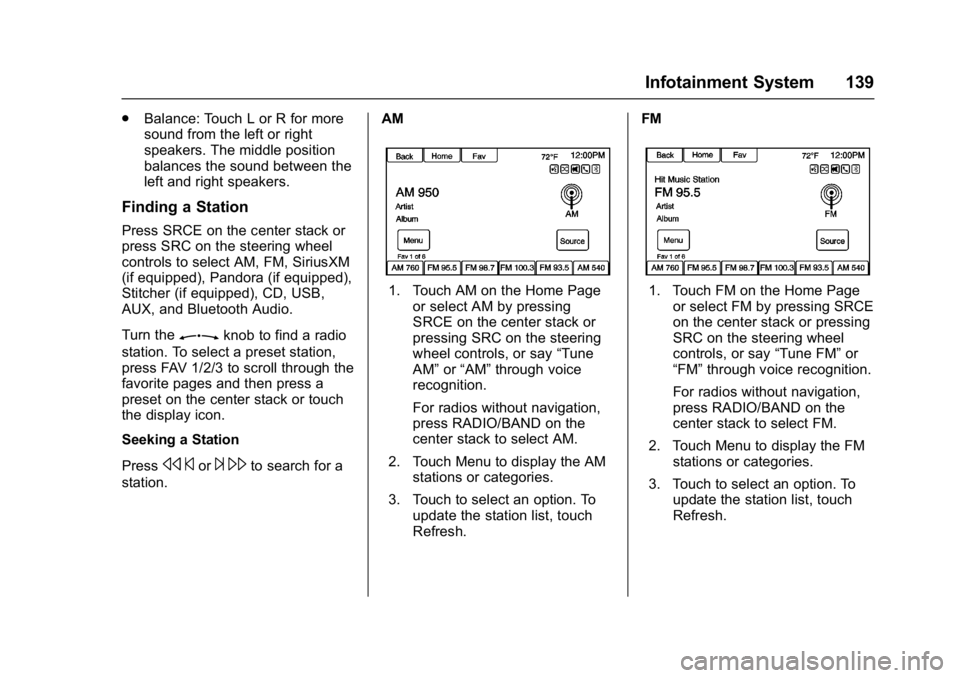
Buick Cascada Owner Manual (GMNA-Localizing-U.S.-9967834) - 2017 - crc -
7/18/16
Infotainment System 139
.Balance: Touch L or R for more
sound from the left or right
speakers. The middle position
balances the sound between the
left and right speakers.
Finding a Station
Press SRCE on the center stack or
press SRC on the steering wheel
controls to select AM, FM, SiriusXM
(if equipped), Pandora (if equipped),
Stitcher (if equipped), CD, USB,
AUX, and Bluetooth Audio.
Turn the
Zknob to find a radio
station. To select a preset station,
press FAV 1/2/3 to scroll through the
favorite pages and then press a
preset on the center stack or touch
the display icon.
Seeking a Station
Press
s ©or¨\to search for a
station. AM
1. Touch AM on the Home Page
or select AM by pressing
SRCE on the center stack or
pressing SRC on the steering
wheel controls, or say “Tune
AM” or“AM” through voice
recognition.
For radios without navigation,
press RADIO/BAND on the
center stack to select AM.
2. Touch Menu to display the AM stations or categories.
3. Touch to select an option. To update the station list, touch
Refresh. FM1. Touch FM on the Home Page
or select FM by pressing SRCE
on the center stack or pressing
SRC on the steering wheel
controls, or say “Tune FM”or
“FM” through voice recognition.
For radios without navigation,
press RADIO/BAND on the
center stack to select FM.
2. Touch Menu to display the FM stations or categories.
3. Touch to select an option. To update the station list, touch
Refresh.
Page 141 of 381

Buick Cascada Owner Manual (GMNA-Localizing-U.S.-9967834) - 2017 - crc -
7/18/16
140 Infotainment System
SiriusXM (If Equipped)
1. Touch XM on the Home Pageor select XM by pressing
SRCE on the center stack or
pressing SRC on the steering
wheel controls, or say “Tune
XM” or“XM” through voice
recognition.
For radios without navigation,
press RADIO/BAND on the
center stack to select XM.
2. Touch Menu to display the XM categories.
3. Touch a category and then turn the
Zknob to scroll the
station list. Touch to select an
option.
Storing Radio Station Presets
Up to 36 preset stations can be
stored. AM, FM, and SiriusXM (if
equipped) can be mixed.
1. From the AM, FM, or SiriusXM main page, press and hold any
of the 1−6 presets on the
center stack or one of the
presets at the bottom of the
infotainment display. After a
few seconds, a beep is heard
and the new preset information
displays on that preset.
2. Repeat for each preset.
Mixed-Band Presets
Each favorite page can store
six preset stations. The presets
within a page can be different radio
bands.
To scroll through the pages, press
FAV 1/2/3 on the center stack or
touch Fav on the top bar of the
infotainment display. The current
page number appears above the
presets. The stored stations for
each favorite page display on the
presets. To change the number of favorite
pages displayed:
1. Touch Config on the Home Page.
2. Touch Radio Settings.
3. Touch Number of Favorite Pages.
Recalling a Preset Station
To recall a preset station from a
favorites page, do one of the
following:
. Touch Fav at the top bar of the
infotainment display and the
preset pop-up will appear. Touch
one of the presets to go to the
selected preset station.
. In the AM, FM, or SiriusXM (if
equipped) main page, touch one
of the presets to go to the
selected preset station.
Page 144 of 381

Buick Cascada Owner Manual (GMNA-Localizing-U.S.-9967834) - 2017 - crc -
7/18/16
Infotainment System 143
4. Touch the XM Channel Artoption to turn on or off.
NavTraffic®(If Equipped)
The navigation system may have a
SiriusXM NavTraffic receiver. It is a
subscription service provided
through SiriusXM Satellite Radio.
A service fee is required to receive
the SiriusXM NavTraffic service.
Real-time traffic information is
provided to fully integrate the
navigation system to display current
traffic conditions for the chosen
route. See “Traffic Settings” later in
this section.
A message displays to indicate the
SiriusXM NavTraffic subscription is
not activated.
If activated, traffic information
displays:
. Unscheduled traffic incident
data, such as accidents and
disabled vehicles.
. Scheduled traffic incident data,
such as road construction and
road closures. .
Traffic flow information (rate of
speed data). Flow data may not
be available in all markets.
Traffic information is delivered to the
vehicle by SiriusXM radio satellites.
SiriusXM NavTraffic provides
continuously updated traffic
information.
SiriusXM NavTraffic currently
broadcasts the traffic information for
many markets nationally. The
service may be available in more
cities in the future. See
www.xmnavtraffic.com for more
details on local coverage.
To access the traffic features, touch
Traffic from the Navigation Menu or
map display.
All Traffic Events : Touch to view a
list of reported traffic conditions for
up to approximately 100 km (70 mi).
It could take some time to display
the information received.
The information is displayed with an
arrow and distance. The arrow
indicates the distance is a straight
line and the direction of the event
from the vehicle's current position.
Traffic Events on Route : Touch to
display a list of reported traffic
conditions on the current route. The
icon is toned down if no route is
active.
Traffic Settings : Touch to
customize traffic options.
SiriusXM Travel Link (If
Available)
The infotainment system may have
SiriusXM Travel Link®. It is a
subscription service provided
through SiriusXM Satellite radio.
A service fee is required to receive
the SiriusXM Travel Link service.
When subscribed to SiriusXM Travel
Link, one or more services may be
available:
Page 145 of 381

Buick Cascada Owner Manual (GMNA-Localizing-U.S.-9967834) - 2017 - crc -
7/18/16
144 Infotainment System
.Travel Link Fuel Pricing:
Detailed nationwide fuel pricing
information may be available.
. Travel Link Movie Listings:
Detailed local movie theater
listings, start times, and ratings
may be available.
. Travel Link Weather: National
and Local Weather gives current
and forecasted weather.
For more detailed information and
coverage details on SiriusXM Travel
Link see www.siriusxm.com.
SiriusXM Travel Link Fuel Pricing
When SiriusXM Travel Link
information is available, the system
will display a list of fuel stations
close to the vehicle location. The list
will include the fuel station name,
direction, distance and price. The
list can be sorted by distance or
price and there are four different
fuel types to choose from. As the
vehicle is moving, a direction arrow
and distance to fuel station will
update. The arrow represents the
direction to the gas station from the
current vehicle position. The distance represents the straight line
distance between the vehicle
location and the fuel station.
From the Home Page, touch Fuel.
The system will display a list of fuel
stations close to the vehicle.
Change the fuel information on the
display by touching the Fuel Menu
option to:
.
Sort Fuel Stations By Price or By
Distance: The default sort
method is by distance.
. Choose Fuel Type: The
available fuel types are Regular
(unleaded), Mid-Range,
Premium, and Diesel.
For more information on the fuel
station, select the fuel station name.
The display will show the fuel
station name, address, phone
number, distance, amenities, and
the last time the fuel price was
updated. If a fuel station does not
appear in the list, it may be new or
the price may not have been
updated in the past 24 hours. If equipped with Navigation when
the fuel station is selected, see
Destination
0174 for more
information of navigation routing
features.
Allow up to five minutes after turning
on the vehicle for the fuel
information to appear.
SiriusXM Travel Link Movie
Listings
When SiriusXM Travel Link
information is available, the Movie
feature provides movie showtime
and theater information for movies
close to the vehicle location.
From the Home Page, touch
Movies. The system displays the
Movie and Theater search page.
To search movies:
. Touch the Movie field to choose
a movie name.
. Touch the Theater field to
choose a specific theater.
. Touch the Date field to choose
which date to search movies
and/or theaters.
Page 146 of 381

Buick Cascada Owner Manual (GMNA-Localizing-U.S.-9967834) - 2017 - crc -
7/18/16
Infotainment System 145
.Touch Search to view a list of
movies or theaters.
When searching by movie, a list of
movies will appear. When a movie is
selected, a theater list will appear
with a direction arrow and distance.
The direction and distance will
update every 10 seconds as the
vehicle is moving. The direction
arrow represents the location of the
theater from the current vehicle
location. The distance represents
the straight line distance between
the current vehicle location and the
theater.
Movie details are available when a
movie is selected. Select the
appropriate option to display more
information:
. Cast and Synopsis
. Playtime
. Rating (G, PG-13, R, etc.)
. Theater Name
. Showtimes
Theater information includes
address, phone number, distance,
and amenities. SiriusXM Travel Link Weather
SiriusXM Travel Link Weather uses
the same sources that professional
pilots and mariners rely on.
From the Home Page, touch
Weather. The system displays the
XM Weather Menu. Some options
may only be available on vehicles
equipped with navigation.
3 Hour / 6 Hour Forecast
The 3 Hour / 6 Hour Forecast page
shows the current weather condition
in the city of the vehicle's current
position.
Allow up to 15 minutes for the
current weather in the area to
display.
5 Day Forecast
Touch to show the extended 5 Day
forecast.
Forecast Along Route
If a destination is set, weather
conditions can be viewed for up to
three locations along the route:
.
Current vehicle position.
. Midway point from current
position to final destination.
. Current weather condition of the
destination city.
Nearby Ski Conditions
Touch to show the nearby weather
conditions for sking.
Location
Select this option to view weather
conditions around or in a specific
city entered by name or selected
from the map.