2017 BUICK CASCADA light
[x] Cancel search: lightPage 2 of 20

2
Cruise Control/Forward Collision AlertF Buttons
Exterior/Interior Lamp Controls
Instrument Panel
Voice Recognition/Audio Steering Wheel Controls
Tilt/Telescoping Steering Wheel Lever
Symbols
Check Engine
Engine Oil Pressure
Lane Departure Warning
Airbag Readiness
Cruise Control Set
Service Electric Parking Brake
Traction Control/StabiliTrak Active
Charging System
Security
Safety Belt Reminder
Brake System Warning
Electric Parking Brake
Adaptive Forward Lighting
Power Mirror Controls
Driver Information CenterWindshield Wipers Lever
Turn Signal Lever/Driver Information Center Controls
Page 3 of 20

3
Refer to your Owner Manual to learn about the information being relayed by the lights, gauges and indicators on the instrument cluster.
See In Brief in your Owner Manual.
Power Door Lock Buttons
Traction Control and StabiliTrak Button
Hazard Warning Flashers Button
Infotainment System Touch Screen
Infotainment System Controls
Lane Departure WarningF/FrontF and Rear Park Assist Buttons
Convertible Top/Power Windows Switch
Heated Steering Wheel Button
Driver’s Heated Seat Button
Electric Parking Brake Switch
USB Port/Accessory Power Outlet/Auxiliary Input Jack
Climate Controls
Passenger’s Heated Seat Button
F Optional equipment
Lights On Reminder
Antilock Brake System Warning
Low Tire Pressure
Power Steering Warning
Vehicle Ahead
StabiliTrak Off
2 Passenger Safety Belt Reminder
Page 8 of 20
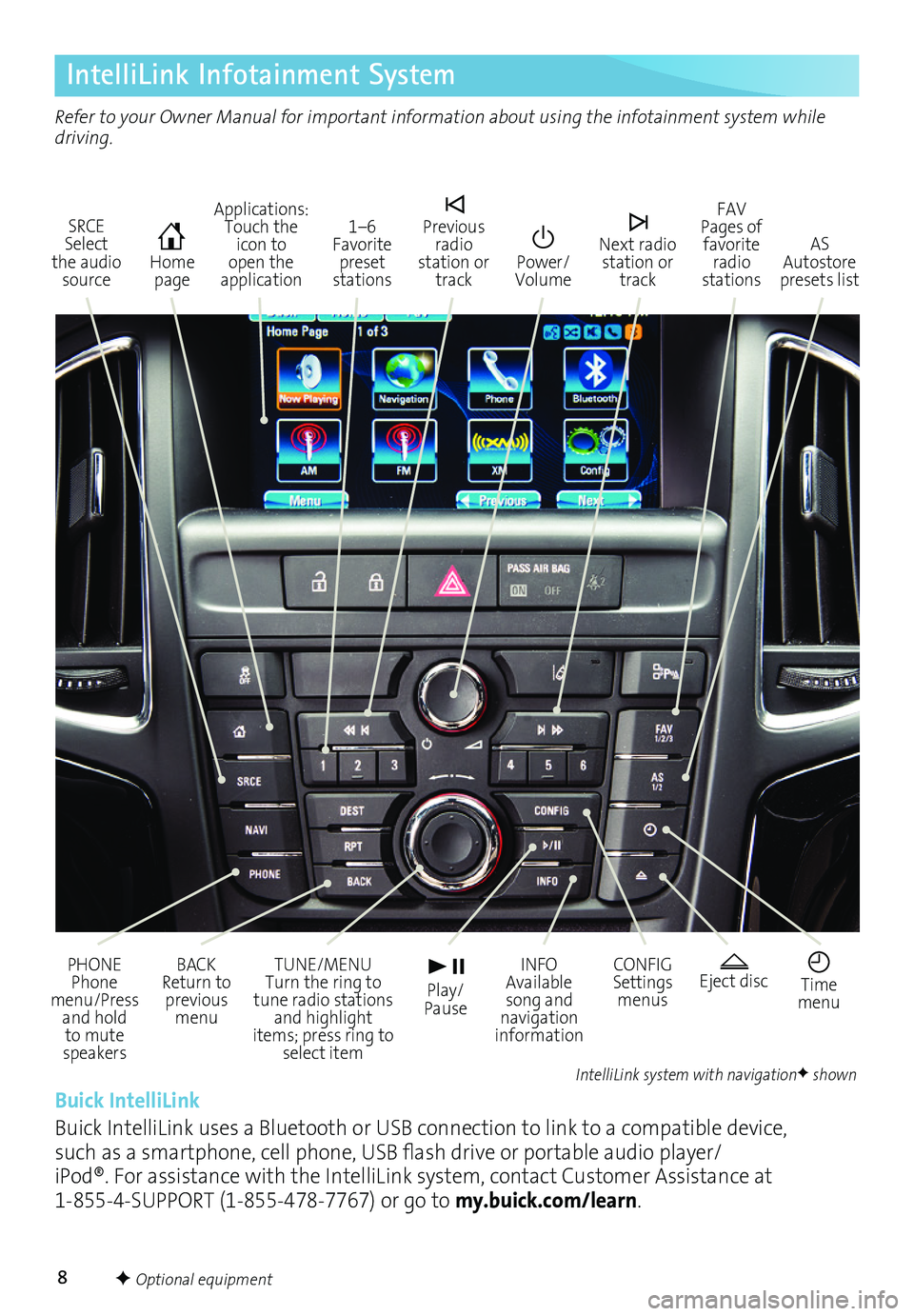
8
IntelliLink Infotainment System
SRCE Select the audio source
Home page
AS Autostore presets list
Applications: Touch the icon to open the application
PHONE Phone menu/Press and hold to mute speakers
TUNE/MENU Turn the ring to tune radio stations and highlight items; press ring to select item
Eject disc Time menu
BACK Return to previous menu
Play/ Pause
INFO Available song and navigation information
CONFIG Settings menus
1–6 Favorite preset stations
Previous radio station or track
Power/Volume
Next radio station or track
FAV Pages of favorite radio stations
Refer to your Owner Manual for important information about using the infotainment system while driving.
Buick IntelliLink
Buick IntelliLink uses a Bluetooth or USB connection to link to a compatible device, such as a smartphone, cell phone, USB flash drive or portable audio player/iPod®. For assistance with the IntelliLink system, contact Customer Assistance at 1-855-4-SUPPORT (1-855-478-7767) or go to my.buick.com/learn.
IntelliLink system with navigationF shown
F Optional equipment
Page 9 of 20
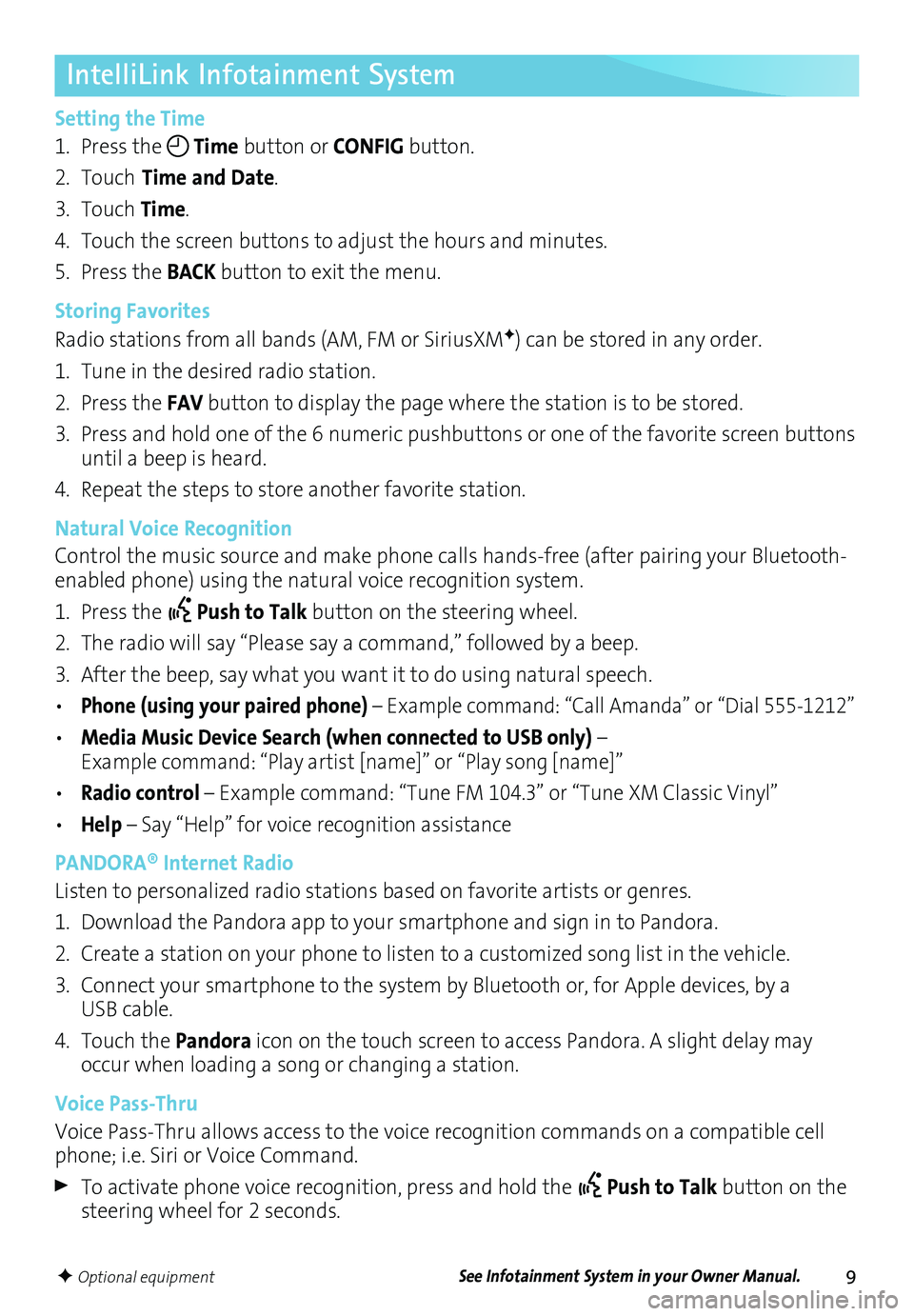
9
IntelliLink Infotainment System
Setting the Time
1. Press the Time button or CONFIG button.
2. Touch Time and Date.
3. Touch Time.
4. Touch the screen buttons to adjust the hours and minutes.
5. Press the BACK button to exit the menu.
Storing Favorites
Radio stations from all bands (AM, FM or SiriusXMF) can be stored in any order.
1. Tune in the desired radio station.
2. Press the FAV button to display the page where the station is to be stored.
3. Press and hold one of the 6 numeric pushbuttons or one of the favorite screen buttons until a beep is heard.
4. Repeat the steps to store another favorite station.
Natural Voice Recognition
Control the music source and make phone calls hands-free (after pairing your Bluetooth-enabled phone) using the natural voice recognition system.
1. Press the Push to Talk button on the steering wheel.
2. The radio will say “Please say a command,” followed by a beep.
3. After the beep, say what you want it to do using natural speech.
• Phone (using your paired phone) – Example command: “Call Amanda” or “Dial 555-1212”
• Media Music Device Search (when connected to USB only) – Example command: “Play artist [name]” or “Play song [name]”
• Radio control – Example command: “Tune FM 104.3” or “Tune XM Classic Vinyl”
• Help – Say “Help” for voice recognition assistance
PANDORA® Internet Radio
Listen to personalized radio stations based on favorite artists or genres.
1. Download the Pandora app to your smartphone and sign in to Pandora.
2. Create a station on your phone to listen to a customized song list in the vehicle.
3. Connect your smartphone to the system by Bluetooth or, for Apple devices, by a USB cable.
4. Touch the Pandora icon on the touch screen to access Pandora. A slight delay may occur when loading a song or changing a station.
Voice Pass-Thru
Voice Pass-Thru allows access to the voice recognition commands on a compatible cell phone; i.e. Siri or Voice Command.
To activate phone voice recognition, press and hold the Push to Talk button on the steering wheel for 2 seconds.
F Optional equipmentSee Infotainment System in your Owner Manual.
Page 14 of 20
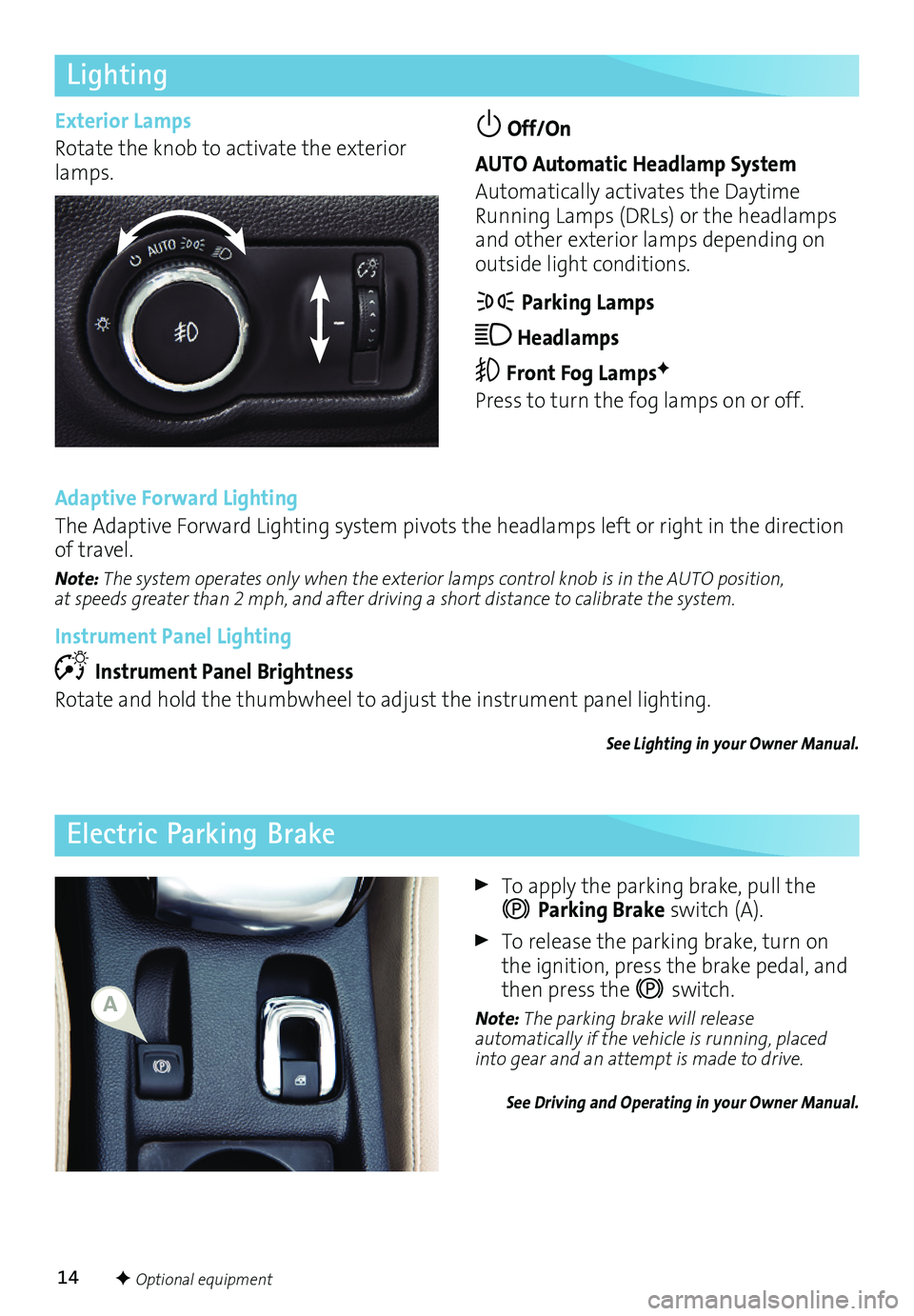
14
Lighting
Off/On
AUTO Automatic Headlamp System
Automatically activates the Daytime Running Lamps (DRLs) or the headlamps and other exterior lamps depending on outside light conditions.
Parking Lamps
Headlamps
Front Fog LampsF
Press to turn the fog lamps on or off.
To apply the parking brake, pull the
Parking Brake switch (A).
To release the parking brake, turn on the ignition, press the brake pedal, and then press the switch.
Note: The parking brake will release automatically if the vehicle is running, placed into gear and an attempt is made to drive.
See Driving and Operating in your Owner Manual.
Electric Parking Brake
F Optional equipment
Exterior Lamps
Rotate the knob to activate the exterior lamps.
Adaptive Forward Lighting
The Adaptive Forward Lighting system pivots the headlamps left or right in the direction of travel.
Note: The system operates only when the exterior lamps control knob is in the AUTO position, at speeds greater than 2 mph, and after driving a short distance to calibrate the system.
Instrument Panel Lighting
Instrument Panel Brightness
Rotate and hold the thumbwheel to adjust the instrument panel lighting.
See Lighting in your Owner Manual.
A
Page 17 of 20
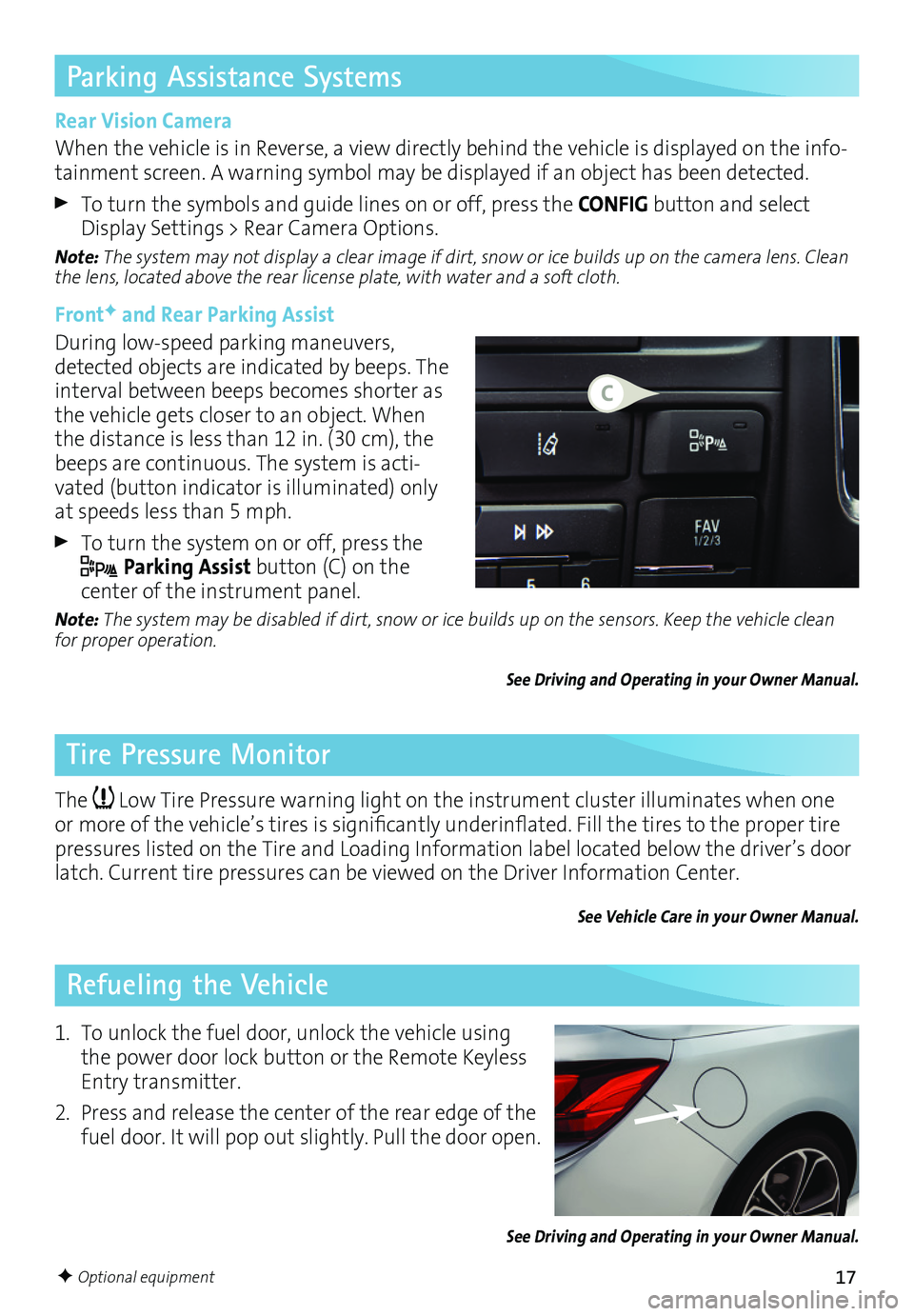
17
Parking Assistance Systems
Tire Pressure Monitor
Refueling the Vehicle
Rear Vision Camera
When the vehicle is in Reverse, a view directly behind the vehicle is displayed on the info-tainment screen. A warning symbol may be displayed if an object has been detected.
To turn the symbols and guide lines on or off, press the CONFIG button and select Display Settings > Rear Camera Options.
Note: The system may not display a clear image if dirt, snow or ice builds up on the camera lens. Clean the lens, located above the rear license plate, with water and a soft cloth.
FrontF and Rear Parking Assist
During low-speed parking maneuvers, detected objects are indicated by beeps. The interval between beeps becomes shorter as the vehicle gets closer to an object. When the distance is less than 12 in. (30 cm), the beeps are continuous. The system is acti-vated (button indicator is illuminated) only at speeds less than 5 mph.
To turn the system on or off, press the
Parking Assist button (C) on the
center of the instrument panel.
Note: The system may be disabled if dirt, snow or ice builds up on the sensors. Keep the vehicle clean for proper operation.
See Driving and Operating in your Owner Manual.
The Low Tire Pressure warning light on the instrument cluster illuminates when one or more of the vehicle’s tires is significantly underinflated. Fill the tires to the proper tire pressures listed on the Tire and Loading Information label located below the driver’s door latch. Current tire pressures can be viewed on the Driver Information Center.
See Vehicle Care in your Owner Manual.
1. To unlock the fuel door, unlock the vehicle using the power door lock button or the Remote Keyless Entry transmitter.
2. Press and release the center of the rear edge of the fuel door. It will pop out slightly. Pull the door open.
See Driving and Operating in your Owner Manual.
F Optional equipment
C
Page 19 of 20

19
Convertible Top Wind DeflectorsF
The wind deflectors are located in a bag behind the rear seatbacks. The small wind deflector fits between the rear head restraints. The large wind deflector installs behind the front seats.
Small Wind Deflector Installation
1. Lower the rear seatbacks.
2. Slide the cover between the rear head restraints toward the driver’s side of the vehicle to remove it.
3. Insert the small wind deflector (A) into the channel and slide it toward the pas-senger’s side of the vehicle until it locks.
4. Raise the rear seatbacks.
Large Wind Deflector InstallationNote: The rear seat cannot be occupied with the large wind deflector installed.
1. On each corner of the wind deflector, turn out the upper locking pins (B) and lift the detents to release the lower locking pins (C).
2. Open the wind deflector.
3. Insert the pins into the side recesses (D) on the passenger’s side of the vehicle.
4. Slightly fold the deflector and insert the pins into the side recesses on the driver’s side of the vehicle.
5. Push down the center of the deflector to fully engage the pins.
6. Fold the deflector to the vertical position.
Stowing the Wind Deflectors
Stow the wind deflectors in the stowage bag when not in use. Place the bag behind the rear seatbacks and secure the bag with the straps.
See Keys, Doors and Windows in your Owner Manual.
C
B
C
A
D
D
F Optional equipment
B
Page 20 of 20

20
Roadside Assistance
1-800-252-1112 TTY Users: 1-888-889-2438
As the owner of a new Buick, you are automatically enrolled in the Buick Roadside Assistance program for up to 6 years/70,000 miles, whichever occurs first, at no expense to you. Buick’s Roadside Assistance toll-free number is staffed by a team of trained
advisors who are available 24 hours a day, 365 days a year, to contact a service provider for light services (fuel delivery, jump-starts, flat tire and lock-outs) or make arrangements to tow your vehicle to the nearest Buick dealer for any repairs.
Roadside Assistance and OnStar®
If you require roadside service and have a current OnStar subscription, press the OnStar button and the vehicle will send your current GPS location to an OnStar Advisor who will speak to you, assess your problem, contact Roadside Assistance and relay your exact
location so you will get the help you need.
Buick Owner Center
Get to know your vehicle inside and out with the Buick Owner Center. Check out
personalized information, including an online Owner Manual and helpful how-to videos, track your service history and warranty status, review your current OnStar Vehicle Diagnostics report (active OnStar account required) and more. Create an account today at my.buick.com.
We recommend always using ACDelco or genuine GM service parts.
23321690 A
!23321690=A!
myBuick Mobile App
The myBuick mobile app connects owners with a compatible mobile device to a variety of vehicle information and services, such as a searchable Owner Manual, real-time fuel information, OnStar vehicle diagnostic information and Roadside Assistance.
The myBuick mobile app also enables users to send destinations to the navigation system (if equipped), send remote commands — including remotely starting/stopping the vehicle and locking/unlocking doors — and locate the vehicle on a map (on properly equipped vehicles).
Download the mobile apps from your compatible mobile device’s app store.
To learn more about OnStar services, press the blue OnStar button, visit onstar.com, call 1-888-4-ONSTAR (1-888-466-7827), or refer to your Owner Manual.
Certain restrictions, precautions and safety procedures apply to your ve\
hicle. Please read your Owner Manual for complete instructions. All information contained herein is based on \
the latest information available at the time of printing and is subject to change without notice. Copyright 2016 General Motors. All rights reserved.