2017 BMW X3 manual radio set
[x] Cancel search: manual radio setPage 20 of 265
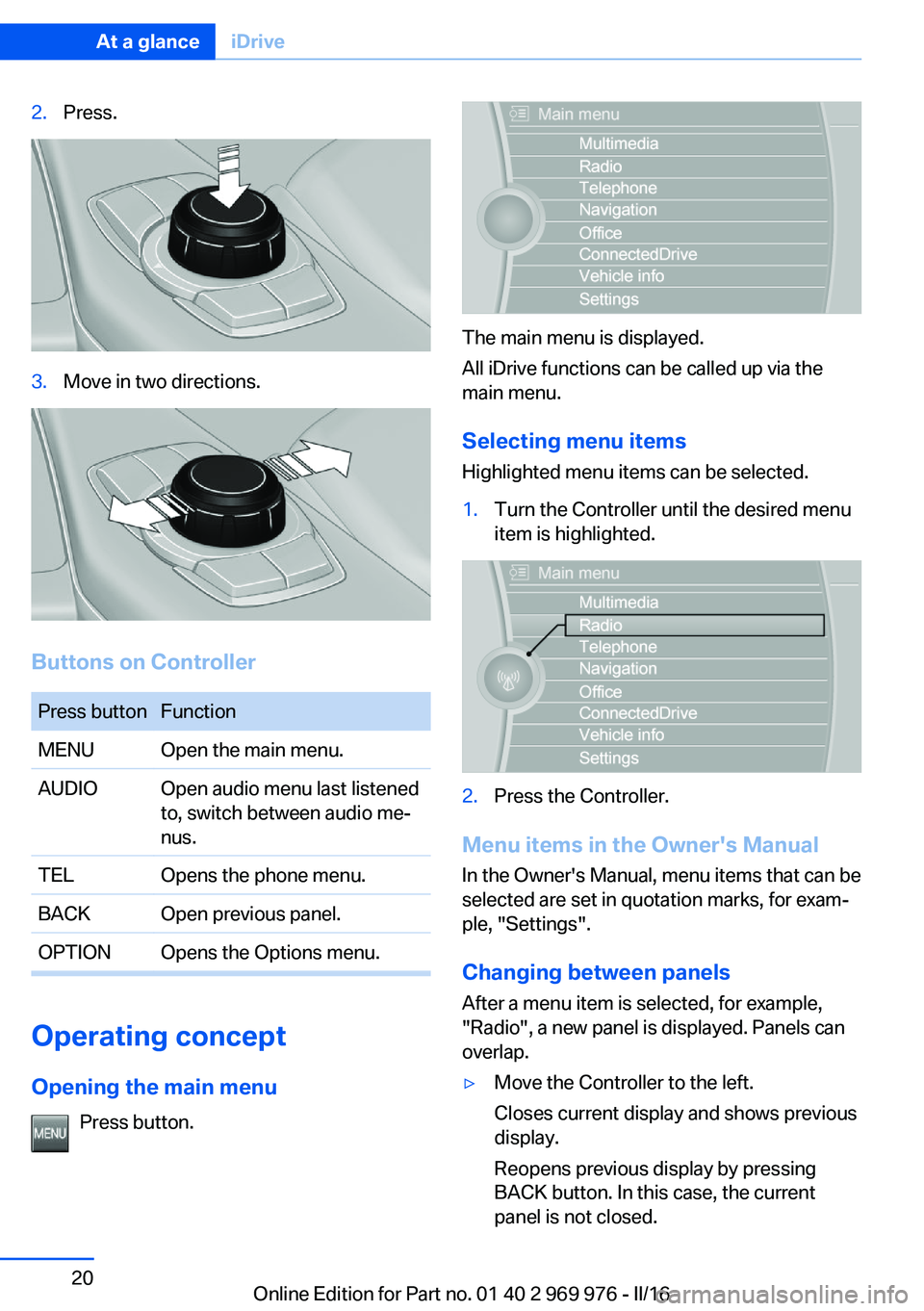
2.Press.3.Move in two directions.
Buttons on Controller
Press buttonFunctionMENUOpen the main menu.AUDIOOpen audio menu last listened
to, switch between audio me‐
nus.TELOpens the phone menu.BACKOpen previous panel.OPTIONOpens the Options menu.
Operating concept
Opening the main menu Press button.
The main menu is displayed.
All iDrive functions can be called up via the
main menu.
Selecting menu items
Highlighted menu items can be selected.
1.Turn the Controller until the desired menu
item is highlighted.2.Press the Controller.
Menu items in the Owner's Manual
In the Owner's Manual, menu items that can be
selected are set in quotation marks, for exam‐
ple, "Settings".
Changing between panels
After a menu item is selected, for example,
"Radio", a new panel is displayed. Panels can
overlap.
▷Move the Controller to the left.
Closes current display and shows previous
display.
Reopens previous display by pressing
BACK button. In this case, the current
panel is not closed.Seite 20At a glanceiDrive20
Online Edition for Part no. 01 40 2 969 976 - II/16
Page 24 of 265

Split screen
General information Additional information can be displayed on the
right side of the split screen, for example, infor‐
mation from the onboard computer.
In the divided screen view, the so-called split
screen, this information remains visible even when you change to another menu.
Switching the split screen on/off
On the Control Display:1. Press button.2."Split screen"
Selecting the display
On the Control Display:
1. Press button.2."Split screen"3.Move the Controller until the split screen is
selected.4.Press the Controller or select "Split screen
content".5.Select the desired menu item.Programmable memory
buttons
General information
The iDrive functions can be stored on the pro‐
grammable memory buttons and called up di‐
rectly, for example, radio stations, navigation
destinations, phone numbers and menu en‐
tries.
Settings are stored for the profile currently
used.
Without navigation system and
telephone
Only radio stations can be stored on the but‐
tons, refer to Owner's Manual for Navigation,
Entertainment, Communication.
Saving a function1.Highlight the function via the iDrive.2. Press and hold the desired button,
until a signal sounds.
Running a function
Press button.
The function will work immediately.
This means, for example, that the number is di‐
aled when a phone number is selected.
Displaying the button assignment
Touch buttons with bare fingers. Do not wear
gloves or use objects.
The key assignment is displayed at top edge of
screen.
Seite 24At a glanceiDrive24
Online Edition for Part no. 01 40 2 969 976 - II/16
Page 28 of 265

Executing functions using short
commands
Execute functions on the main menu via short
commands. It almost doesn't matter which
menu item is selected, for example, ›Vehicle
status‹.
List of short commands for the voice activation
system, see Navigation, Entertainment, Com‐
munication Owner's Manual.
The list for short commands of the voice acti‐
vation system can be called up via the Inte‐
grated Owner's Manual on the Control Display.
Help dialog for the voice activation
system
Calling up help dialog: ›Help‹.
Additional commands for the help dialog:▷›Help with examples‹: announces informa‐
tion about the current operating options
and the most important commands for
them.▷›Help with voice activation‹: information
about the principle of operation for the
voice activation system is announced.
One example: opening the
tone settings
Via the main menu
The commands of the menu items are spoken
just as they are selected via the Controller.
1.Turn on the Entertainment sound output if
needed.2. Press button on the steering
wheel.3.›Radio‹4.›Tone‹Via short command
The desired tone settings can also be started
via a short command.1.Turn on the Entertainment sound output if
needed.2. Press button on the steering
wheel.3.›Tone‹
Setting the voice dialog
Set system to standard dialog or use a short
version.
The short version of the voice dialog plays
back short messages in abbreviated form.
1."Settings"2."Language/Units"3."Speech type:"4.Select setting.
Adjusting the volume
Turn the volume button during the spoken in‐
structions until the desired volume is set.
▷The volume remains constant even if the
volume of other audio sources is changed.▷The volume is stored for the profile cur‐
rently used.Seite 28At a glanceVoice activation system28
Online Edition for Part no. 01 40 2 969 976 - II/16
Page 146 of 265

Switching on/off
Switching on automatically PDC switches on automatically in the following
situations:▷If selector lever position R is engaged
when the engine is running.
The rearview camera also switches on.▷If equipped with front PDC: when obsta‐
cles are detected behind or in front of the
vehicle by PDC and the speed is slower
than approx. 2.5 mph/4 km/h.
You may turn off automatic activation:
1."Settings"2."Parking"3.Select setting.
Settings are stored for the profile currently
used.
If necessary, switch off automatic PDC activa‐
tion on obstacle detection, for example in car
washes, to reduce false alarms.
Automatic deactivation during forward
travel
The system switches off when a certain driving
distance or speed is exceeded.
Switch the system back on if needed.
With front PDC: switching on/off
manually
Press park assistance button.
▷On: the LED lights up.▷Off: the LED goes out.
The rearview camera image is displayed when
the reverse gear is engaged when pressing the
park assistance button.
Display
Signal tones When approaching an object, an intermittent
sound indicates the position of the object. E.g.
if an object is detected to the left rear of the
vehicle, a signal tone sounds from the left rear
speaker.
The shorter the distance to the object, the shorter the intervals.
If the distance to a detected object is less than
approx. 10 inches/25 cm, a continuous tone is
sounded.
With front PDC: if objects are located both in
front of and behind the vehicle, an alternating
continuous signal is sounded.
The signal tone is switched off, when selector
lever position P is engaged on vehicles with
Steptronic transmission.
Volume The ratio of the PDC signal tone volume to the
entertainment volume can be adjusted.1."Multimedia", "Radio" or "Settings"2."Tone"3."Volume settings"4."PDC"5.Turn the Controller until the desired set‐
ting is selected.6.Press the Controller.
Settings are stored for the profile currently
used.
Visual warning
The approach of the vehicle to an object can
be shown on the Control Display. Objects that
are farther away are already displayed on the
Control Display before a signal sounds.
A display appears as soon as Park Distance
Control (PDC) is activated.
The range of the sensors is represented in the
colors green, yellow and red.
Seite 146ControlsDriving comfort146
Online Edition for Part no. 01 40 2 969 976 - II/16
Page 260 of 265

Oil filler neck 221
Oil types, alternative 222
Oil types, suitable 222
Old batteries, disposal 236
Onboard computer 94
Onboard computer, see On‐ board computer 94
Onboard monitor, see Control Display 18
Onboard vehicle tool kit 228
Opening/closing via door lock 39
Opening and closing 34
Opening and closing, without remote control 39
Opening and closing, with re‐ mote control 38
Opening the tailgate with no- touch activation 44
Operating concept, iDrive 18
Optional equipment 7
Outside air, see Automatic re‐ circulated-air control 163
Overheating of engine, see Coolant temperature 89
Own Safety 7
P Paint, vehicle 244
Panoramic glass sunroof 50
Parallel parking assistant 154
Park Distance Control PDC 145
Parked-car ventilation 165
Parked vehicle, condensa‐ tion 185
Parking aid, see PDC 145
Parking assistant 154
Parking brake 72
Parking lights 100
Parking lights, bulb replace‐ ment 230
Parking with Automatic Hold 73
Particulate filter 183 Parts and accessories 8
Passenger side mirror, tilting downward 61
Pathway lines, rearview cam‐ era 149
PDC Park Distance Con‐ trol 145
Performance Control 131
Personal Profile 36
Personal Profile, exporting profiles 37
Personal Profile, importing profiles 37
Person warning with City light braking function 121
Pinch protection system, glass sunroof 52
Pinch protection system, win‐ dows 49
Plastic, care 245
Power failure 236
Power windows 48
Prescribed engine oil types 222
Pressure, tire air pres‐ sure 205
Pressure warning, tires 112
Profile, see Personal Pro‐ file 36
Programmable memory but‐ tons, iDrive 24
Protective function, glass sunroof 52
Protective function, win‐ dows 49
Push-and-turn switch, see Controller 19
R Racetrack operation 185
Radiator fluid 224
Radio-operated key, see Re‐ mote control 34
Radio ready state 68 Radio, see Owner's Manual
for Navigation, Entertain‐
ment and Communication
Rain sensor 76
Rapeseed-oil methyl ester RME 201
Ratchet straps, securing cargo 187
Rear lights 233
Rear socket 171
Rearview camera 148
Rearview mirror 61
Rear window de‐ froster 161, 164
Recirculated-air filter 164
Recirculated-air mode 160, 163
Recommended fuel grade 201
Recommended tire brands 211
Refueling 198
Remaining range 90
Remote control/key 34
Remote control, malfunc‐ tion 39
Remote control, univer‐ sal 167
Replacement fuse 236
Replacing parts 228
Replacing wheels/tires 210
Reporting safety malfunc‐ tions 10
RES button 139
RES button, see Active Cruise Control, ACC 136
RES button, see Cruise con‐ trol 142
Reserve warning, see Range 90
Reset, Tire Pressure Monitor TPM 109
Retreaded tires 211
RME rapeseed-oil methyl es‐ ter 201
Roadside parking lights 100 Seite 260ReferenceEverything from A to Z260
Online Edition for Part no. 01 40 2 969 976 - II/16