2017 AUDI S3 SEDAN reset
[x] Cancel search: resetPage 127 of 400

CXl CXl .... N ,.__
N .... 0 N > 00
Switch ing the ign ition o ff will erase the stored
speed .
Switching off automatically
[ij;{ij~i~ (USA model s)11) (Canada models )
Speed control system : currently unavailable.
See owner's manual
The c ruis e contro l syst em was a utomat ica lly
turned off be ca use the system has dete cted a
mal funct ion th at is imp air in g t he cr uise con trol
f u nction. Try switc hing t he cr uise con trol system
on again la ter .
A WARNING
You s hould only resume the stored s peed if it
is not too high for exist ing traffic condit ions.
Otherwise you can increase the r isk of an acci
de nt.
Lap timer
Introduction
Appl ies to : vehicles with lap t imer
You can measure and analyz e lap times with the
lap tim er in the display.
Opening the lap timer
.. Open the first Vehicle tab (t rip computer) using
the
l <1 1> I butto n on the mult ifunct ion steer ing
wheel.
• Applies to: vehicles with analog instrument
cl uster: Press
thP l== I button on the m ultifu nc
t io n s teer ing whee l an d sele ct
Lap timer in t he
me nu.
• Applies to: vehicles with A udi virtual cockpit: on
t h e m ultif unct io n steer ing whee l, select: left
contro l button
> Lap times.
Operating the lap timer
• O n t he mult if u nct io n steer ing whee l, t urn t he
l eft thumbwhee l
0 ¢ page 13 or (D ¢ page 16
until t he desired menu i tem is dis played in the
inst rument cluste r.
• Press the left thumbwhee l to confirm the selec
t ion.
Assistance systems
A WARNING
Your focus shou ld always be on dr iv ing you r
vehicle safe ly . As the driver , you have com
pl ete res pons ibility for safety in traff ic . O nl y
use the functi ons such as the la p tim er in su ch
a way th at yo u always maint ain com plete con
t rol over yo ur vehicle in all traffic situations.
(D Tips
You can retr ieve informa tion from t he tr ip
com puter while t he la p timer stopwa tch is
run nin g.
Lap times and timing
Applies to: vehicles with lap t imer
R eq uireme nt: t he lap tim er mus t be ope n
¢page 1 25.
Timing laps
-
.. To s ta rt tim ing, select Lap 1 -press OK or Start
lap 1
in t he m enu .
• App lies to: veh icles with Audi virtual cockpit: to
s t ar t t im ing au tom atic ally w hen yo u start dr iv
in g, selec t
Start lap 1 by driving off or Start by
driving off
i n the menu .
• To measure t he lap time, select New lap -press
OK or New lap
in the menu . This sta rts tim ing
the next lap at the same t ime.
A fter completing , the difference betwee n the
l ast lap and the p revious best lap t ime will be in
dicated with
a" -"/ . or "+ "/ • .
Pausing timing and displaying a split time
• To i nsert a pause m , sele ct Pause in the menu .
• To cont in ue timing, se lect Press OK to resume
or Resume in the menu.
• To display a sp lit t ime, select Split time in the
menu. The split
time [~] appears for approx i
mate ly 10 seconds in the instr ument cluster.
The tim ing of the current lap continues .
Resetting tim ing
• Using the mult ifunct io n steer ing whee l, select
Reset or Reset times in the menu.
125
Page 128 of 400

Assistance systems
(D Tips
-A maximum of 30 lap times (ana log instru
ment cluster) or 99 lap t imes (Audi virtual
cockpit*) can be measured.
- If timing is paused, you can continue it later
even if you switch the ignition off.
- Saved lap times cannot be individually de
l eted from the total resu lts.
- The saved lap timer values will remain after
switching the ignition off .
Lap statistics
Applies to: vehicles with lap timer
Display ing lap statistics
You can d isplay the number of laps driven, the
fastest lap" +", the s lowest lap" -", and the aver
age time
"0" in the instrument cluster.
~ Applies to: vehicles with analog instrument
cluster: select
Statistics in the menu using the
multifunction steering wheel.
~ Applies to: vehicles with Audi virtual cockpit: on
the multifunction steering wheel, select: left
control button
> Lap statistics or Statistics .
~ Turn the thumbwheel down or up to display the
individual lap times.
~ To retur n to the lap t iming that was begun,
press the left thumbwheel.
Resetting lap statistics
Applies to: vehicles with Audi virtual cockpit
~ On the multifunction steer ing wheel, select:
the right control button
> Reset statistics.
(D Tips
- The lap statistics list the lap times for the
last 30 laps.
-Applies to: vehicles with Audi virtual cock
pit: the fastest and slowest lap times from
up to 99 timed laps will be disp layed.
126
Audi adaptive cruise
control
Description
Applies to: vehicles with Audi adaptive cruise control
Fig. 128 Detect ion range
> (0 (0
The adaptive cru ise control system is a comb ina
tion of speed and dis tance regu lation.
It ass ists
the d river by both regulating the speed and
maintaining a distance to the vehicle driving
ahead, within the limits of the system. If the sys
tem detects a vehicle driving ahead, the adaptive
cruise contro l can brake and accelerate your vehi
cle. Th is increases driving comfort during long
trips on highways and in stop-and-go traffic.
What can adaptive cruise control do?
The adaptive cruise control system uses radar.
The radar is sub ject to designated system lim its
q poge 127.
On open roads with no traffic, it functions like a
cruise contro l system. The stored speed is main
tained. When approaching a vehicle ahead and
the system detects it, the adapt ive cru ise control
system automatically brakes to match that ob
ject's speed and then maintains the stored dis
tance. As soon as the system does not detect a
vehicle driving ahead, adaptive cruise contro l ac
celerates up to the stored speed.
Within the limits of the system, adaptive cruise control can brake in stop-and-go traffic until the
vehicle is stat ionary and then begin driving agai n
under certain
conditions ~ page 130, Driving in
stop-and-go traffic.
ll>
Page 171 of 400

"' "' ... N ,.._ N ... 0 N > a,
Voice recognition system
• Telephone
• Audi connect •
Favor ites
• Call (XY)
• Navigation
• Directory
• Radio
• Med ia
• Sound •
Enter number
• Redial
• Read new tex t message
• N avigate to (XV)
• Enter address/destination
• Help • Onhne destinations
• Help Speech dia log system
• Help Telephone •
Cancel route guidance
• M ap
• Help Audi connect •
Line (XY)
• Help Navigation
• Help Map
• Help Radio
• Help Media • N
ext page/ previous page
• Cancel
• No, l meant
()(Y)
• Correction
TELEPHONE
• Enter number • Call list
• Delete number/ correc tion
• Redial
•
Oltectory
• Call (XY) •
Call mailbox
• Enter PIN/ delete PI N
· business/ private/ land line/ mobile • Telephone favorites
NAVIG:ATI0N
• N avigate to CXV)
• Start/ cancel route guidance
• Directory
• Last destinations •
Bloc k route for
(XYJ miles/ Block
the next section
• Route list
• Calculate alternative routes
• Nav igation favorites
• Drive home
• Enter address •
Online destinations
• Special destination
• Enter country/ town
I street I state
• Exclude route / Exclude route for (XY)
km / m
M~P
• Map
• Day map/ Night map
• 20 driving position map/ 20 north posi tion map/ 30 map/ Destination map/ Overview map
AllJDI G QNNECT
• Audi connect
• Travel Information/ Parking Information
• Fuel prices
• Weather
RADIO
• Rad io presets
• FM
• FM/ AM/ SIRIUS XM
• Station (XY) / Frequency
(XYJ
• Traffic announcement on/ off
Fig. 17 S Co mmand overv ie w
• Flight Information
• City events
• Online news
• Twitter
MEDIA
• Jukebo x
• CO/ DVD .))
• SD card 1 / SD card 2
• Audi music Interface/
IPod I use / Bluetooth /
W I-Fl/ Medium (XV)
• Media favorites/ Artists/ Albums/ Genres/
Tracks/ Ptayllsts / Videos
· Folder up
• Random playback on / off
169
Page 177 of 400

CXl CXl .... N r--N .... 0 N > 00
Voice recognition system
Radio
Applies to: vehicles with voice recognition system
Requ ireme nt: the Radio must a lready be open. You can say the followi ng commands depend ing
o n t he sele cted frequen cy b and:
Function Say:
Sele cti ng the frequency ba nd FM */ SiriusXM * / FM / AM
Selecting a stat ion from the station Channel (XV ) / Frequency (XV)
list
S ele cti ng a s tat io n from favorites/
Radio prese ts > Line (XV)
presets
Setting the frequency
Frequency (XV) I Frequency (XV) HD 1
Correcting data inp ut No I meant (XV )
Closing the full-sc reen command Close
list
Media
Applies to: vehicles with voice recognitio n system
Re qui reme nt: you mus t be in the Media menu.
You can say the following commands depen ding
on the active media:
Function Say:
Selectin g a so urce directly Jukebox* / CD / DVD / SD card 1 / SD card 2 / Audi music inter-
face *
I iPhone* / USB * / Bluetooth* / Wi-Fi * / Medium (XV) , for
example "Jolhn 's player"
Selecti ng aud io/video * fi les in the
Media favorites / Artists / Albums / Genres / Track s/ Playlists /
Jukebox* Videos
Selecting aud io files on an iPod A rt ists / Albums / Genres / Tracks / Playlists /Composers /
(source: Audi music interface*) Podcasts / Audio books
Naviga ting w ith in a folder s truc -Folder up / Line (XV)
tu re/list
Selecti ng shuffle
Shuffle on I Shuffle off
C orrecting data inp ut No I meant (XV)
Clos ing the fu ll-sc reen command Close
list
External voice operation T he pa rk ing aid as well as the A ud i voice r ecogn i
t io n sys te m must not be a ctive.
Applies to: vehicles with voice recognition system and exter
nal voice operation
Requirement:
The ignition and the MMI m ust be switched on.
N o phone call is in progress . A cell phone must be connected to the MMI with
the Handsfree p rofile ~ pag e 177.
The cell p hone be ing connected must have voice
contro l that can be contro lled exte rna lly.
.,. Switching on : press and hold the lei.I button on
the multifunction steering wheel * and say the
liJJ,,
175
Page 181 of 400
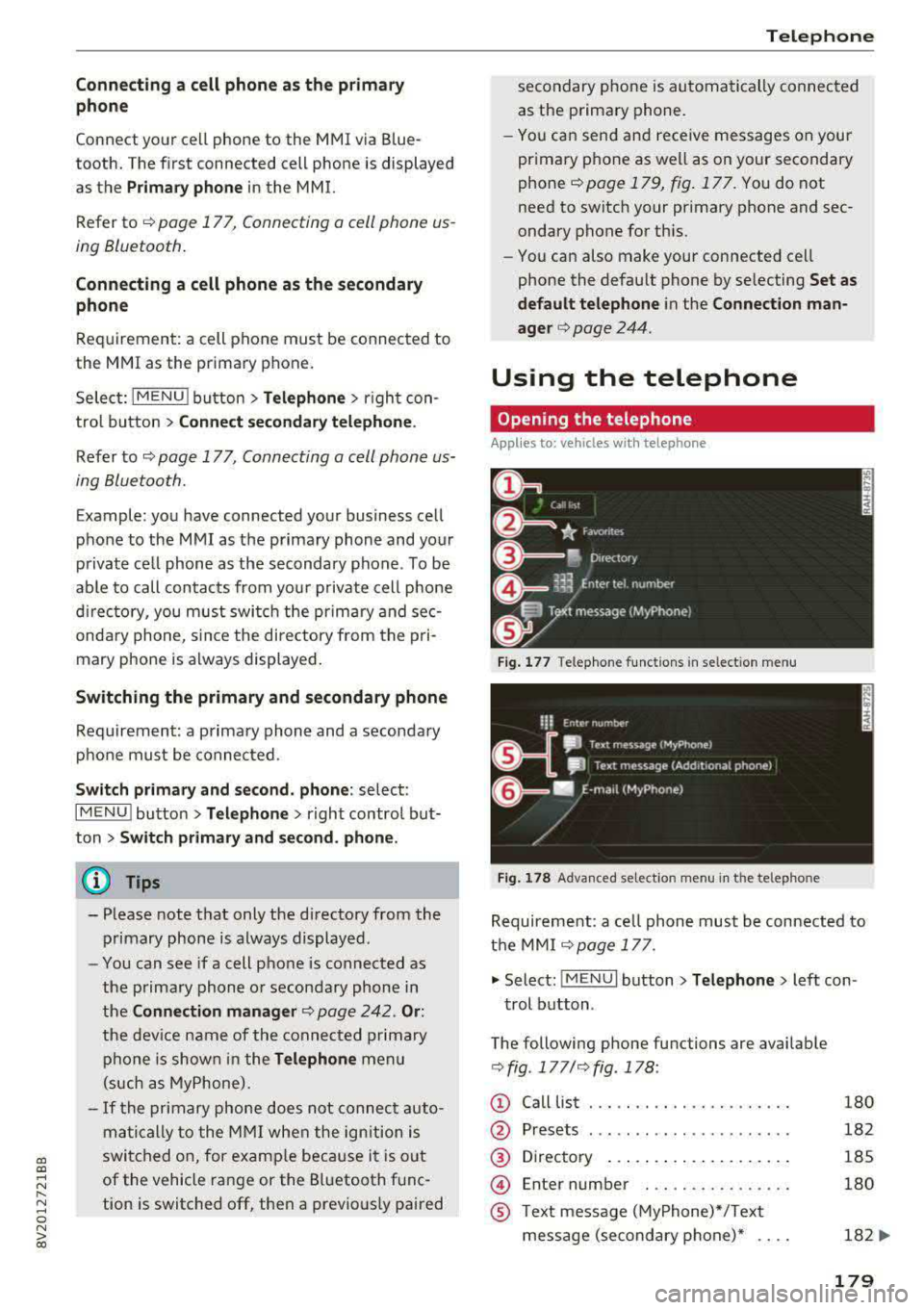
a, a, ..... N
" N ..... 0 N > 00
Connecting a c ell phone as th e prima ry
phon e
Connect your cell phone to the MMI via Blue
tooth. The first connected cell phone is displayed
as the
P ri ma ry p hone in the MMI.
Refer to
¢ page 177, Connect ing a cell phone us
ing Bluetooth .
Connecting a cell phone as th e secondar y
pho ne
Requirement: a cell phone must be connected to
the MMI as the primary phone.
Select:
IMENU ! button> Telephone > right con
trol button
> C onne ct sec ondary tel ephon e.
Refer to ~ page 177, Connecting a cell phone us
ing Bluetooth.
Example: you have connected your business cell
phone to the MMI as the primary phone and your
private cell phone as the secondary phone . To be
able to call contacts from your private cell phone
d irec tory, you must switch the primary and sec
ondary phone, s in ce the di rectory from the pri
mary phone is always displayed.
Switching the pr imar y and secondary phone
Requirement : a primary phone and a secondary
phone must be connected .
Switc h primar y and second. phone : select:
I MENU I button >Te lephone > right control but
ton >
S w it ch p rim ary and secon d. phon e.
@ Tips
-Please note that only the directory from the
primary phone is always displayed .
-You can see if a cell p hone is connected as
the primary phone or secondary phone in
the
C onne ction mana ger ¢ page 242 . Or:
the dev ice name of the connected primary
phone is shown in the
T elephone menu
(such as MyPhone).
-If the primary phone does not connect auto
matically to the MMI when the ign ition is
switched on, for examp le because it is out
of the vehicle range or the Bluetooth func
tion is switched off, then a previous ly paired
Teleph one
secondary phone is automatically connected
as the primary phone.
-You can send and receive messages on your primary phone as well as on your secondary
phone¢ page 179, fig . 177. You do not
need to switch your primary phone and sec
ondary phone for th is.
-You can also make your connected cell
phone the default phone by se lecting
Set a s
def ault telephon e
in the Co nnect ion ma n
a g er
¢ page 244 .
Using the telephone
Opening the telephone
Applies to: vehicles wi th telepho ne
Fig . 17 7 Telephone func tion s in se lect io n menu
Fi g. 1 78 Adva nced selectio n menu in t he te lep hone
Requirement: a ce ll phone must be connected to
t h e MMI
¢ page 177 .
.,. Select: !M ENUI button> Tel ephon e> Left con
trol button .
The following phone functions are available
¢ fig . 177/ ¢fig . 178 :
(!) Call List
@
®
@
®
Presets
Directory ..... .. ... ... ...... .
En ter number . .. .. .... .. .... .
T ext message (MyPhone)*/Text
message (secondary phone)* ....
180
182
185
180
182
...
179
Page 184 of 400

Telephone
automat ica lly re direc ted from the MMI to
your cell phone and yo u can cont in ue the
ca ll on your phone .
- The display of an incom ing phone ca ll in the
Infotainment system d isp lay may still be
v is ible for a few secon ds after a call is an
swered/igno red depending on the cell
phone in use .
Making an emergency call
App lies to: veh icles w ith telep hone
" Se lect: I M ENU I button> Telephone > left con
trol button >
Enter number > Enter emergency
c a ll number (for examp le, 911) >
OK .
_& WARNING
-
- Becau se your p ho ne wo rk s wi th r adio s ig
n als, a connec tion can not be guaranteed un
der all ci rc u mstances. Do not rely on only
yo ur phone when it comes to essent ia l com
mun ication (s uch as a medical eme rgency).
- Always follow the instructions given by the
eme rgency perso nnel d uring an emergency
ca ll and only end the call when they inst ruct
yo u to do so .
(D Tips
Emergency num bers are not the same eve ry
w here. Fin d out which eme rgency num ber is
used in yo ur cu rrent locat ion.
Favorites
Applies to: veh icles w ith telep hone
Up to 50 contacts, in addition to the voicemail
number, can be stored in any order in the favor
ites list.
" Se lect: I M ENU I button> Telephone > left con-
trol button.
Storing an exist ing phone number a s a
favorite:
- Se lect and confirm Call list /Directory .
-Se lect a contact or phone number from the list.
- Se lect: rig ht contro l button >
Store as favorite.
- E nte r a na me for t he favo rit e o r se le ct a sug-
gest io n.
182
- Sele ct an d confirm Save.
Renaming stored favorites
- Select: Favorites > a favorite from th e list .
-Select the right cont rol button > Rename fa-
vorite .
Moving stored favorites
- Select: Fa vorites > a favorite from the list.
- Select the right cont ro l button > Move favorite .
-Sele ct an d confirm t he lo cati on of the se lected
preset .
Deleting a stored favorite
-Sele ct: Favorites > a favorite from the list.
- Select the right cont rol button > Delete favor-
ite > Delete this favorite or Delete all favor
ites .
Messages
Text messages
Applies to : ce ll ph ones w ith Bluetooth Message Access P rofile
(MAP)
D epending on the cell phone being used and the
cell ph one ne twork con tra ct, you can receive and
send text message s using the MMI.
Requirement
A cell phone must be connected to t he MMI v ia
B luetoot h MAP ( Message Access Profi le)
¢ page 177 .
"Select: !ME NUI button> Telephone > left con
trol button >
Text message (MyPhone )/Text
message (secondary phone )* .
Write new text message
Se lect and confirm Write new text mess age .
- Using a template :
select an d c onfirm the de
sire d templa te from the list.
- Writing your own text *: selec t a nd con firm Do
not u se template.
E nter text using the MMI
t o uch con trol pad * or t he letter speller .
- En ter one o r more rec ipien ts.
- Sele ct and confirm
Send .
Page 190 of 400

Telephone
using the Ringtone fu nction . Select and confirm
an entry from the list. For the
Ringtone volume/
Message volume
settings, see ¢ page 246 . The
Microphone input level can be adjusted during a
phone call us ing the control knob.
(D Tips
-Several cell phones can be paired to the
MMI, but only two cell phones can be active
l y connected.
- To delete all paired Bluetooth devices, the
Bluetooth function can be reset to the fac
tory default
sett ings¢ page 242.
Additional options
... Se lect : I MENU I button> Telephone > right con-
trol button .
Connection manage r
Refer to ¢page 242 .
Bluetooth settings*
Refer to i:::> page 244.
Online settings*
Refer to i:::> page 244 .
Wi-Fi settings*
Refer to¢ page 195, Wi-Fi hotspot.
Directory settings
Applies to: veh icles w ith telephone
... Select : I MENU I button> Telephone > left con
trol button
> Directory > right control button>
Directory settings.
188
Memory capacity
Shows the Memory capacity for the directory.
You can manage up to 17,000 co ntacts with the
directory. You can load up to 4,000 contacts
from your cell phone into each directory. Yo u can
also import up to 1,000 contacts from a storage
device.
Sort order
You can so rt the contacts in your directory alpha
betically according to
Last name or First name .
Import contacts/Export contacts
Refer to c;, page 187.
Download directory
To update the contacts in the MMI, you can man
ually download your cell phone contacts . De
pending on the ce ll phone, the Bluetooth connec
tion may need to be disconnected and reconnect
ed to update the contacts.
Hide contacts without phone number
When this function is switched on~ , contacts
that do not have any numbers assigned to them
will be grayed out in the directory.
Page 201 of 400

CXl CXl .... N r--N .... 0 N > 00
-If a t least two minutes have passed after
the last time the ignition was switched
off,
you can reset the access counter back to "O" as needed after switching the ignition on/
off again .
Vehicle status report
Applies to: veh icles with Audi connect e·tron services
You can access various vehicle statuses using the
services, such as:
- high-voltage battery charge level,
- electri c range,
- mileage,
- next inspection .
For addit ional information,
see ¢ page 97, Power
meter overview
and ¢ page 99, Range display .
A WARNING
Do not ignore messages and warning or indi
cator lights that turn on in the vehicle
be
cause of the information in the status report.
T his could le a d to b reak downs in on the ro ad,
ac cidents and serious injuries .
Car Finder
Applies to: vehicles with Audi connect e-tron services
The vehicle collects data under certa in conditions
a n d se nds it to a se rver.
When data is stored, you can access values such
as these us ing the service :
- Vehicle location d isplay,
- Display of one's own locat ion,
- Ro ute to your vehicle.
I f yo ur mobile device also has a navigation f unc
tion, yo u can navigate to your last know n pa rking
l ocat ion .
(D Tips
-The new pa rking location canno t be dete r
mined with this service if the vehicle is
moved after shutt ing the ve hicle
off and
without switching the ignition on and
off
again, for example when being towed o r if
the veh icle is stolen.
Audi connect e-tron s erv ic es
- If the vehicle is moved and shut off again
using the second key, for example, t he new
park ing location is transmitted to the server
after sw itching the ign ition
off.
Charging
Applies to: vehicles with Audi connect e-t ron services
You can contro l and access the hig h-voltage bat
tery charging process remotely using these serv ices. You have the followi ng options:
- check the battery charge level,
- start/end the cha rging p rocess,
- program the charging t imer with/wit hout cl i-
mate con trol,
- deactivate/activate the cha rg ing timer.
Fo r additional information,
see ¢ page 108,
Charging the battery with the Audi e-tron charg
ing system .
A WARNING
Only perform c harg ing f unct io ns on t he h igh
vol tage battery if t he ve hicl e is shut
off co r
r e ct ly, is con nected to a suitable socket an d if
the ignition is switched
off.
Temperature control
Applies to: vehicles with Audi connect e-tron services
You can co ntro l the clima te control in your vehi
cl e remo tely using these serv ices:
- start/end climate control,
- program the timer,
- deactivate/activate the timer.
For additional information,
see ¢ page 118 , Cli
mate control.
A WARNING "---
Only perform the climate cont rol functions i f
your vehicle was shut
off cor rectly and the ig
ni tion is switched off .
199