2017 AUDI A4 radio
[x] Cancel search: radioPage 149 of 386

Opening the selection/options menu with
the control knob
A pp lies to: ve hicles with joystick function
F ig . 152 Open in g th e selec tion/opt io ns menu with th e
contro l knob
Opening/closing the selection menu : push the
con trol knob to the left ¢
fig . 152 to open these
l ection menu. Then you can se lect and confirm a
function using the contro l kno b.
Pr es s t he !BACKI butto n
(J) ¢page 14 1, fig. 139
to re tu rn to the func tion one level up.
Opening /closing the options menu: p ush the
con trol knob to the right¢
fig. 1 52 to open the
o p tion s menu. Then you can se lect and confirm a
f u nction u sing t he contro l knob .
P ress the !BACKI button
(J) ¢ pag e 141, fig. 139
to re tu rn to t he func tio n one level up.
Multi Media Interface
Shortcut keys
You can assign frequently used functions to the
shortcut keys (such as navigation destination*,
phone number*, album, playlist and TV sta tion*) .
-The shortcut keys are located o n the M MI con-
trol panel @¢
page 141 , fig. 139 .
Assigning the shortcut key : select a function
(s uch as navigation destination) in the M MI.
P ress and hold the desired shortc ut key fo r sever
al seconds . The shortcut key is then assigned to
t h e active funct ion (such as navigation dest ina
t io n).
Opening an ass igned function : press the short
cut key.
Display an assigned function : swipe your finger
ove r th e shortcut keys .
Reassigning an assigned shortcut key : selec t a
f unct ion (such as a radio st ati on) in the MMI.
Press and hold the shortcut key for several sec
o nds .
Resetting assigned shortcut keys : to delete the
f unc tions assig ned to t he shortcut keys, reset the
Shortcut keys bac k to the defau lt factory set
t in gs
¢ page 230.
(D Tips
-If a s hortcu t key is assigned to a trac k fro m
the media center *, the correspondi ng album
is st ored .
- It is not p oss ible to e nter numbe rs usin g
t h e s ho rtc ut keys . Use the numbe r spe ller
¢ page 148 or MM I touch* ¢ page 144 to
enter num bers .
147
Page 152 of 386
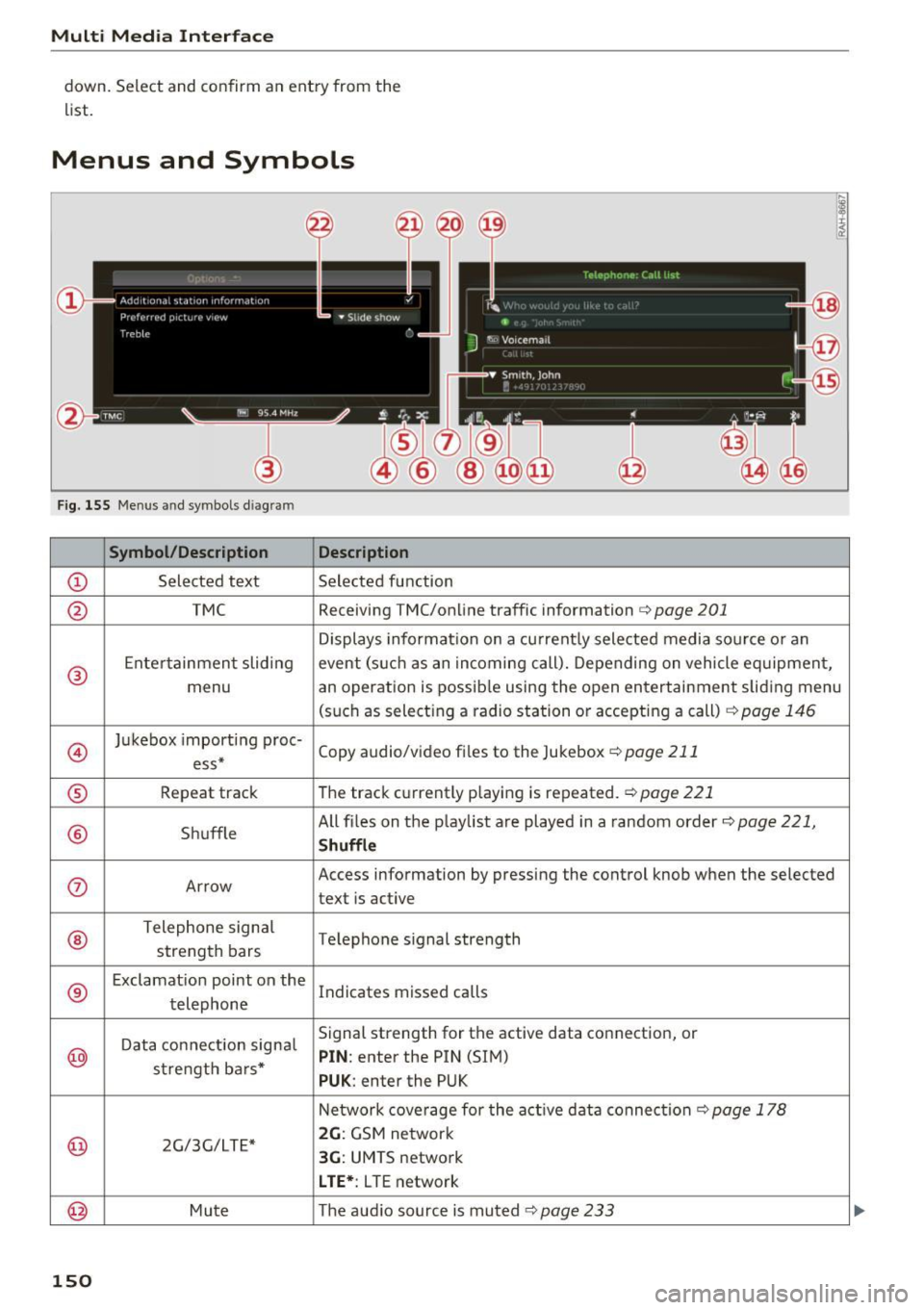
Multi Media Interface
down. Select and con firm an entry from the
list.
Menus and Symbols
F ig . 155 Menus and symbols diagram
Symbol/Description Description
CD S elected text Selected f unction
@ TMC Receiving
TMC/online traffic information <=> page 201
Displays informa tion on a cu rrent ly selected media so urce o r an
®
E nte rtainmen t slid ing event (s uch as an incomi ng call). Depending on vehicle eq uipment,
menu an operation is possib le using the open entertainment slid ing menu
(such as select ing a radio sta tion or accepting a call)
c!.> page 146
@
Ju kebox import ing proc-
Copy audio/video fi les to the Jukebox
c!.> page 211 ess*
® Repeat track T
he trac k cu rrent ly p laying is repeated. c!.> page 221
® Shuffle All fi
les on the p lay list a re played in a random order c!.> page 221,
Shuffle
(J) Arrow Access
information by pressing the control knob when the selected
text is active
®
T elephone sign al
Telephone s ignal strength
strength bars
®
E xclamat io n point on the
Indicates missed calls
t elephone
D ata co nnection signa l Signal strength
for the active data connection, or
@ PIN : enter the PIN (SIM)
s tr engt h ba rs *
PUK : enter the PUK
N etwork cove rage for the act ive data connec tion
c!.> page 178
@ 2G/3G/LTE* 2G : GSM ne twor k
3G: UMTS network
L TE* : L TE network
@ Mu te The audio source is muted c!.> page 233
150
Page 154 of 386

Voice recognition system
• Telephone
• Audi connect •
Favorites
• Call (XV)
• Navigation
• Directory
• Radio
• Media
• Sound •
Enter number
• Redial
• Read new text message
• Navigate to
(XY)
• Enter address/destination
• Help • Online destinations
• Help Speech dialog system
• Help Telephone •
Cancel route guidance
• Map
• Help Audi connect •
Line (XV)
• Help Navigation
• Help
Map
• Help Radio •
Next page
I previous page
• Cancel
• No. I meant (XV)
• He lp Media • Correction
TE ,EPflON ~
• Enter number • Call list
• Delete number/ correction • Redial
• Directory
• Call (XV) •
Call mailbox
• Enter PIN/ delete PIN
· business/ private/ land tine
I mobile • Telephone favorites
• Nav igate to contact (XV)
•Business address
I Pnvate address •
Block route for (XV) miles
I Block
the next section
• Start
I cancel route guidance
• Directory
• Last destinations • Route
list
• Calculate alternative routes
• Online destinations
• Nav igation favorites
• Drive home •
Special destination
• Enter address
• Enter country/ town / street / state
• Exclude route/ Exclude route for (XV) km/ m
• Map
• Day map/ Night map
• 2D driving position map/ 20 north position map/ 3D map/ Destination map/ Overview map
Al!IDI
• Audi connect
• Travel information/ Parking Information
• Fuel prices
• Weather
RADIO
• Radio presets
• Last stations
• FM
• FM / AM / SIRIUS XM
• Station (XV) / Frequency (XV)
• Traffic announcement on
I off
Fig. 156 Comm and overv iew
152
• Flight Information
• City events
• Online news
• Twitter
MEDIA
• Jukebox
• CO
I DVD
• SD card
l / SD card 2
• Audi music interface/ I Pod / USB / Bluetooth /
WI -Fl/ Medium (XV)
• Media favorites
I Artists / Albums / Genres /
Tracks
I Playtlsts / Videos
• Folder up
• Random playback on / off
Page 156 of 386

Voice recognition system
Command overview information
Applies to: vehicles with voice recognition system
The fo llow ing ove rviews describe t he commands
that ca n be used to operate the MMI using the
voice recognition system .
A lternat ive commands are separated using a"/",
for example say:
Telephone / (or) Navigation /
(or) Radio.
Commands
Global commands
Applies to: vehicles with voice recognition system
You can a lways use the global commands, re
gardless of the men u selected.
Function
Say:
Sequences of commands used to perform an ac
tion are identified with a">", for example say:
Ente r addre ss > (then) Enter countr y/state.
The ma jo rit y shown are ma in commands . T his
system a lso recognizes synonyms in certain cas
es . For a
bus iness add res s, you can also say bu si
ness , work , office or at the office .
Opening a menu Telephone / Director y/ Navigation / Rad io / Media / Audi con-
nect *
I Car/ Tone
Hav ing the possible commands Help / Help spe ech dialog system I Help Telephone /
read aloud H elp Navigation / Help Map / Help Radio / Help M edia / Help
Audi connec t*
Telephone functions Call (XV) , for example Call "John Smith" /
Enter number / Redial / Directory / Read out new te xt mes-
s age
I Read out n ew e-ma il
Navigation functions* Dri ve me to (XV) or Navigate to (XV) , for example Navigate to
" John Smith "
Ente r addre ss / Canc el route guidance / Map / Onl ine destina -
tions *
I Online destinatio n (XV)*
Access ing favorites Favorit es > follow the system prompts
Selecting an entry from a list Line (XV)
Scro lling thro ugh a list Next page / Pre viou s page
Correcting the command given Corr ect ion
Swi tching the voice recogn ition sys -Cancel
tern off
Telephone
Applies to: vehicles with voice recognition system and telephone
Requirement: a cell phone must be connected to
the MMI
<=> page 160 and the Telephone menu
m ust be open
r=> table on page 154.
154 You can say the following commands depend
ing
o n the selected menu item :
IJ,,
Page 160 of 386

Voice recognition system Function
Setting voice guidance for active route guidance
Blocking a certain section on the
route
(D Tips Say:
Voice guidance on/ Voice guidance off/ Voice guidance short-
ened
/ Voice guidance complete/ Voice guidance traffic
Block route for (XV) meters/kilometers/yards/miles/ Block
next route / Avoid next section of route. you are located and which menu language
you have selected.
- Destinations may have to be spelled when
entered, depending on the country where -
Always read the chapter~
page 178, Audi
connect (Infotainment) information.
Radio
A ppl ies to: ve hicles w ith vo ice recogni tion sys te m
Requirement: the Radio must already be open.
You can say the following commands depending
on the selected frequency band:
Function Say:
Selecting the frequency band FM*/ SiriusXM* / FM / AM
Selecting a station from the station Channel (XV) / !Frequency (XV)
list
Selecting a station from favorites/
Radio presets > Line (XV)
presets
Setting the frequency
Frequency (XV) / Frequency (XV) HD 1
Correcting data input No I meant (XV)
Closing the full-screen command Close
list
Media
Appl ies to: ve hicles w ith vo ice recognition sys te m
Requirement: you must be in the Media menu. You can say the following commands depending
on the act ive media:
Function
Say:
Selecting a source directly Jukebox*/ CD/ DVD/ SD card 1 / SD card 2 / Audi music inter·
face* / iPhone* / USB* / Bluetooth* / Wi-Fi* / Media source
(XV),
for example "John's player"
Selecting audio/video files* in the
Media favorites/ Artists/ Albums/ Genres/ Tracks/ Playlists /
Jukebox* Videos
Selecting audio files on an iPod Artists I Album ,s / Genres / Tracks / Playlists /Composers /
(source: Audi music interface*) Podcasts / Audio books
Navigating within a folder struc-Folder up/ Line (XV)
tu re/list
Selecting shuffle
Shuffle on / Shuffle off
158
Page 206 of 386

Radio
Radio
Opening the radio
function
The radio supports the FM, AM and SiriusXM"
(satellite radio) bands . Using the HD Radio re
ceiver also allows you to receive radio stations
on the FM and AM bands in digital format.
I·, i ' ,\.,
•-I . <)l
'
0 • 899 WIBI fM Hill 1•,'
J
89 9 WIBI r M HD4 fO) G-
Ht)Q WIH I fM HIJ<, !'.',
90.3
~
@n
Fig. 184 FM stat ion list (HD Radio FM)
Radi o: Sir iusXM i
----- R __ -ad - ,o _ _ I_D_ r,1 ·-------- N-0-S-, g- n_ a_ l __ , ~
~ 000 ~
I " 001 Prev iew NoSignal
J 002 Hits 1
003 20 on 20 N0S1gna l -
____ 0_Q_4 ___ 4_0~ _
.,. Press the I RADIO I button .
After opening the radio, the last opened station
list is disp layed .
Selecting a station: select and confirm a station
from the station list . FM/ AM stations that can be
received by digital radio are marked with the HD
radio symbol
H?) ® ¢fig. 184 . If reception quali
ty decl ines, the radio automatically switches to
the analog FM/AM station depending on availa bility. Digital HD Radio stations* may conta in
multiple add itional stations* . The available addi
tional stations* are listed under the correspond
ing radio station . If you lose reception, the addi
tional stations* are muted s ince they can no lon
ger be received.
Setting the frequency band : press the I RADIO I
button repeatedly until the desired frequency
band is set.
(D Presets
204
The station is stored as a preset. The symbo l
shows the stored location in the presets list (for
example, 21).
@ Radio text (shortened display)
If available, program information about the set
station is d is played in a ll of the station lists.
@ Frequency
@ Station name
® HD radio H?)
@ Channel number Q fig. 185
If there is a loss of radio signal (SiriusXM*), the
following system informat ion is displayed in the
station list:
NoSignal : the tuner is currently not receiving a
satellite signal
(J) ¢ fig. 185 .
The system information turns off when the radio
stations are rece ived again.
@ Tips
- HD Radio reception is not available in Cana
da.
- Contact the SiriusXM* provider if you would
like to
receive satellite programming .
- Buildings, tunnels, bridges, open areas, oth
er vehicles o r objects on the vehicle roof can
affect reception.
- Satellite radio is not availab le in Alaska and
Hawaii.
- iTunes tagging* is not supported by all radio
stations.
- When the Apple CarPlay connection is ac
tive,
Tag this song for iTunes * is not availa
ble.
Page 207 of 386

Radio functions
Free text search
Applies to: vehicles wit h free text search
Using the free text search, you can select the or
der that the search terms are entered in the in
put field . Search for station names, program
types (such as
Pop or News ) or for a frequency in
all frequency bands.
Fig. 186 In pu t field a nd result s list fo r free text sea .rch
- Opening the free text search: when in a station
list, keep turning the cont rol knob to the left
u ntil the
free text search input field is dis
played.
- Usi ng the free text search: refer to
¢page 149, Free text search.
Stations from the favorites @ are disp layed in
the resu lts list @ ¢
fig. 186 . The symbol @indi
cates which station list you switched to based on
the station selection .
Additional options
• Se lect : I RADIO ! button > right contro l button .
The fol low ing options are available depending on
the frequency band:
-Sound settings: refer to¢ page 233 .
-Store as favorite : refer to ¢ page 20 7, Pre-
sets .
-Tag this song for iTunes *: connect your Apple
device with the Aud i music interface* on your
MMI. Select and confirm
Tag this song for
iTunes .
The track that is currently playing is
stored on your App le dev ice. Synchronize your
Apple device with i Tunes. The tagged track will
display the next time you open your iTunes me
dia center. If there is no Apple device connect -
Radio
ed, the tagged tracks are stored temporarily in
the MMI (maximum of 50 tracks) . Once you
connect your Apple device to the Audi mus ic in
terface , the tags are stored on the device .
-Manage SiriusXM alerts: see ¢ page 205, Sir
iusXM alerts .
-Receive alerts for this artist /Receive alerts for
this track:
see ¢ page 205, SiriusXM alerts.
-Manual tuner : the frequency bars are dis
played . Select and confirm the desired frequen
cy.
- Seek : the radio tunes to the previous or next re
ce ivab le station .
-Scanning : all stations a re played for seve ral
seconds each.
- Radio settings: see r:;, page 207.
Radio text
• Select: !RADIO I but ton > left control button> a
frequency band (such as
FM ) > a station.
• Select: right control button >
Radio text.
Information that accompanies the program (such
as art ist, composer, track) is displayed.
-Browsing through radio text entries: turn the
control knob to the left or r ight .
SiriusXM alerts
Applies to: veh icles w ith SiriusXM
You can display an overview of your favorite ar
tists or tracks that are currently being played on
a SiriusXM channel.
Fig.187
• Select: I RADIO I button > left control button >
SiriusXM . .,.
205
Page 208 of 386

Radio
After you have stored a SiriusXM alert for your fa
vorite tracks or artists, yo u can display an over
view of your favorite tracks or artists currently be ing received in the
SiriusXM alerts menu and
play them immediate ly. You can also receive a
SiriusXM alert notification (D for these tracks or
art ists in the e ntertainment sliding menu
¢fig . 187 .
Storing a SiriusXM alert
Requirement: your favorite track or artist must
be playing on a S iriusXM channel.
- Se lect : right control button
> Receive alerts for
this track
or Receive alerts for this artist .
Switching SiriusXM alert notifications on/off
- Se lect: right control button > SiriusXM alert
notifications .
When the function is switched on~-a SiriusXM
alert notification
(D ¢ fig. 187 appears for sever
al seconds i n the
Radio and Navigation enter
tainment sliding menu .
Playing tracks /artists from Sirius XM alerts
Requirement: a SiriusXM alert must be stored for
a track/artist and it must be currently play ing on
a SiriusXM channel.
- Select : left control button
> SiriusXM alerts >
an entry from the list. T he selected track/artist
is p layed .
Playing tracks/artists from the
entertainment sliding menu
Requirement: the SiriusXM alert notifications
function must be switched on . You must be in the
Radio and Navigation menu. A SiriusXM alert no
tification
is displayed in the entertainment slid
ing menu (D¢fig.
187 .
-Push the control knob down.
- Select and confirm the desired track/art ist .
Managing SiriusXM alerts
-Se lect: right contro l button > Manage SiriusXM
alerts .
- Switching SiriusXM alerts on/off:
when the
function is switched on~-you are notified
when this track or art ist is being played on a
SiriusXM channel.
206
- Deleting Sirius XM alerts : select an entry from
the list>
right contro l button > Delete from
alerts
> Delete this entry or Delete all entries.
View: additional station information
Fig. 188 Radio view: add it ional stat ion informat ion
Requirement: you must be tuned to a radio sta
tion. The
Additional station information option
must be sw itched on ¢
page 208.
Symbols in the additional station information
view¢
fig. 188:
(D Radio text availability
Radio text
is available for the selected station .
Refer to
r::1;> page 205.
@ilunes tagging
The Tag this song for iTunes option is available
for the set station. Refer to
r::1;> page 205, Addi
tional options.
@ FM HD Radio
The station is received through FM HD Radio.
@) Picture view
Display Cover art or Station logo . Refer to
<=> page 208, Preferred picture view*.
Displaying the station list:
Turn the control knob. Or: press the I BACK! but
ton.