2017 AUDI A4 audio
[x] Cancel search: audioPage 102 of 386

Ass is t
@ . The B indicator light also turns on when
adaptive cruise control is active and the
Ill indi
cator light turns on when adaptive cruise contro l
is not active .. In the Audi v irtual cockpit*, the
II
indicator light appears instead.
Driving in stop-and-go traffic
Applies to: vehicles with Aud i adapt ive cruise contro l
Fig. 96 Instru ment cluste r: safe sta rt mo nito r
The adaptive cruise control system also assists
you in stop-and-go traff ic.
If a vehicle dr iv ing
ahead stops, your vehicle will brake and stay at a
stop within the limits o f the system.
• To resume d riving w ith adapt ive cr uise control,
tap the accelerator peda l or
• Pull the lever toward you in to position @
¢page 100, fig . 97.
Starting to drive w ith adaptive cruise
control
1 )
As long as the message ACC: automatic go d is
p lays and the vehicle d rivi ng ahead starts to
move, your veh icle w ill sta rt driving ¢& . You can
reactivate
ACC: automatic go for a short time by
pu lling the lever to position @.
F or safety reaso ns, your vehicle will only start to
d rive automatically if
- the driver's safety belt is fastened,
- all doors and the hood are closed,
- your vehicle is not stationary for more than
three minutes .
The . indicator light and the indicator in the in
strument cluster display wi ll warn you about the
danger¢
fig. 96 . An audio signal will also sound.
l) Thi s is no t a vail able in so me c oun tries.
100
- Press the brake pedal to slow yo ur vehicle
down.
A WARNING
If the message ACC: automati c go1l appears ,
your vehicle w ill start driving even if there is
a n obstacle between your vehicle and t he ve
hi cle dr iving ahead. This increases the ris k of
an accident .
¢j) Tips
- If adaptive cruise control is active and your
vehicle does not start driving even though
the message
ACC: automatic go1> appears,
you ca n start driving by tapp ing the acceler
ato r pedal.
- If an obstacle is detected when your veh icle
sta rts mov ing, the safe s tart monitor ap
pea rs ¢
fig. 96. Yo ur vehicle will drive more
slowly when sta rting. This may a lso happe n
in some s itu ations when the re is no a ppa
rent obstacle .
Interrupting cru ise control
Applies to: vehicles wit h Audi adaptive c ruise control
Fig. 97 Selector leve r
Requirement : adaptive cruise cont rol m ust be
swi tched on.
Overriding cruise control
• To accelerate manua lly, pull the lever toward
you into posit ion @ and hold it there or press
the acce lerato r pedal. The message
ACC : over
ride
appears. ...
Page 126 of 386

Parking systems
Parking systems
General information
A ppl ies to: ve hicles w ith a rea r parking sys te m /pa rking sys
tem p lus/rearv iew camera/peripheral ca meras
Depending on your vehicle's equipment , various
parking aids will help you when parking and ma
neuvering.
The
rear parking system is an audible parking aid
that warns you of obstacles
behind the vehicle
¢ page 125.
Parking system plus assists you when parking by
using audio and visual signals to indicate objects
detected in
front of and behind the vehicle
¢ page 125.
The rearview camera shows the area behind the
vehicle in the Infotainment display . The lines in
the rearview camera image help you to park or
maneuver ¢
page 126. The parking system plus
functions are also available
¢page 125.
The peripheral cameras give various views to
help you when parking or maneuvering
¢ page 128 . fhe parking system plus functions
are also available
¢ page 125.
A WARNING
- Always look for traffic and check the area
around your vehicle by looking at it directly
as well. The parking system cannot replace
the driver 's attention. The driver is always
responsible when entering or leaving a park
ing space and during similar maneuvers.
- Please note that some surfaces, such as
clothing, are not detected by the system.
-
- Sensors and cameras have blind spots in
which people and objects cannot be detect ed . Be especially cautious of small children
and animals .
- Always keep your eyes on the vehicle's sur
roundings, using the rearview mirror as
well .
- The sensors can be displaced by impacts or
damage to the radiator grille, bumper,
wheel housing and the underbody . The park
ing system may be impaired as a result.
Have an authorized Audi dealer or author-
124
ized Audi Service Facility check their func
tion .
(D Note
-Some objects are not detected or displayed
by the system under certain circumstances:
- Objects such as barrier chains, trailer draw
bars, vertical poles or fences
- Objects above the sensors such as wall ex
tensions
- Objects with certain surfaces or structures
such as chain link fences or powder snow
- If you continue driving closer to a low ob
ject, it may disappear from the sensor range. Note that you will no longer be
warned about th is obstacle .
- Keep enough distance from the curb to
avoid damage to the rims.
(D Tips
-The system may provide a warning even
though there are no obstacles in the cover
age area in some situations, such as :
- certain road surfaces or when there is tall
grass.
- external ultrasonic sources such as from
cleaning vehicles .
- in heavy rain, snow, or thick vehicle ex
haust.
- We recommend that you practice parking in
a traffic-free location or parking lot to be
come familiar with the system . When doing
this, there should be good light and weath
er conditions.
- You can change the volume of the signals
and the display ¢
page 131.
-Please refer to the instructions for trailer
towing in
¢page 132.
- What appears in the infotainment display is
somewhat time-delayed.
- Th e sensors must be kept clean and free of
snow and ice for park assist to operate.
Page 127 of 386

Rear parking system
Description
Applies to: vehicles with rear parking system
The rear parking system is an audible parking
aid .
Descr iption
There is a sensor in the rear bumper cover. If
these detect an obstacle, audible signals warn
you .
Make sure the sensors are not covered by stick
ers, deposits or any other obstructions as it may
impair the function of the system . For informa
tion on cleaning, refer to
c:> page 337.
The range at which the sensors begin to measure
is approximately:
side 3 ft (0 .90 m)
rear
center 5.2
ft (1.60 m)
The closer you get to the obstacle, the shorter
the interval between the audible signals . A con
tinuous tone sounds when the obstacle is less
than approximately 1 foot (0.30 meters) away.
Do not continue backing up
c:::> &. in General infor
mation on page 124,
c:> Q) in General information
on page
124!
If the distance to an obstacle remains constant,
the volume of the distance warning lowers down
to mute after a few seconds (this does not apply
in the continuous tone range). If the obstacle
comes closer before the system mutes, the tone
sounds again. If the obstacle moves farther away
before the system mutes, a tone will not sound.
Pay attention to the vehicle's surround ings when
you start to drive.
Activating
The rear parking assist activates automatically
when the reverse gear is engaged. You will hear a
brief confirmation tone.
Parking systems
Parking system plus
Description
Applies to: veh icles w ith park ing system plus
Parking system plus provides audio and visual
signals when parking.
Fig. 119 Illustration:
Sensors are located in the front and rear bump
ers. If these detect an obstacle, audib le and visu
al signals warn you.
Make sure the sensors are not covered by stick
ers, deposits or any other obstructions as it may
impair the function of the system. For informa
tion on cleaning, refer to
c:::>page 337.
The display field begins approximately at:
® 4 ft (1.20 m)
® 3 ft (0.90 m)
© 5.2 ft (1.60 m)
@ 3 ft (0.90 m)
T he close r you get to the obstacle, the shorter
the interval between the audible signals . A con
tinuous tone sounds when the obstacle is less
than approximately 1 foot (0.30 meters) away.
Do not continue driving forward or in reverse
c:::> &. in General information on page 124, c:>(i) in
General information on page 124!
If the distance to an obstacle remains constant,
the volume of the distance warning lowers down
to mute after a few seconds (this does not apply
in the continuous tone range).
If the obstacle
comes closer before the system mutes, the tone
sounds again .
If the obstacle moves farther away
before the system mutes, a tone will not sound.
Pay attention to the vehicle's surroundings when
you start to drive.
125
Page 133 of 386

This view is ideal for maneuvering. The vehicle
surroundings are shown using the camera im
ages . The vehicle image is shown by the system .
... Se lect the © symbol with the control knob and
press the control knob.
Rear
Appl ies to: ve hicles with perip heral ca meras
F ig. 135 Infotainment system : rea r mode
This view assists you for example, in using the
full maneuvering range behind the vehicle. The
area behind the vehicle is displayed. The vehicle
surroundings are shown in the right area of the
display. You can switch between t he optical dis
play and camera image
¢page 131.
... Select the @symbol with the control knob.
Perpendicular parking
Appl ies to: ve hicles with per ip heral came ras
This view may be used when parking in a garage
or in a parking space .
Fig. 136 Infotai nment system : aimin g at a park ing space
Parking systems
Fig. 137 Infotainme nt system: a lig n in g the vehicle
... Turn the Infotainment system on and shift into
reverse gear .
... The orange orientation lines
(D show the vehi
cle's direction of travel. Turn the steering wheel
until the orange orientation lines appear in the
pa rking space
c::> fig . 136. Use the markings @
to help you estimate the d istance from an ob
stacle. Each marking represen ts approximately
3 feet (1 m) . The blue area represents an exten
sion of the vehicle's outline by approximately
16 feet (5 meters) to the rear.
... Wh ile driving in reverse gear, adj ust the steer
ing wheel angle to
fit the park ing space with
the aid of the orange orientation lines
c::> &. in
General information on page 129,
c::> (D in Gen
eral information on page 129.@
represents
the rear bumper . Stop the vehicle at the latest
when the red orientation line@ borders an ob
jec t
c::> ,& in General information on page 12 7.
Adjusting park assist
Applies to : vehicles wit h a rear par kin g system/par king sys
t e m plus/ rea rview ca mera/ periph eral cameras
The functions are adjusted in the Infotainment
system .
... Select in the Infotain ment system: I MENU ! but
ton
> Vehicle > left control button > Driver as
sist
> Parking aid . Or
... When the parking aid is active, select in the In-
fo tainmen t system: right control button*.
End system* -end the parking aid
Front volume * -vol ume for the front area
Rear volume -volume for the rea r area
Entertainment fader -when the parking system
is turned on, the vo lume of the audio/video
sou rce is lowered.
131
Page 143 of 386

Multi Media Interface
Traffic safety information
Audi recommends performing certain Infotain
ment system functions, such as entering a desti
nation, only when the vehicle is stationary . Al
ways be prepared to stop operat ing the Infotain
ment system in the interest of your safety and
the safety of other road users.
A WARNING
Only use the Infotainment system when traf
fic conditions permit and always in a way that
allows you to maintain complete control over
your vehicle.
Introduction
The Multi Media Interface , or MMI for short ,
combines various systems for communication,
navigation* and entertainment in your Audi. You
can operate the MMI using the MMI control pan
el, the multifunction steering wheel or the voice
recognition system* .
Fig. 139 MMI control pane l - integra ted shortcut key s
MMI control panel overview
CD Control knob, if needed with joy-
stick function* . . . . . . . . . . . . . . . . 142, 146
@ MMI touch control pad* . . . . . . . . 144
® Left control button . . . . . . . . . . . . 143
@ Righ t control button . . . . . . . . . . . 143
® Buttons for opening menus
directly . . . . . . . . . . . . . . . . . . . . . . 143
@ IM ENU button I . • . . . . . . . . . . . . . 143
(z) I BACK button I . . . . . . . . . . . . . . . . 142
Multi Media Interface
@ Shortcut keys . .. . ............ .
MMI On/Off knob with
joystick function
Operating
Fig. 140 MMI On/Off knob with joystick function
Switching the MMI on/off:
147
T he MMI can be manually switched on and off.
-Switching on manually: press the On/Off knob
CD ~ fig . 140 briefly . Or: press the I MENU I but
ton @~
page 141, fig . 139 or one of the but
tons to directly open the menus ®·
-Switching off manually: press and hold the
On/Off knob
CD ~ fig . 140 until the MMI
sw itches off .
If the M MI has been switched off
manually, it does
not switch on again automati
cally the next time the ignition is switched on.
Additional functions :
- Adjusting the volume :
turn the On/Off knob CD
~fig.140.
- Muting (mute): briefly press the On/Off knob.
-Selecting the previous/next function (for ex-
ample, a radio station/track):
briefly press the
On/Off knob toward the left
l«J or right t>!>I.
-Fast forwarding/rewinding (for example,
tracks) :
press and hold the On/Off knob toward
the left
l«J or right t>!>I.
A WARNING
Adjust the vo lume of the audio system so that
signals from outside the vehicle, such as po
lice and fire sirens, can be heard easily at all
times.
141
Page 146 of 386

Multi Media Interface
MMI touch
Entering letters, numbers and symbols
Applies to: ve hicles w ith MMI touch
The MMI touch allows you to enter data on the
MMI touch control pad using handwriting recog
nition.
F ig. 146 Display when MMI touch is active
Fig. 147 Entering navigation destination us ing MMI touch
The MMI touch control pad is located on the con
trol knob ¢
fig. 147 .
Requirement: it must be possible to enter text or
numbers and the symbol CD¢
fig. 146 must ap
pear in the Info tainment sys tem.
- Initial entry: write an individual upper case or
lower case letter or numbers/characters on the
MM I touch control pad using yo ur finger. A
character recognized by the system w ill appear
in the Infotainment system display @
144
¢ fig. 147 and it will confirm with an audio sig
nal, if necessary, and transfer the character to
the input field.
- Entering spaces: move your finger across the
MMI touch control pad from left to right.
-Deleting characters: move your finger across
the MMI touch contro l pad from right to left.
-Selecting the input suggestion: press the con
trol knob.
- Switching directly to the results list : turn the
control knob to the right
-Open speller: select the right control button>
Open speller. T ext or numbers are entered in
using the speller
¢page 148.
Moving the crosshairs
Applies to: vehicles wit h MMI touch
Sl-,guMoaSt
l
Fig. 148 Moving the crossha irs
Requirement: a map must be displayed
¢page 196.
-Showing/hiding the crosshairs: press the con
trol knob to show the crosshairs CD¢
fig. 148.
Press the I BACKI button (J) to hide the cross
hairs again
¢ page 141, fig. 139.
-Moving the crosshairs on a map: move the visi-
ble crosshairs in the desired direct ion using ..,.
Page 152 of 386
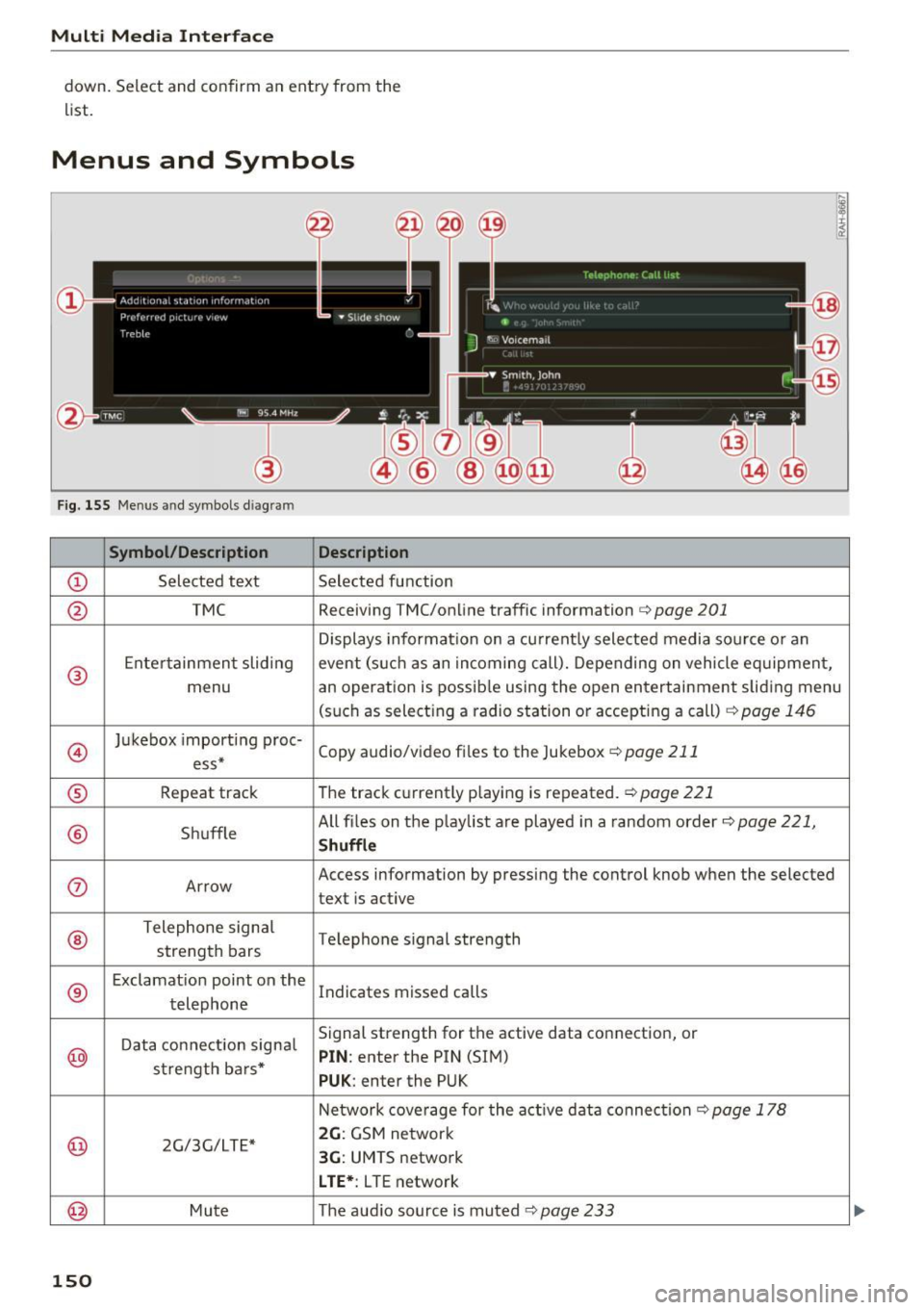
Multi Media Interface
down. Select and con firm an entry from the
list.
Menus and Symbols
F ig . 155 Menus and symbols diagram
Symbol/Description Description
CD S elected text Selected f unction
@ TMC Receiving
TMC/online traffic information <=> page 201
Displays informa tion on a cu rrent ly selected media so urce o r an
®
E nte rtainmen t slid ing event (s uch as an incomi ng call). Depending on vehicle eq uipment,
menu an operation is possib le using the open entertainment slid ing menu
(such as select ing a radio sta tion or accepting a call)
c!.> page 146
@
Ju kebox import ing proc-
Copy audio/video fi les to the Jukebox
c!.> page 211 ess*
® Repeat track T
he trac k cu rrent ly p laying is repeated. c!.> page 221
® Shuffle All fi
les on the p lay list a re played in a random order c!.> page 221,
Shuffle
(J) Arrow Access
information by pressing the control knob when the selected
text is active
®
T elephone sign al
Telephone s ignal strength
strength bars
®
E xclamat io n point on the
Indicates missed calls
t elephone
D ata co nnection signa l Signal strength
for the active data connection, or
@ PIN : enter the PIN (SIM)
s tr engt h ba rs *
PUK : enter the PUK
N etwork cove rage for the act ive data connec tion
c!.> page 178
@ 2G/3G/LTE* 2G : GSM ne twor k
3G: UMTS network
L TE* : L TE network
@ Mu te The audio source is muted c!.> page 233
150
Page 155 of 386

Voice recognition system Operating
A pp lies to: ve hicles with vo ice recognition system
You con operate many Infotainment functions
conveniently by speaking .
Fig . 157 Vo ice recognition system butto n on t he mult i·
function steering wheel
Requirements: the ignition and the MMI must be
switched on ¢
page 141, there must be no phone
call in progress and the parking system must not
be active .
.,. Switching on : briefly press the 12!] ¢ fig. 157
button on the multifunction steering wheel and
say the desired command after the
Beep .
.,. Switching off :
press and hold the 12!] button.
Or: press the [2] button.
.,. Pausing : say the comma nd Pau se . To res ume,
press the
1 0 .1 but ton .
.,. Correcting : say the command Correction .
Input assistance
The system guides you through the input with
visual and audio feedback .
-Vi sual input as sista nce : after switching on
vo ice recognit ion, a display with a selection of
poss ible commands appears . The comma nd
display can be sw itched on/off under
I MENU I >
Settings > left control bu tton > MMI settings >
Speech dialog system .
- Audio input a ssis tance :
to have the poss ible
commands read, turn the voice recognition sys
tem o n and say
Help .
For the system to understand you:
Speak clearly and distinct ly at a normal volume .
Speak louder w hen driv ing faster .
Voice re cogni tion system
Emphasize the words in the commands evenly
and do not leave long pauses.
Do no t spea k a command when the vo ice re cogni
tio n sys tem is making an announcemen t.
Close the doo rs , the w indows and the sun roof* to
r ed uce background no ise. Ma ke sure that passen
gers are not speaking w hen you are giv ing a voice
command.
Do not d irect the air vents toward the hands free
microp hone, which is on the roof headliner near
the fron t inte rior lights.
Only use the system from the dr iver's seat be
cause the hands free microphone is directed to
ward that seat.
Additional settings
Refer to¢ page 234.
A WARNING .
- Direct your full attention to dr iving . As the
d river, you have complete responsibility fo r
safety in t raff ic. Only use the functions in
s uch a way that you a lways m aintain com
p lete co ntro l over your vehicle in all tra ffi c
situa tions .
- Do not use t he voice recognition sys tem in
emergencies beca use your voice may ch ange
i n st ressfu l situations . It may take longe r to
d ia l the number o r the system may not be
ab le to dia l it at all. Dia l th e emergency
number manually.
@ Tips
- T he d ialog pauses w hen the re is an incom
ing phone call and will continue if yo u ig
nore the ca ll. The dia log ends if you answer
the ca ll.
- There are no Vo ice gu idance * prompts when
a dialog is active.
- You can select a n item in the list using ei
ther the voice recognit io n system or the
control knob .
153