2017 AUDI A3 SEDAN navigation
[x] Cancel search: navigationPage 168 of 400

Multi Media Interface
Symbol /Description Description
(D IL IST lorB Switches to the results list.
@ Input field Displays the current input.
® Results lis t Displays a
list with suggestions based on the letters already en-
tered.
@)
+
Switches from lower case to upper case letters or from upper case
to lower case letters.
® E
Opens additional speller options, for example Close speller and
Clear input field
® 11
& 71 Character sets and specia
l characters
0 laoul Displays accented characters (such as a,~' fi, o).
Switches from letter to number input or from number to letter in-
® 1 1231/ IABC I
put.
® Adds a space in the input field . ..........
@ Character selection Highlights the selected character.
@ ..
Inserts the suggested word* when you pus h the contro l knob up .
@ <&] Deletes the character to the left of the cursor .
(D Tips
Opening free text search
Accented characters are not available for ev
ery letter.
.,. Select: IMENUI button> desired menu item
(such as Telephone ).
.,. Keep turning the control knob to the left until
the
free text search input fie ld (D ¢ fig. 173
appears . Or: push the control knob up to open
the input field
(D.
Free text search
App lies to: veh icles with free text search
Using the free text search, you can select the or
der that the search terms are entered in the in
put field .
Fig . 173 Diagram: free text search on telep hone
Free text search is avai lab le in the Vehicle*, Ra
dio *, Media* , Telephone* , Navigation*
and Audi
connect*
menus .
166
The handwr it ing recognition for the MMI touch
control pad* is automatically activated . S imply
start writing.
Free text search for an entry
.,. Enter one or more search terms in any order in
to the input field. The ind iv idual search terms
must be separated by spaces when entering.
An input suggestion to complete the entry* ®
¢ fig. 173 is shown depending on the input. Ad
dit ional entries that co nta in the entered search
te rm are listed I n the results list@.
If the desired term is still not displayed, enter
additional letters until it is displayed .
Page 171 of 400

"' "' ... N ,.._ N ... 0 N > a,
Voice recognition system
• Telephone
• Audi connect •
Favor ites
• Call (XY)
• Navigation
• Directory
• Radio
• Med ia
• Sound •
Enter number
• Redial
• Read new tex t message
• N avigate to (XV)
• Enter address/destination
• Help • Onhne destinations
• Help Speech dia log system
• Help Telephone •
Cancel route guidance
• M ap
• Help Audi connect •
Line (XY)
• Help Navigation
• Help Map
• Help Radio
• Help Media • N
ext page/ previous page
• Cancel
• No, l meant
()(Y)
• Correction
TELEPHONE
• Enter number • Call list
• Delete number/ correc tion
• Redial
•
Oltectory
• Call (XY) •
Call mailbox
• Enter PIN/ delete PI N
· business/ private/ land line/ mobile • Telephone favorites
NAVIG:ATI0N
• N avigate to CXV)
• Start/ cancel route guidance
• Directory
• Last destinations •
Bloc k route for
(XYJ miles/ Block
the next section
• Route list
• Calculate alternative routes
• Nav igation favorites
• Drive home
• Enter address •
Online destinations
• Special destination
• Enter country/ town
I street I state
• Exclude route / Exclude route for (XY)
km / m
M~P
• Map
• Day map/ Night map
• 20 driving position map/ 20 north posi tion map/ 30 map/ Destination map/ Overview map
AllJDI G QNNECT
• Audi connect
• Travel Information/ Parking Information
• Fuel prices
• Weather
RADIO
• Rad io presets
• FM
• FM/ AM/ SIRIUS XM
• Station (XY) / Frequency
(XYJ
• Traffic announcement on/ off
Fig. 17 S Co mmand overv ie w
• Flight Information
• City events
• Online news
• Twitter
MEDIA
• Jukebo x
• CO/ DVD .))
• SD card 1 / SD card 2
• Audi music Interface/
IPod I use / Bluetooth /
W I-Fl/ Medium (XV)
• Media favorites/ Artists/ Albums/ Genres/
Tracks/ Ptayllsts / Videos
· Folder up
• Random playback on / off
169
Page 172 of 400
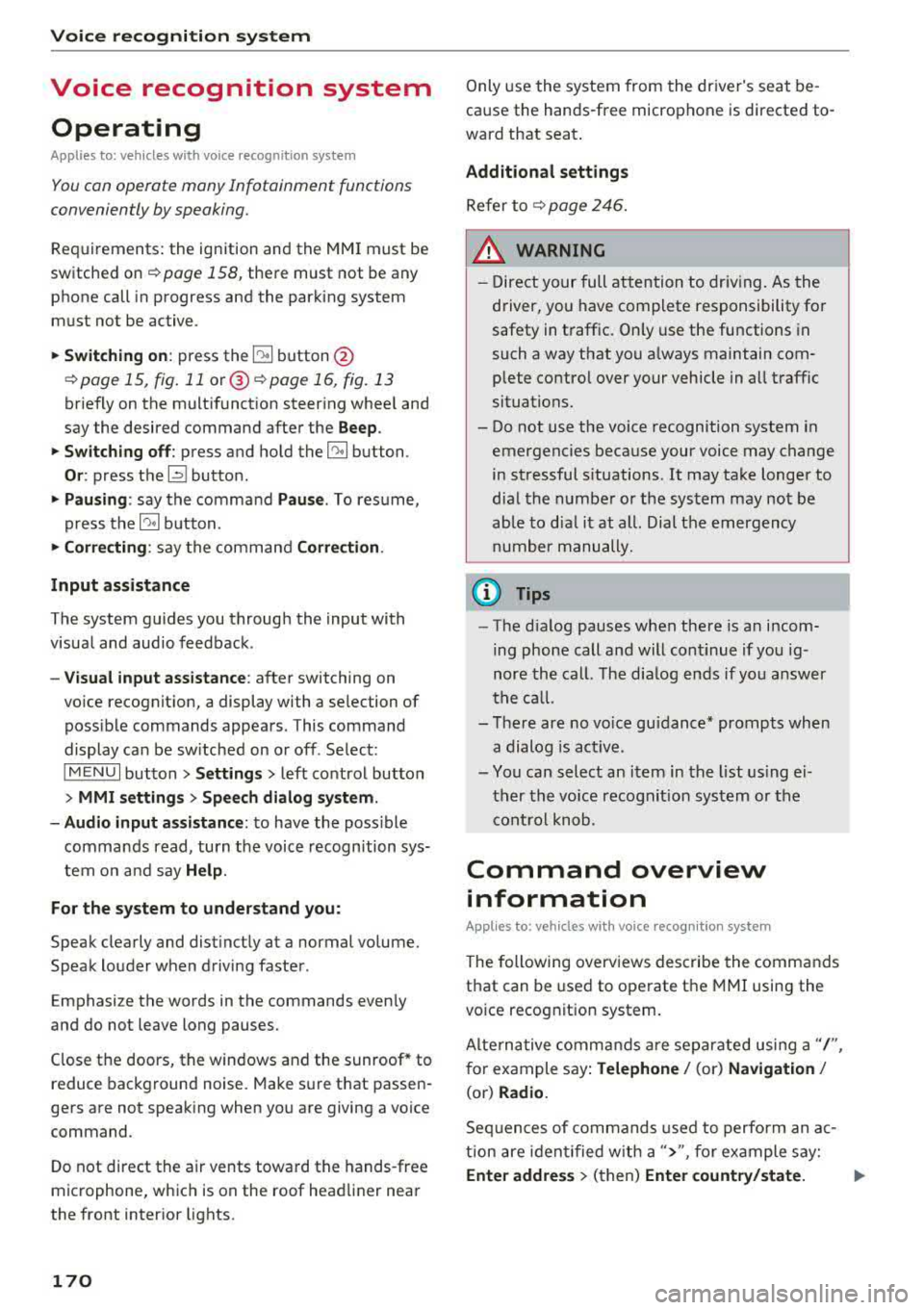
Voice recognition system
Voice recognition system Operating
Applies to: vehicles with vo ice recognition system
You con operate many Infotainment functions
conveniently by speaking.
Requirements: the ignition and the MM I must be
sw itched
on~ page 158, the re must not be any
phone call in progress and the parking system
m ust not be active.
.. Switching on : press the~ button @
¢ page 15, fig. 11 or@ ~ page 16, fig . 13
briefly on the multifunct ion steer ing whee l and
say the desired command after the
Beep.
.. Switching off : press and hold the~ button.
Or : press the l2l butto n.
.,. Pausing : say the command Pause. To resume,
press
the~ button.
.,. Corre cting : say the command Correction .
Input assistance
The system guides you through the input with
visua l and audio feedback.
- Visual input as sistance : after switching on
vo ice recognit ion, a display with a selection of
poss ible commands appears. This command
display can be sw itched on or off . Se lect:
IMENU I button> Settings > left control button
> MMI settings > Speech dialog sy stem .
- Audio input as sis tance :
to have the poss ible
commands read, turn the voice recognition sys
tem on and say
Help .
For the system to understand you:
Speak clearly and distinct ly at a normal volume.
Speak louder when driving faster.
Emphasize the words in the commands even ly
and do not leave long pauses.
Close the doors, the windows and the sunroof* to
reduce background noise. Make sure th at passen
gers are not speaking when you are giving a voice
command.
D o not direct the air vents toward the hands-free
microphone, whic h is on the roof head liner near
the front interior lights.
170
Only use the system from the dr iver's seat be
cause the hands-free microphone is directed to
ward that seat.
Additional sett ings
Refer to~ page 246.
_&. WARNING
- Direct your full attention to dr iv ing. As the
driver, you have complete responsibility fo r
safety in t raffic. Only use the functions in
such a way that you a lways maintain com
plete contro l over your vehicle in all traffic
situations.
-
- Do not use the voice recognition system in
emergencies because your voice may change
in stressful s ituations.
It may take longer to
dial the numbe r or the system may not be
ab le to dia l it at all. Dial the emergency
number manually .
(D Tips
- The d ia log pauses when the re is an incom
ing phone call a nd will continue i f you ig
nore the cal l. The dia log ends if you answer
the ca ll.
- There are no vo ice gu idance* prompts when
a dialog is act ive.
- You can select an item in the list using ei
ther the vo ice recognit ion system or the
cont rol knob.
Command overview
information
Applies to: vehicles with voice recognition system
The following overv iews des cribe the commands
that can be used to operate the MMI using the
vo ice recog nit ion system.
Alte rnative commands are separated using a"/",
for example say:
Telephone / (or) Navigation /
(or) Radio.
Sequences of com mands used to perform an a c
tion are iden tified w ith a
">", fo r example say:
Ente r addre ss > (then) Enter country /state. IJ,,
Page 173 of 400

CXl CXl .... N ,.__
N .... 0 N > 00
Voice recognition system
The majority shown are main commands. This
system also recognizes synonyms in certain cas-es
. For a Bu sine ss addre ss, you can a lso say bu si
ness , work , office or at the office .
Commands
Global commands
Applies to: vehicles with voice recognition system
You can a lways use the global commands, re
ga rdless of the me nu selected .
Function Say:
Open ing a menu Tel ephon e/ Directory / Navigation / Radio / Medi a/ Audi con ·
n ec t*
I Car I Tone
Hav ing the possible commands Help / Help s peech dialog s ystem / Help Telephone /
read aloud Help Na vigat ion / Help Map / Help Radio / Help Med ia / He lp
Aud i connect *
Telephone fu nctions Call (XV ), for example, Call "John Smith" /
Enter numbe r/ Redial / Di rectory
I Read out new te xt me s-
s age
I Read out new e -mail
Navigation funct ions* Driv e me to (XV ) or Navigate to (XV ), for example Navigate to
"John Smith" /
Enter addre ss/ Cancel r oute guidance / Map / Online de stin a·
tion s*
I Online destinat ion (X V)*
Access ing favorites Favorit es > follow the system prompts
Selecting an entry from a list Line (XV)
Scrolling through a list N ex t page I Pre viou s page
Correcting the command given Correction
Switching the vo ice recogn it io n sys-Canc el
tern off
Telephone
Applies to: veh icles with vo ice recognition system and telephone
Req uirement: a cell phone must be connected to
the MMI ¢
page 177 and the Telephone menu
must be open ¢
table on page 171.
You can say the following commands depending
on the selected menu item :
Function
Say:
Calling a contact from the directory Call (X V ), for example Call "John Smith "
Selecting a specific contact number Call (XV) bu sines s/ private / land line / cell phone ,
for example Call "John Smith " privat e
Selecting a phone number with an Call/ Call wo rk / Call private / Call land l ine / Call cell phone
address card open wo rk
Calling a contact from yo ur favor -Teleph one fav orite s > a~er being prompted, say the desired
ites list contact > Dial
Displaying the call list Call list
171
Page 175 of 400

CXl CXl .... N r--N .... 0 N > 00
Voice recognition system
Messages (Audi connect (Infotainment))
Applies to: vehicles with voice recognition system and Audi connect (Infotainment)
Requirement: a cell phone with an active MAP
(Message Access Profile) must be connected to
the MMI
¢page 182.
Function Say:
Text ed iting commands Read out / Add / Delete / Record everything again / Replace
with (XV) / Add recipient / Send
Reading out a new message Read out new text message / Read out new e-mail
Reading a message Read out text message / Read out e-mail
Replying to the open text message Reply
Forwarding the open text message Forward > Add recipient/ Insert template/ Send
Correcting data input No I meant (XV)
(D Tips
-For more information on supported cell
phones, visit
www.audiusa.com/bluetooth
or contact an authorized Audi dealer or au
thorized Audi Service Facility.
-Always read the chapter¢ page 196, Audi
connect (Infotainment) general informa
tion .
Navigation
Applies to: vehicles with voice recognitio n system and navigation system
Requirement: the Navigation menu must be
open
¢ table on page 171.
You can say the following commands for entering
a destination depending on the selected menu
item :
Function
Say:
Opening the list of previous naviga-Last destinations
tion destinations
Accessing favorites
Navigation favorites
Selecting the home address Home address or Drive home
Ent ering an address with guidance Enter address > follow the system prompts
from the system
Individual commands for entering a
Enter country/state / Enter city/ Enter ZIP code / Enter
destination street/ Enter house number
Making a correction while entering a Correction
destination
Navigating to a contact
Drive me to (XV) or Navigate to contact , for example Drive me
to "John Smith"
Navigating to a specific address for Navigate to contact (XV) business/ private,
a contact for example "Navigate to "John Smith" private"
Navigating to favorites
Navigation favorites > Line (XV) / Line contents> Start route
guidance when prompted
173
Page 176 of 400

Voice recognition system Function Say:
Start ing route g uidance with an
ad-Na vigate / Navigate to p riv ate addre ss / Na vig ate to bu sin ess
dress card open address
E nte ring a new desti nation/stop- Enter address >
enter the desired address when prompted>
over when ro ute gu idance is ac tive confirm the new destination/stopover if prompted
Start ing route gu idance after enter- Start route guidance
ing a dest inat ion
Canceling current route gu idance Cancel route guidance
Calc ulating alternative routes Calculate alternati ve route s
Entering a point of interest by
se-Point of interest > Change search area > category or subcate-
lecting a searc h area with guidance gory when prompted, for example "restaurant"
from the system
Dest ina tion input categor ies Audi Service / Train station
I Airport / Hot el / Ho spital / Park -
ing / Re st area /Restaurant / G as sta tion
etc.
Search areas for entering points of Nearb y/ Along the route I Near destination / Near stopove r/
interest In new city/ In a new state /country
Ente ring an online destination * Online destina
tion ( XV), for example "Online de stin ation
" Lake view Hotel ""
Co rrect ing data input No I meant (XV)
Clos ing the full-screen command
Clo se
list
Requirement: you must be in the Navigation or
M ap menu. You can say the following commands
for more settings in Navigation:
Function Say:
General map options Map/ Da y map / N ight map / Automa tically change map colo r
Map type 2D heading up map
I 2D north up map/ 3D map / Destination
map
I Ov erview ma p/ Standard map */ Googl e Earth map *
Showing the route list Route list
Showing the remaining d istance/ Destin ation information
time when route guidance is active
Speed l imit prompt How fast can I dri ve here ?
Setting voice g uidance for active Voice guidance on
I Vo ice guidan ce off I Vo ice guidance short-
route guidance ened
I Voice guidance complete I V oi ce guidance traffic
B locking a ce rtain sect ion on the Block route for (XV ) m eter s/kilometers /yard s/miles / Block
rou te next route
I A void n ext se ction of r oute
(D Tips
- Destinations may have to be spe lled when
entered, depending on which region you are
i n and which men u language you have se
l ected. -
Always read the
chapter~ pag e 196, Audi
connect (Infotainment) general informa
tion.
174
Page 193 of 400

a, co ..... N
" N ..... 0
.. Confirm your entry with OK.
Then you can open your personal sett ings from
your myA udi account in your vehicle.
@ Tips
You can receive your myAud i PIN if you have
set up a myA udi account. For additional infor
mat ion, see
my.audi usa.com .
Opening Audi connect
(Infotainment)
A ppl ies to: ve hicles with Audi co nnect (Infota inment)
Fig . 184 Aud i co nnect (Infota inment) home page
.. Select: the I MENU ! button > Audi connect .
.. If necessary, confirm the note displayed with
Acce p t.
A list of all of the available Audi connect Infotain
ment services is shown in the Infotainment sys
tem
display¢ fig. 184 .
You can a lso filter the Audi connect Infotainment
services by category:
.. Select : I MENU I button > Audi connect > left
contro l button
> for example, N avi gat ion for
the Audi connect Infotainment services in the
navigation
menu ¢ page 193 .
Audi connect
Infotainment services
Basic functions
Ap plies to: ve hicles w ith Audi co nnect (Infot ainment)
If available, funct ions specific to certain services
are in the select ion menu of that particular Aud i
connect Infotainment
service ¢ page 160. The
N ~ 1> Not availab le in all la nguages.
Audi conne ct (Inf otainment )
basic functions are in the corresponding options
menu:
,. Select: ! MENUI button> Audi connect > desired
Audi connect Infotainment service>
right con
trol button.
Depend ing on the Audi conne ct Infota inment
service selected, the following basic funct ions are
available :
Save as prev iew*
You can save every Aud i connect Infotainment
service as a preview and d isplay it on the Audi
connect (I nfota inment) home
s c ree n@
¢ page 191 , fig . 184.
Show on map
You can show selected contents on the map and
use them for route gu idance .
Lo g in
Refer to ¢ page 190, Logging into myAudi in the
vehicle .
Read out1>
You can allow the MMI to read out the selected
contents.
Calling*
If a phone number was assigned to an e ntry, you
can call the number, for examp le to reserve tick
ets.
Start route guidance
If a c ity was added to an ent ry, such as for C ity
Ev ent s,
yo u can use it as a navigation dest ina
t ion. Rou te g uidance sta rts immed iately.
Change sea rch area
The set search area can be changed at any time.
Additional information on search areas can be
found
under ¢ page 203 .
Closin g Audi connect Infotainment ser vices
Regardless of the funct ion selected, you can
close an Audi connect Infotainment service at any
Ill>
191
Page 195 of 400

CXl CXl .... N r--N .... 0 N > 00
Different functions are available depending on
the Twitter category you have selected:
- New twe et: you can post a new tweet using
pre-made temp lates or using myAudi tem
plates that you have created yourse lf .
- Refr es h: the selected Tw itter function is re
freshed.
- Favori te: mark a Tweet as favo rite to show you
l ik ed it.
- Retw eet: you can quote a Tweet to share it with
others.
(j) Tips
- Other settings such as account, language,
Tweet security and location settings
cannot
be changed in the MMI. These changes must
be made on the Twitter website .
- You can only connect
one Twitter account
wi th you r myAudi account.
- Audi connect (Infotainment) makes it possi
ble to access Tw itter. Permanen t ava ilability
cannot be guaranteed, because that de
pends on Twitter.
Travel (travel guide)
Applies to: vehicles with Audi connect (Infotainmen t)
You can use the Audi MMI connect opp to store
points of interest on your mobile device (such as
a smartphone) and then use them for route
guidance in the MMI .
Requirement:
The
A udi MM I connect app must be installed and
open on your mobile device .
You must be logged i nto your myAud i account in
the
A udi MMI conn ect app and you must have se
l ected your vehicle.
The Wi-Fi funct ion on your mobile device and on
the MMI must be switched on.
The MMI must be connected to the network.
.,. Press: I MENU I button > Audi conne ct > left con-
t ro l button
> Inf ormati on category > Tra ve l.
Afte r opening the travel guide, travel tips in yo ur
a rea will be displayed incl uding c urrent rat ings as
well as the correspond ing category.
Audi c onn ect ( Inf ota inm ent )
.,. Press the le ft control button to change the cat
egory (such as bars nearby) .
A WARNING
= -
-It is only safe to use tablets, laptops, mo
b ile dev ices and other similar devices when
the vehicle is stationary because, like all loose objects, they co uld be thrown around
the inside of the vehicle in a crash and cause
serious inju ries. Store these types of devices
securely while d riving.
- Do not use any wireless devices on the front
seats within range of the airbags while dr iv
ing. Also read the warnings in the chapte r
¢ page 271, Front airbags.
(D Tips
-Units of measurement, language settings
and time are shown in the Infotainment sys
tem display based on how they were set in
the system settings
¢ page 241.
Audi connect (Infotainment) in navigation
Applies to: vehicles with navigation system and Audi connect
(Infotainment)
.,. Select : !MENUI button> A udi conn ect > left
control button >
Na vig atio n.
The following Audi connect Infotainment services
are currently ava ilable:
- Navigation with
online m ap vie w and Street
Vi ew
¢ page 212.
- Point of Intere st (POI) on line sea rch with
v oi ce re cognit ion
(such as restaurants): plan
route guidance using the MMI contro l pane l
¢ page 203 and the voice recogn ition system
¢ page 170 .
-Set up destinations in your MMI using your
myAu di account or onl in e map vie w
¢page 212 .
-On line traff ic informat ion : receive up-to-the
m inute traffic informat ion about acc idents,
road construction and other inc idents
¢ page 215 .
-Map update: import navigation map updates
direct ly to your veh icle using an SD card or as
an online update
¢ page 213.
193