Page 209 of 325
208
uuPlaying a USB Flash Drive uSelecting USB Mode
Audio
Selecting USB Mode
1. Connect the USB flash drive to the USB port in the console compartment.
2. Press the MENU button. (in AUDIO mode)
3. Rotate to select Change Source. Press .
4. Rotate to select USB. Press .
1. Connect the USB flash drive to the USB port in the console compartment.
2. Select Audio Source.
3. Select the USB icon.
1Selecting USB Mode
You can control a USB flash drive using voice
commands. 2 USB Commands P. 317
Files in WMA/ACC format protected by digital rights
management (DRM) cannot be played.
The audio system displays Unplayable File, and then
skips to the next file.
If there is a problem, you may see an error message
on the navigation screen. 2 iPod/USB Flash Drive P. 293Interface Dial
On Demand Multi-Use DisplayTM
16 ACURA TLX NAVI-31TZ38100.book 208 ページ 2015年7月29日 水曜日 午後4時1 1分
Page 214 of 325
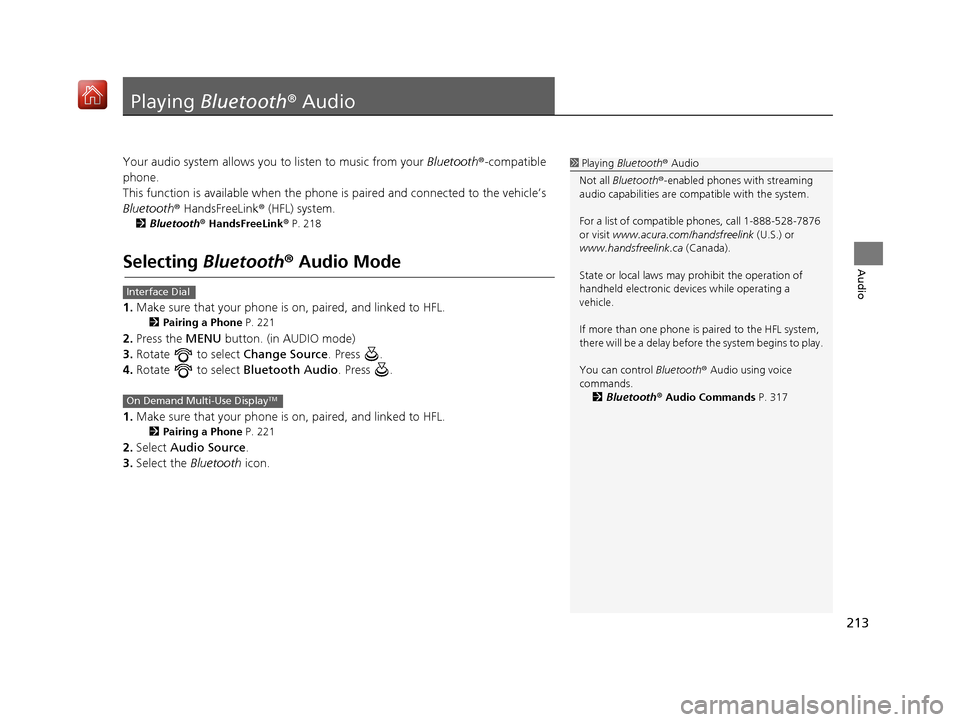
213
Audio
Playing Bluetooth ® Audio
Your audio system allows you to listen to music from your Bluetooth®-compatible
phone.
This function is available when the phone is paired an d connected to the vehicle’s
Bluetooth ® HandsFreeLink ® (HFL) system.
2Bluetooth ® HandsFreeLink ® P. 218
Selecting Bluetooth ® Audio Mode
1. Make sure that your phone is on, paired, and linked to HFL.
2 Pairing a Phone P. 221
2.Press the MENU button. (in AUDIO mode)
3. Rotate to select Change Source. Press .
4. Rotate to select Bluetooth Audio. Press .
1. Make sure that your phone is on, paired, and linked to HFL.
2 Pairing a Phone P. 221
2.Select Audio Source .
3. Select the Bluetooth icon.
1Playing Bluetooth ® Audio
Not all Bluetooth ®-enabled phones with streaming
audio capabilities are compatible with the system.
For a list of compatible phones, call 1-888-528-7876
or visit www.acura.com/handsfreelink (U.S.) or
www.handsfreelink.ca (Canada).
State or local laws may pr ohibit the operation of
handheld electronic devi ces while operating a
vehicle.
If more than one phone is paired to the HFL system,
there will be a delay before the system begins to play.
You can control Bluetooth® Audio using voice
commands. 2 Bluetooth® Audio Commands P. 317
Interface Dial
On Demand Multi-Use DisplayTM
16 ACURA TLX NAVI-31TZ38100.book 213 ページ 2015年7月29日 水曜日 午後4時1 1分
Page 219 of 325
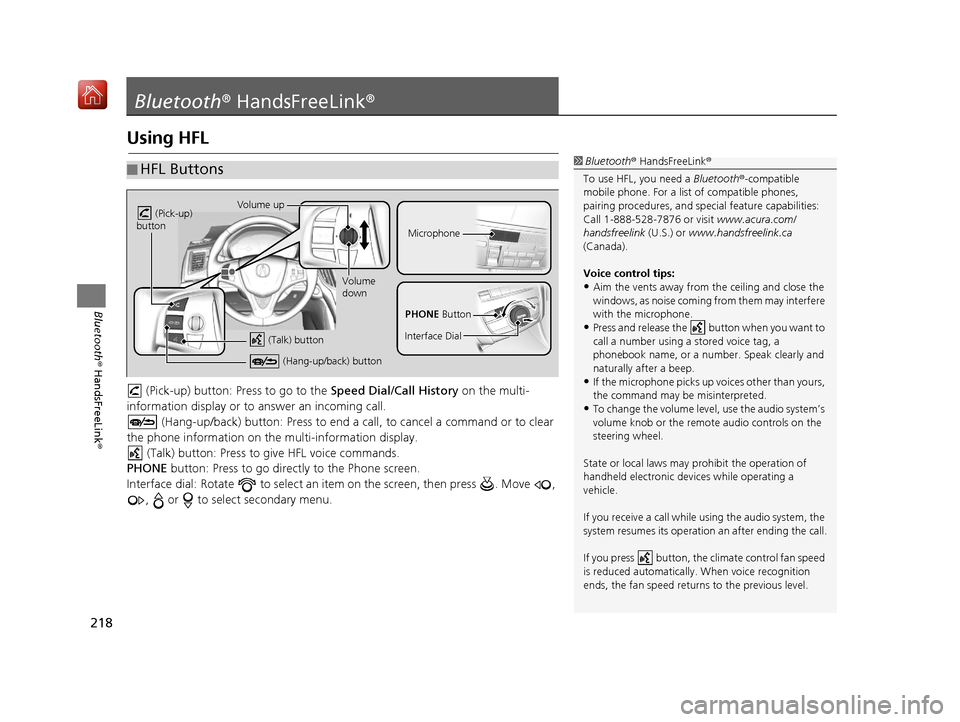
218
Bluetooth® HandsFreeLink ®
Bluetooth® HandsFreeLink ®
Using HFL
(Pick-up) button: Pr ess to go to the Speed Dial/Call History on the multi-
information display or to answer an incoming call.
(Hang-up/back) button: Press to end a call, to cancel a command or to clear
the phone information on the multi-information display. (Talk) button: Press to give HFL voice commands.
PHONE button: Press to go directly to the Phone screen.
Interface dial: Rotate to select an it em on the screen, then press . Move ,
, or to select secondary menu.
■ HFL Buttons1
Bluetooth ® HandsFreeLink ®
To use HFL, you need a Bluetooth®-compatible
mobile phone. For a list of compatible phones,
pairing procedures, and special feat ure capabilities:
Call 1-888-528-7876 or visit www.acura.com/
handsfreelink (U.S.) or www.handsfreelink.ca
(Canada).
Voice control tips:
•Aim the vents away from the ceiling and close the
windows, as noise coming fr om them may interfere
with the microphone.
•Press and release the button when you want to
call a number using a stored voice tag, a
phonebook name, or a numbe r. Speak clearly and
naturally after a beep.
•If the microphone picks up vo ices other than yours,
the command may be misinterpreted.
•To change the volume level, use the audio system’s
volume knob or the remote audio controls on the
steering wheel.
State or local laws may pr ohibit the operation of
handheld electronic devi ces while operating a
vehicle.
If you receive a call while using the audio system, the
system resumes its operation an after ending the call.
If you press button, the climate control fan speed
is reduced automa tically. When voice recognition
ends, the fan speed returns to the previous level.
Volume up
(Pick-up)
button
Volume
down
(Hang-up/back) button
(Talk) button
Microphone
PHONE Button
Interface Dial
16 ACURA TLX NAVI-31TZ38100.book 218 ページ 2015年7月29日 水曜日 午後4時1 1分
Page 221 of 325
uuBluetooth ® HandsFreeLink ®u Using HFL
220
Bluetooth ® HandsFreeLink ®
Certain manual functions are
disabled or inoperable while the
vehicle is in motion.
You cannot select a grayed-out
option until the vehicle is stopped.
Only previously stored speed dial
entries with voice tags, phonebook
names, or numbers can be called
using voice commands while the
vehicle is in motion.
2Setting Up Speed Dialing P. 228
■Limitations for Manual Operation1
HFL Status Display
The information that a ppears on the navigation
screen varies between phone models.
You can change the system language to English,
French, or Spanish.
2 Language Settings P. 34
Disabled Option
16 ACURA TLX NAVI-31TZ38100.book 220 ページ 2015年7月29日 水曜日 午後4時1 1分
Page 235 of 325
234
uuBluetooth ® HandsFreeLink ®u Phonebook Phonetic Modification
Bluetooth ® HandsFreeLink ®
Phonebook Phonetic Modification
HSETTING button uSystem Settings uPhonebook Phonetic Modification
Add phonetic modifications or a new voice tag to the phone's contact name so that
it is easier for HFL to recognize voice commands.
■ To add a new voice tag
1.Rotate to select the phone
you want to add phonetic
modification to. Press .
2. Rotate to select New Voice
Tag . Press .1Phonebook Phoneti c Modification
You can store up to 20 phone tic modification items.
Phonetic modification
16 ACURA TLX NAVI-31TZ38100.book 234 ページ 2015年7月29日 水曜日 午後4時1 1分
Page 246 of 325
Continued245
uuBluetooth ® HandsFreeLink ®u Making a Call
Bluetooth ® HandsFreeLink ®
HMENU button (on Phone screen) uPhonebook
1.The phonebook is stored
alphabetically. Move to Search.
u You can use the keyboard on
the touchscreen for an
alphabetical search.
2. Rotate to select a number.
Press .
u Dialing starts automatically.
■Using the Phonebook1
Using the Phonebook
This function is disabled while the vehicle is moving.
However, you can call a stored voice-tagged speed
dial number, phonebook name, or number using
voice commands. 2 Limitations for Manual Operation P. 220
2 Setting Up Speed Dialing P. 228
You can use the keyboard on the On Demand Multi-
Use Display
TM for an alphabetical search.
AAAA
ABBB
ACCC
BBBB
CCCC
16 ACURA TLX NAVI-31TZ38100.book 245 ページ 2015年7月29日 水曜日 午後4時1 1分
Page 247 of 325
uuBluetooth ® HandsFreeLink ®u Making a Call
246
Bluetooth ® HandsFreeLink ®
HMENU button (on Phone screen) uDial
1.Rotate to select a number.
Press .
2. Rotate to select . Press .
■Entering a Phone Number1
Entering a Phone Number
This function is disabled while the vehicle is moving.
However, you can call a stored voice-tagged speed
dial number, phonebook name, or number using
voice commands. 2 Limitations for Manual Operation P. 220
2 Setting Up Speed Dialing P. 228
You can use the keyboard on the On Demand Multi-
Use Display
TM to input numbers. Select numbers, then
to start dialing.
P
16 ACURA TLX NAVI-31TZ38100.book 246 ページ 2015年7月29日 水曜日 午後4時1 1分
Page 286 of 325

285
uuTroubleshooting uMap, Voice, Entering Destinations
Troubleshooting
The voice control system is having difficulty
recognizing my voice commands.Check that the vents are not blowing air onto the microphone on the ceiling, the
vehicle is as quiet as po ssible, and you are using the correct command when
speaking.
2 Voice Recognition P. 23
I cannot give voice commands.Make sure you selected OK at the Startup Confirmation screen.
2Start-up P. 20
I cannot select an option using the Interface
Dial.To reduce potential driver distraction, ce rtain onscreen functions and features are
limited or inoperable while the vehicle is moving. Use voice commands or pull over
to proceed.
The navigation system pronunciation of
street names in the guidance command or
destination address sounds strange.The basic guidance phrases use a studio-re corded voice, but street names are
pronounced using a machine-generated voice. Consequently, the name may be
mispronounced or sound strange at times.
The screen is bright when I drive at night.1.Check that the nighttime dashboard brightness control is not set to maximum.
2. Press the SETTINGS button. Select Navi Settings > Map > Color (Night) .
2Color P. 73
The screen is dark wh en I drive during the
day.Press the SETTINGS button. Select Navi Settings > Map > Color (Day) .
2Color P. 73
How do I change or remove my PIN?1.Press the SETTINGS button. Select Navi Settings > Personal Info > PIN
Number > Address Book PIN or Go Home PIN .
2. Enter your existing PIN. You then have the choice to change or remove the PIN.
2 PIN Numbers P. 47
I have forgotten my PIN. How do I reset the
PIN for Home or the PIN for personal
addresses?A dealer must reset the PIN for you.
ProblemSolution
16 ACURA TLX NAVI-31TZ38100.book 285 ページ 2015年7月29日 水曜日 午後4時1 1分