2017 Acura TLX radio
[x] Cancel search: radioPage 206 of 325
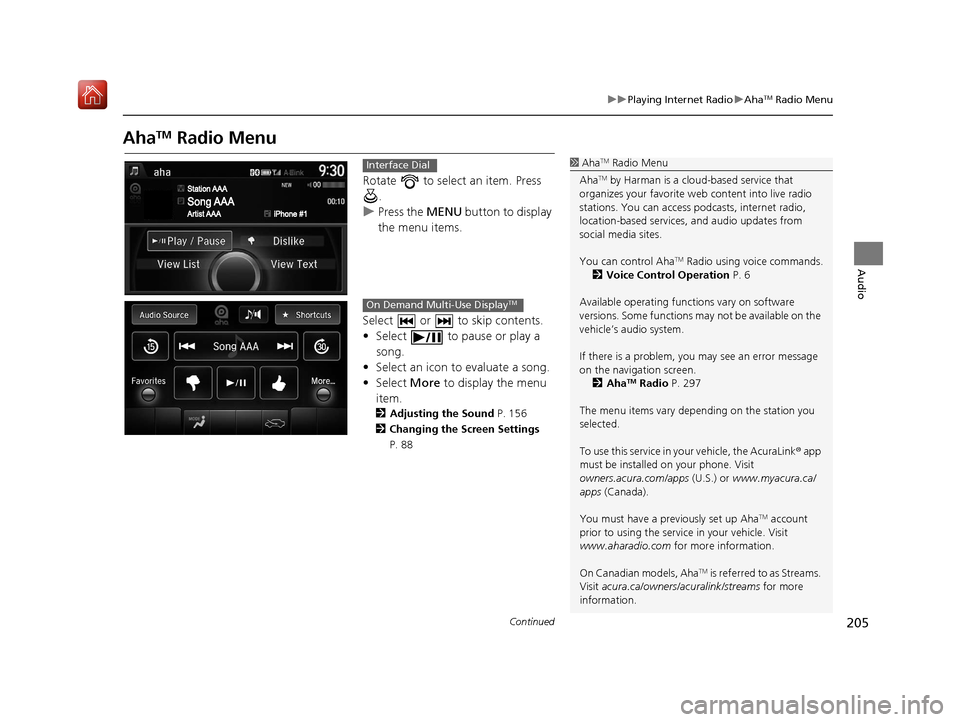
205
uuPlaying Internet Radio uAhaTM Radio Menu
Continued
Audio
AhaTM Radio Menu
Rotate to select an item. Press
.
u Press the MENU button to display
the menu items.
Select or to skip contents.
• Select to pause or play a song.
• Select an icon to evaluate a song.
• Select More to display the menu
item.
2 Adjusting the Sound P. 156
2 Changing the Screen Settings
P. 88
1AhaTM Radio Menu
Aha
TM by Harman is a clou d-based service that
organizes your favorite we b content into live radio
stations. You can access podcasts, internet radio,
location-based services , and audio updates from
social media sites.
You can control Aha
TM Radio using voice commands.
2 Voice Control Operation P. 6
Available operating functi ons vary on software
versions. Some functions ma y not be available on the
vehicle’s audio system.
If there is a problem, you may see an error message
on the navigation screen. 2 Aha
TM Radio P. 297
The menu items vary depending on the station you
selected.
To use this service in your vehicle, the AcuraLink ® app
must be installed on your phone. Visit
owners.acura.com/apps (U.S.) or www.myacura.ca/
apps (Canada).
You must have a previously set up Aha
TM account
prior to using the service in your vehicle. Visit
www.aharadio.com for more information.
On Canadian models, Aha
TM is referred to as Streams.
Visit acura.ca/owners/acuralink/streams for more
information.
Interface Dial
On Demand Multi-Use DisplayTM
16 ACURA TLX NAVI-31TZ38100.book 205 ページ 2015年7月29日 水曜日 午後4時1 1分
Page 207 of 325

206
uuPlaying Internet Radio uAhaTM Radio Menu
Audio
H MENU button (in AhaTM mode) uStation List
Rotate to select a station form
the Station list. Press .
■How to Select a Station from the Station List
16 ACURA TLX NAVI-31TZ38100.book 206 ページ 2015年7月29日 水曜日 午後4時1
1分
Page 284 of 325

283
Troubleshooting
Troubleshooting................................... 284
Map, Voice, Entering Destinations ........ 284
Traffic .................................................. 286
Guidance, Routing ............................... 287
Update, Coverage, Map Errors ............. 289
Display, Accessories.............................. 289
Miscellaneous Questions ...................... 289
Error Messages ...................................... 290
Navigation System ................................ 290
CD Player ............................................. 291
Hard Disc Drive (HDD) Audio ................ 292
iPod/USB Flash Drive............................. 293
Pandora ®............................................. 294
Aha
TM Radio ......................................... 297
16 ACURA TLX NAVI-31TZ38100.book 283 ページ 2015年7月29日 水曜日 午後4時1 1分
Page 298 of 325

297
uuError Messages uAhaTM Radio
Troubleshooting
AhaTM Radio
If an error occurs while playing AhaTM Radio, you may see the following error
messages.
If you cannot clear the error message, contact a dealer.
Error MessageCause
Cannot connect to AcuraLink.
When stopped, check your mobile device.Appears when the AhaTM app is not activated. Check your device.
Incompatible USB Device
Please Check Owner’s ManualAppears when an incompatible device is connected. Disconnect the device. Then
turn the audio system off, and turn it on again. Do not reconnect the device that
caused the error.
16 ACURA TLX NAVI-31TZ38100.book 297 ページ 2015年7月29日 水曜日 午後4時1 1分
Page 313 of 325

312
uuLegal Information uAs required by the FCC
Reference Information
its rights under this Agreement against you
directly in its own name.
The Gracenote service uses a unique
identifier to track que ries for statistical
purposes. The purpose of a randomly
assigned numeric identifi er is to allow the
Gracenote service to count queries without
knowing anything about who you are. For
more information, see the web page for the
Gracenote Privacy Polic y for the Gracenote
service.
The Gracenote Software and each item of
Gracenote Data are licensed to you “AS IS.”
Gracenote makes no representations or
warranties, express or implied, regarding
the accuracy of any Gracenote Data from in
the Gracenote Servers. Gracenote reserves
the right to delete data from the Gracenote
Servers or to change data categories for any
cause that Gracenote deems sufficient. No
warranty is made that the Gracenote
Software or Gracenote Servers are error-
free or that functioning of Gracenote
Software or Gracenote Servers will be
uninterrupted.
Gracenote is not obligated to provide you
with new enhanced or additional data types
or categories that Gracenote may provide in the future and is fr
ee to discontinue its
services at any time.
GRACENOTE DISCLAIMS ALL WARRANTIES
EXPRESS OR IMPLIED, INCLUDING, BUT
NOT LIMITED TO, IMPLIED WARRANTIES OF
MERCHANTABILITY, FITNESS FOR A
PARTICULAR PURPOSE, TITLE, AND
NONINFRINGEMENT. GRACENOTE DOES
NOT WARRANT THE RESULTS THAT WILL BE
OBTAINED BY YOUR USE OF THE
GRACENOTE SOFTWARE OR ANY
GRACENOTE SERVER. IN NO CASE WILL
GRACENOTE BE LIABLE FOR ANY
CONSEQUENTIAL OR INCIDENTAL
DAMAGES OR FOR ANY LOST PROFITS OR
LOST REVENUES.
copyright © 2000 to present GracenoteAs required by the FCC
1. This device complies with Part 15 of the
FCC Rules and Canadian RSS-210/
RSSGen. Operation is subject to the
following two conditions: (1) this device
may not cause harmful interference, and
(2) this device must accept any
interference received, including
interference that may cause undesired
operation.
2. The FCC requires the user to be notified
that any changes or modifications made
to this device that are not expressly
approved by the pa rty responsible for
compliance may void the user’s authority
to operate the equipment.
3. This product emits radio frequency
energy, but the radiated output power of
this device is far below the FCC and IC
radio frequency exposure limits. This
equipment complies with FCC and IC RF
radiation exposure limits set forth for an
uncontrolled environm ent. Nevertheless,
the device should be used in such a
manner that the potential for human
contact with the antenna during normal
operation is minimized.
16 ACURA TLX NAVI-31TZ38100.book 312 ページ 2015年7月29日 水曜日 午後4時1 1分
Page 318 of 325

317
uuVoice Commands uAudio Commands
Continued
Voice Commands
Audio Commands
The system accepts these commands on the
dedicated screen for the voice recognition
of the audio.
Radio tune to <87.7-107.9> FM
Radio FM preset <1-12>
Radio tune to <530-1710> AM
Radio AM preset <1-6>
XM channel <0-255>
Radio XM preset <1-12>
Disc play
Disc play track <1-30>
HDD play
HDD play track <1-30>
Music Search
What album is this?
■ Radio FM Commands
■Radio AM Commands
■Radio XM Commands
■Disc Commands
■HDD Commands
What am I listening to?
iPod play
iPod play track <1-30>
Music Search
What album is this?
What am I listening to?
USB play
USB play track <1-30>
Bluetooth
® audio play
NOTE:
Bluetooth ® Audio commands may not work
on some phones or Bluetooth® Audio
devices.
Pandora play
Aha radio play
■ iPod Commands
■USB Commands
■Bluetooth
® Audio Commands
■ Pandora Commands*
■Aha Commands*
AUX play
On Screen Commands
The system accepts the the voice command
operation of the voic
e recognition screen.
Music Search Commands
The system accepts these commands on the
Music Search screen.
Song By Voice
TM is a feature that allows you
to select music from your iPod or HDD
device using Voice Commands. To activate
this mode, you must push the talk switch
and say: “ Music search ”.
Music search
What am I listening to?
Who am I listening to?
Who is this?
What's playing?
Who's playing?
■ AUX Commands
■Using Song By Voice
■Song By Voice Commands
* Not available on all models
16 ACURA TLX NAVI-31TZ38100.book 317 ページ 2015年7月29日 水曜日 午後4時1
1分
Page 320 of 325

Index
319
Index
Index
Symbols
a (Display Mode) Button ..................... 74
J (Hang-Up/Back) Button ....... 6, 22, 218
h (Pick-up) Button ................................. 218
d (Talk) Button ............................ 6, 22, 218
Numbers
3D Angle Adjustment ................................ 77
A
Acura Client Relations ............................. 304
AcuraLink Message .................................. 271
AcuraLink Subscription Status ................. 275
AcuraLink® ................................................ 266
Address ....................................................... 92
Address Book............................................ 39
Avoided Area ............................................ 60
Address Book
Editing Address Book ................................ 39
Setting Destination ................................... 99
Address Book PIN ....................................... 47
Aha
TM Radio .............................................. 297
AhaTM Radio Menu ................................... 205
Audio On Demand Multi-Use Display
TM................. 5
Remote Control ...................................... 153
Settings .................................................. 155
Voice Commands List.............................. 317
Audio Menu
Bluetooth ® Audio ................................... 213 Disc ......................................................... 171
FM/AM Radio .......................................... 158
HDD ........................................................ 178
Internet Radio .......................................... 202
iPod ......................................................... 190
SiriusXM
® Radio ...................................... 164
USB Flash drive ........................................ 207
Audio System
Theft Protection ....................................... 150
USB Port .................................................. 149
AUX
Auxiliary Input Jack .................................. 150
Avoid Streets ............................................. 141
Avoided Area .............................................. 60
B
Black Level.................................................. 26
Bluetooth® Audio
Playing .................................................... 213
Bluetooth® HandsFreeLink® ..................... 218
Importing Phonebook Data ...................... 227
Making a Call .......................................... 244
Pairing a Phone ....................................... 221
Phone Settings ........................................ 239
Receiving a Call ....................................... 250
Setting Up Speed Dialing ......................... 228
Brightness ................................................... 26
C
Calculating the Route .............................. 115
Calendar .................................................... 279 Call History
................................................ 248
Cancel Route ............................................. 134
Category Address Book ............................................ 39
Setting Destination .................................. 101
Category History ......................................... 49
Change Province ......................................... 93
Change State .............................................. 93
Changing Your Destination ..................... 142
Changing Your Route .............................. 133
City .............................................................. 95
Client Assistance ....................................... 304
Clock Adjustment ....................................... 28
Color ............................................................ 73
Continue Trip ............................................ 145
Contrast ...................................................... 26
Coordinate ................................................ 114
Correct Vehicle Position ............................. 86
Current Location ........................................ 79
Current Position
Address Book ............................................ 39
Map Input ............................................... 112
D
Data Reset ................................................... 87
Day Mode Color......................................................... 73
Switching Display Mode ............................ 74
Delete Tracking .......................................... 85
Destination List Adding Waypoint .................................... 135
16 ACURA TLX NAVI-31TZ38100.book 319 ページ 2015年7月29日 水曜日 午後4時1 1分
Page 321 of 325

320
Index
Editing ..................................................... 139
Detour ....................................................... 141
Dial ............................................................ 246
Directions .................................................. 128
Disc Playing..................................................... 171
Display Settings ........................................... 26
Display Tracking .......................................... 84
Driving..................................................... 122
Download POI
Editing Category ........................................ 51
Importing Category ................................... 50
Setting Destination .................................. 109
Driving to Your Destination ..................... 118
E
Edit Go Home.............................................. 46
Edit POI Search Radius Along Route ......... 59
ENTER Button ................................................ 7
Entering a Destination ............................... 90
Error Messages .......................................... 290
Aha
TM Radio............................................. 297
CD Player................................................. 291
Hard Disc Drive (HDD) Audio.................... 292
iPod/USB Flash Drive ................................ 293
Navigation System ................................... 290
Pandora ®................................................. 294
Estimated Time ........................................... 68
Exit Info ..................................................... 129
F
Find Nearest Place .................................... 142
FM/AM Radio Playing .................................................... 158
Folder List
Disc ......................................................... 175
USB Flash Drive ....................................... 212
G
Go Home ..................................................... 11
Go Home PIN .............................................. 47
Gracenote Info. Update ........................... 188
Guidance (Navi Settings) ............................ 62
Guidance Mode .......................................... 63
Guidance Point ........................................... 67
H
HDD
Playing .................................................... 178
Hide Traffic Flow ...................................... 127
Home Address ...................................... 11, 46
House Number ............................................ 98
I
Import Phonebook Data .......................... 227
Interface Dial ................................................ 7
Interface Settings ....................................... 26
Intersection ............................................... 111 iPod
Connecting, Disconnecting ..................... 190
Playing .................................................... 190
L
Language Settings ..................................... 34
Legal Information .................................... 307
Lodging (Place Category) ........................ 101
M
Map (Navi Settings)................................... 69
Map Data Update Checking Version .................................... 280
Obtaining Update Data ........................... 305
Map Input
Avoided Area ............................................ 60
Setting Destination ................................. 112
Map Legend ........................................... 9, 80
Map Menu ................................................ 125
Map Screen ............................................... 118
Changing View ......................................... 76
Icon ...................................................... 9, 82
Scale ......................................................... 81
MENU Button
Changing Route...................................... 133
Entering a Destination............................... 90
Microphone .............................................. 218
Music Search
HDD ....................................................... 183
How to Select a File from the Music Search List (MP3/WMA/AAC).................................. 175
16 ACURA TLX NAVI-31TZ38100.book 320 ページ 2015年7月29日 水曜日 午後4時1 1分