Page 163 of 325
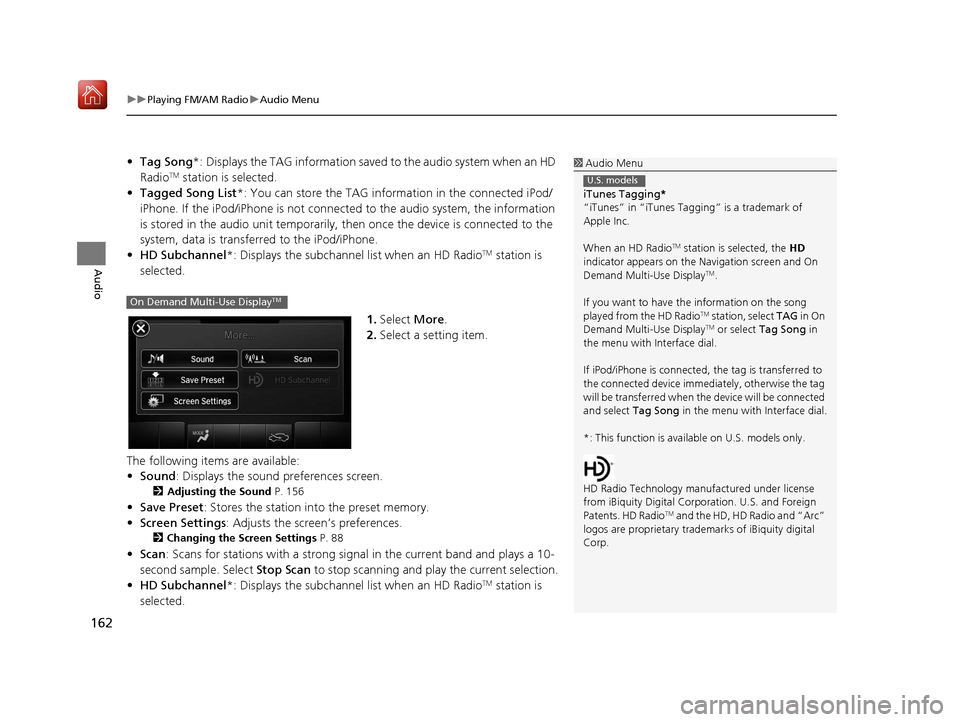
uuPlaying FM/AM Radio uAudio Menu
162
Audio
• Tag Song *: Displays the TAG information save d to the audio system when an HD
RadioTM station is selected.
• Tagged Song List *: You can store the TAG information in the connected iPod/
iPhone. If the iPod/iPhone is not connected to the audio system, the information
is stored in the audio unit temporarily, then once the device is connected to the
system, data is transferred to the iPod/iPhone.
• HD Subchannel*: Displays the subchannel list when an HD Radio
TM station is
selected.
1.Select More.
2. Select a setting item.
The following items are available:
• Sound : Displays the sound preferences screen.
2Adjusting the Sound P. 156
•Save Preset : Stores the station into the preset memory.
• Screen Settings : Adjusts the screen’s preferences.
2Changing the Screen Settings P. 88
•Scan : Scans for stations with a strong si gnal in the current band and plays a 10-
second sample. Select Stop Scan to stop scanning and play the current selection.
• HD Subchannel*: Displays the subchannel list when an HD Radio
TM station is
selected.
1 Audio Menu
iTunes Tagging *
“iTunes” in “iTunes Ta gging” is a trademark of
Apple Inc.
When an HD Radio
TM station is selected, the HD
indicator appears on the Navigation screen and On
Demand Multi-Use Display
TM.
If you want to have the information on the song
played from the HD Radio
TM station, select TAG in On
Demand Multi-Use DisplayTM or select Tag Song in
the menu with Interface dial.
If iPod/iPhone is connected, the tag is transferred to
the connected device immedi ately, otherwise the tag
will be transferre d when the device will be connected
and select Tag Song in the menu with Interface dial.
*: This function is availa ble on U.S. models only.
HD Radio Technology manufactured under license
from iBiquity Digital Cor poration. U.S. and Foreign
Patents. HD Radio
TM and the HD, HD Radio and “Arc”
logos are propr ietary trademarks of iBiquity digital
Corp.
U.S. models
On Demand Multi-Use DisplayTM
16 ACURA TLX NAVI-31TZ38100.book 162 ページ 2015年7月29日 水曜日 午後4時1 1分
Page 165 of 325
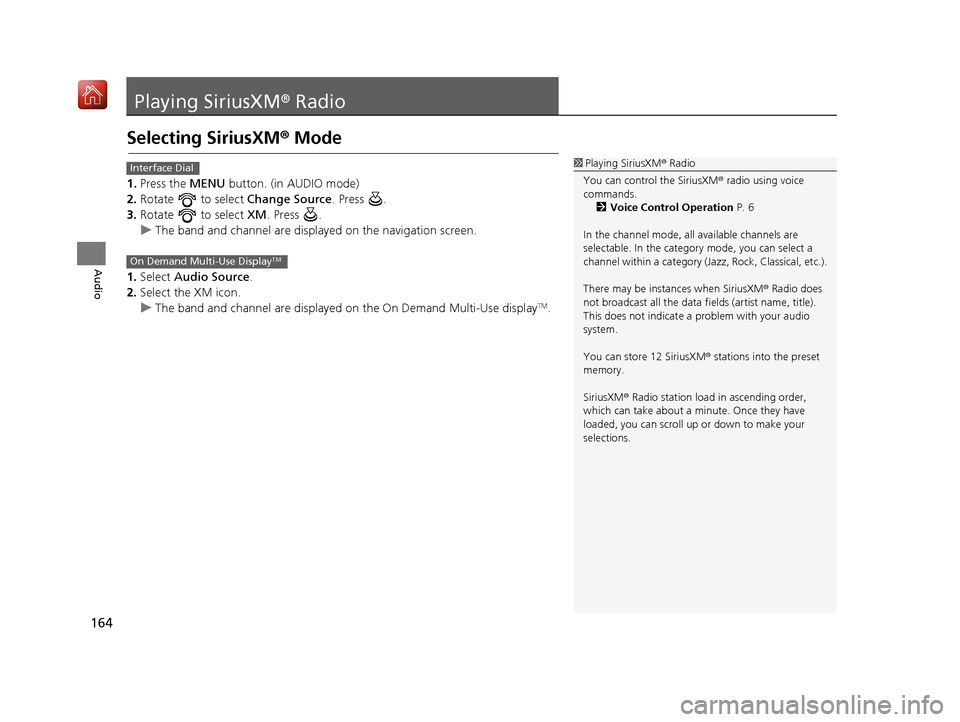
164
Audio
Playing SiriusXM® Radio
Selecting SiriusXM® Mode
1. Press the MENU button. (in AUDIO mode)
2. Rotate to select Change Source. Press .
3. Rotate to select XM. Press .
u The band and channel are displayed on the navigation screen.
1. Select Audio Source.
2. Select the XM icon.
u The band and channel are displayed on the On Demand Multi-Use display
TM.
1Playing SiriusXM ® Radio
You can control the SiriusXM ® radio using voice
commands.
2 Voice Control Operation P. 6
In the channel mode, all available channels are
selectable. In the categor y mode, you can select a
channel within a ca tegory (Jazz, Rock, Classical, etc.).
There may be instances when SiriusXM ® Radio does
not broadcast all the data fi elds (artist name, title).
This does not indicate a problem with your audio
system.
You can store 12 SiriusXM ® stations into the preset
memory.
SiriusXM ® Radio station load in ascending order,
which can take about a minute. Once they have
loaded, you can scroll up or down to make your
selections.Interface Dial
On Demand Multi-Use DisplayTM
16 ACURA TLX NAVI-31TZ38100.book 164 ページ 2015年7月29日 水曜日 午後4時1 1分
Page 166 of 325
165
uuPlaying SiriusXM ® Radio uAudio Screen Control
Continued
Audio
Audio Screen Control
Control the audio system through the navigation screen and On Demand Multi-Use
DisplayTM.
Rotate to select a preset channel.
Press .
uPress and hold for a few
seconds to store the current
channel.
u Press the MENU button to display
the menu items.
2 Audio Menu P. 167
Interface Dial
16 ACURA TLX NAVI-31TZ38100.book 165 ページ 2015年7月29日 水曜日 午後4時1 1分
Page 167 of 325
166
uuPlaying SiriusXM ® Radio uAudio Screen Control
Audio
The following items are available:
• : Select to display and select an SiriusXM ® Radio category. Select and hold
to search that station on preset screen.
• : Select to the previous or next channel. Select and hold to change the
channel rapidly.
• More : Display the menu items.
2Audio Menu P. 167
•Scan : Scans for stations with a strong signal in the current band and plays a 10-
second sample. Select Stop Scan to stop scanning and play the current selection.
■ Preset Memory
To store a station:
1. Tune to the selected station on preset screen.
2. Select and hold a desired number you want to store the station.
To listen to a stored station, select the station number.
On Demand Multi-Use DisplayTM
Select Tune.
Preset screen Tune screen
Select Presets.
16 ACURA TLX NAVI-31TZ38100.book 166 ページ 2015年7月29日 水曜日 午後4時1 1分
Page 168 of 325
167
uuPlaying SiriusXM ® Radio uAudio Menu
Continued
Audio
Audio Menu
H MENU button (in SiriusXM ® mode)
Rotate to select an item. Press .
The following items are available:
• Sound : Adjusts the settings of the audio speaker’s sound.
2Adjusting the Sound P. 156
•Scan : Scans for channels in the selected mode and plays a 10- second sample.
Select Stop Scan to stop scanning and play the current selection.
• Change Source : Changes the audio source mode.
• Save Preset : Stores the station into the preset memory.
• XM Tune Mode :
Channel Mode : Scans to select all available channels.
Category Mode : Scans to select a channel within a category (Jazz, Rock, Classic,
etc.).
Interface Dial
16 ACURA TLX NAVI-31TZ38100.book 167 ページ 2015年7月29日 水曜日 午後4時1 1分
Page 169 of 325
168
uuPlaying SiriusXM ® Radio uAudio Menu
Audio
1. Select More.
2. Select a setting item.
The following items are available:
• Sound : Displays the sound preferences screen.
2Adjusting the Sound P. 156
•Save Preset : Stores the station into the preset memory.
• Screen Settings : Adjusts the screen’s preferences.
2Changing the Screen Settings P. 88
•Scan : Scans for channels with a strong sign al in the selected mode and plays a
10- second sample. Select Stop Scan to stop scanning and play the current
selection.
• XM Tune Mode : Sets the scan mode.
Channel : Scans to select all available channels.
Category : Scans to select a channel within a category (Jazz, Rock, Classic, etc.).
On Demand Multi-Use DisplayTM
16 ACURA TLX NAVI-31TZ38100.book 168 ページ 2015年7月29日 水曜日 午後4時1 1分
Page 232 of 325
Continued231
uuBluetooth ® HandsFreeLink ®u Setting Up Speed Dialing
Bluetooth ® HandsFreeLink ®
You can preset five previously stored speed dial entries, and make a call from one of
the preset numbers, or call history when the phone is paired and connected to the
vehicle‘s Bluetooth ® HandsFreeLink ® (HFL) system.
2 Setting Up Speed Dialing P. 228
■To preset a speed dial
1.Select Shortcuts .
2. Select Phone .
3. Select Speed Dial .
4. Select Edit or No Entry .
u If you select No Entry, go to
step 6.
5. Select Add and select a preset
number you want to store as a
shortcut.
u Five presets appear. Select a No
Entry preset or an existing
preset.
u The screen changes to a list of
previously stor ed speed dial
entries.
■ Setting Phone Shortcuts1
Setting Phone Shortcuts
Dial icon
You can make a call using the keyboard on the On
Demand Multi-Use Display
TM to input numbers.
2 Entering a Phone Number P. 246
16 ACURA TLX NAVI-31TZ38100.book 231 ページ 2015年7月29日 水曜日 午後4時1 1分
Page 233 of 325
232
uuBluetooth ® HandsFreeLink ®u Setting Up Speed Dialing
Bluetooth ® HandsFreeLink ®
6.Select a phone number you want
to store as a shortcut. Select OK
and press .
■ To make a call from a speed dial entry
1.Select Shortcuts .
2. Select Phone .
3. Select Speed Dial .
4. Select a preset number.
u Dialing starts automatically.
16 ACURA TLX NAVI-31TZ38100.book 232 ページ 2015年7月29日 水曜日 午後4時1 1分