Page 67 of 325
66
uuGuidance uNon-map screens
System Setup
Non-map screens
H SETTINGS buttonuNavi Settings uGuidance uNon-map screens
The navigation system temporarily interrupt s the screen display to view the guidance
screen as you approach a guidance point.
Rotate to select an option. Press .
The following options are available:
• On : The guidance screen interrupts other mode screens (e.g., audio, phone, etc,
except the rear view camera mode).
• Off (factory default): Disables the feature.
16 ACURA TLX NAVI-31TZ38100.book 66 ページ 2015年7月29日 水曜日 午後4時11分
Page 148 of 325
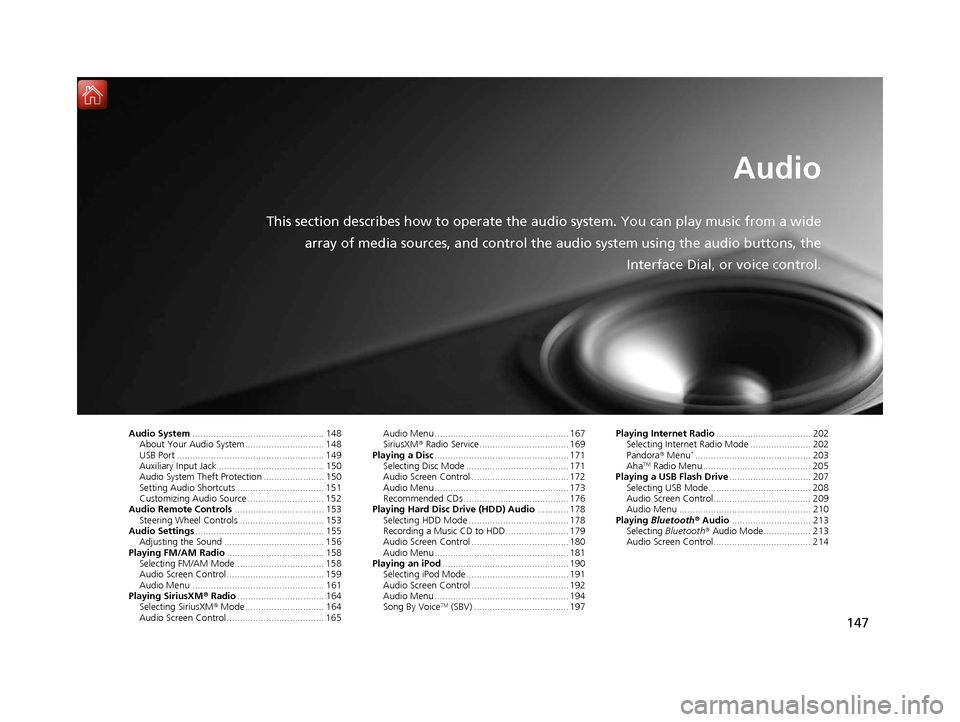
147
Audio
This section describes how to operate the audio system. You can play music from a widearray of media sources, and control the audio system using the audio buttons, the
Interface Dial, or voice control.
Audio System.................................................. 148
About Your Audio System .............................. 148
USB Port ........................................................ 149
Auxiliary Input Jack ......... .......................... ..... 150
Audio System Theft Protection ....................... 150
Setting Audio Shortcuts ................................. 151
Customizing Audio Source ............................. 152
Audio Remote Controls .................................. 153
Steering Wheel Controls ................................ 153
Audio Settings ................................................. 155
Adjusting the Sound ...................................... 156
Playing FM/AM Radio ..................................... 158
Selecting FM/AM Mode.................................. 158
Audio Screen Control ..................................... 159
Audio Menu .................................................. 161
Playing SiriusXM ® Radio ................................. 164
Selecting SiriusXM ® Mode .............................. 164
Audio Screen Control ..................................... 165 Audio Menu ................................................... 167
SiriusXM®
Radio Service.................................. 169
Playing a Disc ................................................... 171
Selecting Disc Mode ....................................... 171
Audio Screen Control ..................................... 172
Audio Menu ................................................... 173
Recommended CDs ........................................ 176
Playing Hard Disc Drive (HDD) Audio ............ 178
Selecting HDD Mode ...................................... 178
Recording a Music CD to HDD........................ 179
Audio Screen Control ..................................... 180
Audio Menu ................................................... 181
Playing an iPod ................................................ 190
Selecting iPod Mode....................................... 191
Audio Screen Control ..................................... 192
Audio Menu ................................................... 194
Song By Voice
TM (SBV) .................................... 197 Playing Internet Radio
.................................... 202
Selecting Internet Radio Mode ....................... 202
Pandora ® Menu
*............................................ 203
AhaTM Radio Menu ......................................... 205
Playing a USB Flash Drive ............................... 207
Selecting USB Mode....................................... 208
Audio Screen Control..................................... 209
Audio Menu .................................................. 210
Playing Bluetooth ® Audio .............................. 213
Selecting Bluetooth ® Audio Mode.................. 213
Audio Screen Control..................................... 214
16 ACURA TLX NAVI-31TZ38100.book 147 ページ 2015年7月29日 水曜日 午後4時1 1分
Page 149 of 325
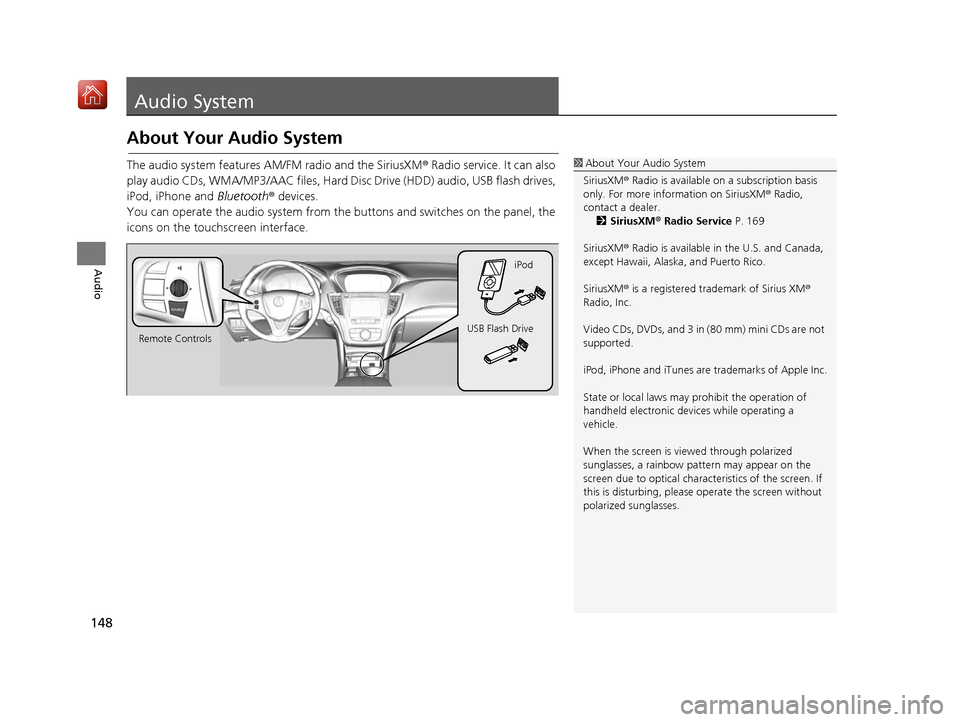
148
Audio
Audio System
About Your Audio System
The audio system features AM/FM radio and the SiriusXM® Radio service. It can also
play audio CDs, WMA/MP3/AAC files, Hard Di sc Drive (HDD) audio, USB flash drives,
iPod, iPhone and Bluetooth® devices.
You can operate the audio system from the buttons and switches on the panel, the
icons on the touc hscreen interface.1About Your Audio System
SiriusXM ® Radio is available on a subscription basis
only. For more information on SiriusXM ® Radio,
contact a dealer. 2 SiriusXM ® Radio Service P. 169
SiriusXM ® Radio is available in the U.S. and Canada,
except Hawaii, Alaska, and Puerto Rico.
SiriusXM ® is a registered trademark of Sirius XM ®
Radio, Inc.
Video CDs, DVDs, and 3 in (80 mm) mini CDs are not
supported.
iPod, iPhone and iTunes are trademarks of Apple Inc.
State or local laws may pr ohibit the operation of
handheld electronic devi ces while operating a
vehicle.
When the screen is vi ewed through polarized
sunglasses, a rainbow pa ttern may appear on the
screen due to optical characteristics of the screen. If
this is disturbing, please operate the screen without
polarized sunglasses.
Remote Controls iPod
USB Flash Drive
16 ACURA TLX NAVI-31TZ38100.book 148 ページ 2015年7月29日 水曜日 午後4時1 1分
Page 150 of 325
149
uuAudio System uUSB Port
Audio
USB Port
Install the iPod or iPhone dock
connector or the USB flash drive to
the USB port.1 USB Port
•Do not leave the iPod or USB flash drive in the
vehicle. Direct sunlight and high temperatures may
damage it.
•Do not connect the iPod or USB flash drive using a
hub.
•Do not use a device such as a card reader or hard
disc drive, as the device or your files may be
damaged.
•We recommend backing up yo ur data before using
the device in your vehicle.
•Displayed messages may vary depending on the
device model and software version.
If the audio system does not recognize the iPod, try
reconnecting it a few times or reboot the device. To
reboot, follow the manufac turer’s instructions
provided with the iPod or visit www.apple.com/ipod.
16 ACURA TLX NAVI-31TZ38100.book 149 ページ 2015年7月29日 水曜日 午後4時1 1分
Page 151 of 325
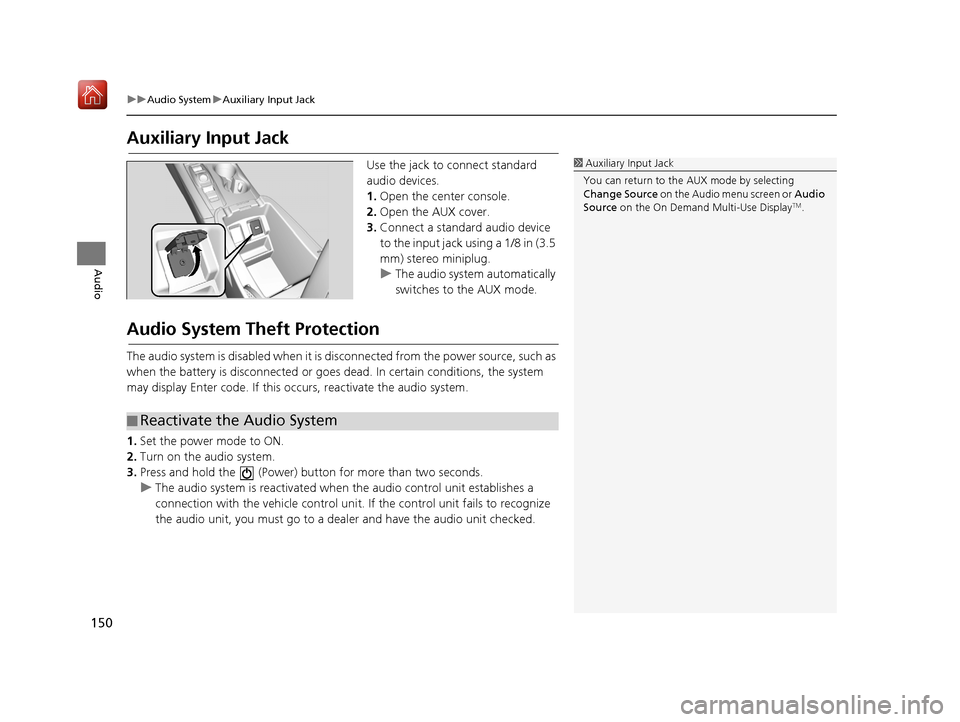
150
uuAudio System uAuxiliary Input Jack
Audio
Auxiliary Input Jack
Use the jack to connect standard
audio devices.
1. Open the center console.
2. Open the AUX cover.
3. Connect a standard audio device
to the input jack using a 1/8 in (3.5
mm) stereo miniplug.
u The audio system automatically
switches to the AUX mode.
Audio System Theft Protection
The audio system is disabled when it is di sconnected from the power source, such as
when the battery is disconnected or goes dead. In certain conditions, the system
may display Enter code. If this occurs, reactivate the audio system.
1. Set the power mode to ON.
2. Turn on the audio system.
3. Press and hold the (Power) bu tton for more than two seconds.
u The audio system is reactivated when the audio control unit establishes a
connection with the vehicle control unit. If the control unit fails to recognize
the audio unit, you must go to a deal er and have the audio unit checked.
1Auxiliary Input Jack
You can return to the AUX mode by selecting
Change Source on the Audio menu screen or Audio
Source on the On Demand Multi-Use Display
TM.
■Reactivate the Audio System
16 ACURA TLX NAVI-31TZ38100.book 150 ページ 2015年7月29日 水曜日 午後4時1
1分
Page 152 of 325
151
uuAudio System uSetting Audio Shortcuts
Continued
Audio
Setting Audio Shortcuts
You can store up to six radio stations, and HDD audio album/play lists when playing
AM, FM, SiriusXM ® radio, or HDD audio.
1.Select Shortcuts .
2. Tune to a radio station or select a
song.
2 Playing FM/AM Radio P. 158
2 Playing SiriusXM ® Radio
P. 164
2 Playing Hard Disc Drive (HDD)
Audio P. 178
3.Select Audio .
4. Select Edit or No Entry .
u If you select No Entry, go to
step 6.
5. Select Add.
6. Select the preset icon you want to
store the station or song to.
■Storing a Station or Song
1
Setting Audio Shortcuts
You can also preset a stat ion or song by pressing and
holding the preset icon you want to store that station
or song after step 3.
16 ACURA TLX NAVI-31TZ38100.book 151 ページ 2015年7月29日 水曜日 午後4時1 1分
Page 153 of 325
uuAudio System uCustomizing Audio Source
152
Audio
1. Select Shortcuts .
2. Select Audio .
3. Select Edit.
4. Select Delete.
5. Select the preset icon with the radio station or a song you want to delete.
Customizing Audio Source
You can customize order of the source list icons.
1.Select Audio Source .
2. Select Edit Order .
3. Select two icons you want to
swap.
4. Select Done.
u Select Default to reset the
customized order.
■ Deleting a Preset Station or Song
1
Customizing Audio Source
This operation is not allowe d while the vehicle is in
motion.
16 ACURA TLX NAVI-31TZ38100.book 152 ページ 2015年7月29日 水曜日 午後4時1 1分
Page 154 of 325
153Continued
Audio
Audio Remote Controls
Steering Wheel Controls
Control basic audio system functions using the controls mounted on the steering
wheel.
Cycles through the audio modes as follows:1Audio Remote Controls
The CD mode appears only when a CD is loaded.
The USB mode, iPod mode, Bluetooth® Audio mode,
Pandora ®* mode, and Aha
TM mode appear when a
connection (Bluetooth ® or USB) is established with a
device.
To select audio mode, press the SOURCE button,
then move the left selector wheel to the right or left.
*: Pandora ® is available on U.S. models only.
■ SOURCE Button
Left Selector Wheel
SOURCE
Button
16 ACURA TLX NAVI-31TZ38100.book 153 ページ 2015年7月29日 水曜日 午後4時1 1分