2017 Acura TLX ECU
[x] Cancel search: ECUPage 270 of 325
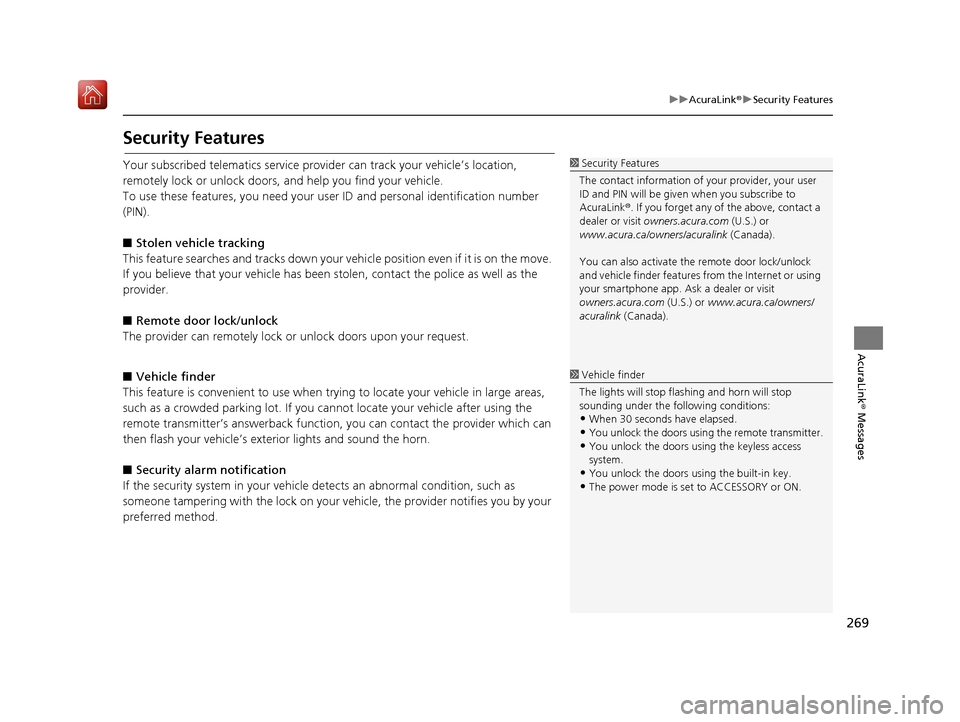
269
uuAcuraLink ®u Security Features
AcuraLink® Messages
Security Features
Your subscribed telematics service prov ider can track your vehicle’s location,
remotely lock or unlock doors, and help you find your vehicle.
To use these features, you n eed your user ID and personal identification number
(PIN).
■ Stolen vehi cle tracking
This feature searches and tracks down your vehicle position even if it is on the move.
If you believe that your vehicle has been stolen, contact the police as well as the
provider.
■ Remote door lock/unlock
The provider can remotely lock or unlock doors upon your request.
■ Vehicle finder
This feature is convenient to use when trying to locate your vehicle in large areas,
such as a crowded parking lot. If you cannot locate your vehicle after using the
remote transmitter’s answerback function, you can contact the provider which can
then flash your vehicle’s exterior lights and sound the horn.
■ Security alarm notification
If the security system in your vehicle detects an abnormal condition, such as
someone tampering with the lock on your vehicle, the provider notifies you by your
preferred method.1 Security Features
The contact information of your provider, your user
ID and PIN will be given when you subscribe to
AcuraLink ®. If you forget any of the above, contact a
dealer or visit owners.acura.com (U.S.) or
www.acura.ca/owners/acuralink (Canada).
You can also activate the remote door lock/unlock
and vehicle finder features from the Internet or using
your smartphone app. As k a dealer or visit
owners.acura.com (U.S.) or www.acura.ca/owners/
acuralink (Canada).
1Vehicle finder
The lights will stop flas hing and horn will stop
sounding under the foll owing conditions:
•When 30 seconds have elapsed.
•You unlock the doors using the remote transmitter.
•You unlock the doors using the keyless access
system.
•You unlock the doors using the built-in key.
•The power mode is set to ACCESSORY or ON.
16 ACURA TLX NAVI-31TZ38100.book 269 ページ 2015年7月29日 水曜日 午後4時1 1分
Page 300 of 325

299
Reference Information
System Initialization..............................300
Entering the Security Code ....................300
Acquiring GPS Information ....................300
Startup Confirmation Screen .................301
Map Matching ......................................301
System Limitations ................................302
GPS System...........................................302
Address Calculation ..............................302
Database ..............................................302
Client Assistance ....................................304
Resolving Problems ...............................304
Acura Client Relations Contact Information ... 304
Visiting Your Dealer ..............................304
Map Coverage ......................................305 Obtaining a Navigation Update ............ 305
Traffic Information ............................... 306
Operation in Alaska, Hawaii, Canada, Puerto
Rico, and Mexico ...................................... 306
Legal Information ................................. 307
Copyrights ........................................... 307
User Agreements ................................. 307
As required by the FCC ........................ 312
16 ACURA TLX NAVI-31TZ38100.book 299 ページ 2015年7月29日 水曜日 午後4時1 1分
Page 301 of 325

300
Reference Information
System Initialization
The navigation system must be initialized if
power to the navigation system is
interrupted for any reason (e.g., the battery
was disconnected).
Entering the Security Code
In most cases, you do not need to enter a
security code. Follow the steps to reactivate
the system.
1. Set the power mode to ON, and turn on
the audio system.
2. Press and hold the (Power) button for
more than two seconds.
u The system is reactivated when the
system’s control unit recognizes that
the system is in your vehicle.
If the control unit fa ils to recognize,
you must go to a dealer and have the
system checked.
Acquiring GPS Information
Depending on the length of time the power
was interrupted, your system may require
GPS initialization.
If initialization is not necessary, the system
proceeds directly to the Startup
Confirmation screen.
If the system fails to locate a sufficient
number of satellites to locate your position
within 10 minutes, the following screen is
displayed.
If you are experiencing GPS reception
problems:
2 GPS System P. 302
16 ACURA TLX NAVI-31TZ38100.book 300 ページ 2015年7月29日 水曜日 午後4時1 1分
Page 303 of 325

302
Reference Information
System Limitations
GPS System
The signals received from the GPS satellites
are extremely weak (less than a millionth of
the strength of a local FM station) and
require an unobstructed view of the sky.
The GPS antenna is located in the
dashboard. The signal reception can easily
be interrupted or interfered with by the
following:
• Metallic window tint on the front or side windows
• Mobile phones, PDAs, or other electronic devices docked in a cradle or lying loose
on the dashboard
• Remote starters or “hidden” vehicle tracking systems mounted near the
navigation unit
• Audio electronic devices mounted near the navigation unit
• Trees, tall buildin gs, freeway/highway
overpasses, tunnels, or overhead
electrical power wires
The GPS is operated by the U.S. Department
of Defense. For security reasons, there are
certain inaccuracies bu ilt into the GPS for
which the navigation system must
constantly compensate. This can cause occasional positioning errors of up to
several hundred feet or tens of meters.
Address Calculation
The destination icon shows only the
approximate location of a destination
address. This occurs if the number of
possible addresses is different from the
number of actual addr
esses on a block. For
example, the address 1425 on a 1400 block
with 100 possible addresses (because it is
followed by the 1500 block) will be shown a
quarter of the way down the block by the
system. If there are only 25 actual addresses
on the block, the actual location of address
1425 would be at the end of the block.
Database
The digitized map database reflects
conditions as they existed at various points
in time before production. Accordingly,
your database may contain inaccurate or
incomplete data or information due to the
passage of time, road construction,
changing conditions, or other causes.
For example, some places/landmarks may
be missing when you search the database
because the name was misspelled, the place
was improperly categorized, or a place/
landmark is not yet in the database. This is
also true for police stations, hospitals, and
other public institutions. Do not rely on the
navigation system if you need law
enforcement or hospital services. Always
check with local information sources.
In addition, the map database contains
verified and unverified areas. Unverified
streets may be missing from the map, in the
wrong location, or have an incorrect name
or address range. A message will warn you
if your route includes unverified streets.
Exercise additional caution when driving in
unverified areas.
16 ACURA TLX NAVI-31TZ38100.book 302 ページ 2015年7月29日 水曜日 午後4時1 1分
Page 322 of 325

321
Index
iPod ........................................................ 196
Song By Voice ......................................... 198
USB ........................................................ 212
N
NAV Button.......................................... 10, 63
Navigation Menu (Destination) ................ 90
Navigation Menu (Route Option) ........... 133
Night Mode
Color ........................................................ 73
Switching Display Mode ............................ 74
Non-map screens ........................................ 66
O
On Demand Multi-Use DisplayTM
Basic Operation........................................... 5
Customizing Audio Source ...................... 152
Screen Settings ......................................... 88
Shortcuts .................................. 44, 151, 231
Sound ..................................................... 156
P
Pairing a Phone........................................ 221
Pandora ®.................................................. 203
Personal Information ................................. 38
PHONE Button .......................................... 218
Phone Settings ......................................... 239
Phonebook Importing................................................ 227
Making a Call ......................................... 245 PIN Numbers
............................................... 47
Place Category
Address Book ............................................ 39
Setting Destination .................................. 101
Place Name
Address Book ............................................ 39
Setting Destination .................................. 105
Place Phone Number
Address Book ............................................ 39
Setting Destination .................................. 108
Postal Code ................................................. 94
Previous Destinations Address Book ............................................ 39
Deleting .................................................... 48
Setting Destination .................................. 100
R
RadioFM/AM .................................................... 158
SiriusXM ®................................................ 164
Random
Disc ......................................................... 173
HDD ........................................................ 181
USB Flash Drive ........................................ 210
Repeat
Disc ......................................................... 173
HDD ........................................................ 181
iPod ......................................................... 194
USB Flash Drive ........................................ 210
Resuming Your Trip .................................. 145
Roadside Assistance .................................. 259
Route Preference ........................................ 54 Routing
....................................................... 53
S
Scan
Disc ......................................................... 173
FM/AM Radio .................................. 161, 162
HDD ........................................................ 181
SiriusXM ® Radio ...................................... 167
USB Flash Drive ....................................... 210
Scenic Route ............................................. 110
Schedule Calendar ................................................. 279
Search Along ............................................ 136
Search Around .......................................... 136
Search by Name ........................................ 102
Search by name Place Category ........................................ 101
Search Nearby ........................................... 142
Security PIN Code ..................................... 300
SETTINGS Button .......................................... 4
Show Icon on Map ..................................... 71
Siri Eyes Free ............................................... 25
SiriusXM ® Radio
Playing .................................................... 164
Song By Voice
TM
Searching Music ...................................... 198
Setting .................................................... 197
Sort by Distance to Travel ........................ 101
Sound and Beep Settings ........................... 27
Sound Setup ............................................. 156
SOURCE Button ........................................ 153
16 ACURA TLX NAVI-31TZ38100.book 321 ページ 2015年7月29日 水曜日 午後4時1 1分