Page 220 of 325
Continued219
uuBluetooth ® HandsFreeLink ®u Using HFL
Bluetooth ® HandsFreeLink ®
The navigation screen notifies you when there is an incoming call.
■HFL Status Display1
Bluetooth ® HandsFreeLink ®
Bluetooth ® Wireless Technology
The Bluetooth ® word mark and logos are registered
trademarks owned by Bluetooth SIG, Inc., and any
use of such marks by Honda Motor Co., Ltd., is under
license. Other trademarks and trade names are those
of their respective owners.
HFL Limitations
An incoming call on HFL will interrupt the audio
system when it is playing. It will resume when the call
is ended.
Bluetooth ® HandsFreeLink ® (HFL) allows you to place
and receive phone calls using your vehicle’s
navigation system, without handling your mobile
phone.
Bluetooth ® Indicator
Comes on when your
phone is connected to HFL.
Caller’s Name
Caller’s Number Battery Level Status
Roam Status
Signal Strength
16 ACURA TLX NAVI-31TZ38100.book 219 ページ 2015年7月29日 水曜日 午後4時1 1分
Page 221 of 325
uuBluetooth ® HandsFreeLink ®u Using HFL
220
Bluetooth ® HandsFreeLink ®
Certain manual functions are
disabled or inoperable while the
vehicle is in motion.
You cannot select a grayed-out
option until the vehicle is stopped.
Only previously stored speed dial
entries with voice tags, phonebook
names, or numbers can be called
using voice commands while the
vehicle is in motion.
2Setting Up Speed Dialing P. 228
■Limitations for Manual Operation1
HFL Status Display
The information that a ppears on the navigation
screen varies between phone models.
You can change the system language to English,
French, or Spanish.
2 Language Settings P. 34
Disabled Option
16 ACURA TLX NAVI-31TZ38100.book 220 ページ 2015年7月29日 水曜日 午後4時1 1分
Page 222 of 325
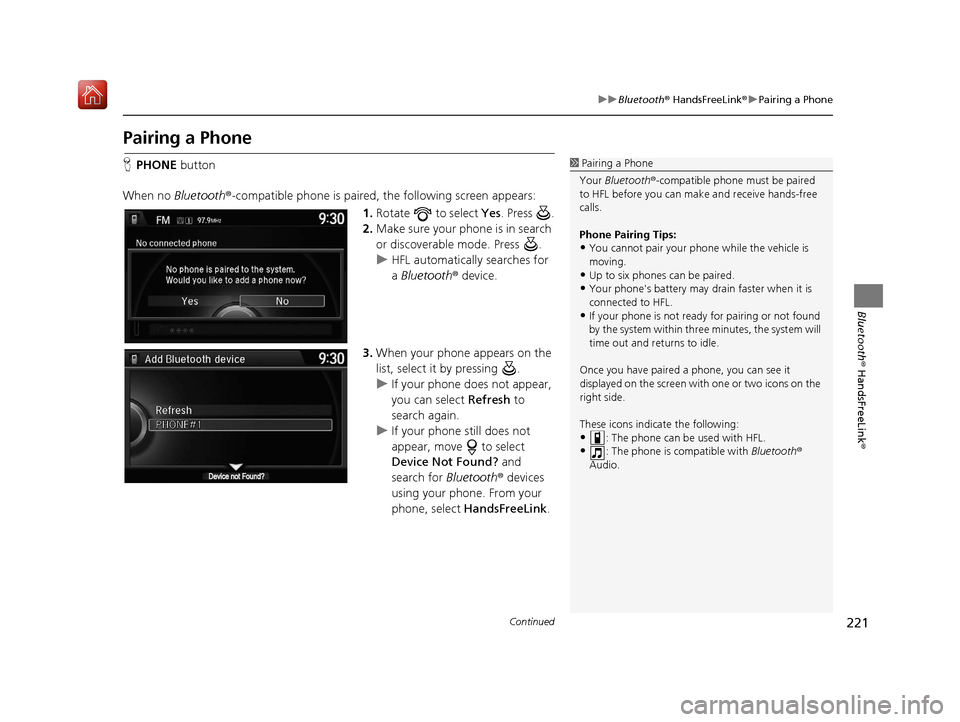
221
uuBluetooth ® HandsFreeLink ®u Pairing a Phone
Continued
Bluetooth ® HandsFreeLink ®
Pairing a Phone
HPHONE button
When no Bluetooth ®-compatible phone is paired, the following screen appears:
1.Rotate to select Yes . Press .
2. Make sure your phone is in search
or discoverable mode. Press .
u HFL automatically searches for
a Bluetooth ® device.
3. When your phone appears on the
list, select it by pressing .
u If your phone does not appear,
you can select Refresh to
search again.
u If your phone still does not
appear, move to select
Device Not Found? and
search for Bluetooth® devices
using your phone. From your
phone, select HandsFreeLink .1Pairing a Phone
Your Bluetooth ®-compatible phone mu st be paired
to HFL before you can m ake and receive hands-free
calls.
Phone Pairing Tips:
•You cannot pair your phone while the vehicle is
moving.
•Up to six phones can be paired.
•Your phone's battery may dr ain faster when it is
connected to HFL.
•If your phone is not ready for pairing or not found
by the system within three minutes, the system will
time out and returns to idle.
Once you have paired a phone, you can see it
displayed on the screen with one or two icons on the
right side.
These icons indicate the following:
•: The phone can be used with HFL.
•: The phone is compatible with Bluetooth®
Audio.
16 ACURA TLX NAVI-31TZ38100.book 221 ページ 2015年7月29日 水曜日 午後4時1 1分
Page 232 of 325
Continued231
uuBluetooth ® HandsFreeLink ®u Setting Up Speed Dialing
Bluetooth ® HandsFreeLink ®
You can preset five previously stored speed dial entries, and make a call from one of
the preset numbers, or call history when the phone is paired and connected to the
vehicle‘s Bluetooth ® HandsFreeLink ® (HFL) system.
2 Setting Up Speed Dialing P. 228
■To preset a speed dial
1.Select Shortcuts .
2. Select Phone .
3. Select Speed Dial .
4. Select Edit or No Entry .
u If you select No Entry, go to
step 6.
5. Select Add and select a preset
number you want to store as a
shortcut.
u Five presets appear. Select a No
Entry preset or an existing
preset.
u The screen changes to a list of
previously stor ed speed dial
entries.
■ Setting Phone Shortcuts1
Setting Phone Shortcuts
Dial icon
You can make a call using the keyboard on the On
Demand Multi-Use Display
TM to input numbers.
2 Entering a Phone Number P. 246
16 ACURA TLX NAVI-31TZ38100.book 231 ページ 2015年7月29日 水曜日 午後4時1 1分
Page 234 of 325
233
uuBluetooth ® HandsFreeLink ®u Setting Up Speed Dialing
Bluetooth ® HandsFreeLink ®
■To delete a speed dial
1.Select Shortcuts .
2. Select Phone .
3. Select Speed Dial .
4. Select Edit.
5. Select Delete .
6. Select the preset number with the
phone number you want to
delete.
■ To make a call from call history
1.Select Shortcuts .
2. Select Phone .
3. Select Call History .
4. Select a phone number.
u Dialing starts automatically.
1To make a call from call history
The call history displays the last six dialed, received, or
missed calls.
16 ACURA TLX NAVI-31TZ38100.book 233 ページ 2015年7月29日 水曜日 午後4時1 1分
Page 240 of 325
239
uuBluetooth ® HandsFreeLink ®u Phone Settings
Continued
Bluetooth ® HandsFreeLink ®
Phone Settings
Set HFL options and features.
HSETTING buttonuPhone Settings uBluetooth Device List
You can protect each of the six mob ile phones with a security PIN.
1.Rotate to select the phone
you want to add a security PIN to.
Press .
2. Rotate to select Edit PIN.
Press .
3. Enter a new four-digit number.
Rotate to select OK to enter
the security PIN.
u Move to delete.
4. Re-enter the four-digit number.
u The screen returns to the screen
in step 4.
■Editing a Security PIN1
Editing a Security PIN
If the phone is already secu rity PIN protected, you
need to enter the current security PIN before clearing
the PIN or creating a new one.
You can use the keyboard on the On Demand Multi-
Use Display
TM to input numbers.
Select numbers, then OK.
16 ACURA TLX NAVI-31TZ38100.book 239 ページ 2015年7月29日 水曜日 午後4時1 1分
Page 241 of 325
uuBluetooth ® HandsFreeLink ®u Phone Settings
240
Bluetooth ® HandsFreeLink ®
HSETTING button uPhone Settings uBluetooth Device List
Edit the user name of a paired phone as follows: 1.Rotate to select a phone you
want to edit. Press .
2. Rotate to select Edit Device
Name. Press .
3. Enter a new name of the phone.
u Rotate or move to select
OK to enter the name. Press
.
u Move to delete.
■Editing User Name1
Editing User Name
You can use the keyboard on the On Demand Multi-
Use Display
TM to input lett ers and numbers.
?%Ä
16 ACURA TLX NAVI-31TZ38100.book 240 ページ 2015年7月29日 水曜日 午後4時1 1分
Page 244 of 325
243
uuBluetooth ® HandsFreeLink ®u Phone Settings
Bluetooth ® HandsFreeLink ®
HSETTING buttonuPhone Settings uAutomatic Phone Sync
Rotate to select On or Off. Press
.
H SETTING buttonuPhone Settings uUse Contact Photo
You can display a caller's picture on an incoming call screen. Rotate to select On. Press .
■Automatic Phone Sync Setting1
Automatic Phone Sync Setting
Select On if you want your call history and
phonebook automatically imported to HFL. If
prompted by your phone, please accept the import
request.
Not all phones require this additional step.
■ Use Contact Photo
16 ACURA TLX NAVI-31TZ38100.book 243 ページ 2015年7月29日 水曜日 午後4時1
1分