2017 Acura TLX navigation system
[x] Cancel search: navigation systemPage 1 of 325
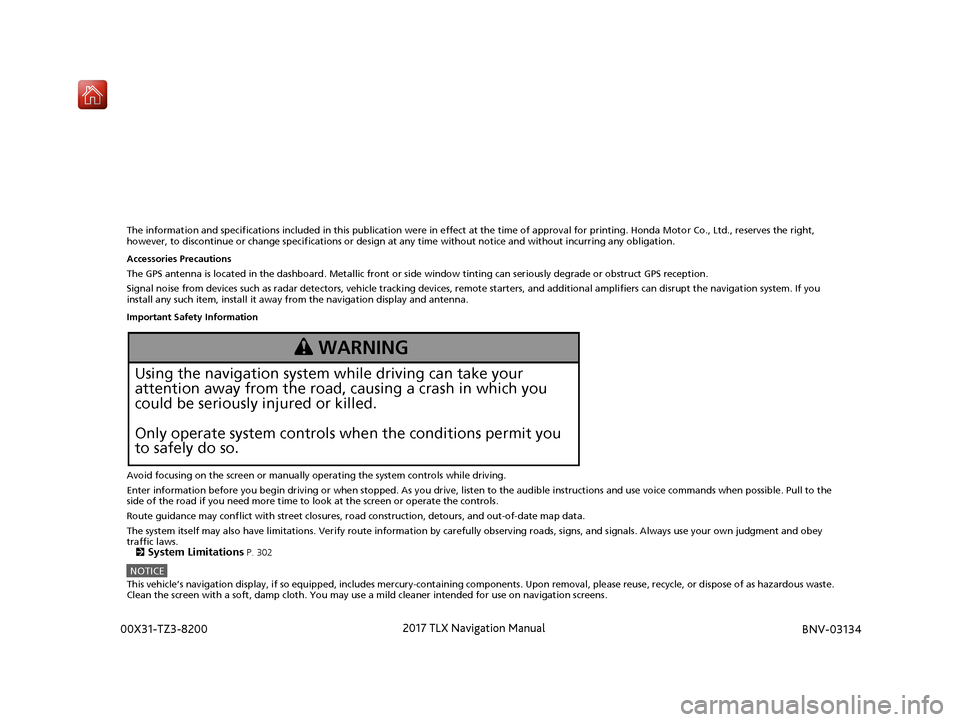
The information and specifications included in this publication were in effect at the time of approval for printing. Honda Motor Co., Ltd., reserves the right,
however, to discontinue or change specif ications or design at any time without notice and without incurring any obligation.
Accessories Precautions
The GPS antenna is located in the dashboard . Metallic front or side window tinting can seriously degrade or obstruct GPS reception.
Signal noise from devices such as radar detectors, vehicle tracking devices, remote starters, and additional amplifiers can disrupt the navigation system. If you
install any such item, install it away from the navigation display and antenna.
Important Safety Information
Avoid focusing on the screen or manually operating the system controls while driving.
Enter information before you begin driving or when stopped. As y ou drive, listen to the audible instructions and use voice commands when possible. Pull to the
side of the road if you need more time to look at the screen or operate the controls.
Route guidance may conflict with street closures, road construction, detours, and out-of-date map data.
The system itself may also have limitations. Verify route information by carefully observing roads, signs, and signals. Always use your own judgment and obey
traffic laws. 2
System Limitations P. 302
NOTICEThis vehicle’s navigation display, if so equipped, includes me rcury-containing components. Upon removal, please reuse, recycle, or dispose of as hazardous waste.
Clean the screen with a soft, damp cloth. You may use a mild cleaner intended for use on navigation screens.
3 WARNING
Using the navigation system while driving can take your
attention away from the road, causing a crash in which you
could be seriously injured or killed.
Only operate system controls when the conditions permit you
to safely do so.
16 ACURA TLX NAVI-31TZ38100.book 0 ページ 2015年7月29日 水曜日 午後4時11分 00X31-TZ3-8200 201
7 TLX Navigation Manual
BNV-
03134
Page 2 of 325
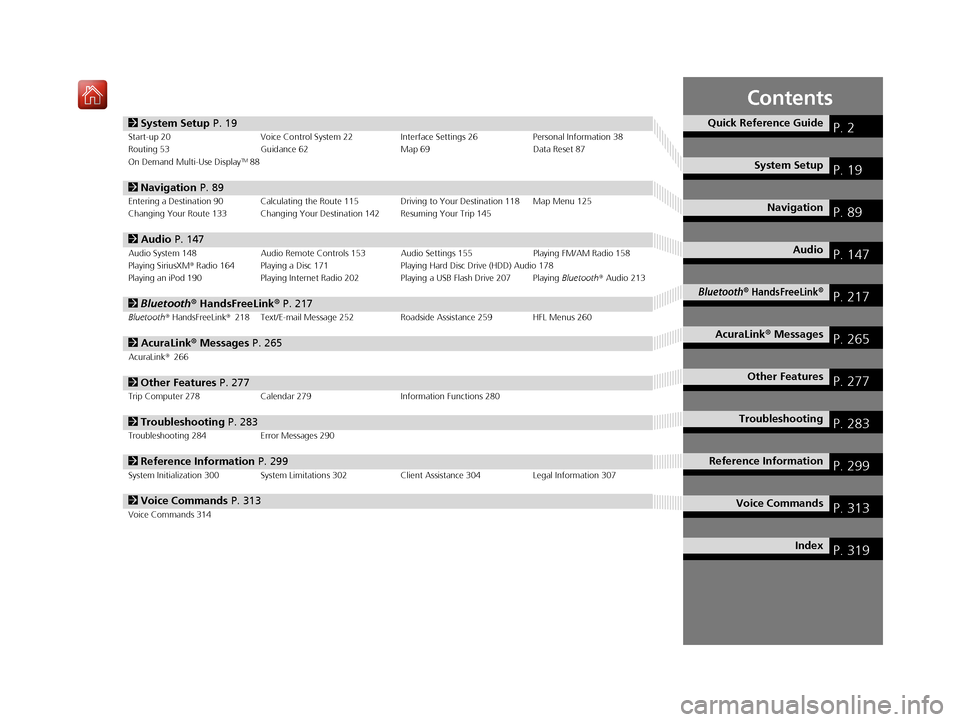
Contents
2System Setup P. 19Start-up 20 Voice Control System 22 Interface Settings 26Personal Information 38
Routing 53 Guidance 62 Map 69Data Reset 87
On Demand Multi-Use Display
TM88
2 Navigation P. 89Entering a Destination 90 Calculating the Route 115 Driving to Your Destination 118 Map Menu 125
Changing Your Route 133 Changing Your Destination 142 Resuming Your Trip 145
2Audio P. 147Audio System 148 Audio Remote Controls 153 Audio Settings 155 Playing FM/AM Radio 158
Playing SiriusXM® Radio 164 Playing a Disc 171 Playing Hard Disc Drive (HDD) Audio 178
Playing an iPod 190 Playing Internet Radio 202 Playing a USB Flash Drive 207 Playing Bluetooth® Audio 213
2 Bluetooth ® HandsFreeLink® P. 217Bluetooth® HandsFreeLink® 218 Text/E-mail Message 252 Roadside Assistance 259 HFL Menus 260
2AcuraLink® Messages P. 265AcuraLink® 266
2Other Features P. 277Trip Computer 278 Calendar 279 Information Functions 280
2Troubleshooting P. 283Troubleshooting 284 Error Messages 290
2Reference Information P. 299System Initialization 300 System Limitations 302 Client Assistance 304Legal Information 307
2Voice Commands P. 313Voice Commands 314
Quick Reference GuideP. 2
System SetupP. 19
NavigationP. 89
AudioP. 147
Bluetooth® HandsFreeLink®P. 217
AcuraLink® MessagesP. 265
Other FeaturesP. 277
TroubleshootingP. 283
Reference InformationP. 299
Voice CommandsP. 313
IndexP. 319
16 ACURA TLX NAVI-31TZ38100.book 1 ページ 2015年7月29日 水曜日 午後4時11分
Page 3 of 325

2
Quick Reference Guide
Quick Reference Guide
Overview—Functions at a Glance
NavigationYou can select any place/landmark as a destination by using voice control or the Interface Dial. The navigation
system gives you turn-by-turn driving directions to your destination.
Store home address (P46)
Register
1 home address.
Track route (P118)
Follow your route in real-time with voice guidance.
AcuraLink Real-Time Traffic
TM (P130)
Bypass congestion and traffic incidents.
Subscription service
Store contacts (P39)
Store up to
200 contacts in 2 address books.
Enter destination (P90)
Select your destination using
13 methods.
Select route (P117)
Set route preferences and select one of
3 routes.
Avoid certain areas (P60)
Set streets and areas to detour around.
Add waypoints (P135)
Add up to
4 “pit stops” along your route.
16 ACURA TLX NAVI-31TZ38100.book 2 ページ 2015年7月29日 水曜日 午後4時11分
Page 4 of 325

3
Quick Reference Guide
AudioThe advanced audio system provides clear, well-defined sound and makes the most of your music.
Enjoy listening to a variety of audio sources, such as:
FM/AM Radio (P158)
SiriusXM® Radio (P164)
Compact Disc (P171)
Hard Disc Drive (HDD) (P178)
iPod (P190)
Internet Radio (P202)
Bluetooth ® Audio (P213)
USB Flash Drive (P207)
AcuraLink® (P266)
AcuraLink® provides you with important information and messages between your vehicle and Acura.
Voice Control (P22)
Use voice commands for safer system control while dr iving. You can operate all key functions of the
navigation, audio, Bluetooth ® HandsFreeLink ®, and climate control systems.
Bluetooth ® HandsFreeLink ® (P218)
Pair a compatible mobile phone to receive incoming and make outgoing calls. You can operate the
phone features without ever taking your hands off the wheel.
16 ACURA TLX NAVI-31TZ38100.book 3 ページ 2015年7月29日 水曜日 午後4時11分
Page 5 of 325

4
Quick Reference GuideSystem Controls
NAVAUDIOAUDIONAV
On Demand Multi-Use DisplayTM
Navigation Screen
AudioNavigation
Voice Control
Bluetooth® HandsFreeLink ®li AUDIO Button (P148)
lc Microphone
(P218)
ld Left Selector
Wheel
(P153)
7 Interface Dial/ENTER
Button
(P7)
5 BACK Button
8 INFO Button
lf (Pick-Up) Button
(P218)
9 MENU Button
la SETTINGS Button
4
NAV Button
1
PHONE Button
(P218)
lg (Hang-Up/Back) Button
(P218)
lh (Talk) Button (P6)
6 (Display Mode)
Button
(P74)le SOURCE Button
(P153)
2 (Power) Button
3 Volume Knob
lb (Eject) Button
16 ACURA TLX NAVI-31TZ38100.book 4 ページ 2015年7月29日 水曜日 午後4時11分
Page 16 of 325

15
Quick Reference GuideVoice Help
This navigation system comes with voice help, which shows you what command to say when using the voice command functions.
Command Help
aPress and release the (Talk)
button.
bSay “Voice Help .”
The voice help screen is displayed.
The “Voice Help ” command is
available on most screens.
c Say one of the options for a list of
available commands by category (e.g.,
“Navigation commands ”).
dSay one of the options for a list of
available commands by category (e.g.,
“Find Place Commands ”).
eThe system displays a list of all
available commands for the category.
Press to hear the list read aloud.
Getting Started Tutorial
aMove and rotate to select
Getting Started on the voice help
screen. Press .
For “Voice Settings” and “All
Commands.” (P314)
b The system reads the tips for the voice
control.
Rotate to read the tips.
Move or to display the
previous/next page.
16 ACURA TLX NAVI-31TZ38100.book 15 ページ 2015年7月29日 水曜日 午後4時11分
Page 17 of 325

16
Quick Reference GuideTroubleshootingFor more Information (P283)
Why does the vehicle position icon on the map “lag” a
short distance behind my actual position, especially at
intersections?
This is normal. The navigation system is unaware of the
width of intersections. Large differences in vehicle position
can indicate a temporary loss of the GPS signal.
Why does the “time to destination” display sometimes
increase even though I am getting closer to my
destination?
The “time to destination” is based on your actual road
speed and traffic conditions to give you a better estimate
of arrival time.
How do I specify a destination when an entered city or
street could not be found?
Try entering the street first. Some cities are lumped in
with a major metro area. In rural “unverified” areas or
new subdivisions, streets may be missing or only partially
numbered.
How do I turn on the navigation system voice guidance?
On the map screen, press to display the Map Menu.
Rotate to select Guidance Volume. Adjust the
preferred volume level.
My battery was disconnected or went dead, and the
navigation system is asking for a code. Where do I find it?
In most cases, you do not need to enter a code. Simply
press and hold the (Power) button for two seconds;
the system should reactivate.
2 System Initialization P. 300
16 ACURA TLX NAVI-31TZ38100.book 16 ページ 2015年7月29日 水曜日 午後4時11分
Page 20 of 325

19
System Setup
This section describes the start-up procedure and the navigation and setup functions.
Start-up................................................... 20
Voice Control System ............................. 22
Command Input .................................... 22
Voice Recognition .................................. 23
Voice Recognition Settings ..................... 24
Siri Eyes Free .......................................... 25
Interface Settings ................................... 26
Personal Information .............................. 38
Address Book ......................................... 39
Home Address ....................................... 46
PIN Numbers .......................................... 47
Previous Destination ............................... 48
Category History .................................... 49
Download POI ........................................ 50 Routing
.....................................................53
Route Preference ....................................54
Unverified Routing ..................................56
Traffic Rerouting .....................................58
Edit POI Search Radius Along Route ........59
Avoided Area ..........................................60
Guidance ..................................................62
Guidance Mode ......................................63
Street Name Guidance ............................65
Non-map screens ....................................66
Guidance Point .......................................67
Estimated Time .......................................68
Map ...........................................................69
Showing Icons on Map ...........................71 Color ..................................................... 73
View (Map Orientation) .......................... 76
3D Angle Adjustment............................. 77
Straight Line Guide ................................ 78
Current Location .................................... 79
Map Legend........................................... 80
Display Tracking ..................................... 84
Correct Vehicle Position ......................... 86
Data Reset ............................................... 87
Defaulting All the Settings...................... 87
On Demand Multi-Use Display
TM........... 88
Changing the Screen Settings ................ 88
16 ACURA TLX NAVI-31TZ38100.book 19 ページ 2015年7月29日 水曜日 午後4時11分